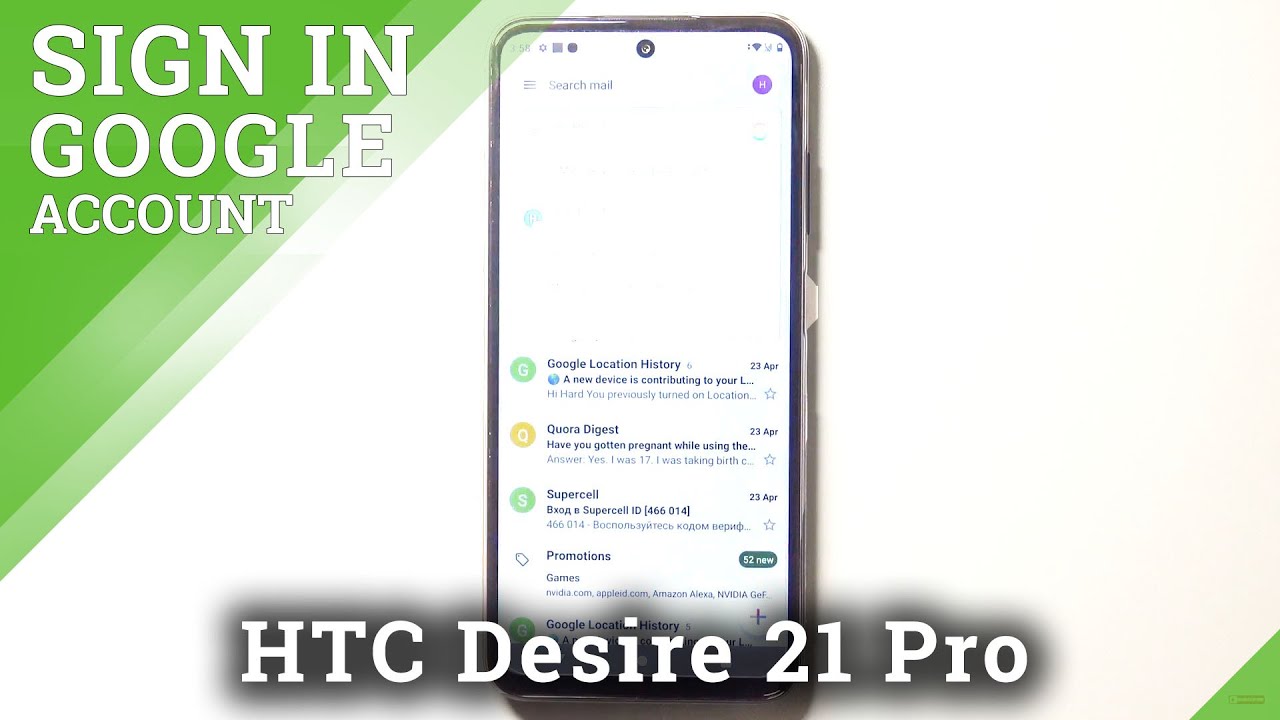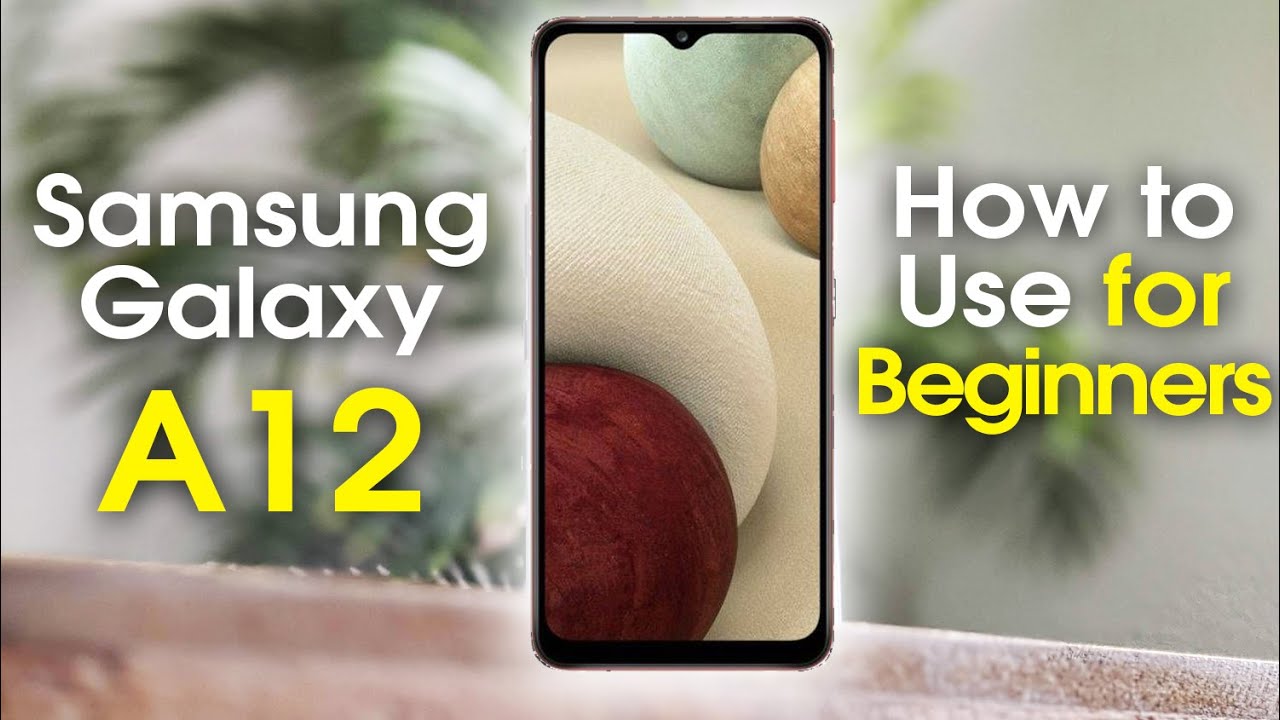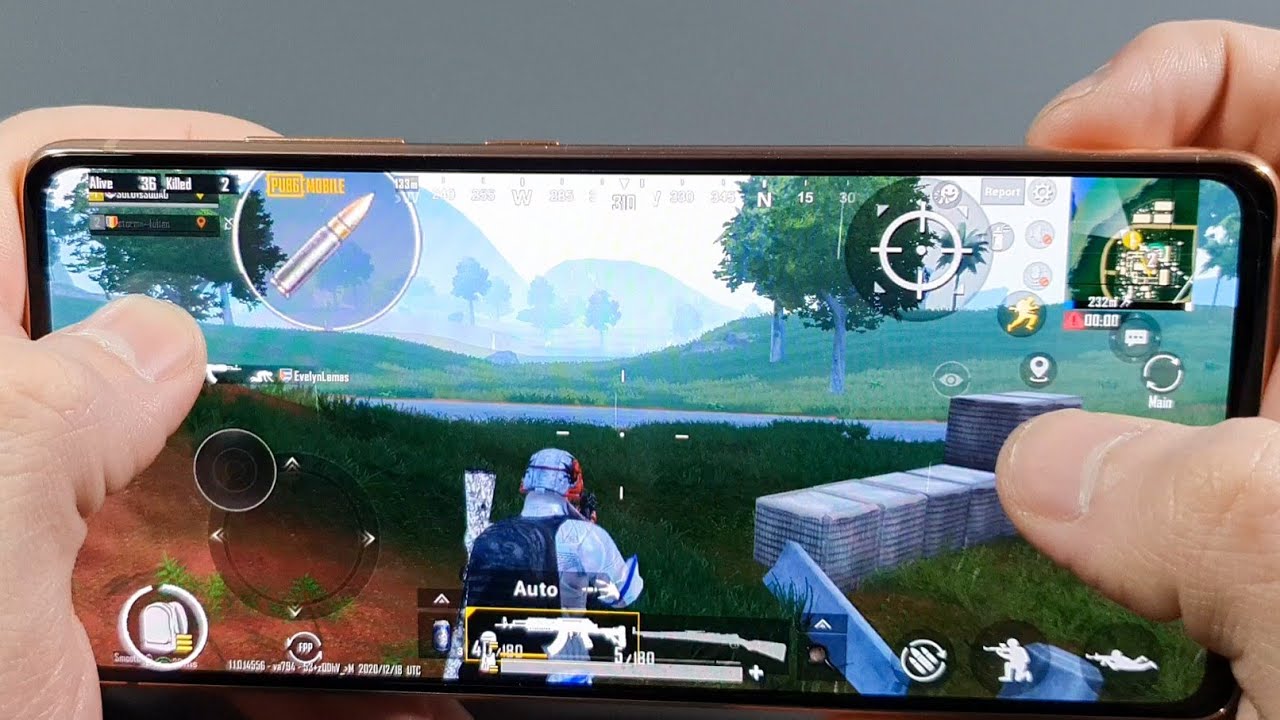4 Ways to See Battery % Level on Apple iPhone Smart Battery Case By WorldofTech
Hey, what is going on guys, I'm going to show you four ways that you can view the battery percentage of your Apple iPhone battery case, okay, very, very simple here. So the first way is this: what you can do is as soon as you attach it to your battery case. So let me pull it up, so just pull it down boom. You can see your how much smart battery juice you have left another way to do. It, too, is, if you put on the wireless charger pop it on there, give it a second, and you can see you can see the smart battery juice level. Another way the third way is simply gone ahead and using your lightning cable here, that's pop it in boom there it is now.
The fourth way is basically it's always on okay, so the fourth way is just gone swipe. All the way to the left here go all the way and slide all the way down, and you should see your widget here. Your batteries, widget and they'll tell you your smart battery case battery percentage, of course, also the other batteries that you have on the phone. Like this, the iPhone 11 Pro the actual battery case and I, have my Apple Watch. That's paired with this phone as well.
The thing is, if you don't have this battery widget here, what you need to do is this go down here and tap on edit tap on edit, and then I'll go ahead and remove the batteries' widget. But you want to go down here, and you want to look for the batteries' widget right here. Batteries tap on the plus sign, and it goes up here and then all of these widgets will be all right here and if you scroll the way down the bottom, you should see your batteries' widget, pretty simple. Any questions comment below.
Source : WorldofTech
Phones In This Article
Related Articles
Comments are disabled
Filter
-
- All Phones
- Samsung
- LG
- Motorola
- Nokia
- alcatel
- Huawei
- BLU
- ZTE
- Micromax
- HTC
- Celkon
- Philips
- Lenovo
- vivo
- Xiaomi
- Asus
- Sony Ericsson
- Oppo
- Allview
- Sony
- verykool
- Lava
- Panasonic
- Spice
- Sagem
- Honor
- Plum
- Yezz
- Acer
- Realme
- Gionee
- Siemens
- BlackBerry
- QMobile
- Apple
- Vodafone
- XOLO
- Wiko
- NEC
- Tecno
- Pantech
- Meizu
- Infinix
- Gigabyte
- Bird
- Icemobile
- Sharp
- Karbonn
- T-Mobile
- Haier
- Energizer
- Prestigio
- Amoi
- Ulefone
- O2
- Archos
- Maxwest
- HP
- Ericsson
- Coolpad
- i-mobile
- BenQ
- Toshiba
- i-mate
- OnePlus
- Maxon
- VK Mobile
- Microsoft
- Telit
- Posh
- NIU
- Unnecto
- BenQ-Siemens
- Sewon
- Mitsubishi
- Kyocera
- Amazon
- Eten
- Qtek
- BQ
- Dell
- Sendo
- TCL
- Orange
- Innostream
- Cat
- Palm
- Vertu
- Intex
- Emporia
- Sonim
- YU
- Chea
- Mitac
- Bosch
- Parla
- LeEco
- Benefon
- Modu
- Tel.Me.
- Blackview
- iNQ
- Garmin-Asus
- Casio
- MWg
- WND
- AT&T
- XCute
- Yota
- Jolla
- Neonode
- Nvidia
- Razer
- Fairphone
- Fujitsu Siemens
- Thuraya