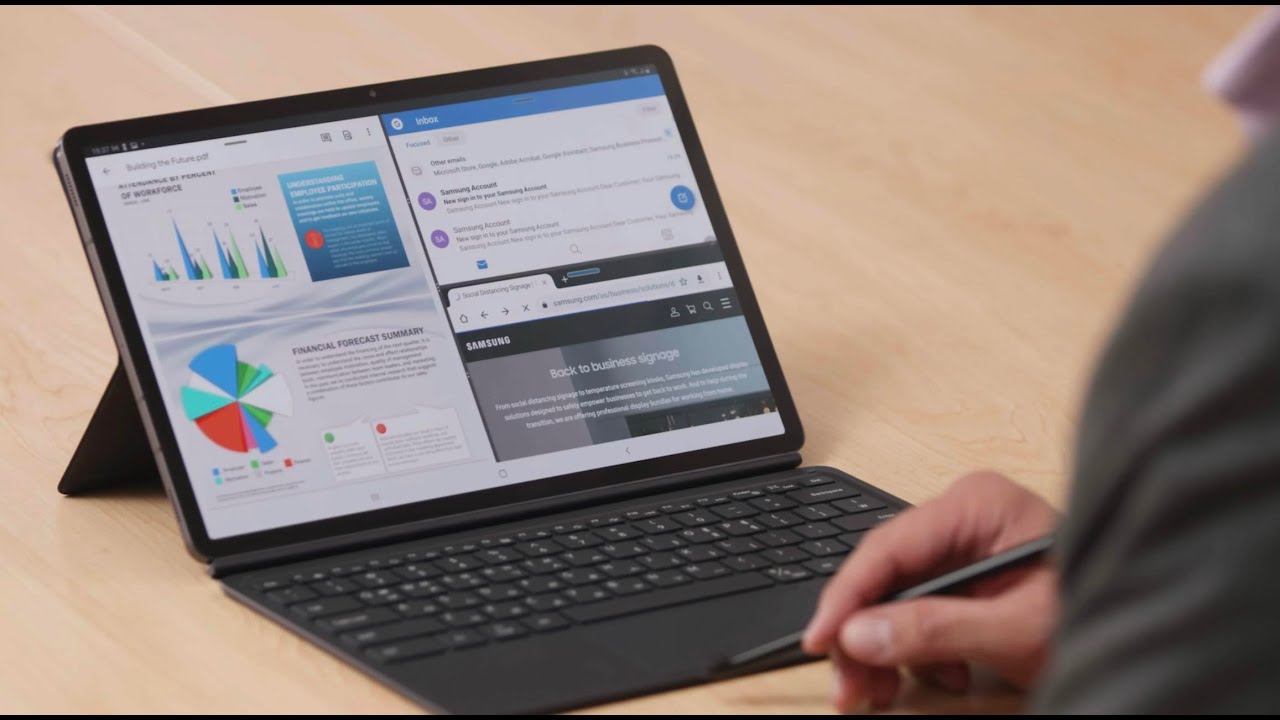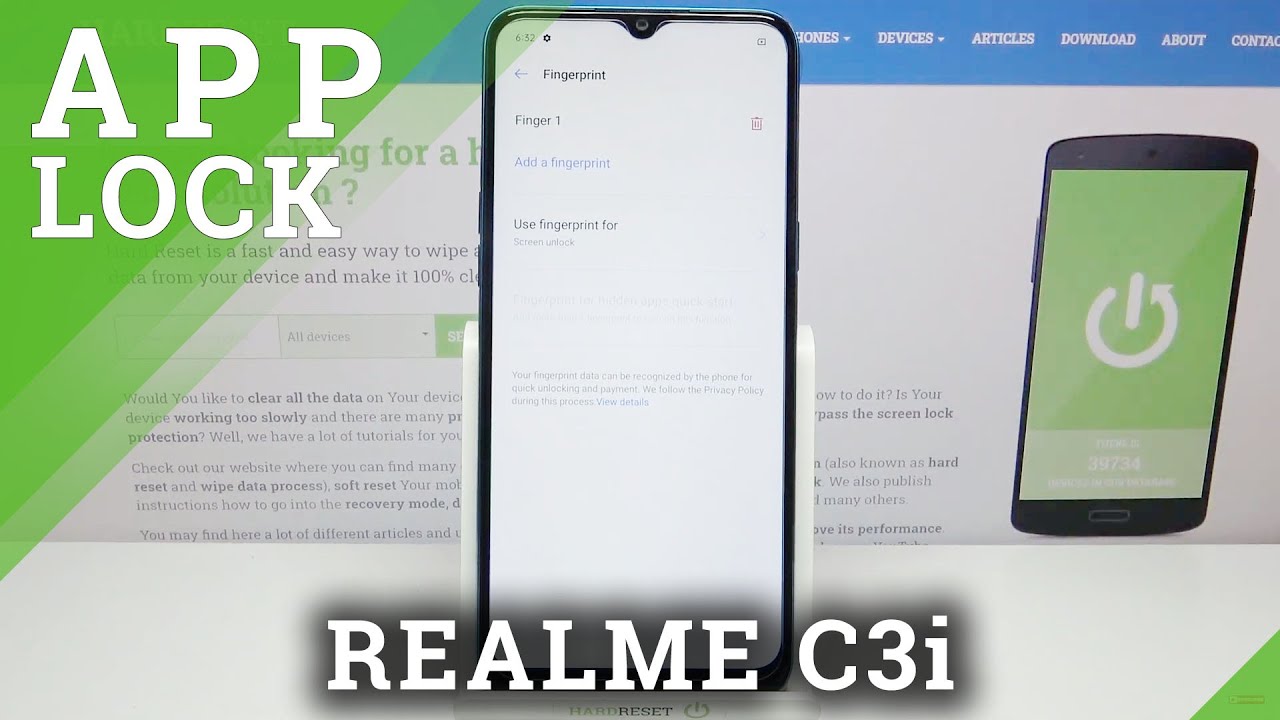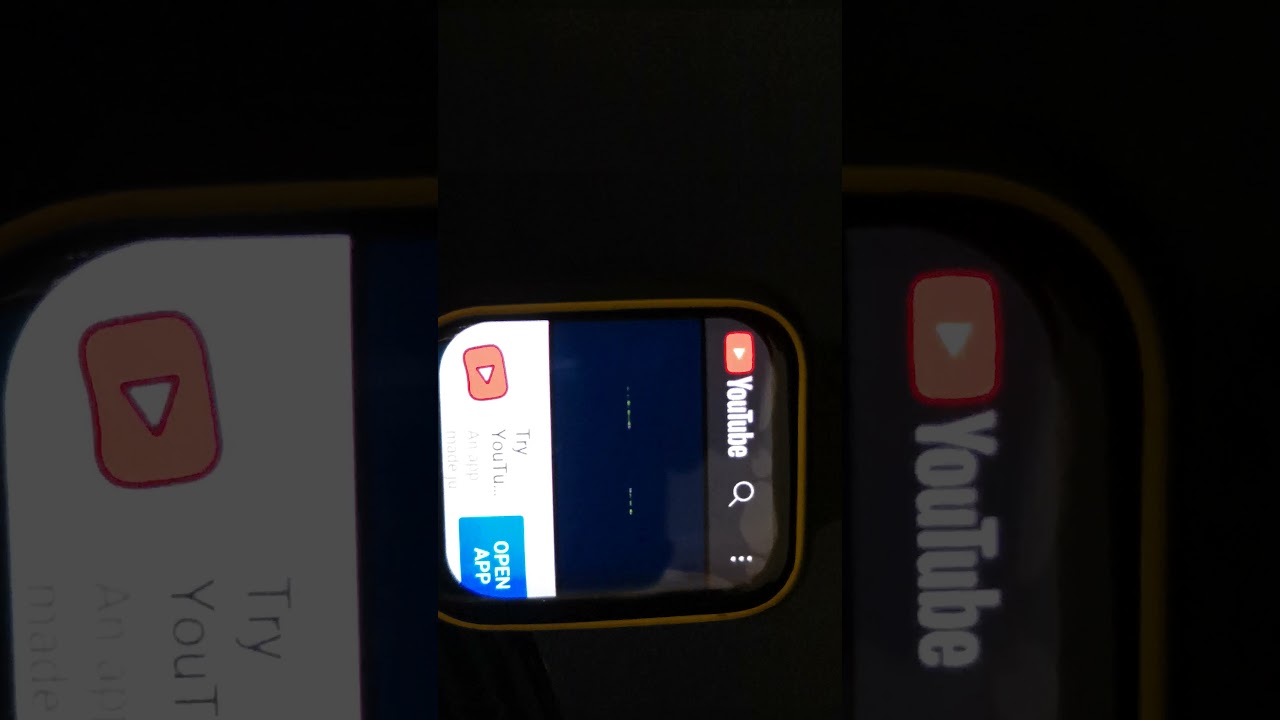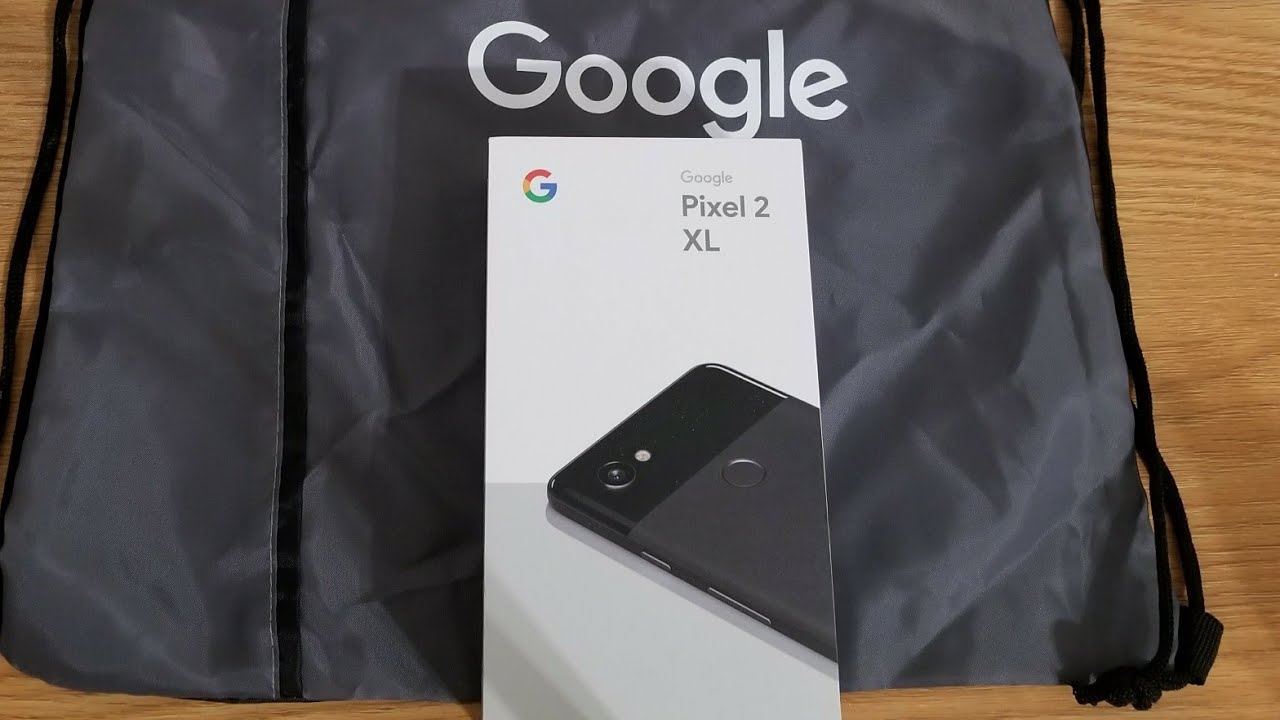10 tips for getting more out of your Galaxy Tab S7 By Samsung Business USA
The Galaxy Tab, s7 and tab s7 plus are powerful tablets designed to boost your productivity with features like multi-active window, the s, pen and DEX. They give you laptop-like performance in a sleek mobile package. Here are 10 tips for getting the most out of your new Galaxy Tab, s7 or s7, plus the Galaxy Tab, s7 and s7 plus come with Samsung's, powerful stylus the s pen. The pen attaches magnetically to the holder on the back of the tablet and fits snugly within the optional book cover the s pen has a battery to support Bluetooth connectivity and charges quickly when attached to the holder to conveniently access various s, pen tools open the air command menu by tapping the floating pen icon from here. You can quickly take a screen, capture, annotate and then save or share other air command tools include translating text by hovering your s pen and using your s pen as a magnifying glass. Here's a neat trick that takes advantage of the s pen's Bluetooth connectivity with air actions.
You can use your s pen to control your tablet. Without ever touching, the screen in the settings app go to advanced features, and then s pen, here you can see all the available air actions and configure how the s pen behaves in different apps use the powerful Samsung notes app to jot down memos and keep track of to-do lists, voice recordings and more. You can even use your s pen to sketch out your latest ideas. Best of all Samsung notes, syncs with your Samsung account allowing you to access your notes from all of your Samsung devices. Like the Galaxy Note, 20.
Multitasking on a tablet has never been this productive thanks to multi-active window, which lets you use up to three apps at once. To use multi-active window just slide open the edge panel with the s pen or your finger then hold down each app. You want and drag them onto your screen. Tablets are already a great lightweight computing solution, but adding a physical keyboard like the optional book cover keyboard can expand your possibilities. With the book cover keyboard, you can take advantage of Samsung DEX hold down the function key and hit the DEX button to instantly launch a desktop like interface, where you can work with your apps in multiple windows.
Samsung DEX is also a great productivity tool. Beyond your tablet, screen with either an USB to HDMI, cable or a wireless mirror cast enabled display, you can take your work to the big screen. Samsung DEX allows you to accomplish more on the Galaxy Tab, s7 and s7, plus whether you prefer a larger screen for getting work done, or you want to share a presentation with your colleagues. The Samsung Galaxy tab, s7 and s7 plus are the US's first 5g enable tablets opening you up to next generation. High-Speed wireless connectivity.
Auto hotspot takes wireless connectivity even further, allowing your other Samsung devices to always stay online, ensure you're signed in to your Samsung account on both devices. You want to connect, then, in the mobile hotspot section in the settings app set up auto hotspot. Once you set up auto hotspot, your Galaxy Tab, s7 or s7 plus, can automatically share 5g connectivity with other devices. So they're always connected want to keep your tablet secure. While the Galaxy Tab, s7 comes with a built-in fingerprint sensor and the Galaxy Tab, s7 plus comes with a fingerprint sensor built in under the screen once fully configured from the biometrics and security section of the settings app.
You can unlock your tablet just by scanning your fingerprint. Your device is now more secure than ever. You may have files that you want to keep away from prying eyes. The secure folder feature allows you to add a layer of protection for sensitive files and apps on your Galaxy Tab. S7 tablet all protected by the Samsung NOX security platform to get started open.
The biometrics and security section of the settings app then select secure, folder after you select a passcode. You can access your secure folder by selecting it from your app drawer. The Galaxy Tab, s7 battery is engineered to last up to 15 hours on a single charge and the tab s7 plus lasts up to 14 hours, an impressive amount of power to keep you going. But if you need a quick power up in your nearing outlet, the Galaxy Tab. S7 supports Samsung's superfast charging with an USB power.
Adapter up to 45 watts want to take even greater control over your device's power, open the settings app then navigate to device care and select battery. Here you can choose from a range of different power modes, including maximum power saving to get the most out of your tablet. Both the Samsung Galaxy tab, s7 and the tab s7 plus include up to 256 gigabytes of storage right out of the box. So you can store your favorite photos, videos, apps and documents without worry, but if you need even more room, you can use the built-in micro SD card slot to add up to one terabyte of additional storage space. With these tips, you can make the most out of your new galaxy tablet and maximize your productivity.
Source : Samsung Business USA