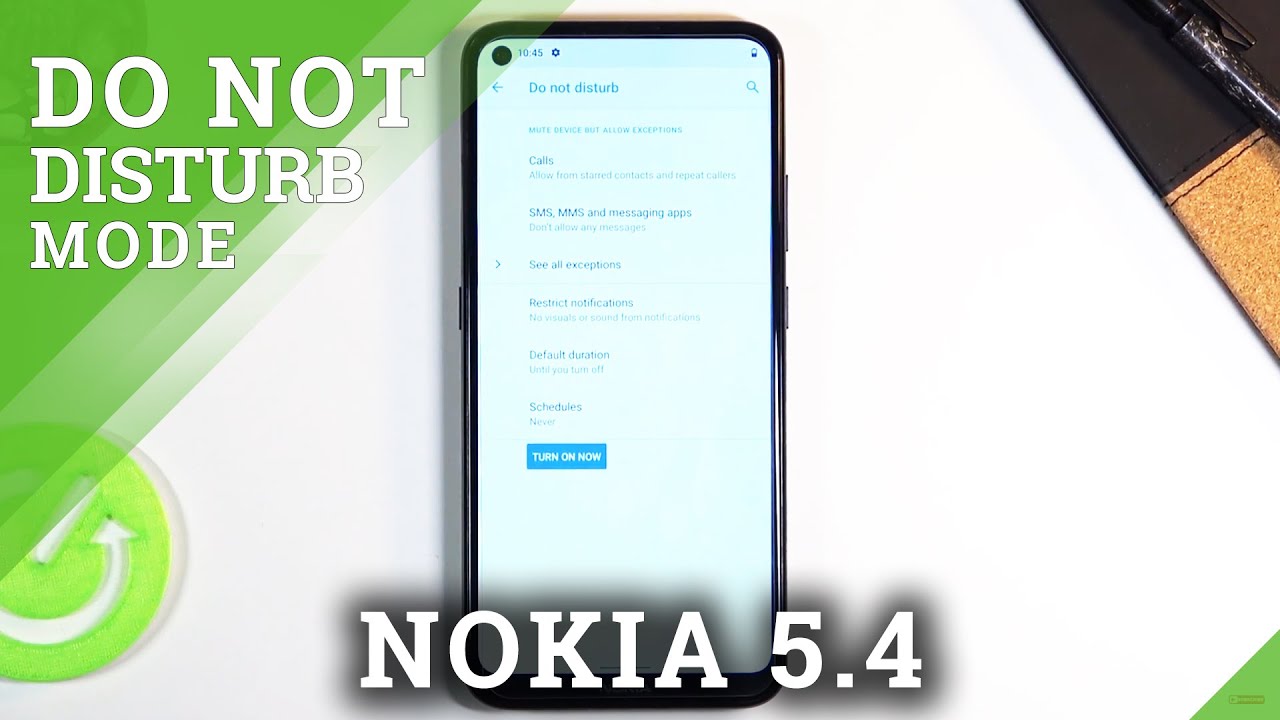10 cool things to do with Samsung Galaxy Watch Active 2! By Digital Adventures!
Hey guys welcome to this video, and it's time to tell you about ten cool things you can do with Samsung Galaxy watch active ? now. The first thing that I won't talk about is called touch sensitive, bezel on this watch, so out of the box, the bezel is not touch sensitive, so what you can do is simply go in settings and then go in advanced and here you'll see this option called touch. Bezel turn this on, and then you can simply swipe on the bezel, and it works as out rotating bezel, which is pretty cool. It also has that haptic feedback, which makes it feel like a true rotating bezel. So that's pretty awesome now. The next thing that I want to talk about is a feature that they have included on this watch, and it's called my style and I think this is one of the best features on this watch.
So basically, what it does is that it allows you to match the watch face with whatever you have bearing or anything that you want to match the watch face to so how it works is that, first, you need to select the style watch face. This is the style watch face you selected, and then you just leave the watch, and then you bring in the phone launch, galaxy bearer, app and then go in watch faces now here you have the style watch face here. You can see it simply go in customize, and here you will see these two options gallery or camera, and now what you can do is you can simply go in camera. Take a photo of anything, so I'm going to take a photo of this table here. So once that is done, press, ok and now what this will do is that it will generate watch faces based on the color palette of the table.
So here you can see all these different watch faces. Now you can select which one you want and once that's done, you can simply press down on it and save it, and it will produce the watch face based on that color palette. Now it's not necessary that you have to take a photo. You can choose and if a gallery as well, then you can simply just tap on the watch face, and it will go through all of these different designs on the watch. So there you go.
If you tap it, it will rotate through them. So you can simply tap and change the background of your watch face which is again pretty cool now moving into the next, which I want to talk about a feature called two finger triple tap features. So this is an accessibility feature, but is really handy. So first go in settings and then go in accessibility, and here you will have to go in advanced settings, and here you will see this two finger triple tap feature go in here, turn it on, and then you can select what it can do. It can launch accessibility, or it can launch voice the system in this case, big speak.
It can launch dark screen, or it can launch grayscale. Now this is what I really like. So if you want to save battery on your watch, what you can do is you can just tap on the screen three times with two fingers, and it will turn the watch face in gray. In fact, the whole software turns gray and without any colors, so that's pretty cool. It helps you save battery, it's a pretty cool and handy feature to have, and then, of course, you can triple tap again to turn off this feature.
Next up, you can also turn on inactive time alert, so the watch will alert you or prompt you after you have been inactive for a while, like 15 minutes or an hour, and it will prompt you to get up or and stretch and take a walk or something like that. So for that you need to go in the Samsung health app go all the way down go in settings, and here you will see inactive time alerts going here and this feature on. You can also set schedule as to between what time it can prompt you. So you can set from 9:00 a. m.
or whatever you like to 9:00 p. m. at night, and then you can select the days and press down. It will do that. So this is how it basically you- and these are the alerts that it shows moving on now.
This watch can also do continuous heart rate monuments. If you wanted to do that and for that again, you need to go in Samsung health app, go all the way down, go in settings and then go in Auto heart rate measurement. Once you go in here, you can select the watch to Mayer your heart rate continuously, but keep in mind that that will affect your battery life a lot, so you can also set it to your heart rate, every 10 minutes or set it to manual measurements. You can go in help to get more information about it now. The next feature that I'm going to talk about is called theater mode.
So now what Samsung is doing is very clever. It is taking features from third-party developers and then incorporating those features into the watch software itself. So you don't have to download these third-party apps, which is actually very good for us, because we don't have to download another app just to get one feature, so this theater mode that I want to talk about is basically here in the notification shortcuts. So this is the option you just tap on this, and then you can select the number of hours that you want. These features to stay turn on so basically, if you're going to movies in a theater, or you can turn this feature on and what the watch will do once you turn this feature on, is that it will keep your watch silent and screen turn off mute.
All alerts, alarms and system sounds turn off force, always-on and wake up gesture. So basically the watch will not disturb you. While you are in the theater now, Samsung is actually improving. This feature the last time. I checked this feature.
It was on Samsung Galaxy watch and there was no system to select the number of hours that you wanted to stay the feature on now similar to the theater mode. We have good night mode, so this is again a very handy feature and I use this feature a lot and anyone who wears their watch to sleep can use this feature. So it's called good night mode. So once you turn this feature on, and you go back, so your watch will be in good night mode, and you get this icon down here. We tell you that your watch isn't good night mode, so you can tap it, and it shows you that the good night mode is turned on, and then you can actually go in help to understand what this feature does, so it prevents disturbances, while you're sleeping the following will be turned off notification.
Motel res on makeup gestures, touch. Wake up, you will still get alarmed. So that's important. If you want to wake up, and you can, and then you can also turn it on for daily, so what it will do is that it will be turned on and off automatically based on your sleep patterns. So if we go in settings here, you can turn it on for daily, and then you can turn it off from here now.
Moving on to the next feature, another example that Samsung has taken from the third-party developers the torch feature which we used to download a separate app from the Galaxy app store. Now we have that feature built into the watch, and it's pretty neat as well, so in notification shortcuts. You will see this torch feature, it will turn the screen bright white, and then you can tap on it to change the levels of brightness. So you have basically got three levels here, and then you can press the back button to turn it off. Moving on.
We also have screen capture on this watch, so you can take screenshots. So what you have to do is you have to just press the home button and swipe on the screen towards right, and it will take a screenshot, and then you can go in gallery to watch your screenshots. You can turn this feature. Actually, on or off from settings go in advanced, and here you can turn, so you can actually turn on and off theater mode, good night mode from here as well. But here you are screen capture.
You can turn this feature off from here if you want, but it's turned on by default and finally, we have workout detection on this watch as well. So if you're working out your watch will detect that and will start to track your activity, and you can turn this feature actually on or off from health apps. Oh, there you go Samsung health, all the way down going settings and go in workout detection yeah. You can turn on/off the alerts in here. You can actually change the activities that you want to watch your diet, so walking running cycling, elliptical, trainer, rowing machine swimming and dynamic workout.
So you can do that, and then you can down on the record location. So if you're walking and running it will record your location as well, so this feature is turned off by default, so you have to get in here and turn it on. So that's about it from this video guys. Those were the ten cool things that you can do with Samsung Galaxy watch- too. If you have any questions, let me know in the comments and I will see you in the next video till then take care, bye, bye,.
Source : Digital Adventures!