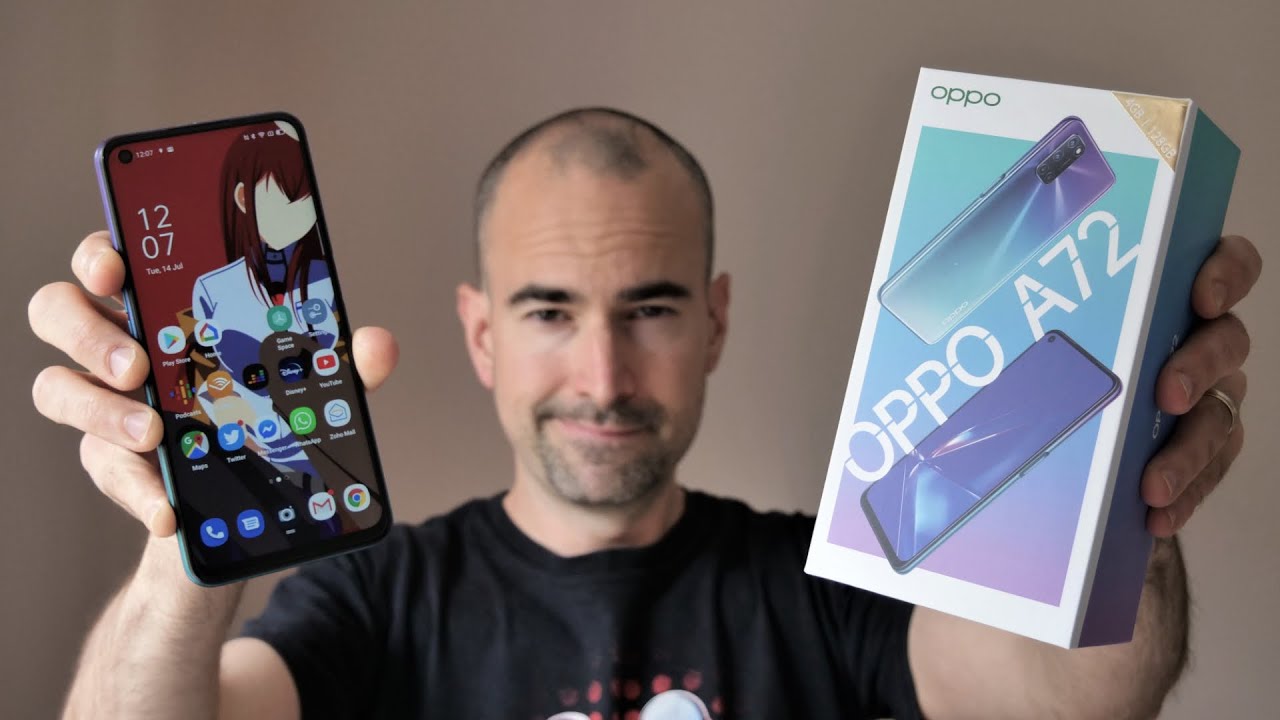ZTE Blade 10 Unboxing and Walkthrough By Grant Likes Tech
Positive run grant here welcome back to the channel, and today I've got the all-new ZTE, blade, 10 and so first off thanks to ZTE for sending this to me to get an early preview and typically the blade lineup has been known for big displays: big batteries, pretty good performance at a very affordable cost, and so the blade tent is no exception. This will be retailing for $179 and visible, is also gonna, be launching a version of this it'll be known as the blade temp prime same phone also for 179, and so the unlock model, which is what I have here, will be available on ZTE usa. com B&H photo as well as new egg, and at that price point this phone is packing a MediaTek hello p60 processor. It's got three gigs of RAM 64 gigs of storage with two terabyte micros expansion. It has a 32 million power battery 6.3 inch 1080p display, and it's going to be running Android 9, no update on whether it's going to be getting Android 10, but let's get into the box and see what the phone looks like. And so let's pull this out here.
This is probably just some paperwork. You have a sim tool. You have a thanks for choosing ZTE the usual Quick-start guide right there and let's take a look at the phone, so that's the blade 10, not too much half actually fairly light.6.3 inch display. So, let's open this up, take the back sticker off left some that sticker residue I, don't know why they do that, but it's very shiny back, as you can see here so very shiny back. This is the black version, obviously I'm pretty sure it isn't coming black ZTE logo right there, and so they're also really pushing the cameras with this phone.
So you can see dual cameras on the back. It's got a 16 megapixel main camera, as well as a five megapixel, probably I'm swimming depth sensor. The camera on the front is also a 16, megapixel, camera, and so I'll be testing all the cameras and seeing what kind of performance are going to get at this price point. Obviously a fingerprint sensor right there you've got the volume up and down any red accent, power. Button nice touch there.
You do have a headphone jack, so a headphone jack up top type C, so it does come with Type C, you have a speaker grille a primary microphone and just the SIM tray here on the left-hand side. So it's part of this on and check out what's in the rest of the box, so I'm going to assume this is just gonna, be your charger and your cable. But let's take a look, so it looks like your type C cable here, USB type-c, cable- and this is probably your wall charger. This does use USB part delivery, so it should be quick charge now, whether it comes with a quick charge, brick we'll see- and so there it is I can't really tell looks like nine volts, maybe 1.8 amps I'm, not sure, that's quite quick charging, but we'll test it out. So after cleaning up a bit here, I'll go ahead and set the phone I'll pause if there's anything outside the standard, Android setup process.
Okay, so let's go ahead and set up the fingerprint sensor and let's see how long this takes 11:12 It's what 12 taps pretty quick. We'll add another one same thing and 12 taps so fairly: painless, fingerprint and sensor setup all right. So let's go ahead and test out the fingerprint sensor here so tap it's on so again, not the fastest, but definitely pretty good here, so very accurate and more than speedy enough on the fingerprint sensor. All right. So, let's check out the rest of the phone, looks like a pretty stock home screen see T's been going towards more of a stock.
Android, calm, look and feel, and you can see the buttons at the bottom will swipe up check out. What's a pre-installed here on the unlocked model so already spot Facebook here you do have an FM radio, which is pretty nice and just a bunch of the Google apps. You got there office suite as well as solitaire pop slot. So a couple of games come pre-installed Yahoo for some reason it's pre-installed, which is odd. So there is some blood we're not a lot, mostly stock, as you can see here, and if we look up top stock, pretty many settings go into the settings.
We can check out what it's running here, and so it is running. Android 9pi, like I, said before, not sure if it's going to get Android 10, and it is running the September 5th security patch. So let's go ahead and see if there's an update waiting, so no upbeats, so android 9, September security patches. What you're going to be working without of a box no update yet on the phone. So let's go ahead and check out storage.
As you can see, you have 51 gigs free of the 64 total gigs. So because it's mostly stock, it's a pretty light footprint you're, not eating out too much space. You can see the system's. Only eating up about 3, gigs of RAM, and they're pre-installed apps are eating up.1.4 gigs so still allow a room, and you still have that micros expansion slot for up to two terabytes of expansion. If you need it, ok, so let's go ahead and take a look at the rest of the settings and see what we're playing with here.
So off the bat you can see. We have NFC. So, even at this price point you are getting NFC if you use contactless payments like Google Pay. If that's important to you, you do have NFC onboard all right. Let's check out this features section here: navigation keys! You can switch up how you navigate.
So if you want to use the swipe with the back button or full gestures, let's see if you move on the buttons, and you can even move around the buttons swap the back as well as the multitasking. If you want to use the buttons there swipe, let's see what settings we have, just where you put the back button and full gesture mode, visual feedback, 4 gestures- if you want it, so that's pretty much the navigation style settings, and so I'm going to go with the full gestures. I, don't experience what the full gestures are like here on this particular ZTE device. You have record screen, so you can actually go ahead and do a screen recording and can set the quality of that here, scheduled power on and off. You do have gestures and motions, so three finger pinches for a screenshot.
If you want that, you also have auto answer flipped to mute, snooze, alarms, change to the earpiece. Let's see place our phone close to ear to change from speaker to earpiece, so it can auto move from speaker to the earpiece without having to select that that's kind of nice touch disable mode prevent accidental operation in your pocket. So this is the kind of that pocket mode. So I'll turn that on and Shake to turn on flashlight, so I'll turn that on as well and so there's also a smart cover option, so I'm not sure if there's an accessory coming for this device or not, but that option is there let's check out the battery settings. So here you go battery detection so looks like there's some time in optimizers, so you can see how your battery is doing.
What we're apps might be running and kind of further optimize. The phone that's pretty standard on a lot of phones now good to see that ZTE has that option here. Let's check out settings social battery percentage already on, and we do have our power saving mode. So you got policy ever ultra power, saver and battery usage. So there's that screen on time all that good stuff display settings.
Let's see if there's anything special here so control the font size of this looks pretty standard device theme. So let's put dark, and I'm pretty sure that make the pull down dark just like it did on pi, so that's their sound, so ZTE usually has Dolby audio. So, let's see if we have some kind of advanced audio settings here advanced, and they have DTS song looks like so. Let's check out for anything else, nope. So, let's see DTS sound onboard ZTE G has a pretty good audio.
Actually even at this price point, so you have ZTE sound options and some equalizer settings here. Let's check this out, let's see if we can further customize that, let's see, if there's an EQ in here somewhere, so I'm, not finding an equalizer, you can actually try some of these settings and see how they work out for you, I, actually kind of wish. There was an actual equalizer here. Maybe I'll play around somewhere. I can find it, but for now not really seeing that okay, let's go ahead and check out the security settings, so we know we have fingerprinted unlock.
So we also have smart, lock settings, let's check that out and then so the usual smart lock settings here. If you want to use on-body detection or if you want to have it always unlock in a certain location they have trusted face. So that's one version but looks like they have a different face. Verify so looks like it does have facial recognition, and it's not just the standard face unlock that comes with the smart unlock, so there's an actual dedicated feature for that. So let's go ahead and try that out here, and it scans my face and just like that.
So let's go ahead and try this out see if I can do this from behind the camera and there you go unlocks, try that again, so not the fastest, but still pretty speedy one more time so yeah face unlock. Is there I guess a little more secure than the standard smart unlock with the face unlock, and it's pretty fast, not the fastest? But definitely more than doable and so that's pretty much it for to unlock settings. Let's go ahead and screen. Let's go ahead, put something in here, and you can see a keyboard. So that's pretty nice pretty stock and, let's see four, have anything else in here: we've got digital! Well-being so that's pretty standard for Android.
You guys are using that, and so they do have their ZI community, so there's a link to their ZI community right there. So if you're not part of the ZI community, if you have any questions or comments- and you just want to chat with other ZTE enthusiasts or phone owners go to Z community to check that out. So let's pretty much all the settings, let's go ahead and see what the home settings might look like so different wallpapers. So you got some different wallpaper options here, pretty standard stuff, let's see, and I think I'll leave it on this one. For now, let's set that.
So, let's take a look at the stock launcher settings here, real quick, so I'll turn off, add icon to home screen. You can control your app badges. If you want that on or off home screen transition effects are there and what else we have icon layout. So let's go six by five. The max setting fit more on your screen like that and what else themes.
So you have a few different themes. Let's see here classic and see that I think I'll just go back to what was so themes. Let's go back to that one, and since this is pretty much stock, Android swipes to the left- and there is your Google app. Okay, let's go ahead and check out the display, as well as the bottom flying speaker. Let's pick a video here, let's play make sure it's at full resolution.1080P 60 crank up the volume and card that out single with Don fine speaker they're. Still here it's pretty well, though, you'd have to be covered up, so you really have to press down to cover it up and still can hear some through.
It's not too bad, but this display looks pretty good. You can see the viewing angles here, so it looks pretty good in person. This is looking pretty darn good for a 1080p display, and this is only about half brightness or so 3/4 brightness, so yeah display quality looks pretty good. Viewing angles seem pretty good as well so about anywhere. Between fifty percent I mean this is under some really bright lights, so I got to put the brightness a little, but just playing around with this under normal lighting here about fifty percent or so is bright enough.
So I think you should still be able to see this outside, but display quality, single firing speaker wholly not too bad here, okay and so since they're trying to highlight the cameras, let's go ahead and check out the camera app. So there is the stock camera app. You've got video standard, photo portrait mode, see more so additional settings here you got manual mode, so you can control all your camera settings for photos and what else do we have? We've got panorama bouquet mode. So that's more of your standard bouquet mode, where it's pretty much on non-human subjects, so I think portrait mode is better suited for people and bouquet mode is just if you want to blow to the background on pretty much any object. You can try that option there.
You have a mono mode. So if you want to just take black-and-white photos looks like they have their color pop feature here. So if I took a photo, let's see if this will actually work. So if I took a photo of a phone here, that's pretty much blue. You can't tell that here, but let's go ahead and see select color blue, that color kind of shows through, let's take the photo, pretty quick, shutter speed there and that's what that looks like.
So you can kind of see the phone is in blue. Everything else is in black and white. It's a pretty dark blue, so it doesn't quite shine through depending on the light there. But you do have that kind of color pop feature on the phone other settings, and you do have your standard time-lapse as well. So, let's see what other settings we've got here, so you've got Auto HDR.
We can turn off the flash we don't want. Flash all is on you've got live, photo so motion photos. Are there I, always turn that off? I think this is beauty mode, so I don't know who way to turn this off. Let's see we'll just put at zero I guess, so that's on there off. So you can toggle it.
If you tap that is toggled on you have different Beauty mode settings there, and you can just toggle it back off, and this is going to be your filters, so you do have other filters built-in. If you want to use that okay go into the settings now so resolution 16-megapixel max resolution there 12 megapixels 1 to 119 by 9, so we leave it on that standard 4 by 3, 16 megapixels composition will put the composition grid I, like that. Let's see shutter tones we'll turn that off we'll keep Go's hanging off, and you can control what you do with the volume key. So pretty standard settings there. Let's go to video and see we're playing with video.
So a video max 1080p off the rear camera and pretty much otherwise standard settings there. So just for fun, let's go ahead and try to test this bouquet mode. Here, let's see what we can bring in, let's go ahead and bring in this figure in here, see if and get this on camera. If not I'll show you the photo anyway, so I'll just go ahead and aim hit the shutter so not too bad a little of a delayed shutter on the bouquet option. You can see it processing and there we go so, let's see not too bad, actually pretty decent edge detection.
Even on the antennas there, usually that's kind of hard to get. So that's not too bad of a background blur there I'll test this out, some more, and I believe you can probably edit them on a blur here. So if you can see their bouquet refocus, you pick that and choose how much bouquet you want more or less so you can adjust the blur even after you take the shot and I think you even tap to refocus. So now you can see the phone in the background. Is in focus and the figurine is blurred refocus back on the figurine, and he is back in focus, so that's very cool.
You can control focus point and the amount of actual blur post shot, so before I wrap this up. Let's compare this to other ZTE Blade phones, so my first blade was the Max Pro. You can see how big that was. There had this nice soft touch back here compared to this shiny plastic material on the new blade 10, and it's also a lot bigger. So this has that more narrow aspect ratio 6.3 inch display- and it's also quite a bit shorter, so I kind of see what that looks like they're, both still very thin. So that's compared to the old Max Pro.
You've already seen the blade X max here, the cricket version- and so it's still smaller than that. This also was a very big tall and white phone. So that's how it compares to both shiny plastic backs, and then you can see the thickness there. So that is the blade x max and then there was the blade Z max. Still a very big phone.
Had this more matte drippy back to it, which actually liked no fingerprints lots of grip, same ZTE branding but also much wider, much taller and there you can kind of see the thickness there as well. So there you go, that is the brand new ZTE Blade 10 again retailing for $179 coming in a little under the $200 price point were you're competing with phones like the bold and one which might be back up to 250 again, but it came out at 200, there's also the Motor phones, the g7 lineup, as well as the Samsung phones. This year, the series, the a-10 II and up so lots of competition around the two to $300 price point. ZTE is undercutting them all at one. Seventy, nine and, if I'm being honest I, would have wished for a four thousand William hour battery instead of 3200 and four gigs around at least instead of three.
But given that they are trying to stay well under that 200 price point, the specs still don't seem too bad and because they're running stock, Android I'll put it through the test and see how it performs over time. But it's a very nice phone, as you can see here, will test out the cameras since they are highlighting those as well. So if you have any other questions or comments, leave them down below, are you going to pick up a ZTE, Blade 10? Let me know, and as always thanks for watching you.
Source : Grant Likes Tech