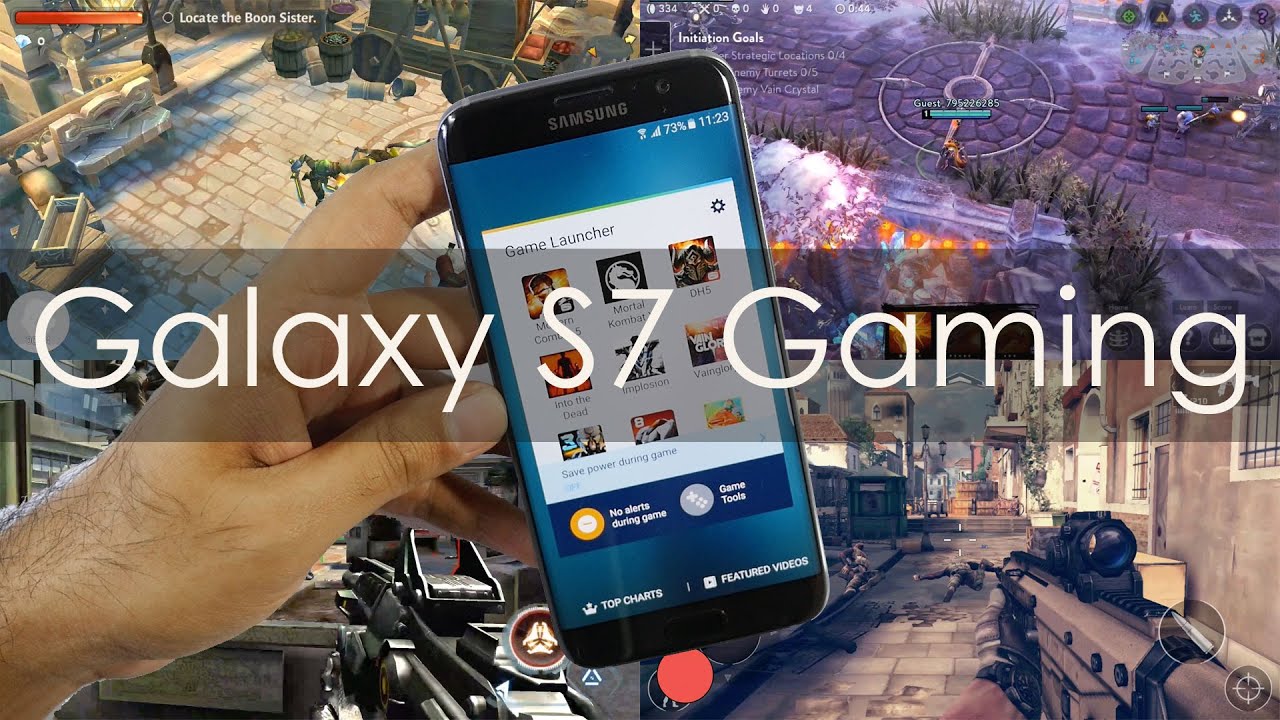Xbox Game Pass on iOS Walkthrough!!! By BooredGamer
Hey guys thunder here, and I've got my iPhone 12 Pro max with me and the backbone controller the best controller to use on your iPhone, and I'm going to be showing you gameplay of Xbox game pass on your iPhone. Yes, you don't have to download the app because there's no app to download you can actually go ahead and do this on the browser I'm going to show you. What you need to do is go to Xbox dot com, slash play, and this is where you get this page now. If you've got the invite, you can go ahead and sign in and then you are good to go. So you get your signing page, you can basically save the sign in and that's it now. If you have, if you're going to use safari, I prefer you use the fire, because you can actually go ahead and pin the app right here, which I already have, and I'm going to go ahead and fire that up it says cloud gaming and I am in look at that.
We've got. We've got a whole library of games. Here you can see MLB the show 2021 right there. You can see all the games you have access to all the games are currently available. What you were playing all that fun stuff, which is pretty cool.
Now, I'm going to show you some gameplay, and we're just going to walk through the whole process. I'm going to take, of course, my controller here pop this in and don't worry guys I'll leave a link for you guys down below for this. So you can pick up this controller if you want to- and you can see right here, I've got banjo-kazooie available, I'm going to go back, and I'm going to jump into something that I usually play, which is forza, um horizon 4. So let's just zoom a little here, so you guys can have that now. It follows the same process as you would expect, with most uh of Xbox game pass cloud.
You know cloud-based gaming, where you still have to kind of load in, and then it basically gets takes you into the system see. If the volume comes up there we go. I was going to turn that down. So it doesn't interfere with our gameplay here, but I can go ahead and play some forza horizon uh four. I can play any game I want to and the controllers will work which you see in a second.
This is pretty cool uh. It doesn't take up the whole screen as you'd expect with uh gaming on your mobile device, but you can see how it looks on screen here, and it looks pretty nice, I'm going to fire that up, and we'll just do some racing, and we'll race around, and we'll play and, as you know, there are many games that are available in store which we'll check out as we go through this process. But I have to say from my experience, though: it's been really responsive, being good to play using a controller, and I'll do a separate video on PC gameplay as well to see if we can do keyboard and mouse on there. But it's been pretty good, and it's been very responsive in terms of just gameplay uh um, all together it still needs some work, it's not as smooth as say as the android version, but you take a look for yourself and see how smooth it is or smooth it is in general. But let me just go ahead and crank up some audio here, so you guys can hear all right.
Should I clip that person, nope, of and terrible driving. So that's what I mean by still need some. Some latency is still there again, like I said not as smooth as the android variant, but still very functional, and again this is a beta, so testing is still going on and all that fun stuff in general. Okay, so we go ahead, hit our three circles here, we're going to quit the game. We can get into some feedback if we want to, and of course, if hit your Xbox button there, it gives you your Xbox menu, as you would expect, which is pretty cool.
Then let's go ahead and quit quick game. Yes, so now we're back to the main menu here. So you can see some of the games that are available, and you can quickly scroll through. I suggest, using your fingers just to scroll through as much faster uh monster hunter world is here: state of decay, 2, dishonored, 2, Wallenstein, uh, rainbow six siege, uh deluxe edition Elder Scrolls special as Elder Scrolls. Five, then we've got Emily the show I don't play baseball games, but if you do, this is great because now you have access to it, and this will play on all your platforms, injustice to uh control.
This is just what I've been playing recently, and I've jumped into um, and then it kind of shows recently what's added here. Would you have that really nice that you know again, you can now do this on your iPhone and uh? Once you swipe out you're back to your main, of course, or home screen, tap you're back in here again, and it's really responsive uh. As you can see, the menu itself takes over the whole screen of the iPhone uh. The gameplay basically is a shorter, shorter bandwidth. Let's go ahead and jump into something else quickly, and then we'll round this up.
Let's see what is quick enough for me to play. Let's play some street of rage, it's going to say doom, but street er rage might be faster, so this is the one of I just bought jumped out of that my bad, so I think we'll just jump into doom. Let's, let's try to do eternal. That's the one thing that I wish was fast, and hopefully they fix is the low time of you know. Going into a game is just is pretty long compared to something like Stadia, where Stadia are much faster than getting to games, but of course we have more games available on game pass, as you would expect uh.
This actually was pretty short shorter than I expected, and then we go through the traditional game load menus that you, you tend to see so Bethesda ID soft here. Let's see, you know, can't skip that one jimmy journal now I've been playing doing eternal on my PC. I haven't actually done much gameplay on my Xbox, just because I wish I could transfer my gameplay, but hopefully this walkthrough will give you an idea of how it's using your iPhone now in terms of heat. This doesn't do much in terms of temperature because you're not using your CPU here or GPU you're, basically just running this via your wireless network um. So that's just something to take note.
It's going to sync my data, and then I am going to go ahead and connect now, like I said this is just this is the things you have to kind of go through I'll continue, let's see master level, login, okay, game slot, one continue game and then, of course we just have to load in, and this is the experience. But the thing is that, if you think about it from a whole scope of things, is that you're playing games on your Xbox you're playing on your phone? Now it doesn't matter if it's android or iOS. You can do this. If you have an iPad, it's the same thing. You just need, of course, an Xbox controller, and you're good to go paired to your iPad, so you have the same experience all the way through which is really, really cool, so uh, let's just hopefully we can jump in and do some gameplay here, and then we'll round up this video increase the volume a little.
Oh, see how smooth that feels. That feels perfect. Actually there we go. Oh, so okey-dokey, all right, so I died there, but hopefully that gives you a good idea. I know this is kind of long video, but it's a walkthrough of using, of course, Xbox game pass on your iPhone, which is available right now.
If you guys have any questions or any comments, let me know otherwise don't forget to like share subscribe and always enjoy your entertainment.
Source : BooredGamer