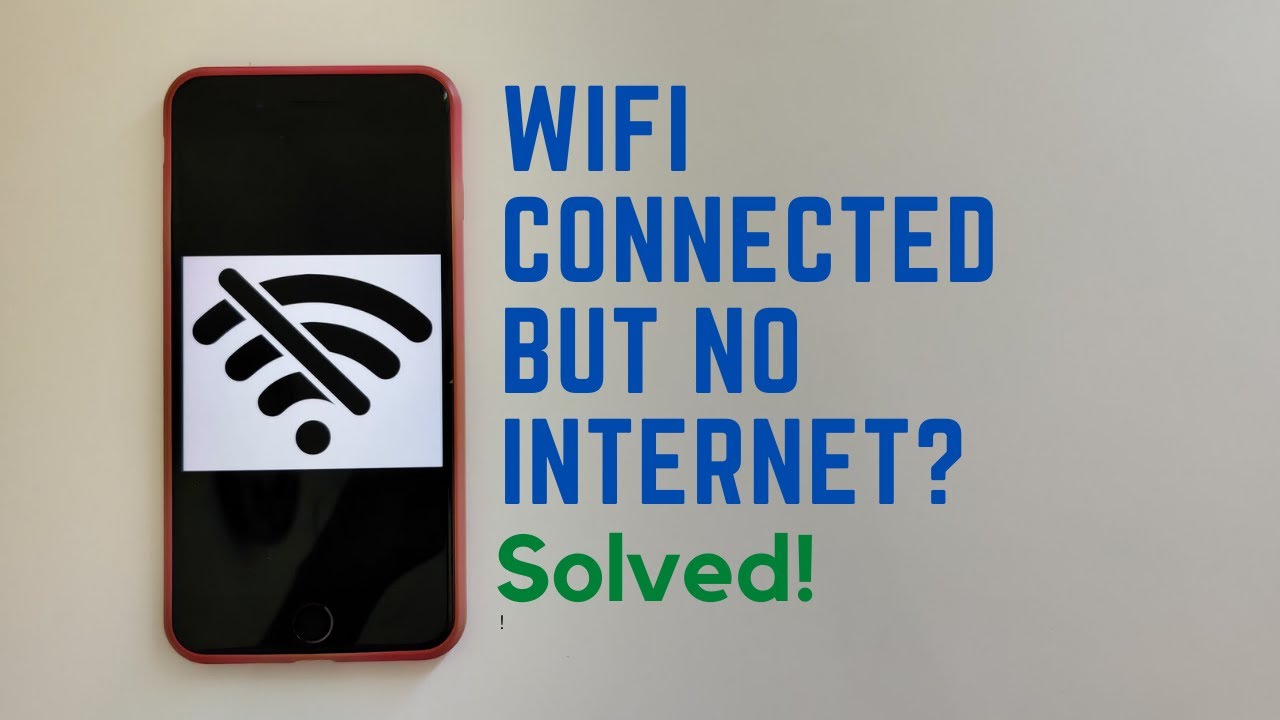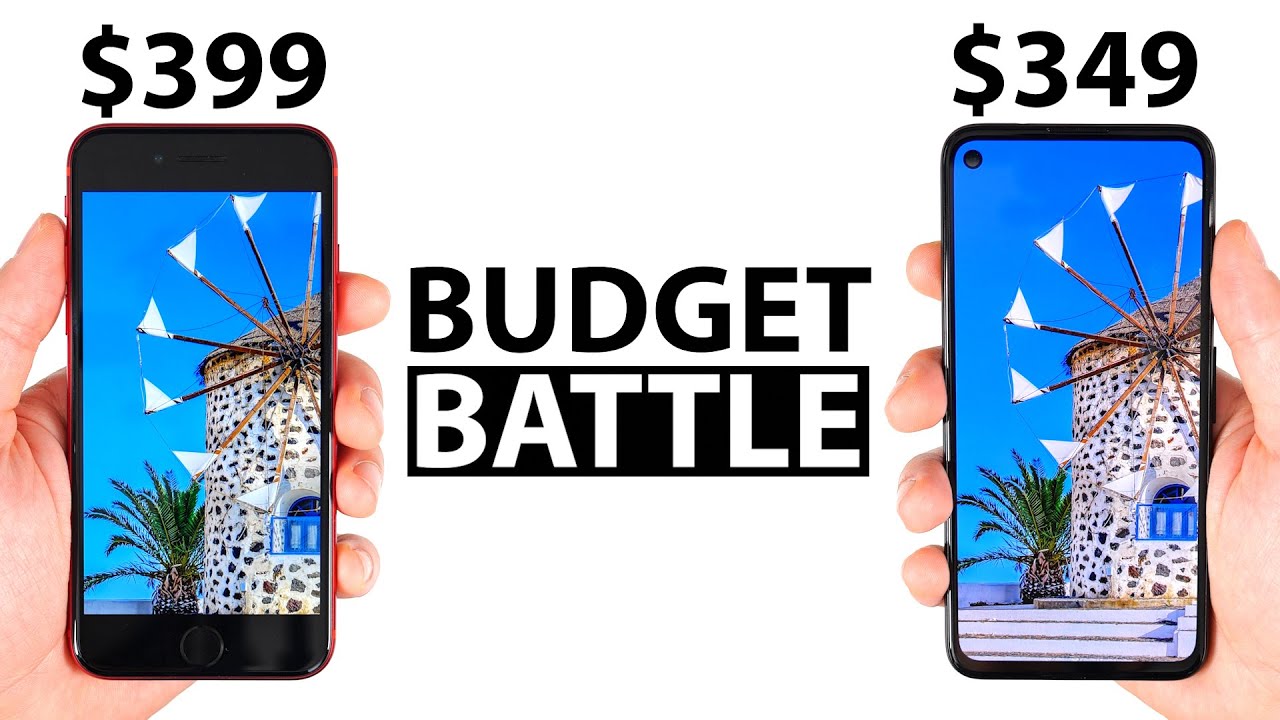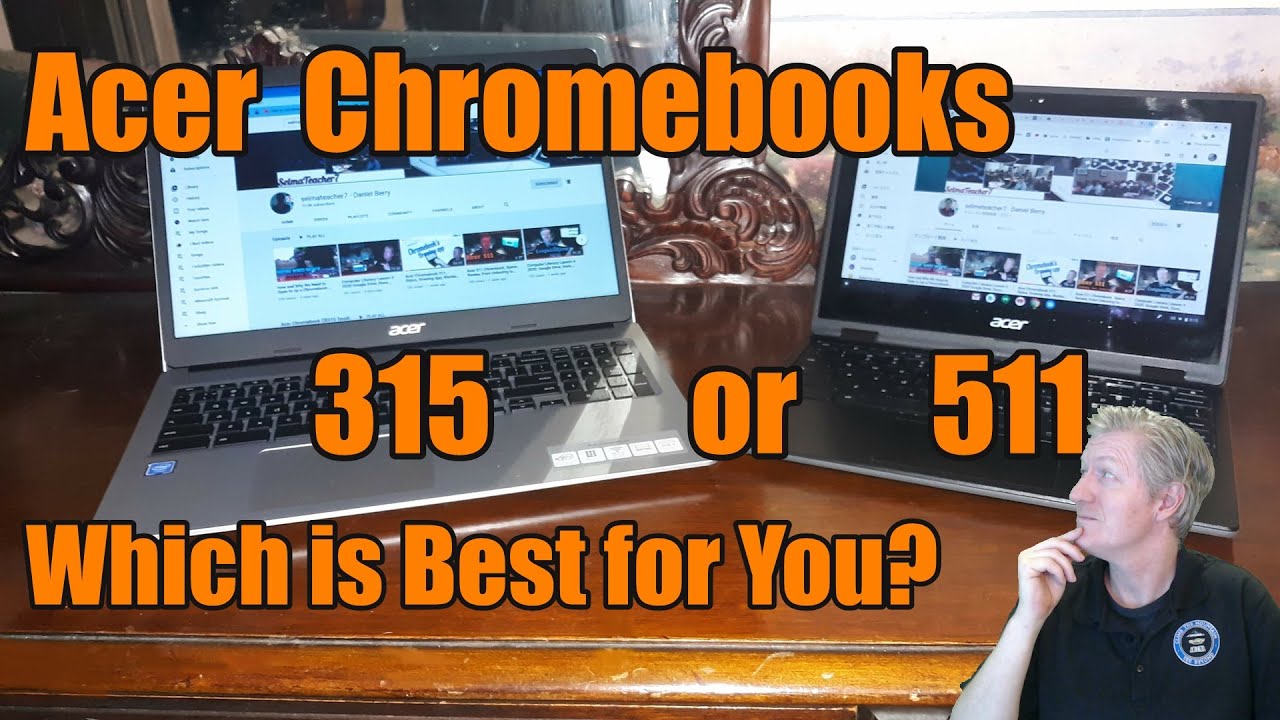WiFi Connected but no Internet Access Fix | Android | 2021 By How's That App?
Hey, what's the best house on up here and today, we're going to be taking a look at this problem where your phone might be connected to the internet or to the router, but your phone says connected, but no internet connection. So, let's see how we can solve this. There are a few ways that you can solve this. So without any further ado, let's get into this video and let's see how it's done so that can actually be a number of ways why your Wi-Fi is connected, but there's no internet access, so first thing that I would recommend you to do is actually go on to your router and basically check whether all the wires are connected properly or maybe even three start your router and then try connecting your Wi-Fi again and if that does not work, you can just go into your settings, so basically go to your phone and then go on to your settings and once you're in your settings go to the internet settings, and it's select on the Wi-Fi that you want to connect to. So you must be already connected, and it must be showing an exclamatory mark over here. So all you want to do is just basically forget this network, and once you forgot this network just go on this network again and then enter in your password, so I'll enter the password say: ok, so I've entered the password and, as you can see, it's obtaining the IP address right now.
So, as you can see, it says that it has been connected. So this should solve your problem and if even this does not solve a problem and if you're, if you still have the exclamatory mark, the next step that you can do is just basically go on to this again and forget the network, and once you forgot, the network basically go back in again and then type your password again. So once you've typed the password, you want to go on to the Advanced, Options and scroll down, and then you'll find these IP settings change that to static. So once you have that change to static, you need to manually enter your IP address, so everything should be the same, except for the last three digits. So let's go ahead and put that in there, so you can put in anything between 1 and 255 in the last digit, and we let the Gateway be the same, and the DNS also has to be in some DNS.
One has to be four times eight and a DNS two has to be 8.8.4.4. So once you have this down, you can just click on connect and make sure you already have your password in there and make sure the password is correct. So we just need to click connect and once you click connect, the problem should go up there. Now you should have the internet connection and even if like, if this doesn't work for some reason, just maybe start try restarting a router and restarting your phone, and so if that should fix the problem, because this is all we can do to fix the problem so yeah guys. This should have probably helped you and if you did please leave a like- and please share this video with your friends and family to let them know about this and save them from this.
So yeah guys, thanks for watching I'll, see you in the next one.
Source : How's That App?