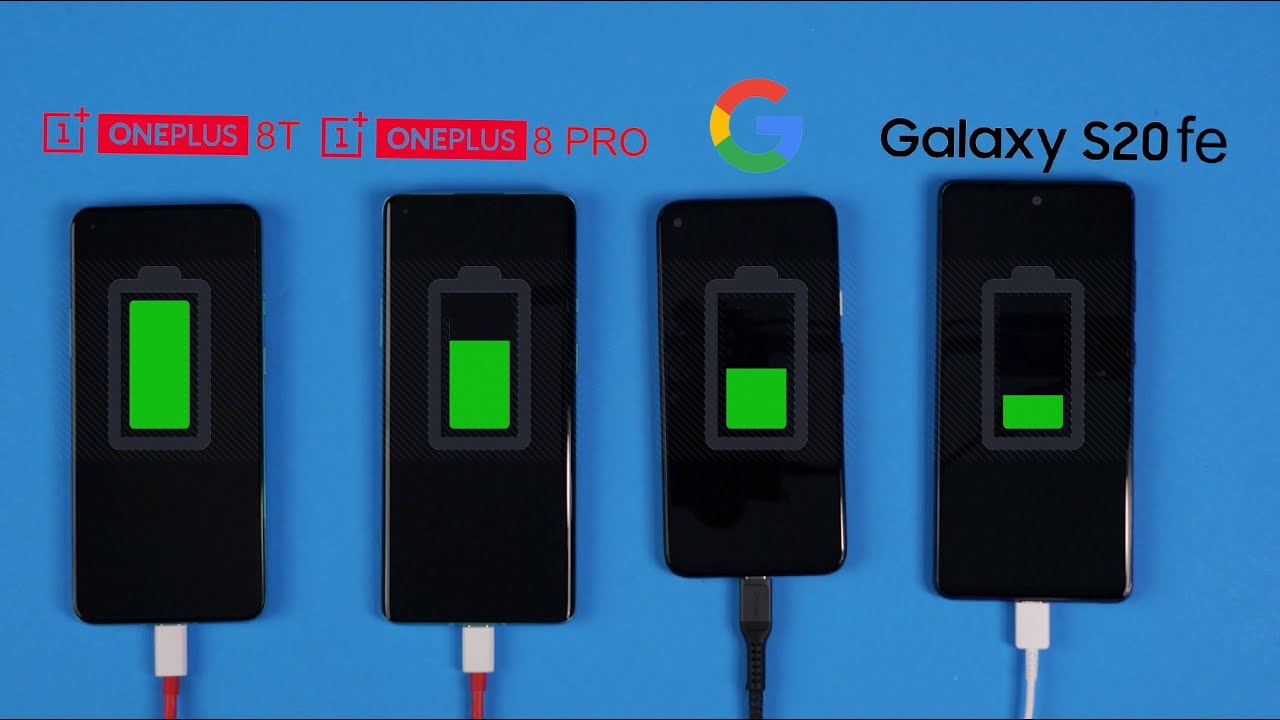What to do if Galaxy Tab A runs slow | fix slow performance By TheDroidGuy
Have, you noticed that your Galaxy Tab a runs slow at this time. This video will help you fix slow performance on your tablets check the memory. One of the common reasons for slow performance issue on Android is poor and management. In theory, Android operating system is supposed to manage RAM on the fly, but in reality this does not always happen. Problems may sometimes occur as RAM runs low. The resulting problem often manifests as slowing down a device if you've done nothing different before noticing.
The problem, all you might need to do is to simply clear the RAM on your device. You can do this either closing apps or by using to optimize now option under settings. We start device. If your Galaxy Tab err still runs slow after optimizing it. Your next move is to restart it.
This can work if the cause of the problem is a temporary bug that developed after leaving a device running for a long time, try restarting it normally. First by pressing the power button to access the boot menu, then select restart, option and see. If that works, clear cache partition, some Galaxy devices may reboot on their own. If there's a problem with the system cache, this had been observed in some few older Samsung Galaxy models in the past. After a system update corrupted the system, cache install app tags, keeping the operating system and apps up to date is an underrated solution for most people.
What most Android users don't realize, though, is that some problems are not fixable. On their end, some of these apps may have roots deep within the software, so only a coding modification can fix them. It is for this reason that you should always install updates for both Android and apps. If they are available to see. If there's a new system update open settings, then software update then go to download and install observe on safe mode running.
Your tablet on safe mode may help if you suspect that the issue might be due to a bad app. If you recently installed a new app, it's possible that that app might be to blame to check, try running a device on safe mode when on safe mode, no third-party app can be activated. If your tablet runs normally on safe mode, you can assume that one of the apps is to blame check for overheating. An overheating device may become sluggish if your Galaxy Favor still runs slow at this time, be sure to do a manual check for overheating. First, if it's becoming uncomfortably warm to touch, try to shut it down and let it cool down for at least 30 minutes afterwards use the phone again and see if it's working normally check from malware.
Have you noticed an increasing number of that pop-ups lately on your tablet, although not technically malware or viruses, add popups are usually indicators of presence of bad apps or malware in a device? Malware developer's nowadays wants to make money in the easiest way to do that is by running countless apps on targeted devices. In order to do this, they usually employ bad apps or malware to compromise a device once they've hijacked a device. They can then run ads or add more bad apps that can run in the background factory reset speaking of factory reset. This is your last resort. If none of the suggestions has helped so far, you can either do this solution at the start of your troubleshooting.
If your tablet is, will no longer run properly or as the final one to fix an issue of this type to avoid losing irreplaceable photos, videos, documents, contacts and other stuff be sure to back them up. First, if your Galaxy Tab Still runs slow after a factory reset, you can assume that there might be a deeper reason for your problem either case you want to let Samsung take care of the problem visit your local Samsung store or service center for help. That's it. We hope this video is helpful to you. Please subscribe to know a latest video in the future.
Source : TheDroidGuy