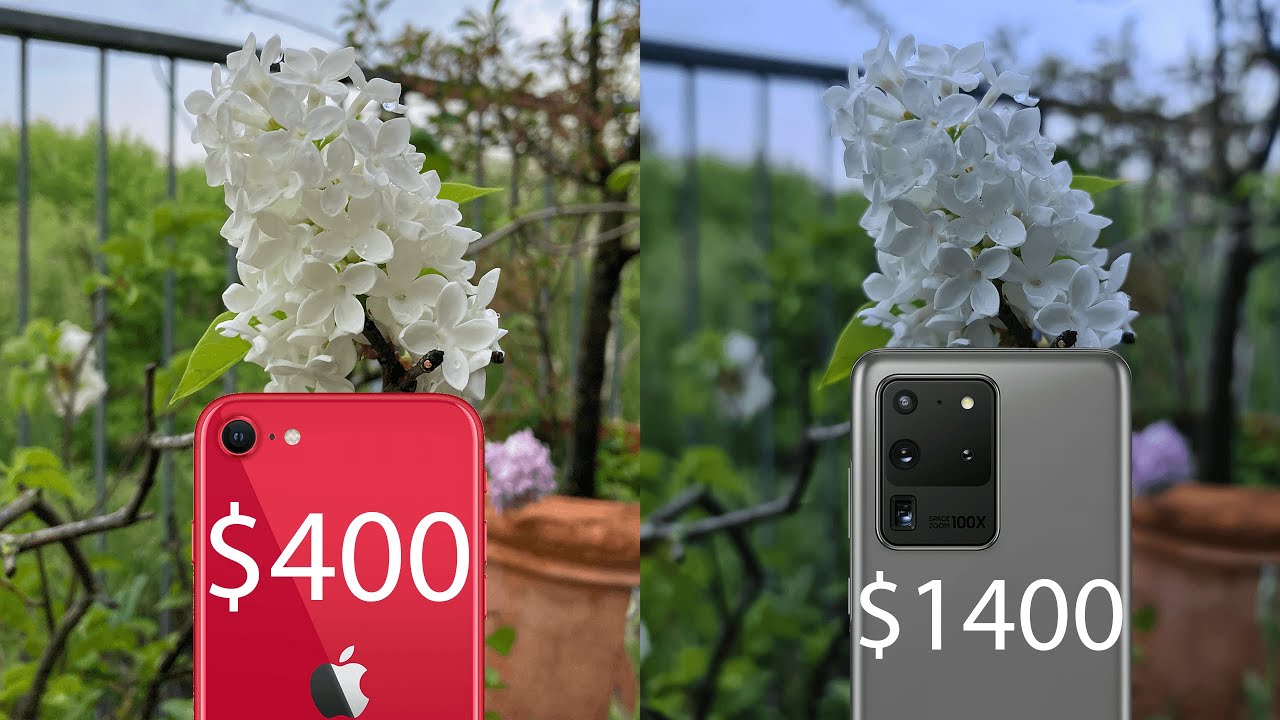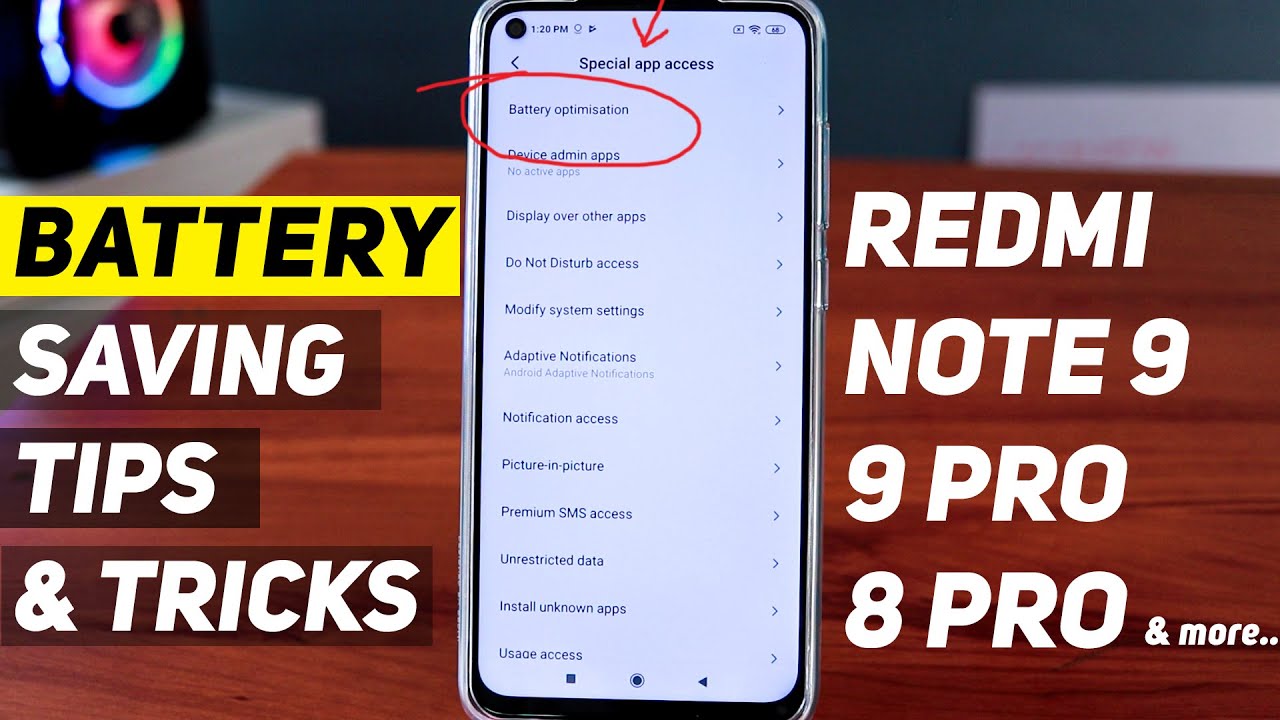Updating Your Chromebook camera not working By Mr. Heminger
One of the problems that I've been hearing about is the camera app disappearing or not working correctly. Hopefully these tips will fix this and any other issues you might be having to start off. Mr's heath strongly recommends rebooting your Chromebook at least daily once a day would should do it. This will allow any updates that may be needed to install onto your device. Now in case you don't know how to power off your Chromebook and restart it. You would just click on the little bubble down here in the bottom right-hand corner.
This is the power button which you would click on and that would shut down your Chromebook usually wait about five or ten seconds and then press the power button on your uh top right-hand corner of your keyboard. That would start your Chromebook back up, and that is a reboot and again Mr heath uh says that this should fix most issues. Okay, but if that doesn't work, then you can update your Chromebook manually by opening up chrome click. The snowman in the top right-hand corner those three little dots, then go down to settings. Go over to about chrome over here on the left hand, side and then right here where it says to see if your divide is up-to-date, go to chrome, OS settings, just click that and mine was just uh.
I actually just did this a little ago on the previous video that I was making so um yours. If it does need updated, you'll, see it going up by percentages, so it'll go one percent and two percent, and so on and so forth, and it might take up to five minutes or so when it's finished. This is what it will. Uh show you that you need to restart, so you'll click on that restart button. I don't want to do that right now, because that will end my video um, but I want to show you um if this doesn't work, there's even a more advanced way to make sure that your Chromebook is completely up-to-date, and it's called reloading policies.
So to do this again, go into chrome, and you're, going to I'll just open up a new tab here, you're going to type this in you're, going to type chrome, then a colon. So that's you have to hold down the shift key, and it's the button right beside the letter, l, and then you're going to type forward, slash forward, slash which is down at the bottom. Next to your shift key on the right. Okay, be careful, you don't do the backslash! You want to do a forward, slash forward, slash and then type policy p-o-l-I-c-y. When you do that, you can press enter and then right here you would click reload policies.
Okay and Mr heath assures me that you're not going to break anything uh by doing that. Those are just a few ways to update your Chromebook. If some things aren't working correctly again, the reboot should do it. So good luck- and I hope you don't ever need to use these troubleshooting tips, but if you do, I hope they help. Thank you.
Source : Mr. Heminger
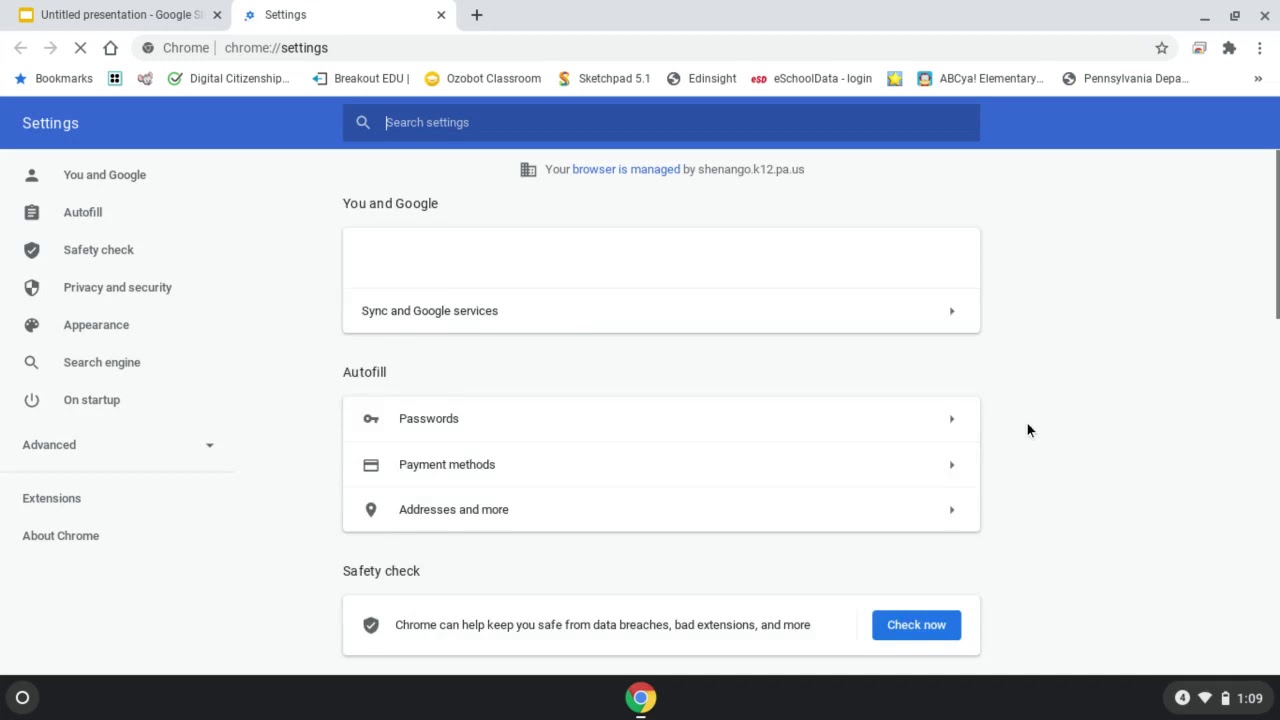


![5G vs LTE [Battery Life & Performance] iPhone 12 Pro // KGV](https://img.youtube.com/vi/fVaa-9IDnPk/maxresdefault.jpg )