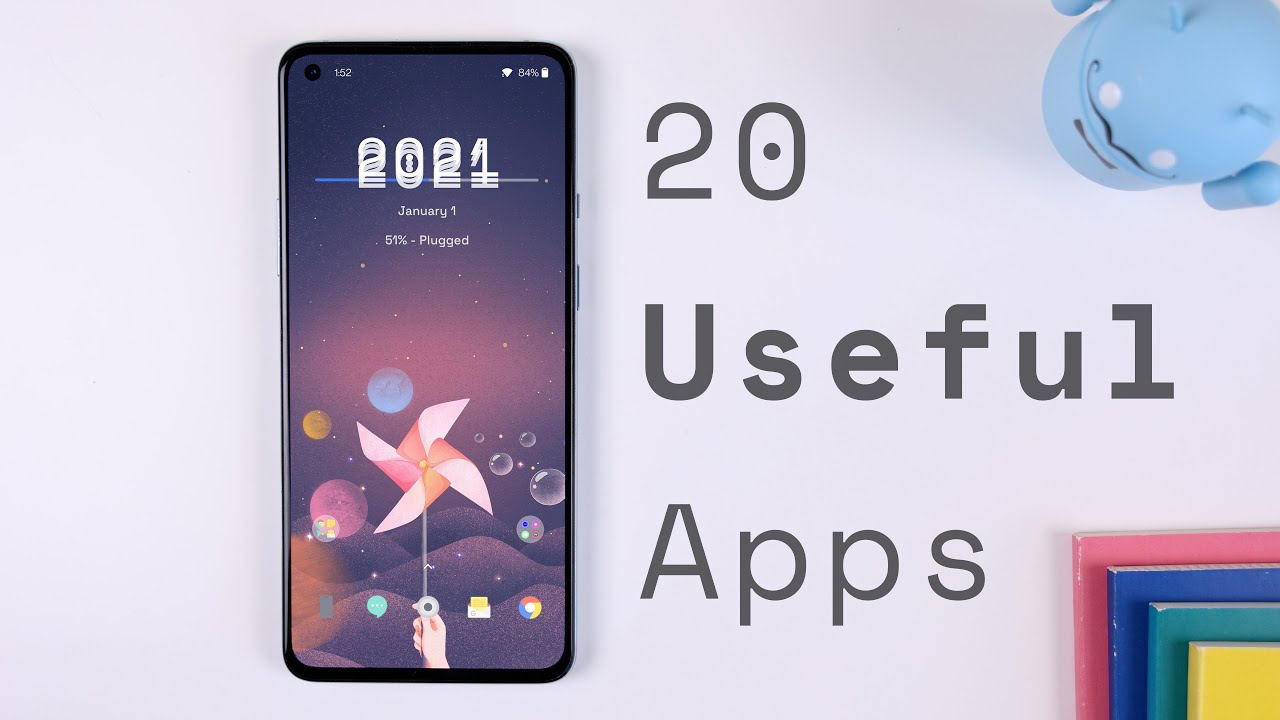UNBOXING THE ALCATEL GO FLIP 3 & SIMPLE ACTIVATION TUTORIAL By OneStopGuy
Hey everyone: this is one, stop guy how's everyone all doing today, hey guys today, we're going to be doing an unboxing of our brand new Alcatel go flip three. This is a flip phone, okay, guys um. So if you're, the type of person that doesn't like to use a regular smartphone um, this flip phone right here could be another alternative, all right or if you are a person that doesn't know how to use a smartphone or even like to use a smartphone uh. Then this flip phone um it should be good for you as well. Okay- or you just don't know, you know. Basically the smartphone has too much stuff to know and um.
The flip phone is more preferable to you, then yeah. This will be good for you, but anyways. Today, we're going to be doing unboxing of this um flip phone that I just got here in the mail um, but before we get into the unboxing here, you guys haven't, subscribed to my channel yet make sure to hit that subscribe. Button, okay and tap on the notification bell. So whenever I upload any new videos, you'll be the first to be notified, alright guys so um, like I said today, we're going to do the unboxing here this one uh is the gold flip three, it is the flip phone.
Just like you know, back in the days when we have a bunch of uh, flip phones and uh, none of the smartphone were out yet uh. These phones were actually pretty popular back then, okay, they still have them till today. So um, let's go over the specs and information of this phone, real, quick, all right. So if you read right there, it says easy to use long, lasting battery uh, Google Assistant, excellent call, quality accessibility, features app shortcut menu, and then we're going to go to the technical specification here. It is a 2.8 internal display, plus a 1.44 inch external display, 2 megapixels, rear camera, Wi-Fi calling capable volt, capable music player, video player and FM radio web browser, email and calendar okay. So this one looks like you can actually go on the internet and everything, and it is a 4g LTE capable.
So you can actually surf the web with this phone right, guys uh, but if you are the type that don't know how to use those type of stuff, then just use the basic flip feature: okay, which is just a basic dial pad. You know just the regular stuff, um core uh, quad-core, 1.9, gigahertz processor, it's simple to use, and it is having you can also do a micro, SD card slot and a battery okay. So that's the little of technical specification of it and then today I'm gonna also um, basically unbox the uh, the uh the box here and show you guys a simple tutorial on how to activate the phone as well. Okay, I already um added to my account um to my uh carrier's account, so it should get activated once I turn it on and everything. Okay.
So for you guys, if you guys, haven't activated yet make sure to activate it uh, otherwise the phone won't work all right. So with that being said, let's go ahead and start opening up the box wow. They make it really strong here. Try to take this thing out. Even my pin right here that I'm using it's an uh sim popper here, and it's it gets it's getting bent.
You guys see that so this box right here is actually pretty tight or this is the seal that they have here is really strong. All right. Let's just gotta, do it the right way for it to open up all right guys, you guys ready we're going to go ahead and open it up right now, all right! So once you open it up, this is how it looks like okay, just like uh, we said it's a basic flip phone, the dial pad right there for ef4. You know for easy, dialing, big button. You know easier for people that uh have a hard time seeing the numbers, so the flip phone is actually a perfect alternative, um, and then it has a sticker here.
Okay, so it tells you basically where the um all the button buttons are for notices, navigate contacts, okay and then the bottom red is back and power button select and then call log, okay and then on the bottom right there. You guys see right there. It says: let me um focus it real, quick. It says press and hold okay for voice input and Google Assistant okay. So that's for that all right! Let's go ahead and keep going through the box here now we do have that sim card and then once you open it up, you do have an Alcatel go flip three quick start guide.
Okay, so I guess it does give us a book here, show us table of contents device and um where all the keys are for or what's it for and stuff like that. So basically, I guess they have a little manual for you to uh, be able to use the phone okay, that's rare uh from the newer phones like the newer smartphone. They don't provide any of the instructions anymore, so I guess the flip phone. They do all right. So once we tear the bark of the box apart, we get the charge right here.
I want to see what kind of charger the end it's using here. So all right, so it looks like it's using the old um micro USB plug okay, guys it's the older version, and this is the um. The power adapter right here- travel charger. Okay, so it comes with that and then here is the battery here. It also says: Alcatel lithium-ion battery okay.
So let's go ahead and open it up, so you guys can see all right. So this is the battery, I say even says: Alcatel. Okay, so you know it's the model for this phone all right. So basically, that's uh! That's about it guys! Basically, this is all the items included in the box, the phone itself, the battery the power adapter, the sim card and the quick start guide all right. So now what we're going to do is let's go ahead and take this off, and then we're going to go ahead and take this off as well, and what we're going to do is we're going to go ahead and do a simple uh activation tutorial.
Okay, like I was saying as long as you uh already put the phone into your account, it should start working which I already did earlier, so hopefully it'll start working all right. So let's go ahead and see where we can open the battery. It's probably right here and yep. It is right here, just don't break. Furthermore, it seems like a very fragile phone, so don't break it and then there it is we're going to go ahead and stick the battery in your kind of match it up with the power prong right there: okay, guys with the battery power pro uh things right here.
Okay, so go ahead and stick it in, and it should be and just pop the case back on or the cover back on and then right now we're going to do, like I said, um an um, simple activation, real, quick or a simple turn on setup: go ahead and hold down the red button. Okay, to turn it on. It's probably going to take a few seconds I can hear I can see the phone vibrating, and it's turning on as you guys can see there. It is turning on. I don't know how long it's going to take but uh it's turning on right now, all right there you go at least we hear something there.
That means it's turning on, which is a good thing, so just kind of wait a little here. If it's going to take too long, I might have to pause the video but uh. I think it's um it's starting up right now, okay, so it's telling you basically, let's see here we're going to go ahead and do I'm going to make put it a little closer for you guys. You guys can see. I'm going to go ahead and do uh English.
All right, okay go ahead and do English and press okay right here. You can see that okay button, and then we'll go next, which is right here. We're just going to skip this okay, we're going to use the cellular. Hopefully it's going to be connected to cellular. Since I already added to the system and right now, it's going to do the hands-free activation.
Okay, it is might not activate if you guys haven't added to the system, like I said to your uh carrier, okay, but I think I did mine online. So hopefully it will get activated if not after this um video, I'm gonna, you know call them up and try to get it activated, oh wow, so it is, as you can see. Let me see if I can get the glare out here. It says the device has been activated. Okay, so perfect.
So I guess the um adding to the system has been uh successful. So that's why the device is activated. Okay, let's go ahead and press continue and then once you press continue, it says we hope you never lose your phone. But if you do, you can protect your data with our remote, lock and white feature when your ready go ahead to settings to set up the kiosk account. Okay, all right, so we're not going to do that.
Right now is go ahead and press ok, and then we're just going to go ahead and press next for right now schedule install time now we're not going to do that. We're just going to do the next, and basically it's just telling you all this information about that program, which I think I'm just going to press the red button to get out. I guess it doesn't allow you to do that, so you probably have to press decline or accept we'll go ahead and put decline and see what happens. It says accepted of chaos license and privacy policy is required to use this device all right. So I guess we have to press ok, because otherwise we cannot use the phone go ahead and just press accept okay, go ahead and press accept again.
It says what is this here. It says I am over 16. I want to help to send data analysis, use my data to improve my advertising expert experience, I'm just going to put over 16. And then next all right, and then we'll basically to the front screen of the phone. Okay and press left key to access app on the left.
So you just need to press basically left here. It's telling you to do that, go ahead and press next. This is just a little tutorial on how to use the phone here and then press up key for company commonly used settings go ahead and press next long, press, okay to speak. Okay, you guys can play around with that later long: press, okay, okay, I'm just gonna press, ok to go to the front screen of the phone. So here we are guys.
We are here in front of the screen of the phone on this brand new uh flip phone, all right guys and we just uh basically finished the unboxing of this brand new flip phone. It's called the once again. It's called the Alcatel go flip three and also a quick, simple setup and activation tutorial, alright guys um! Actually you know. Let me make a call real, quick just to make sure the phone is actually activated, so you guys can see the outcome. Okay, so let's try it out.
I don't know who I'm gonna call, but uh I'll just call somebody here. I just want to see if it's going to ring and that's it okay, so I see that it's ringing, so it's working, okay, guys, I don't wanna, I don't wanna, because I don't know who to call. Furthermore, I just basically call the sprint store and I want someone to be picking up but uh it is working, and it is activated, and it is good to go all right guys. That is like I said today's video is showing you guys that I unboxed the um brand new Alcatel gold, flip 3 and a little uh tutorial on how to set it up and get it activated. Okay, guys, if you guys have any questions or comment, leave them down below, if you guys haven't, subscribed to my channel yet make sure to hit that subscribe.
Button, okay and tap on the notification bell. So whenever I upload any new videos, you'll be the first to be notified. Alright, guys thanks a lot for watching, and I'll see, you guys next time take care, bye, bye,.
Source : OneStopGuy