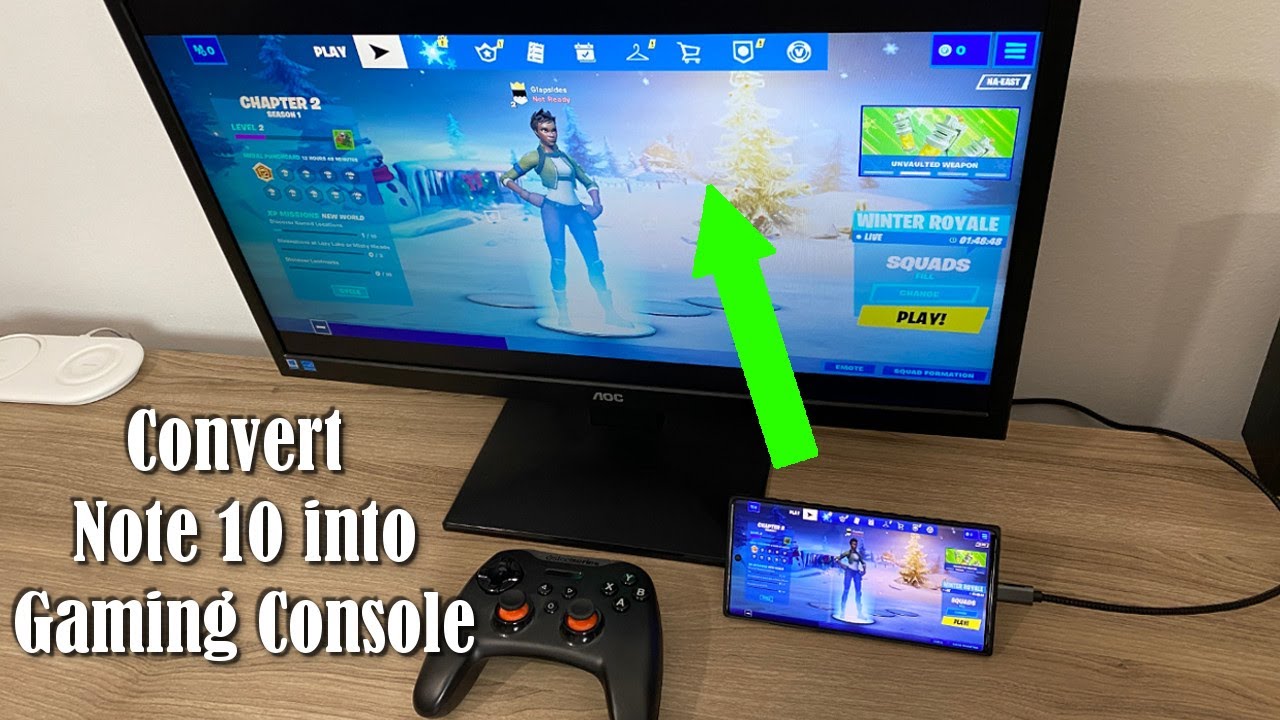Transform Your Galaxy Note 10 Plus into a Gaming PC to Play FORTNITE (And Other Games) By sakitech
Hey guys suck it from softly taken in today's. What you want to do is I'm going to show you guys how to convert on your Samsung Galaxy Note 10.1 ode 10 into a full-fledged gaming console and play any game that you want or fall off if your Android apps right on this large screen, using a control to control the actual game, of course, I'll. Let you know that you can also play the fortnight game again with the controller, the phone and the monitor, and it plays at maximum graphics, 60 frames per second, no stutter no lag so at the end of the video I'm. Also, going to play a little for time, so you guys can see how it performs. But let's dive in and get some details about, what's happening right now, and I'll, let you know I'll drop a link to all the items you need to get this accomplished and honestly, you only need two things. You need a controller and if you have that already you're fine, this is just a standard, Bluetooth controller, it's a very good one on a drop a link down below and the other thing you need is of course a monitor.
Now, if you have a high-definition, TV or a computer, monitor anything that has an HDMI input, you're good to go okay, so most people have these, but the biggest thing that you're gonna need is this cable right here? So this is a USB type-c to HDMI IN cable. So this cable is going all around going into the back of the actual computer right here, so it plugs into the HDMI IN port and the other end plug in to the actual smartphone. So once you have this accomplished, you can mirror the screen of your Samsung Note 10 into this large screen or even a high definition, TV a 65-inch, TV or whatever, and you can start enjoying any Android game over here. As long as that, Android game is supported by a controller, as you can see right here. So what I do is I want to grab the controller I'm going to demonstrate how this play game plays very well.
So, as you can see, I can use a controller to move around in the settings of the actual game and the same thing happens here now. One thing I'll, let you know if you buy this cable, the link is gonna, be down below. If you buy this cable, and you use the table to Demo 10 to the monitor what could happen is it could launch the Sampson DEX functionality? Okay, so I'm going to show it that to you right here. So if I pull this down, everything gets mirrored. Everything I do over here is getting mirrored over here so over here, as you can see, there's an option that says tap here to switch to Sampson DEX I can tap on this one and the phone goes back to normal, but this one turns into a full-fledged computer okay.
So this is another option that you do have, but in this video we're talking about screen mirroring, so you can use this fantastic phone as a gaming console. So if you do connect the cable to the monitor- and this is what you end up seeing all you have to do is go back here, pull down the locations panel, all right! Let me just pull that down scroll a little and look for the option that says using Sampson DEX tap to switch to screen mirroring. So you tap on that oops there we go. Let me just expand that say tap on this one right over here and that's going to switch it to screen mirroring from where you can play any game. You want on the monitor, using the controller as long as the game is compatible with the controller.
Of course, you can play a game from here too. If you just want to hold the phone, you use it as a controller, and you can just watch the full screen right here. Look at that those are gorgeous graphics, it's a 60 frames per second, it's 1080p looks absolutely stunning, so let me grab this controller and lets uh play one around of this game on this device. So you guys can see how well it in fact plays now. One more thing: I'll, let you know is we don't have speakers.
If you had speakers on this one, the phone's sound would come through the speakers on the monitor. If you don't have speakers, you can simply connect a Bluetooth. Speaker put it right here, or you can plug in our speakers with your ears, and you'll, get everything that's happening in the in there inside your ear, so you can plug in Bluetooth wireless earbuds or headphones to hear the game. But this right here and this cable right here is the most important thing all right. So links are down below.
Let's play one of this game now roll cook I want you guys to understand that once you have this thing set up, you can simply go into the app drawer here, okay, and you can pick any it that you want right from here. So I have right. Now only have one game. A couple more are downloading, but if you have any game listed right here, you can just tap on it's going to launch. It's going to reflect over here, and you can play any game on this small screen mirrored to the larger screen for maximum fun and that could be a first-person shooter game.
It could be a racing game whatever you want, RPG or whatever, alright, so here's my setup, let me just go: grab the controller, and then I'm gonna play using the actual controller. So you guys can see how well the whole thing just works together. So let's click on play. Let's click one of these races: let's go down click the waterside and let the play anyway, alright, and I'll. Let you know the graphics on this game are stunning.
On the note temp Plus, this is the highest quality.60 frames per second, no stutter no lag as you can see on the screen. Alright, so that's uh, three, two one! Let's get started alright, so it's going to give us a little tutorial and in tutorial it even shows you what buttons to press on the actual controller. That's in your hand, alright, so I'm just doing some things that it told me to do. Alright. Look at that beautiful! Alright! Let's finish this race number, one at least, is probably the easiest race.
Alright, fantastic all right get some boost. Going on with the drifts. Alright looks like we're: losing not a big deal, I'm just trying to demonstrate how much fun it is to play games on a larger screen with a controller and now, of course, I'll drop the links to that controller and the cable down below. So in case, you guys want to replicate this situation. You can do it as well, so there we go I think I finished number one yep, one number one.
So, let's all play one more game: okay, let's just click on next I'm, not gonna, watch the end I'm gonna miss out on the ad. Let's click Next. Next, let's just play one more round here, let's go to the Himalayas. This is actually a very nice track. Alright choose the same car, that's the only car I have right now and let's click on play, and we are good to go okay.
So it's loading up still got my controller. In my hand, this is just great, what's happening on the screen got a little smartphone sitting on the corner, fully reflecting the entire game, and these days the games look amazing on these smartphones, but when you don't have a large screen, that's a slight problem. Okay, so it's its so much more immersive to do it like this and again, like I said you can do a high-definition TV that could be 65 inches as long as it has HDMI in input. That's all you need and the cable that I talked about. Look at that double whammy right there.
Alright, let's keep going that looks like it's gonna, be a short course alright, and it looks like we're not gonna, be able to finish this at number one, but number two is fine too. So that's a asphalt legend playing on the screen now, like I promised, let's do some fortnight's, so I just launched a brand-new game with a brand-new account. So it's not gonna, be anything fancy I'm, honestly I don't play too much, but there's my controller I'm controlling the guy with the controller. So, let's float about on the screen, you can launch the parachute with all the buttons you just get. It just takes a couple of seconds to get used to the buttons which I'm doing right now.
Actually so, let's, let's see, let's try to die down all right there. We go, so we're going downwards very fast, all right, of course, we do want to land on the land, not in the water all right. So let me launch my parachute here. What was the button all right? There we go: okay, so lets a land on the ground and just run around and look at what other people are doing like I said: I'm, not a big fork night guy, a guy but I, know a lot of people love to play this game. So that's an option.
You have used your controller and a larger screen. This also is going to help you score higher because the more you see, the better, the larger screen, the easier it is to see the tiny details. So what's who's that over there's some lady going crazy over there could be a guy too. By the way you never know who it is, let's just follow her around see what she's doing yeah all right is. She going to attack me nope, all right.
What's that it looks like I'm building a wall, so I'm getting used to the controls here looks like the wall is being built because I press the button, all right, fantastic, the wall is done. Let's go around see what else is happening. All right looks like somebody shooting at me. All right, I'll probably die. Let me just see if I can increase the graphics over here.
So, okay, so I can't change the graphics while the game is actually playing while I'm in a match, but I'll that's an option. You can go to the maximum graphics at 60 frames per second anyway. Going back to the game, looks like somebody's shooting at me, and I'm probably going to die. So let's just walk over and get myself killed there. We go you placed number 53 and the person that killed me.
Let's watch what she's doing over here, it's running around all right, but that's it yeah. Basically, this video is about me showing you guys. The things that are capable if you're capable of doing with your note, 10 note, 10 + and the same thing works on the s 10s time +, so just uh grab the cable links are gonna, be down below, as well as the actual controller and I hope. You guys enjoyed this video and learn something new alright. So if you found this, video useful make sure to subscribe to sake, tech by clicking that button and also click that Bell icon on the side to make sure you get notified every time, I upload a new video and if you do use Twitter, Instagram or Facebook, you can follow me at Saki Tech online to get the latest updates as well all right how a fantastic day.
Source : sakitech