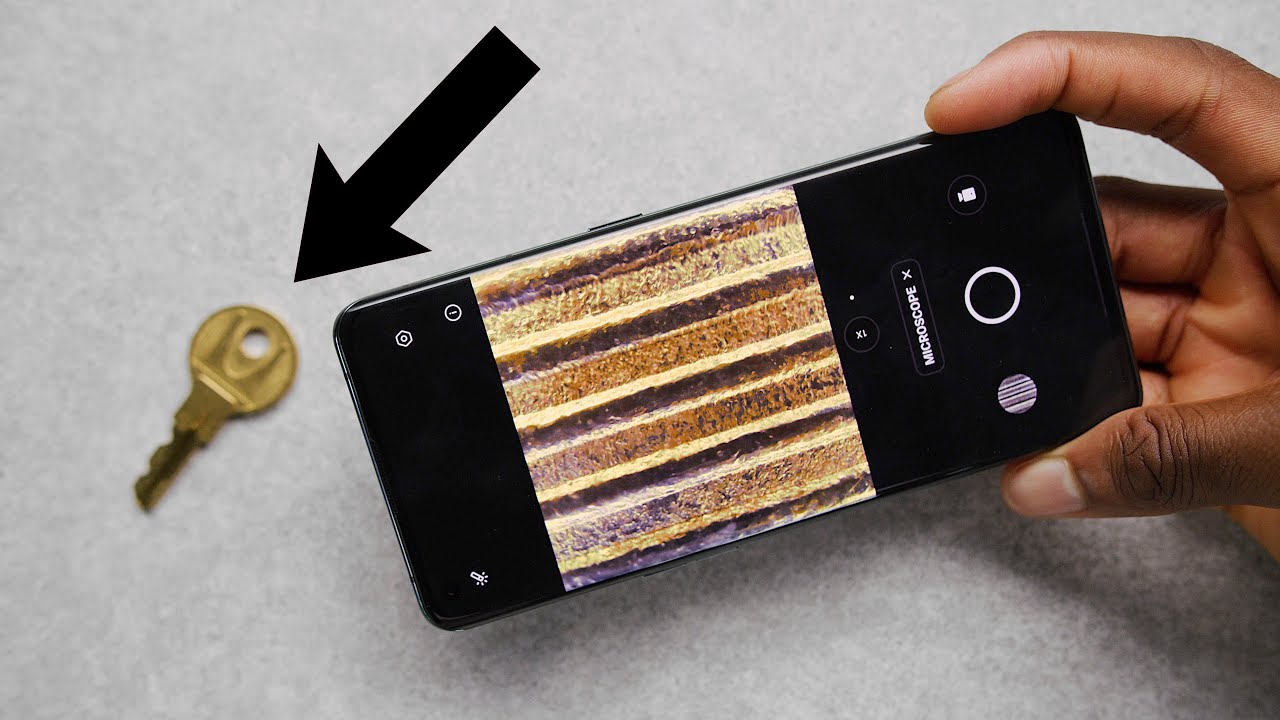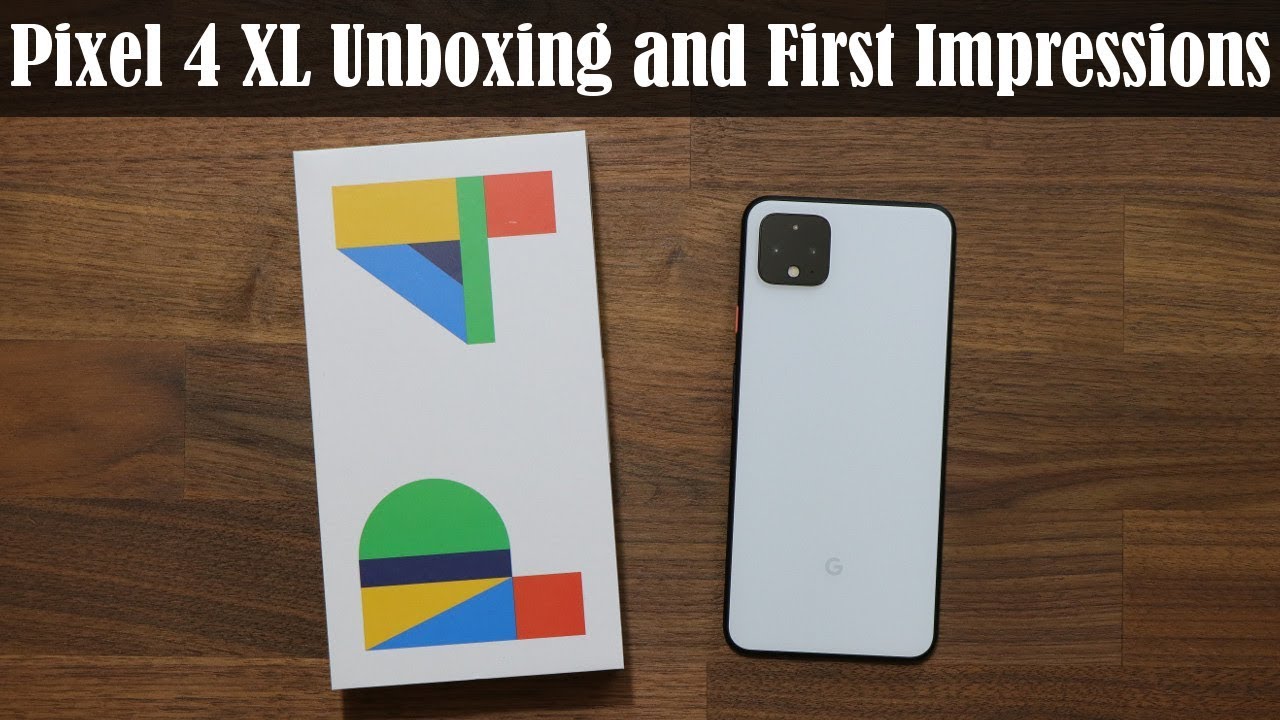TOP 9 COOL Samsung Galaxy Note 9 Camera Tips & Tricks | Guiding Tech By Guiding Tech
Camera, well, that is one of the best features of the all-new Samsung's Galaxy Note 9, and you have to agree with me that no time can take some really cool photos. But you know what if you explore the settings, you can make those photos even better and well in this video I'm, going to talk about the best camera tips and tricks that you must know as a Samsung, Galaxy, Note, 9 user, so well. My name is Ashish you're watching guiding tech. Let's get started. So the very first feature that you must check out is the variable aperture. Well, using a variable aperture, you can switch between the F 1.5 and the F 2.4 aperture. When you are on the manual mode.
Now, let's say you are taking a night photo. The camera automatically selects the F 1.5, but at times when you want to take that daylight photos with the natural bouquet. Yes there as well, the F 1.5 aperture can help you out and to select that you must open the manual camera setting and in their aperture you have to select the F 1.5 manually rest. All the settings you can keep in auto mode and that's about it, you can take some good images and if it's a portrait you can have that awesome natural blur as well. The next cool feature and exclusive feature that you are only going to get on the note 9 till now is the option to control the camera using your S Pen.
Now the all new S Pen is Bluetooth, enabled and guess what that Bluetooth functionality also adds features like turn on the front camera use it as a shutter bottom and whatnot, and you know what all these settings can be enabled using your camera option. You can do things like switch camera record, a video or simply take a selfie. Yes, those are the things that you can do with the all new S Pen click. Moving on to the third point: you get a new scene, optimizer option in the Galaxy Note, 9 and well. This point is not about enabling it but disabling it, which is enabled by default.
Now you must be wondering why should I turn it off? Well, we are not the only ones talking about this. This scene, optimizer, is not a mark as of Nam now in the future updates it might be fixed, but for now it really creates textures of its own, and if we look at this image, all you can see is a cartoonish representation of what a mountain should look like I know, and this is just one of the examples. So yes, if you're listening to me, better turn it off for some better photos. You have a friend who always blinks at the wrong moment when you are taking a cool photo. Well, we all have one of those friends and at times when you are shooting our image, it might come blurry and those are the times when you want to know that.
Okay, this image is not I, wanted it to be, and that's where the next option is going to help you so under setting you'll find an option that says flower detection, and once you enable it, the camera AI will automatically detect if somebody's blinking. If the photo is out of focus and lets, you know to take another photo. So using the note lines, camera you can take wide-angle or portrait image and there's a telephoto and the wide-angle lens, and you know what you can save both the photos. Yes, if you enable the names setting, both the photos will be saved in your gallery, and you can easily switch between them using the three dots menu now node 9 has a lot of memory, and you can also use an expandable memory card. So well, what's stopping you so moving onto the next trick? There are times when we want to take photos of a perfect dive or a perfect somersault, and you know what, when you are taking photos, one by one, it's very tough to capture the exact frame.
You can take super slow-motion videos using your node 9 camerae, which captures Fame at fabulous 960 frames per second, and once you take that video and go to the edit option, you can save any frame as a JPEG image. So, yes, you can have 960 images per second whoa. Think about that now, let's move on to the next trick, and that is about the food mode. Well, food mode is my personal favorite, because when I see food I just don't want to eat it, but also post about it on Instagram and the specialty of the food mode is that it creates a radial blur around the subject, and it's not only applicable there, but if you are taking macros and if you are taking a portrait mode where you want to you that blur all around the photos, you can actually explore this particular setting. The next trick is again about slow-motion.
Now, once you have taken a slow motion, there is so much that you can do with it. You can use that clip in Reverse, add music and really create some cool effects. So all you need to do is tap on edit once you have shot a slow-motion video and then configure the music and the style of the video ask for your liking and save it. The videos which will then be created using these settings can be shared on Facebook Instagram without any further issues and now. Finally, let's talk about the last trick.
Twitches motion photos now using motion photos. You can capture a few seconds of video in a photo, so let's say you are taking a photo and once you tap on it is just it's just like the live photos that we have on iPhone and you can also use that to create gives. You can head over to the settings and just tap on the option that says enable motion photos, but one thing that you must keep in mind that this feature, because it saves videos and photos, is gonna. Take some extra space on the storage of your know tonight. So well, those were the top tips and tricks related to the Samsung Galaxy Note 9 camera.
Well, I am sure you must have loved the video. If you liked it, please do press the thumbs up button. Please do subscribe to our channel guide in tech. If you haven't already- and that's all in this video and I hope to see you in my next film until then take care and have a wonderful life. Bye, bye.
Source : Guiding Tech