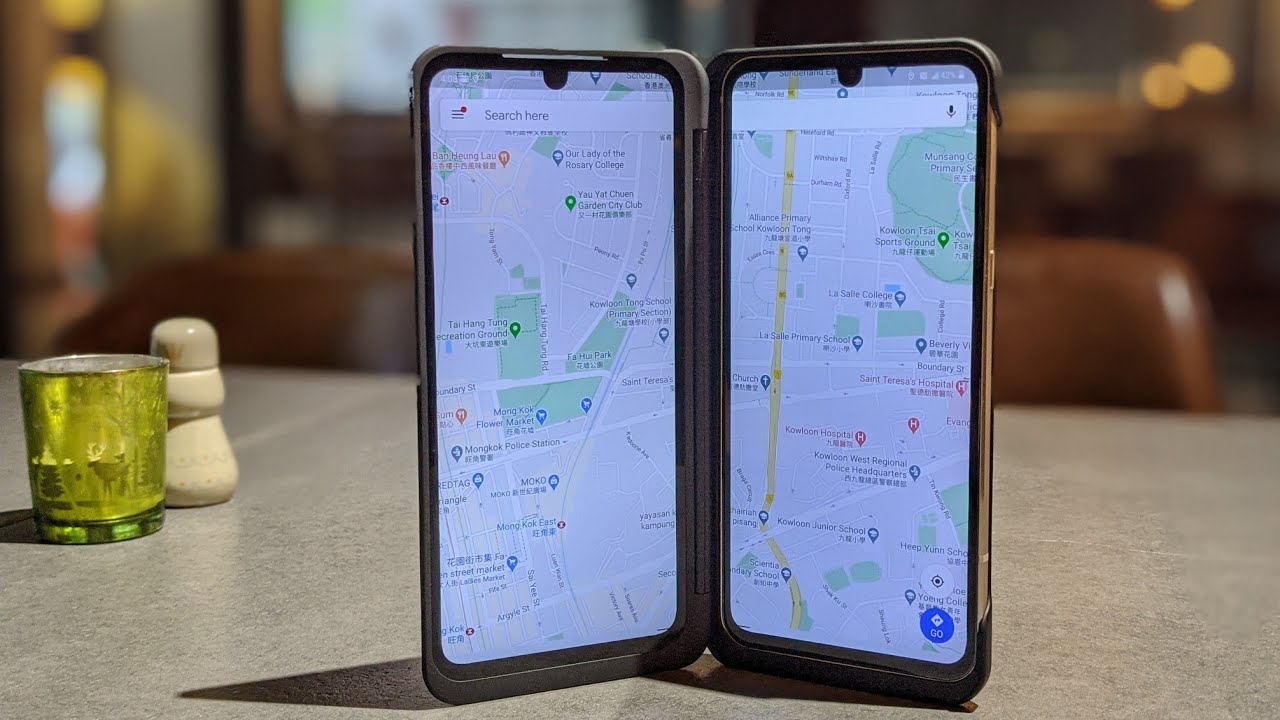Top 7 OnePlus 8 and 8 Pro Camera Tips and Tricks You Should Know | Guiding Tech By Guiding Tech
Hey guys, this is where I'm from guiding tech, and today I'll be talking about the one plus eight and the eighth row. Actually more specifically we'll be talking about the cameras, so I'm working on a lot of camerae, comparisons for which you should be subscribed into a channel. But then, while fiddling with the camera, I realized that a lot of new features have made their way to the new eight series, so I decided why not share them with you. So that's what this video is about. Let's get started, okay, so let's kick things off with some fun filters cause, let's be realistic. Everyone loves them.
The 1+8 series comes with cool filters that you can apply across all three lenses on the device just head over to the photo mode and tap on the icon in the upper right corner and the filters will be lined up at the bottom pick, one of them from the list and shoot all with no filters that you like. Next up, we have the ultra short HDR, now think of it as HDR 2.0 cause at its core. It's basically HDR, but with more advanced of the processing. The way it works is simple: it takes multiple shots in different camera settings to change the lighting and merges them to create a more balanced shot now to turn it on just tap on the Settings option, located in the top right corner and toggle the switch for ultra short HDR. Now, while we're on the topic of things being ultra, we cannot forget about the ultra-wide camera right see.
Both the devices have the ultra-wide camera, but one thing: that's prominent with all ultra-wide shots is the fish eye effect. Thankfully OnePlus has done a software trade that should eliminate that, to some extent just go to settings and activate the ultra-wide lens correction option: yep, it's that simple. Now what it should do is make the image a bit flatter. As you can see on your screen, it's not a massive difference yeah, but it's one that definitely counts. Okay, so both the 1 plus 8 and the 8th row shoot 12 MP images by default thanks to pixel Minnie, that's it.
If you want, you can easily turn on the 48 megapixel mode, and this time around it does not require you going to the pro mode to do that, while in the photo mode just tap on the icon on the top that says, 12, megapixel and then select 48 megapixels on it, and that's it doesn't need to switch to the pro board. For this. That said, it's worth highlighting that most of you guys won't really be needing that 48. Megapixel short I mean for using on social media sites. The 12 megapixel shot should five followers of us, which reminds me.
Are you guys following us on Instagram? If you're not, then what are you doing with your lives? Go ahead. Follow us on Instagram from the link in the description box below right now. Okay, so, while the eight pro lacks a dedicated sensor for it, both the eight and the pro actually feature macro mode. That's it touring it on can be a tedious task for new users, considering that there is no option for a macro, would return anywhere, but then again actually turning. The mood is quite easy when, in the photo mode just tap on the little flower shaped icon at the top, you can now easily take close-up shots of flowers, banknotes and whatnot and see the minor details that were otherwise hidden now why both these devices cannot compete with the best in the class in terms of videography, which is the iPhone 11 probe marks that doesn't mean that these two are any slouches.
In fact, the video stabilization here is one of the best, and one plus in fact adds an extra trick of its leaves to make the whole experience a lot smoother. It's called super stabilization mode and to enable it simply tap on the hand, shape icon at the top and bam. Your videos should look quite smooth and not show any shakiness as such. For now, the super civilization is only supported are up to 4k resolution at 30 fps, but an update could change things for sure. Now, for most users, the stock auto mode in the camera, app works.
Fine, that's it if you're, an advanced user OnePlus, also bundles a pretty feature-packed advanced pro mode, now switch to the pro mode, and you can change pretty much every value you want to make the shutter speed the aperture or the ISO. You can also choose to shoot directly in raw mode. What's more, is that, like a professional camera, you can save your settings into the c1 or c2 custom modes as well. Now, how cool is that, and with that, we come to an end of this video. If you liked this video make sure to give us a thumbs up and subscribe to our channel for more awesome tech content, including this camera, since that I talked about till then this is one from guiding tech and, as in the next one.
Source : Guiding Tech
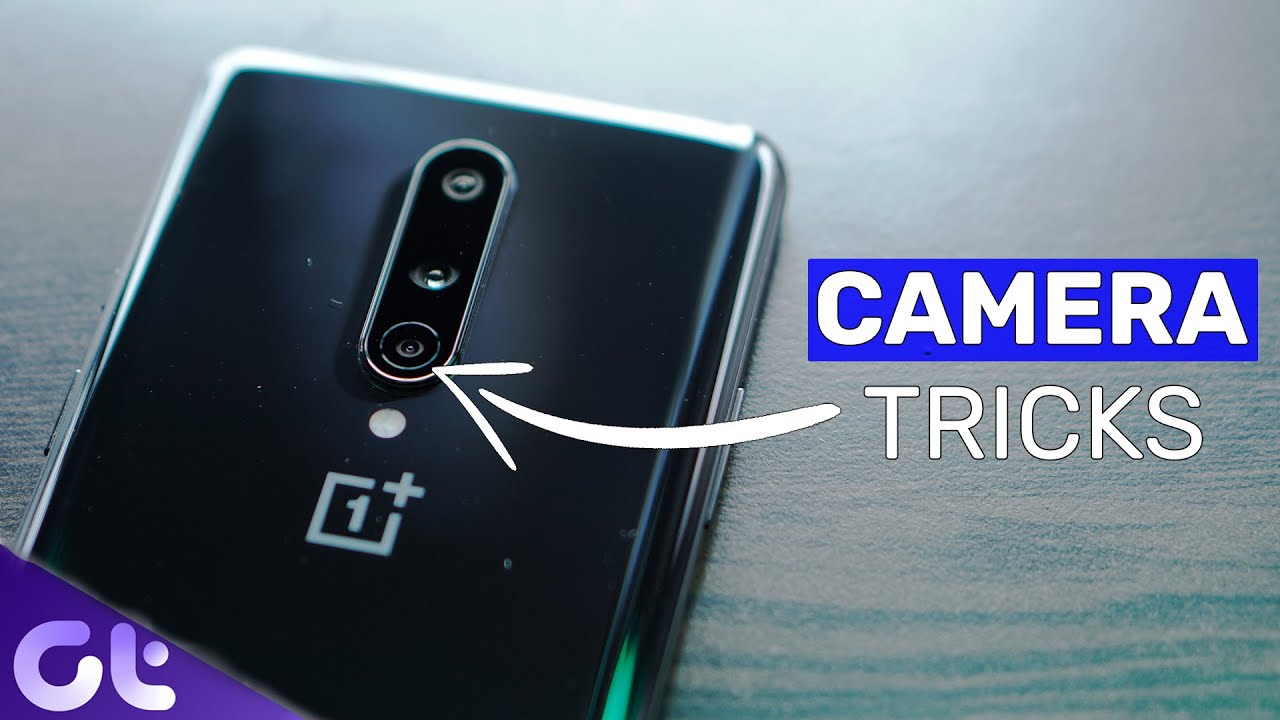





![[Free Phone] POCO F3 GT / REDMI K40 GAMING BRUCE LEE EDITION FULL REVIEW + SUPER MASSIVE GIVEAWAY!](https://img.youtube.com/vi/m2spSTckEnI/maxresdefault.jpg )