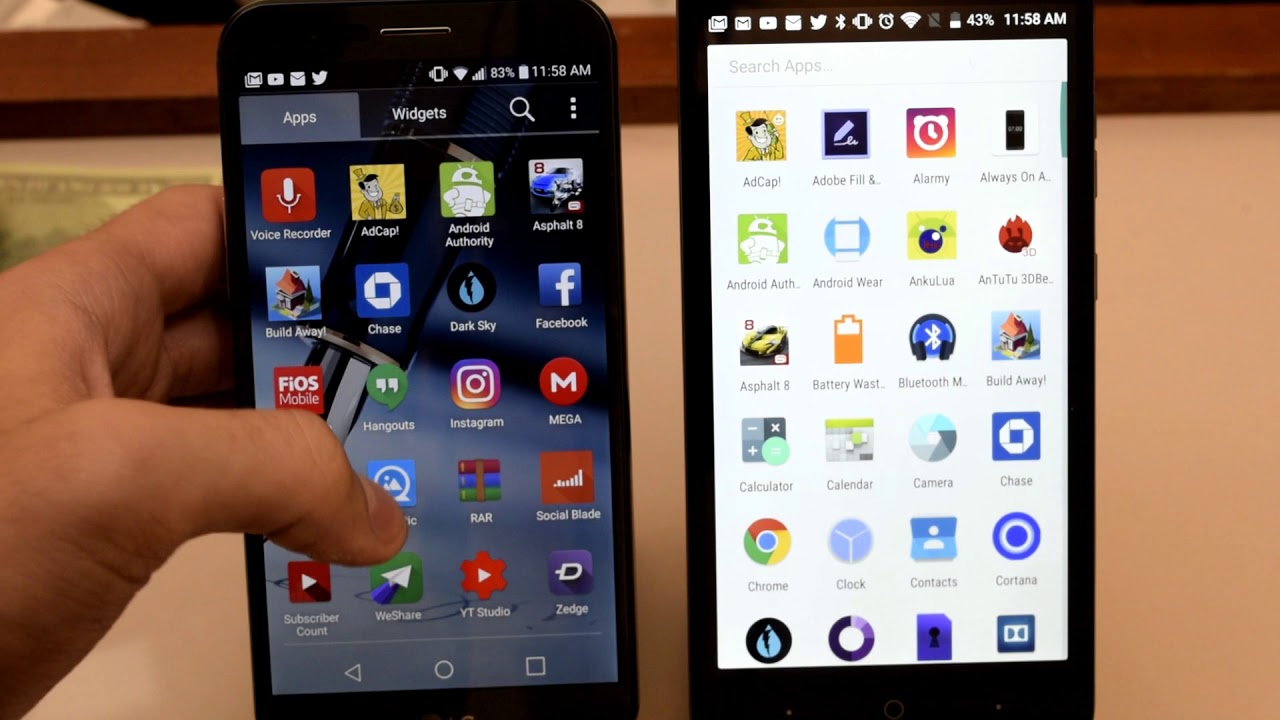The Apple Watch Series 6 | 10 Tips and Tricks you need to see right now! By Tech Examined
So today I want to share with you my top 10 tips and tricks for your Apple Watch. I really have no excuse. Let's do this. If you're looking for tech reviews that give you the information you actually care about, then hit that subscribe button and be sure to turn on notification bell. So you don't miss a thing now. There are a ton of features that you may not even know about that exist for your Apple Watch and, of course, there are some that you use every day.
So I wanted to share with you some of my favorites today. Hopefully you haven't seen these, and you learned something new by the way. What is your favorite feature for your Apple Watch? Go ahead and leave a comment down below. I have to take these things off so first up we got some new watch faces now with the new watch OS and the release of the 6 and the SE. We get a ton of new faces now, the first one I want to show you is stripes, but not just picking the color.
They give you. You can actually change every color and design on how this looks. You can choose the style, the amount of stripes on the face and pick your own color for each line. That is a ton of variations. Then you can pick the position of the stripes full 360 spin here people now just a heads-up.
If you do pick a circular design, you'll actually get to add four complications. What's a complication to be completely honest with you, I didn't know, that's what they were called, but these are the shortcuts that you can add to the watch as you're customizing like, for example, I love to use my rings text messaging as well as getting into my workouts, so you can add those as well. If you want to the design now, my favorite for the new watch that I immediately started using was the count up watch face. You can customize the colors as well as change up to five complications. The reason for this name is the option to actually start a counter, simply tap on the face and then hit start boom.
You got an on-screen stopwatch. Of course, I can't mention the emoji face. You can use your own or a ton of the other options available. You can change the color of the background and pick two complications to add to the display. Of course, once you pick an emoji it animates on the watch as you use it, I mean seriously.
How cool is that now? There is a new hand, washing timer, that detects when you start washing your hands and alerts you with a 20-second countdown timer. It actually stops counting when you stop so wash your hands properly. I've seen some of you're dirty now this doesn't come turned on your watch, so you do need to turn it on and if, for some reason it is on, and you want to turn it off you're going to go into your settings and then scroll down to the bottom, and you'll see the handwashing section, and you can turn it on or off now. This one is not new, but it's unlocking your Mac with your watch. I absolutely love this feature.
If your Mac is newer than 2013 and running mac, OS sierra 10.2 or higher, then boom you're set. If you have a password or fingerprint set up in the mac, then you are also good to go, and if you don't, you probably don't care, so you won't need this first, make sure that your Mac and your watch are signed in to the same iCloud account on the mac you're going to go ahead and click the Apple logo in the top left, corner, tap system preferences and then click your Apple ID password and security. Now make sure you do have two-factor authorization set up and then from there go back to the main preference screen: click, security and privacy under general. Your Apple Watch should show up for some reason. The series six on my Mac just shows up as Apple Watch once selected, open your MacBook or wake up your iMac and your Apple Watch will unlock it.
Now. A little side note here, I didn't set it up immediately on my iMac and I came down actually this morning, and it wanted to set it up for me. So sometimes it'll detect it other times. You do need to go in and do it manually. So if you want Siri to be less or more in your face, you do have the ability to do that through your Apple Watch once again go in the settings scroll down to Siri, and you can adjust hey Siri, raise to speak or press the crown.
Needless to say, I have all of these turned off. I was tired of it constantly going off. I don't need Siri in my life. Do you want to take a screenshot of your Apple Watch for some reason you can do that too, but, like most of these things, you do need to turn it on? So once again, we march on over to settings tap on general scroll down the screenshots and then boom. You can turn it on and simply take a screenshot by pressing the crown and the button at the same time.
Next up is the new sleep function for watch OS, and it's something that coincides with your health, app on your iPhone. So on your watch. You can set up a bedtime awake time as well as view the full schedule. Now you can set goals for this, but to get the most out of this, you must use your watch when you sleep so to get even more information about the sleep function. Go on over to your iPhone and just go to search, because I know you don't have the health app anywhere.
You can find if it's buried in some folder. I know who you are now once you're in. You can see more advanced view of your statistics. Hopefully this doesn't cause too much of a hit on your watch battery when you're wearing it at night, but I will let you know how it works in my full review. Now, I'm not sure about other current Apple Watch users, but I did have a lot of apps on my screen and I did get annoyed having to go through the honeycomb screen to find the app that I want now.
There's actually two options with this: you can move it to a list, or you can actually adjust where the apps are on your honeycomb layout. Now you can do this on your watch, but it's just much easier on the phone, and the first thing you need to do is open up. The Apple Watch app goes ahead and select app view, and then you can change it from there now, if you do have the grid already selected you'll see the arrangement option down below, and then you can move the apps around simply tap and hold on the app you want to move and then drag it to its desired location. Now, of course, the newer watch you get, thankfully, the more storage you get and to see that you do need to go back to the settings general and then scroll all the way down to usage at the bottom. Once you're in you can see the current space used and which apps are using it towards the bottom.
Now you can also check the usage of the watch and standby time a little lower. You can also check this on your iPhone by opening up again the watch app tapping on general and scrolling down to the bottom and tap on usage. Like my wife, she loves to misplace her phone like seriously. She just doesn't care where she leaves it, so you do have the ability on your Apple Watch to ring your iPhone if you can't find it now. This is a little easier on the clock face.
You just swipe up tap the little phone with the two little sound waves around it and tell everyone to shut up. While you listen for your phone ringing now. For me, there are moments that I do just want my watch to shut up and be quiet. Now you can mute this again go back into your settings under sound and haptics. You have a number of options to lower the volume, silent mode and, among other things, at the bottom cover to mute.
I like this option best, but you can simply mute by swiping up on the clock, face and tapping the bell to turn it to silent mode as well. Now I do have one quick bonus, because there are a ton of different things you can do when you swipe up from the clock face. Just a few things you can see here are battery life. Theater mode, which is nice because it dims and enters the phone in the silent mode because you're at the movies, you don't need to be bothered well, unless you're, a doctor or somebody extremely important, there's also do not disturb airplane mode, a flashlight which just turns the screen, white or red, depending on what you need it. For I don't know you can actually eject water manually from your watch, turn on the walkie-talkie option and actually speak with other Apple Watch.
Users do not disturb bedtime setup, which is easy to get to set up audio earbuds and for students. You actually have a time that blocks apps and notifications until you turn the crown to turn it back on. So this series that I am doing on the apple watches is in full swing, and your response has been absolutely awesome for that. Thank you guys so much so, while you're here check out some of these other videos that I do have up, there will be some coming in the future. That may not be here yet so be sure to hit that subscribe.
Button turns on notification bell, so you don't miss those. So you guys take it easy and have a great day.
Source : Tech Examined