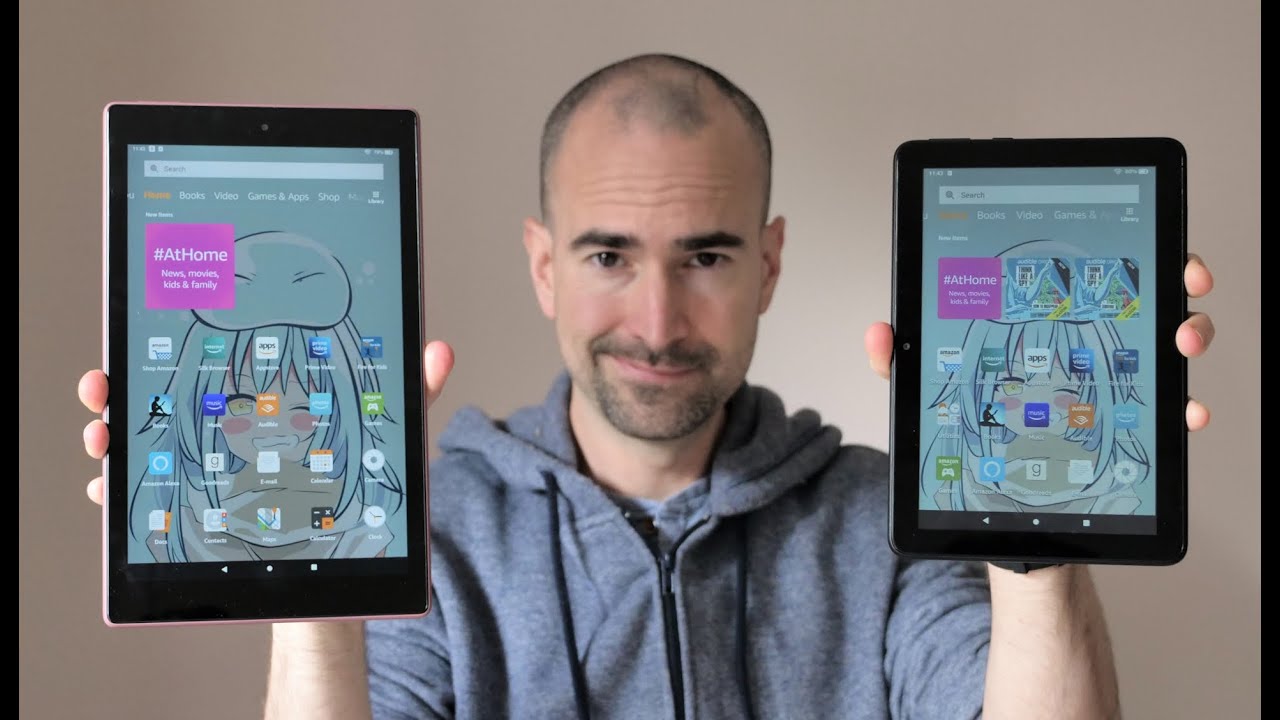TCL 10 Pro: Tips and Tricks! By Tech Gentleman
What's up YouTube, it's Eric, Kelly aka, the tech gentleman bringing you guys. Another video today we're gonna, be taking a look at five tips and tricks for the TCL 10 Pro before I get going, though I want to remind you guys, make sure you hit me up on Instagram, Twitter and Facebook I have links in the description below. If you like, this video make sure you give it a thumbs up. If you got any questions, leave them in the comment section below I'll make sure to get back to you and if you're not subscribed, go ahead and subscribe, but without further ado, let's dunk tank. So these videos short and sweet like I, said: I got 5 tips and tricks for you on the TCL 10 Pro I'm going to go ahead and jump into the first one. The first trick, not even really a trick, is more of a tip, but is something that I do with any phone to have an opportunity to notice my home screen.
So the layout here is super minimalistic. Only way I can get that done and still be efficient is with the sidebar or as TCL calls it the edge bar. So it's basically like a little slide out that you get. You can throw some apps over there throw some contacts, and this one has the option you can thaw ruler out there. So now you got a straight edge.
You can use to measure some smaller things, but this is critical for me. If I have a phone that doesn't have this option, problem I feel kind of crippled because I just love having you know, my entire home screen freed up, and I have any app icons there not to worry about no I kind of packs to have missing icons and stuff, like that, so I love having this edge bar as I have some on my phones. The next thing I want to talk about. This is a button on the side. So, if you ever heard about it, it's called a smart key and what it does for TCL.
Is it lets you customize it to do almost anything, it's kind of crazy. So once you drop into the settings go to advanced features at the bottom, you got the smart key. As you can see, you got three options. You can take advantage of single press, double press and long press and the options are kind of ridiculously long right. So the one that I have here is the next vision.
You can turn that on and off that's some visual enhancements. You have options for Google Assistant. Furthermore, you can launch the assistant, you can use it as a walkie-talkie kind of basically, basically aware and long as you're pressing a button is listening and as soon as you let go, it starts no processing. Whatever you say, that's pretty cool the camera features you can jump directly in the camera modes and start taking advantage of things. So if you want to press it one time, and it automatically turns around it takes a selfie.
You can set that if you want it to automatically start in video mode, you can say that that's pretty cool the gallery. They look at your left side. She took smart manager, you can optimize the device to do some other stuff. I can even have it where it opens and closes. My age bar is and goes straight to one of the age bar options.
That's very I, just the functionality here, it's pretty cool, then you just have a bunch of other random stuff like split screen, and you know, screen on and off, you can take notes. Auto rotate on and off I mean that options are almost limitless, and I'm. Pretty positive, you're wondering where the like it'd be nice. If I can say like Apple or something like that at the top boom open an app now, you can just have it set basically up to at least two apps right, so you can do a single press, one out, do a double press and possibly even a long press for it now actually I'm going to see right now. Having thought about doing it, opening absolutely have clock and all press for the clock that is like I said: that's crazy! That's definitely a very nice tip if I do say so myself.
Some other cool features on here. We have other gestures, so you have someone to stand on one leg, flip them. You that's pretty well known personal problem, twice lost the camera. Don't have to wait. That's kind of stand that affair, but I like these two right here.
So you have a three finger: screenshot and a three finger split screen gesture. So what that means is I can swipe down all the three fingers. It takes a screenshot, that's pretty dope, but also, if I'm, in a compatible app. So if I go home here swipe up with three fingers now I got my screen popping so now, I can hop into maybe browser, and maybe I'm gonna look for some files, while I'm doing that now mind you. This is running a snapdragon 675 rate, so it's definitely a no more budget-friendly processor, but the functionality that you get out of this device.
There are some flagships that you don't get this level of customization of functionality. Out of, and this marquee reminds me of the blackberries. You know they used to have like the function key. You can kind of sign whatever action you wanted to, and they made blackberries for a couple of years, so I wonder if they picked that up from blackberry when they made this device. I've never be interesting to note, but moving on, as you can see, I'm already in dark mode, but that's one of the first things that I look for in the device.
Alright. So if I go to display hop in a dark mode course mine's already on this is what it looks like with it off it's kind of super bright. Now, with my cup of tea, you have two options. You can turn it on now, and it gets on, or you can schedule the time. So, if they're in a day you want to be, you know a white background and then once you get at night, you can have it to where the dark boat automatically enable stress, that's pretty cool feature and one in my book that should be standard and next up, so the fifth one is kind of a not necessarily a single tip or trick is actually like a couple of things.
You should do, so I. Don't know if you've noticed, but the display on here is an AMOLED display. HDR compliant gets no pretty bright and me going from a note.10 +, + + up will find x2 Pro like I'm. Looking at some of the best displays on the market and I mean this phone is definitely holding this all like I'm shot. I'll talk about a more my review, but this display is a huge selling point kudos the TCL.
Obviously you know they're swinging for the fences on display as a little they're been big on it and the mob will get succeeded, but you don't want to be able to take advantage of that right. So you go to the settings, you have these next vision options. We have visual enhancement, you have SDR, it's HDR, you can set your screen color and I mean you just have a bunch of options that you normally won't see on a $450 phone, because for one it would make a difference because usually the screen is kind of trashed right, but with this display because of the tech and Senate I mean it's a beautiful display and these enhancements only make it look. Even better. You've got an option to increase your sunlight even under here you have an option to do the adaptive tone to where it looks at the ambient lighting around you and adjust the : song of the display.
Those two look high-end features: the top of the HDR, which is compatible on YouTube, compatible a Netflix you're, getting a lot of bang for your book in the display on this device that, like I, like I, said I'll talk about a more environment you, but this is an it's not even a sleeper at this point. If you look at it review this device, people are surprised, I've been surprised and there's been a very pleasant surprise to I'm, anxious and excited about the possibility of them doing a high-end phone I mean this phone is already hardware. Wise is great and the things that they really tried on they've succeeded. So wait, wait. This isn't a review.
These are just tips and tricks. We've got any questions. You got any other, no tips that maybe you've discovered on your device definitely drop in the comment section below, but until next time guys I'll talk to you. Peace.
Source : Tech Gentleman
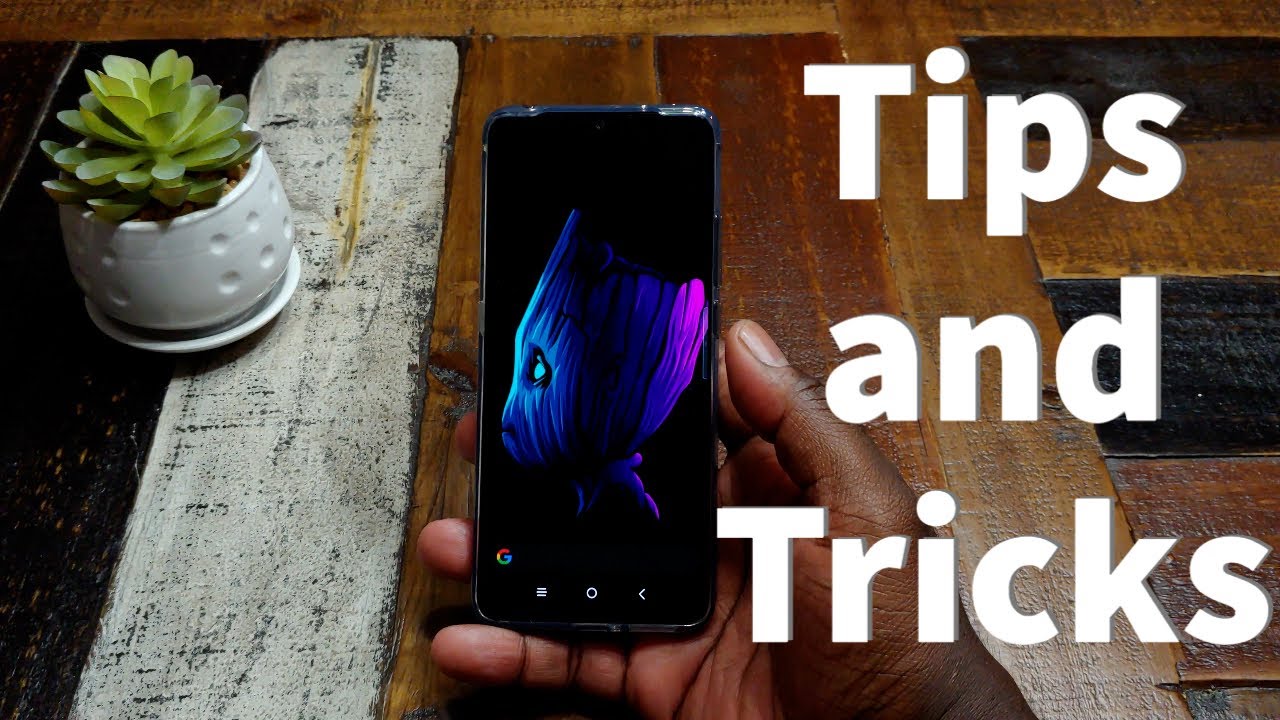












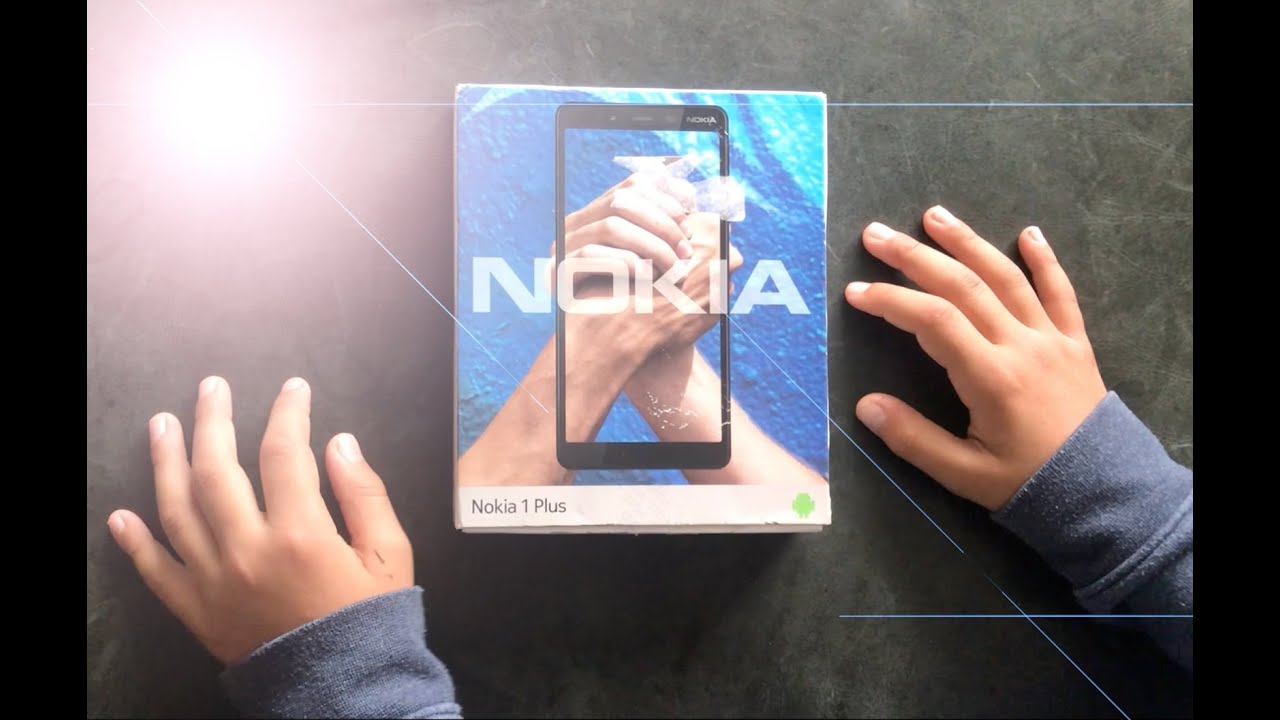




![Galaxy A10s VS Galaxy j4 Speed test Comparison[SINHALA]](https://img.youtube.com/vi/bqTG0QMWvWA/maxresdefault.jpg )