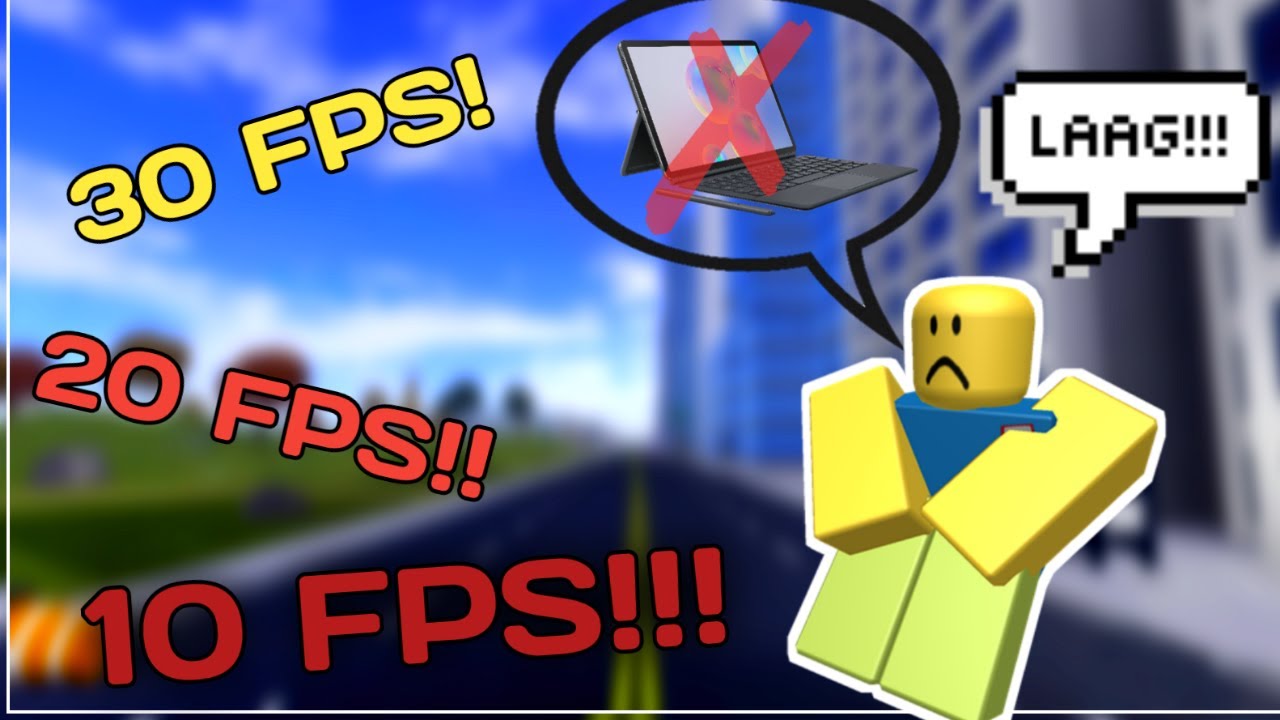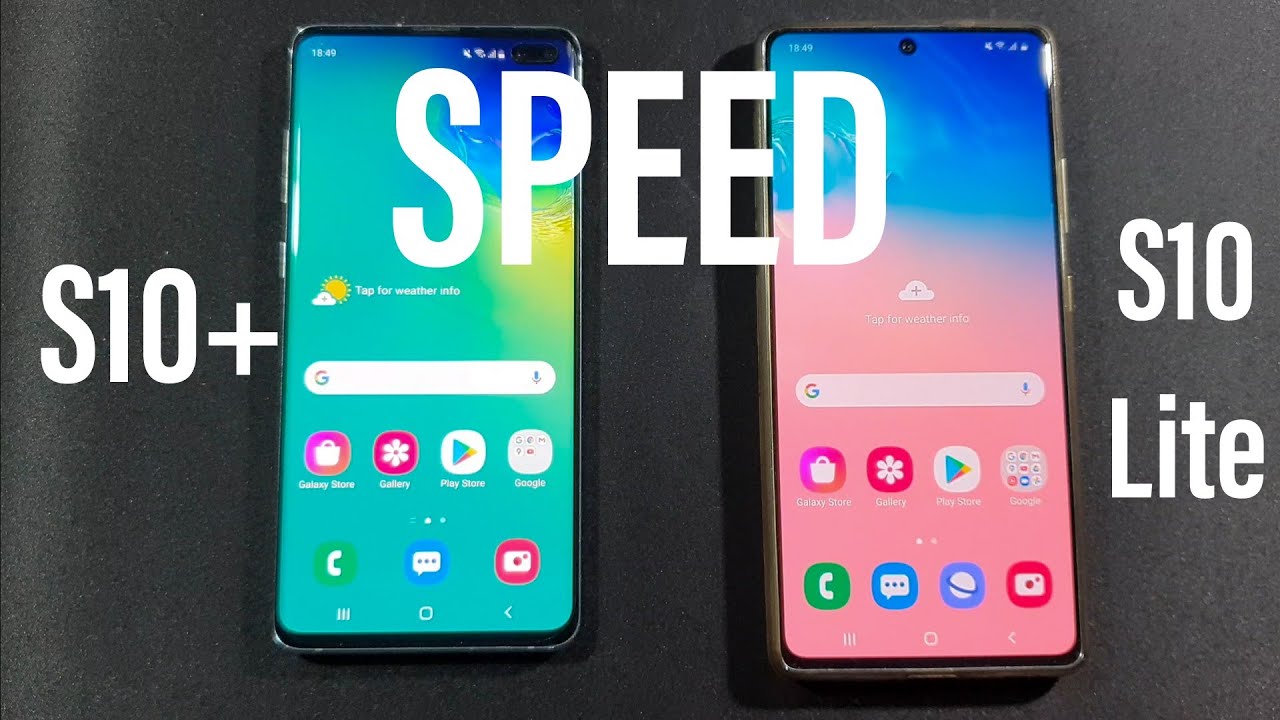Split Screen in Android Nougat on BlackBerry KEYone By UTB Networks
Hi everyone, its Erica from your TV on this video I'm, going to show you how split screen works on your BlackBerry p1sat ones, Android 7.1 you get out of the box, your BlackBerry q11 Android, nougat 7.1 out of the box. One of the new features in nougat is the split screen I'm going to give you a quick demonstration of how that split screen works. The first thing we want to do is go to our reasons to open that up. I have a few apps open here that I want to use on the split screen. Now the split screen allows you to run two different apps on your screen at one. I want to put my browser at the top, so I'm going to take my Chrome.
Let me go back. Take my Chrome long press on it, and it'll say up here, drag at the top to set it there. So now it's lost in that top half. Now for the bottom, half we're going to pick Twitter and there's my put it right there. So I have my brows with the top my trigger at the bottom, and maybe I want to see more of my browser and less of my Twitter, so I can take my separation bar press and I can slide down to make my browser bigger or right up make a smaller.
So that is how he's changing sizes now, maybe I, really don't want Twitter I need to look up a setting, I'm not quite sure where I'm going, so I want to read and the instructions on the browser how to get there. Well I look for the settings, and I'm going to put my settings up there. So I can scroll go at the same time and follow along. We top window will stay locked there until you close it. Otherwise, you can change it by going to your recent, you're going to be there.
If you go back to your home screen and open another app it'll pop up at the bottom, if you open back up at the top it'll stay lost in that top half. To get this to closed, you need to take that separation bar, get it all the way to the top, and that will reset your back at full screen. So that is how your flip screen works. On Android, then I'm point one you get on the blackberry, q10 mode. You can see how it allows you to run two apps at one time if you have any questions or comments or anything else you like to see from us in the future, leave a comment below.
Thank you.
Source : UTB Networks