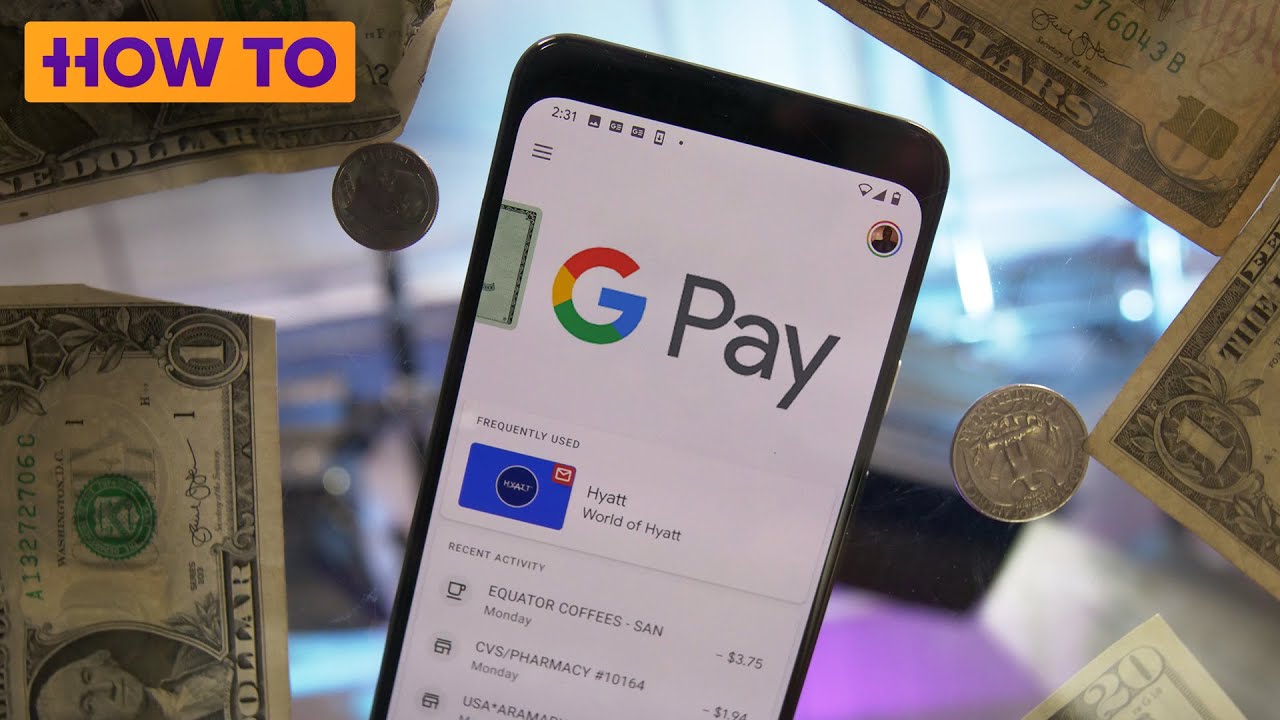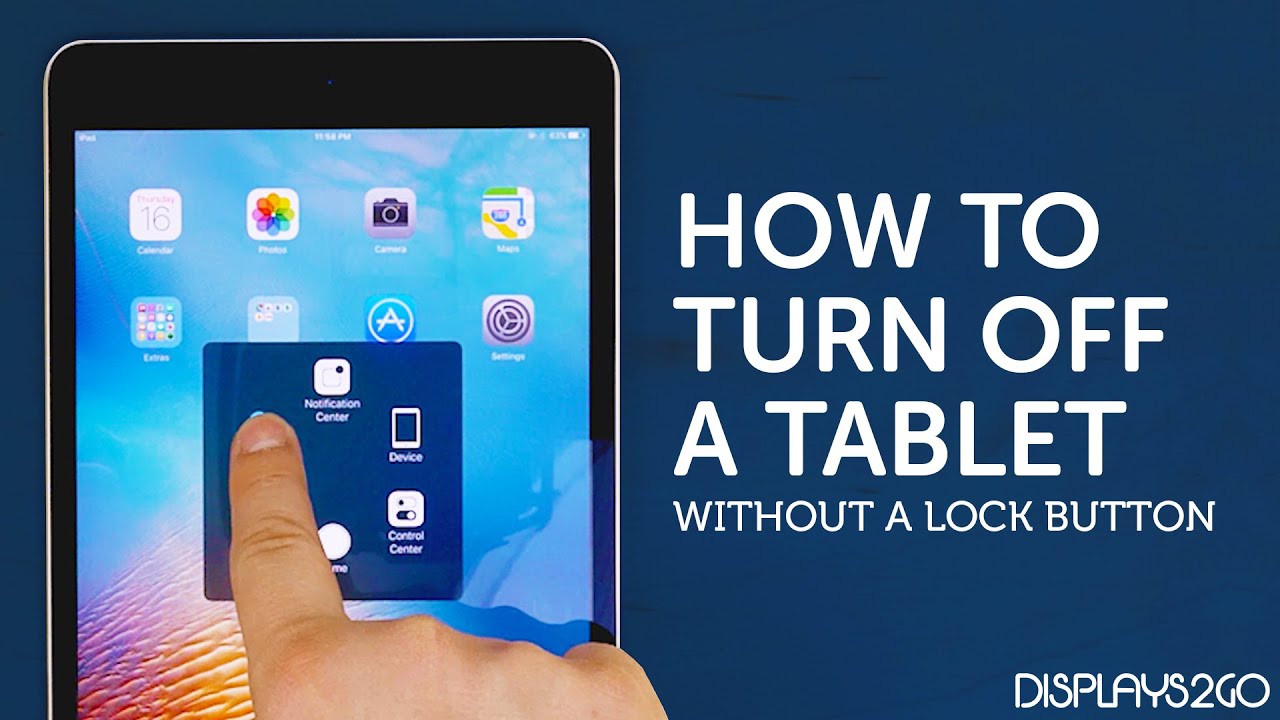Samsung Galaxy Z Fold 2 How to Continue Apps on Front Cover Display By GregglesTV
What is going on guys welcome to goggles TV in this video, I'm going to show you how to when you have a app open on the big screen, and you close it is'll stay open on the small screen I'll show you real quick. Let me open up my Amazon app. I got my Amazon app open on here, and then I'm going to close this, and you'll notice. It's going to stay open right there, but sometimes some apps don't work, or maybe it doesn't work at all for you, for instance, maybe I'll open up my Google podcast app. That's currently open I'll close it, but then it won't open on this screen. So I'm going to walk you through that process of how you do that it's called continuing, apps open.
So let's go through that process. Okay. So what you want to do is swipe down from the top and go to settings so hit that little gear then go into display once you're in display. What you want to do is you want to go down here, and it's pretty much hidden. I mean, I don't think a lot of people know about this, especially newbies.
You'll see continue apps on cover screen, so tap that once you go in here, you're going to have some options now, there's now on-off switch for all apps. Unfortunately, so you have to manually press each app that you want to happen that this to happen to, so currently I only have it turned on for Amazon. So if you turn it on, when you open up the Amazon in the main screen and then close, it is'll open up and stay on that that small screen. So again, you have to do that for any and all apps one at a time. So just make sure you know that so, for instance, I'll do it with my blink app, and I'll do it with uh my camera and then any of these other apps.
They just won't happen to it. So I'm going to hit my home button now, I'm going to open up my blink app. So I'm going to go to my smart app, I'm going to open up blank and now that I have blank up, I'm going to close it, and it'll stay open on here. Obviously, and the same thing will happen with the camera app so open up the camera app. I got my camera app, I'm going to close it, and it's going to stay open on this screen as well.
But if I do it with other apps again, it's not going to work, hit the home button and like, for instance, I'll open up daily mail. I got my daily mail app open, I'm going to close it, and it won't app open on this screen. Now I'll, be honest with you, I like it not opening on the main screen. I like just the apps automatically turning off but again, if you don't, if you wanted to open up on the small screen uh when you close it on the big screen, then just do what I showed you just go into the settings go into display and then go into continue, apps on cover screen and then just on the on-off switch just turn. It on and off right here, very simple, very easy, but still cool little trick to know with your Galaxy Z fold too.
Thanks for watching guys, we'll see you down the road peace.
Source : GregglesTV
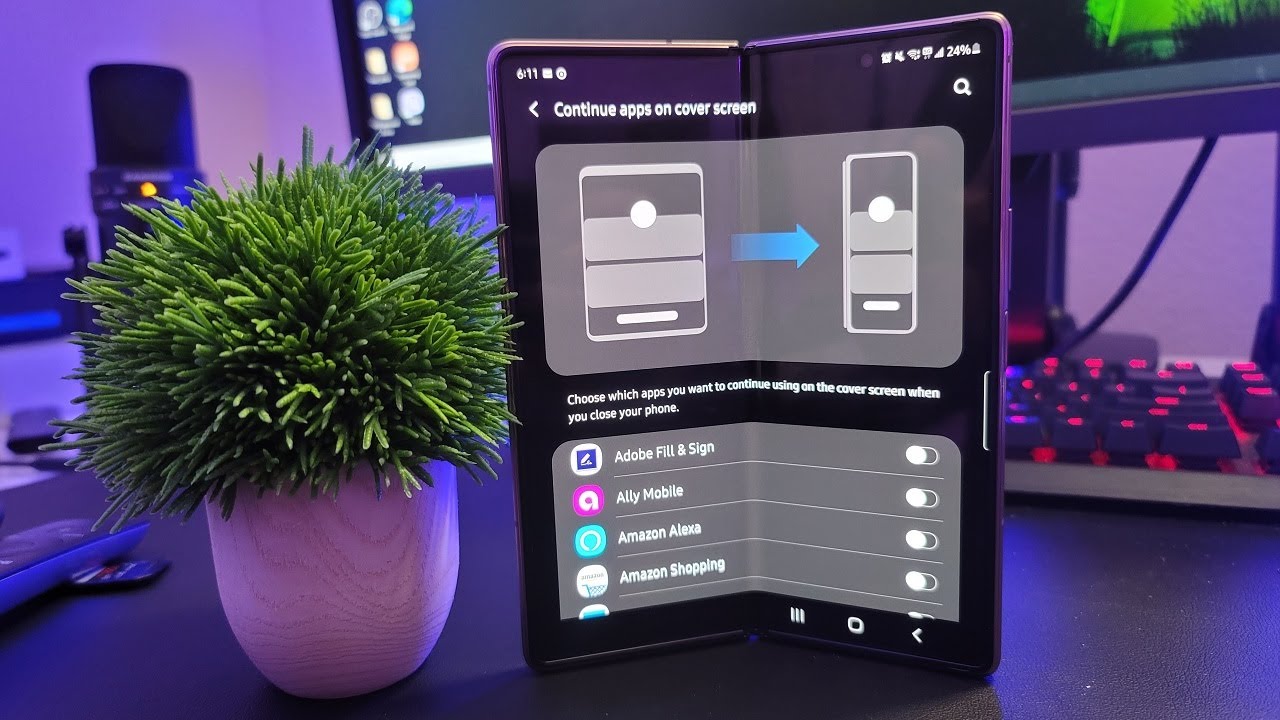





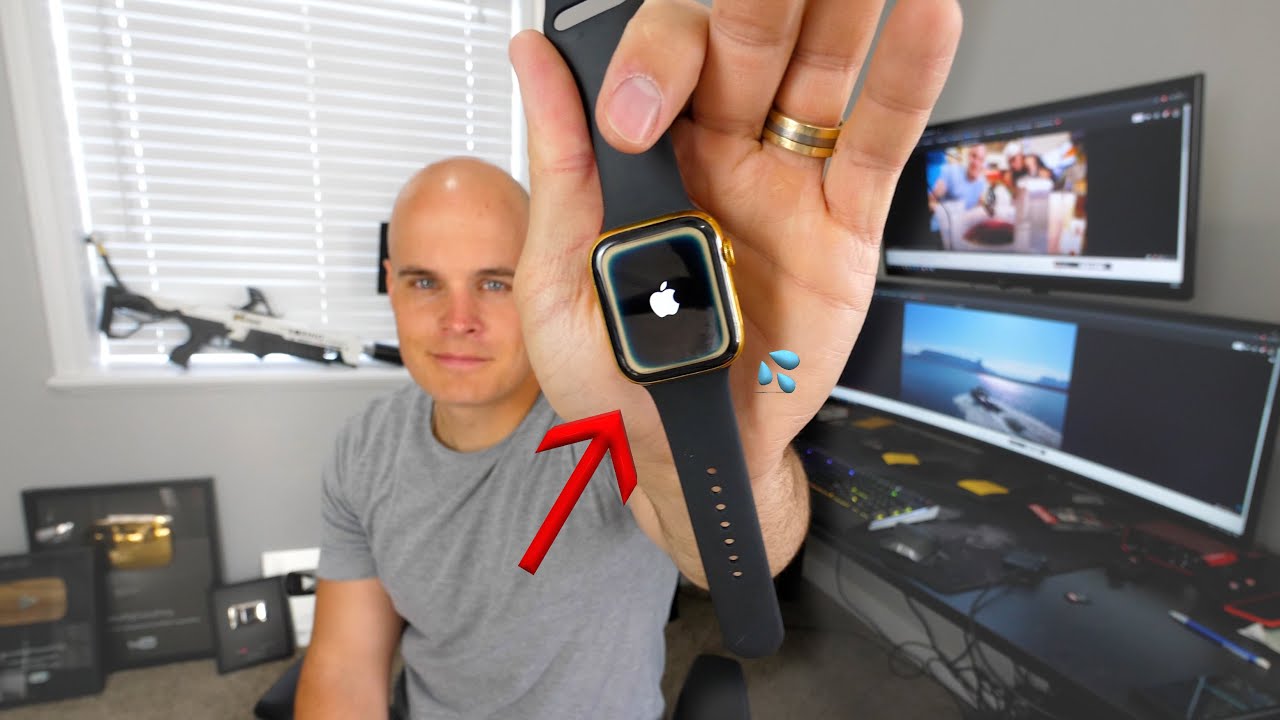
![[2018] Top 5 Apple Watch Games EVER!](https://img.youtube.com/vi/5q_3x8FubPc/maxresdefault.jpg )