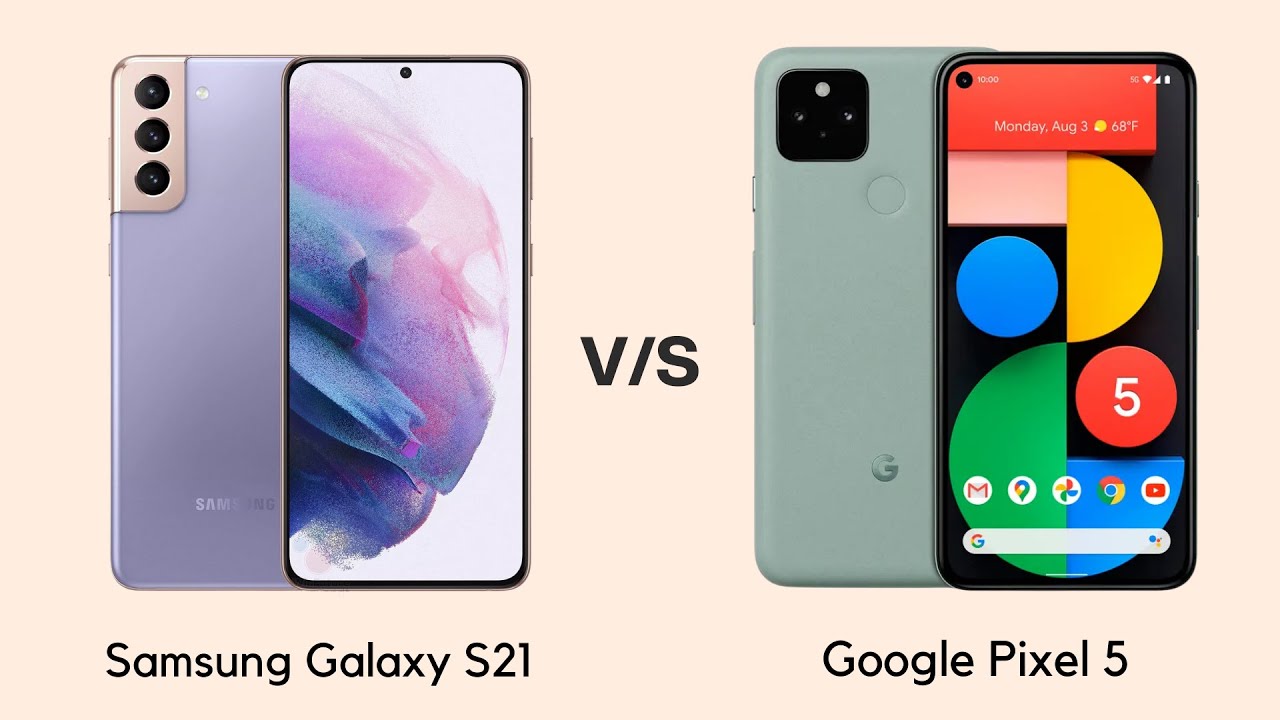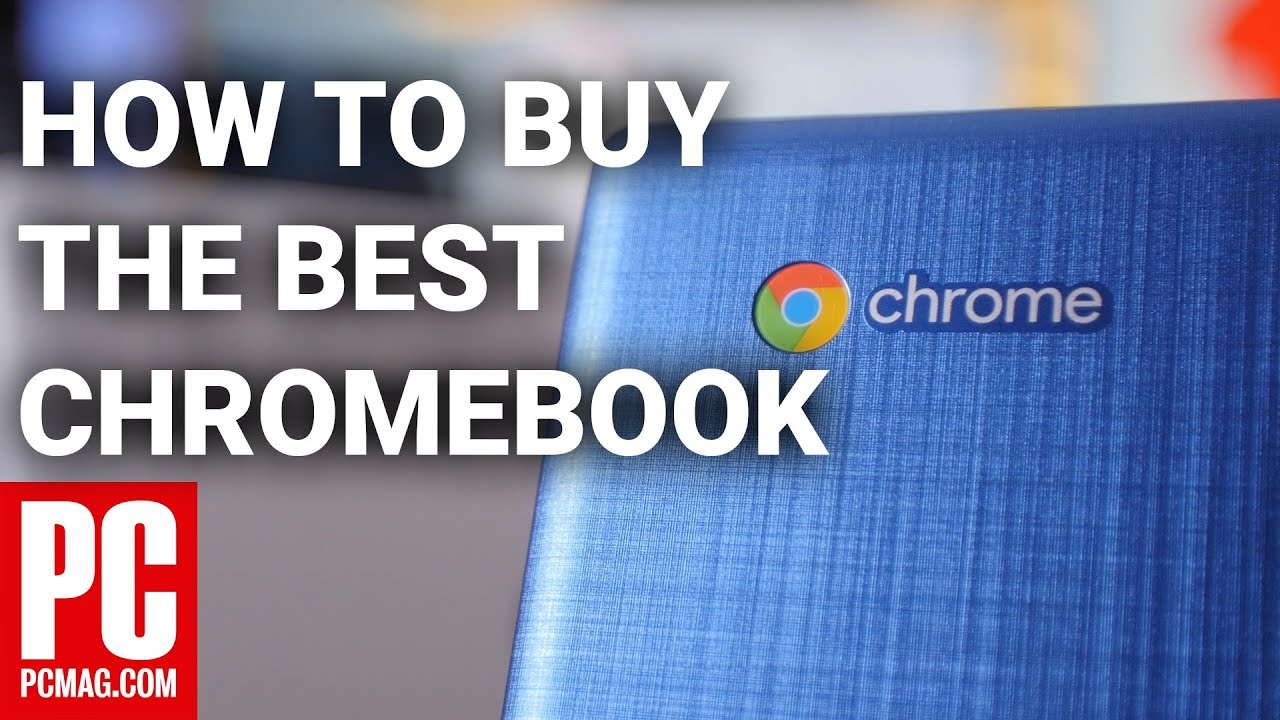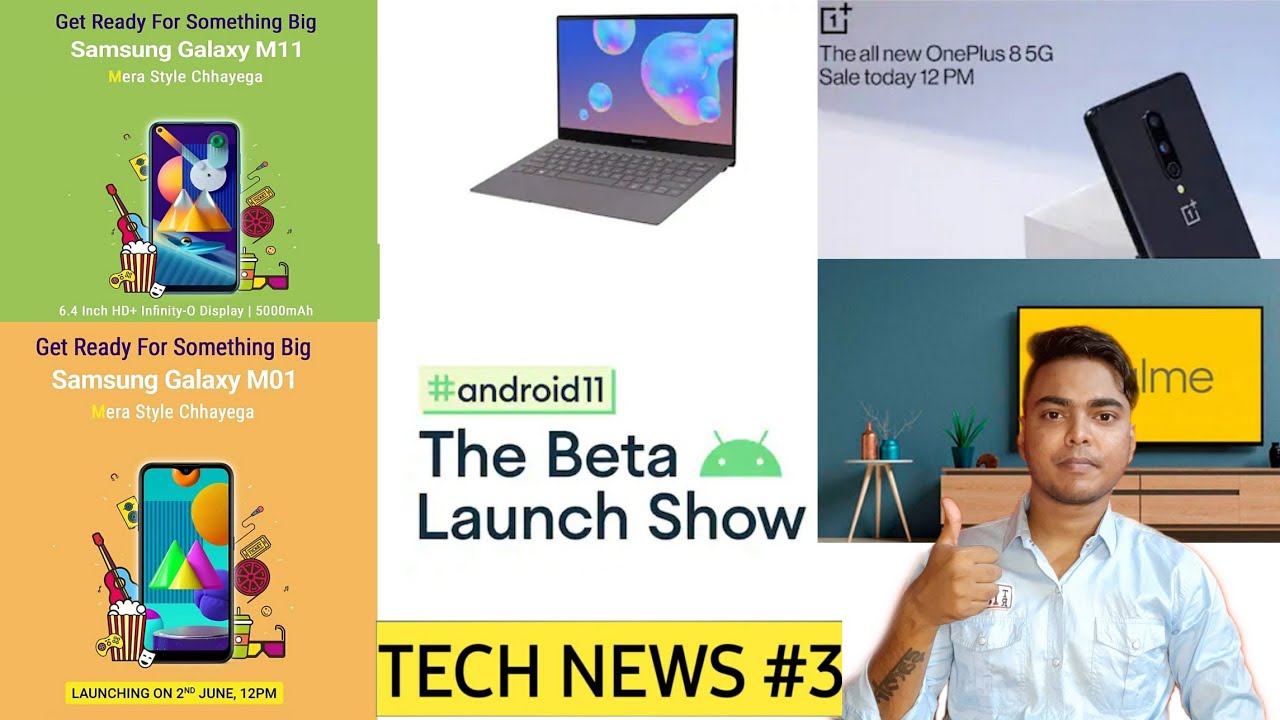Samsung Galaxy Tab S6 256GB Storage 8GB Ram Unboxing First Impressions By GregglesTV
What is going on guys Greg Miles, the Samsung Galaxy Tab s, 6, and I've been waiting for this for a while, because my son has my Galaxy Tab s, 4 I bought it for myself, but then my slow son took it over, and he watches all his YouTube videos on it. At this point, and this tablet I just came out its up, for it still says it's up for pre-order on Samsung's website, I'll link it down below. If you want to pick it up, and we're going to go through this I'll unbox, it gives you my first impressions, but you can say a basically only thing it says here on the box. Is package contains Samsung Galaxy, Tab s, 6 10.5, inches 256, gigabyte, S, Pen wall, /, USB charger, Quick, Start, Guide and Samsung Terms & Conditions, but we're still going to open it up. Let's check it out, ok! So, let's pop this open got the Galaxy Tab s 6 right here, then we have the charger. This is the S Pen that comes with the Galaxy Tab Essex, a lot larger than the one that comes with the note 10.
As you can see, just a huge size, size difference, I do get your button right. There too, you know, do the multifunction things pretty cool like the color, it's kind of like that. It's the bluish! It's there! Actually, the blue one. That's one I keep thinking. I got the black Galaxy Tab a 6, but actually got the blue one.
Here's the USB, a USB, type-c cable terms and conditions are in here as well as an ejector tool to put in a micro SD card, along with a little tool to change the S, Pen tips and then lastly, the Galaxy Tab A, six cloud blue I got the blue because I can't always get them. I always get black phones and black tablets and stuff and I thought I'd change it up a little, get something a little different and I. Don't know from this: it kind of looks silver. It's blue I mean you can tell it's blue, but um yeah. If you looked at it real, quick somewhere, probably say it's silver: let's grab that s-pen just to grip it on to the side here, and this parts going to have to line up with that part of the s-pen.
So you can't just throw it on anyway. You want, you can see shaking it doesn't come off. That's cool at the bottom here you're going to get two speakers along with a USB type-c, the connector for the keyboard. If you end up buying it two speakers on the top, along with a microphone right side, you get the power button volume up and down, and the part where you put the micro SD card, so I'm going to get this set up. It's going to take a little, and I'll come back and just run through some features on this tablet and give you my first impressions, and we'll go from there.
So I'll see you in two seconds: alright guys, so I have this thing completely set up at this point and first thing: I noticed because I'm not a huge S, Pen users, or even on my Galaxy Note in but I, but on this thing it's pretty cool I mean it's. It's also cooled in the COTAM, but it's actually just a little cooler on this one me because it's just it's a bigger screen. So it's nicer to write on it's almost like writing on a pad of paper. So I really like that feature that it has that. So let's make this completely as big as it can go.
So you know you've got this eats you I mean I probably would bring this to the store. But if you did know when you write your list of goodies that you need it's just so much easier and nicer to write it with you have so much more space. That's the big thing on this. So like I can see someone you know taking this to school, to write with or to take notes or to do whatever because. It's that much nicer to do with, and I like that snacks.
My handwriting is awful, and I never write, but it's enjoyable to do that with this also within here you have some other stuff. Few notes: smart select, screen right, live messages, an are doodle which it's gonna look at like. Let you do doodles and stuff with the AR translate pen up at shortcuts, but yeah. So this is gonna, be where you can select something on the screen and create a screenshot of it, and you can pen at your screen extract the text. Do whatever to it so kind of cool, but yeah has all the S Pen features.
You charge it on the back next, let's just jump through some settings in here, so you can see what's down here, and it should look almost identical to what you get with the Galaxy Note phones and Galaxy S phones, so just to jump around here. A little notifications display is the big one. So you get a Baptist blue light filter, you know, so if he helps with the nighttime viewing and turn it kind of yellow has night mode which I have on right. Now. My favorite I love that on there it's probably my dark Mo's, my favorite, not all of Android, every app that has it I always turn it on.
By default, the screen mode was set to natural, which I don't like it just looks old, though I don't know why they don't set it to give it automatically. It just looks so much better so much pleasing to the eye. It might not be completely realistic, but it just looks so much better change. Your fonts, you can zoom in the screen. You go Home screen navigation bar.
You can come in here and change the. If you want navigation buttons like I. Have you can also switch the buttons so that the back buttons on the reverse side, you can go to full screen gestures, wallpaper, nothing! You know new here lock, screen yeah, it's going to be a lot of the same kind of stuff that you get with the phones. Biometrics was cool, the fingerprint sensor, not a huge fan of it, doesn't work amazing because it's its just like the Galaxy S 10 and no 10, where it sits. Underneath the display I was trying to use it with one app, and it literally did not work it was it kept going over and over.
Maybe there was just an update, so maybe the update fixed that, but it's its still much better when it was on the back or like a physical one, on the comment on the button itself, but those days are over it does the facial recognition. Advanced features would be another big one. You have all the s-pen, you have the air actions where you can come in here and hold down the button to open the camera and then choose what happens when you press the pen button in the buttons bolt and the apps below. So if you like that ability to do some stuff for the note 10, you have a lot of the same functionality with this as well. So all those options for the s-pen Samsung decks we'll go into that in a little.
But that's basically going to be the desktop version of this software side. Key remember so they kind of like changed it up the buttons on the side. Here, it's probably on the other side at this point yeah it's at the bottom, but the power button you can make it either awake Bixby. If you press and hold it or bring up the power menu, I default, it's set to wake Bixby. So why don't we switch it off to power off menu and then double tapping is going to launch my camera, which I could probably switch it on the tablet.
Because I probably won't really use the camera on this, so I'm, probably going to switch that to Instagram. So it's fine Instagram on here go so that'll open up and Siri I'm going to use it call and text on devices. I'm going to do a video on this, but basically allows you to make and receive calls and texts on your Galaxy device to this tablet will make and receive real text messages that are sent to my phone. So that's a really, really cool option. That's built into this tablet.
Multi window tray, is on smart pop-up view screenshots and screen recorder. It's that functionality I'm. It did a video on that will allow you to do to screen record, reduce animations I, always turn that on to make you feel a little faster motion, gestures, double attacked, awake, double tap to wake is turned on smart stay, easy mute, palm swipe to capture I, swept accounts and messages, and that's pretty much all of general management, and I'm, not general management. I wanted to go to device care, so the device care would be the other big one where you can check your battery life, the storage, all of that and yeah. So pretty much.
If you're used to the Galaxy devices, you can be very at home with this software. Now, let's jump into Samsung decks. This is the gonna, be the desktop operating system, says now, you're ready for full desktop experience. Any apps. You have open make close when you start or exit Samsung decks.
Save your data before starting something hit continue. So this is what I was talking about. It's like a desktop computer sitting on your tablet. Now they have this built into the Galaxy phones as well, but you need a cable in order to do that, like you have to plug it into a monitor and do all that stuff on the tablets, the tab s4 on the tab, s6, it just automatically works. It's built into this.
You don't have to do anything special, so, for instance, when you open up Chrome or the browser, you know you can come in here, and you know just use it. You can open a tab in, and it just looks like a desktop experience. It's like I think it's so cool that it does this it's one of the coolest things if you want like, instead of you having to get another laptop for this, you could use it like this, and you have, you know, make it large. Put it down in the taskbar just like it's almost looking like you know: windows, it's freaking cool. You can open up oops.
What's that going on there, you go open up the Google Play Store and you get all these windows sitting on top of each other. You can click here to see all your apps send anywhere. This is a cool app allows you to send basically any file that you want to yourself, but yeah you see. If all these windows you can have them stacked on top of each other. It's awesome, it's so freaking cool, and then you have all these other options down here and just think about this.
You know, as it brings up your quick toggles. That's battery life. Yep! That's Google! Photos he's like your notifications. You can maximize that out. So you see more stuff like your time and search for stuff.
So it's a really it's just! It's cool, I love. If I think it's a great little thing here and then, if you want to exit deck, so you can do it right here, go to decks, labs and do other stuff, but very, very cool stuff. Another cool thing about this tablet, just like, basically, all the other Samsung devices and Android devices at this point is you have multi window? So if you go in here, and you press and hold on these, you can do split window or open a pop-up so that you can run two apps at once. So maybe I want Google Play Store and like a video to play, so I'll play on guys, Greg list V. This is a review for the lightproof case for the galaxy Lin here and look through your apps watch.
Videos. If you want to make this lower or bigger or smaller, you can buck and if you know life, so very cool, Stan I like the original Mega, so cool stuff, you can do you know, there's a lot of stuff. You can do with this tablet, just to make it more of either I'd like a desktop experience or just make it more fun to use as well. So, overall, first impressions of this, it's very fast I'm, very impressed with the speed snapdragon 855, 256 gigabytes of 3.0 storage. It's running Android Pi.
It's got basically the latest Samsung software on it that you can get, and overall it's been so far, so good I haven't had any issues with it, and I'll definitely do a review on it, but thus far I would definitely recommend it if you're looking for a tablet, especially Android, this is probably the one to get at this point. I'll link it down below guys. If you have any other questions, leave them down below as well see you guys down the road thanks.
Source : GregglesTV