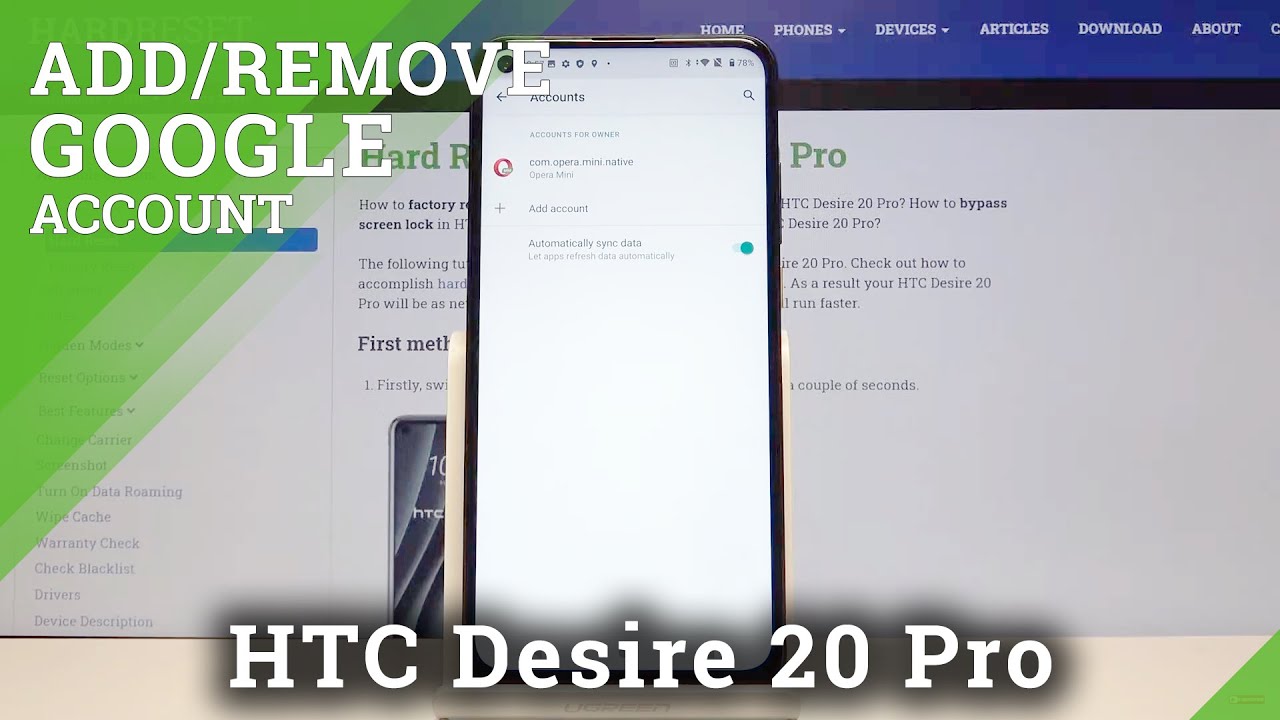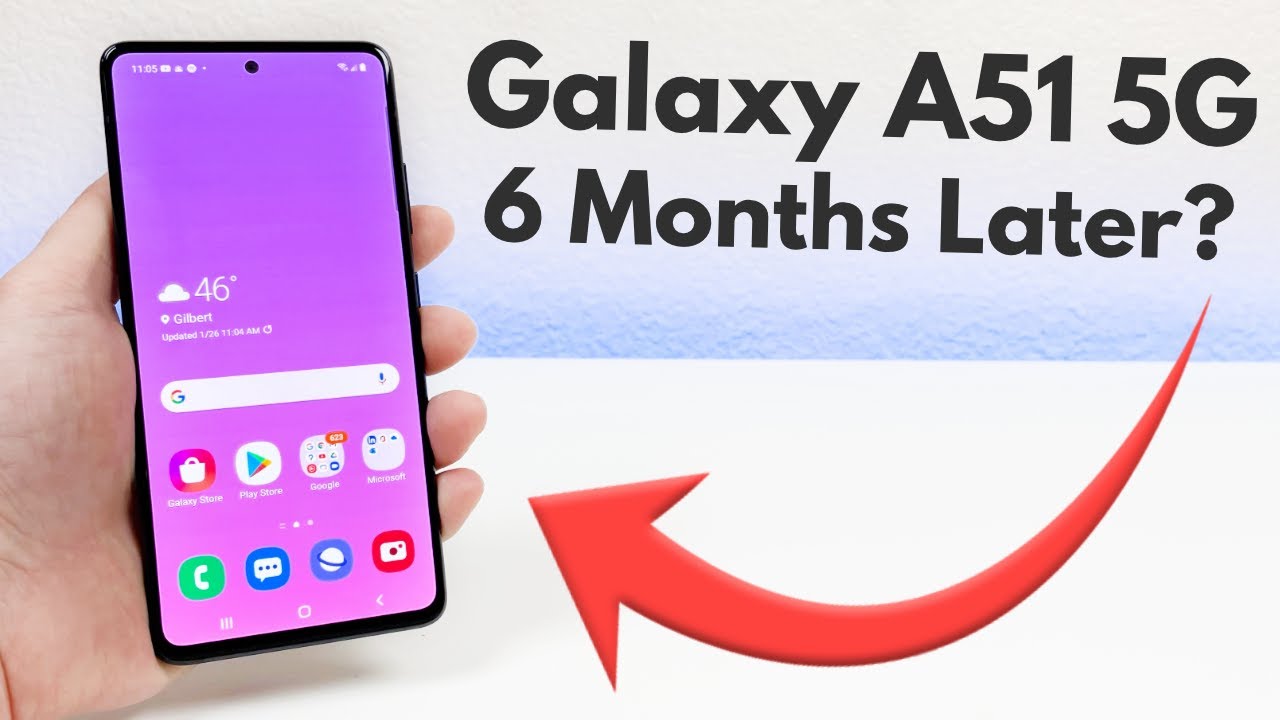Samsung Galaxy S20 How To Set Up & Improve The Camera's Phone & Video Quality By The YouTube Tech Guy
Hello this is RIC KY, the YouTube tech guy, hey guys so today, I'm going to be showing you how to set up the camera. So it's the absolute best quality for your Samsung Galaxy S 20 series. Now I've done this on the Galaxy ultra. This is gonna, be the Samsung s, 20 plus they're, all going to be the same principle so get out your phone and kind of follow along. So you can see, which is the best way to have the best photo and video quality possible with this phone there's a lot of additions that they change this here, so we will go through all of them. If you haven't seen our other setup, videos make sure to check out that -.
Your phone is blazing fast like mine, and it also has ridiculous battery life. So, let's get to it now, I've reset all the camera settings, so that's by default. So this will be the same as you take it out of the box. Alright, so first thing I want to point out. The did change over this past year is what you do when you hold the shutter button, see taking a photo.
Is just tapping when you held it used to do a burst mode or a gift that is now different this year? You can do it, but it's different. So, first, when you hold it down, it actually will do a quick video. Now the problem is: this: is standard 1080p, 30 frames. You can't change the view quality that shoots with. Unfortunately, that's just something that happens now.
It's of course you know mirroring the trend of people just wanted to jump to a quick video now I just still wish they had the shutter button and the record buttons side-by-side, and then you could just make the know front and flip gesture for your front. Camera I. Don't think you need this button here. This should be the record button. In my opinion, however, if you did want to go back to the old-school way of taking a burst shot, all you have to do this wipe down now.
So if you go right on the shutter, and you swipe down now that will do a burst, shot or a GIF will show you which one you want to set up for that in these three. You still have the wide, regular and zoom your zoom goes to 3x by default on the 20 on the ultra. It goes to 5x by default, just basically the main default with optical zoom, so I would usually leave it on three times for the plus and leave it up to five times for the ultra. Don't ever go past ten, or you're, just going to do a blurry image. Basically, then we go to single.
Take I'm, not the biggest fan of this. Basically, what this does are it takes a regular photo. A wide-angle photo a smart crop, a filtered photo, a short video and that's about it and a boomerang one. In my opinion, I, don't really care for this as much. Let me know what you guys think of it.
I just feel this would have been better if it was manual. So you can pick five types of things. You want your cameras. Would it've been better off Samsung, unfortunately just made it what it is, so I don't ever use it. It is coming to the s10.
So if you have one of those as well, then we go to the top part over here. So flash and timer pretty self-explanatory here three by four, so you always want to do it three by four. If you switch to sixteen by nine or one by one, it actually lowers the camera quality. So don't do that unless you really just need a specific photo for that specific resolution like when I want to do. Thumbnails I'll go to a sixteen by nine, knowing that the quality will be less, but it gets to be the exact ratio that I need.
Then you also have the sixty-four megapixel camera. Now you don't really want this unless you're doing something of text, then maybe you could do it, but if not you really don't ever want to go to 64, because it will have a lot of features that are off, including a lot of features that help make your photo quality better. Just because the pixel bending to have this regular camera quality is much better. Also, other two, this is 64 it'll be 108 on the ultra. Then you have these filters' area over here.
Now you have lots of different filters. The Samsung always provides for you, but you can actually make your own filters now. What does making your own filters do? If you have a very warm shot like a reddish shot, it will have an overall red styling to it. If you have over a blue shut it'll, be a real blue, overexposed it'll be a little brighter darker it'll be darker, so that's the kind of filter it will place based on the photo you have it basically sample the photo. You give it and that's how it does it so pretty simple not, and then you have sup beauty mode.
Make sure this turned off I've seen it turned on depending on the carrier. You have so just make sure it's off. If you don't want it, which I don't think anyone does for their main shooter, then we go to the video quality. Now video quality has a lot of things to go over, so we will kind of walk you through it, and we have sample videos on the channel too, to kind of talk about which the difference is we're going to go over our so first, steady, shot, steady shot is a really great way. It's like gimbals, like it makes it so that your shot is going to be super steady, no matter how much you're running or anything like that.
So it's really great for that purpose. You have wide-angle, and then you also have the regular kind of video as well. So you have both those options perfect on both sides. The problem is that it's 6 ?, that's 1080p, 30 frames format, so I'm going to show you why that there are better formats and that, but if you do want that for a specific kind of video, then use it 16 by 9. You also have a K video quality as well again, I, don't recommend using it just because it's a huge file, size YouTube doesn't really recognize it at the same time, and it's just not really that well off, so I just don't recommend any I do like the 24 frames per second eye, which Samsung would offer that video quality as well on their default video, but the K it just.
It doesn't look as good again check out our sample videos to see the difference. You of course, have the different filters you can have, as well as the ability to do. Doodle I, don't really care for the doodle part, but it's one of Samsung's main things. If you want to go ahead and check that out, then we're going to go into settings now. We're going to go over the different view, qualities on here and then just go all across the board in terms of settings you have on this phone okay, so let's actually go back to camera just so we can go over all the different settings now in screen.
Optimizer I do leave this on I, don't find it messes it up as much I think it had some issues on the note, but overall, when I've done side by side with this version it looks about the same so yeah I just leave it on shot suggestions. I don't really need the guidelines that it offers. But if you do want to make sure your shot is steady, then you can use that if you don't use grid lines, smart angle, uh, selfie, yep and QR code- let's leave on here is where you can change to burst mode: I, don't really care for burst shot, so I do create GIF and again this will be. If now I swipe down. It will create a gift now.
So that's how it does it with this new format, saving options I recommend just leaving it on normal. The only thing I want to make sure turn on is ultra-wide shape. Correction. This makes it, so you don't have a bending effect on the side of your image when you use a wide-angle camera I, don't recommend this format. Unless you know you really know what you're doing with this, just because it does make the photo smaller and perfect quality, but the problem is: is that not everything can open this photo quality yet so I, don't recommend it.
For that reason, raw, if you shouldn't promote a lot, leave it on. Obviously, ok, then we go to the video quality now, in my opinion, the best video taking method with this phone is going to be 4k at 60 frames per second now my friend Josh pointed out to me that instead of the 1080p at 60 frames, which I normally recommended 4k on this phone actually does keep stabilization now, so that it's something that was added, so I do recommend it for that purpose. Now, so just something to note that yeah, if you want to shoot 4k 6 frames per second, your stabilization is just fine with it. So this is the best format you can shoot in for this phone. There is a downside to this format, though, and that is when you go to the video quality.
You can no longer wide-angle video record and your zoom on your telephoto is not using the telephone. It's just digitally zooming in so. For that reason again, if you need a different kind of video shot than use that, but you'll see this is such a better video quality. It really is a shame that Samsung doesn't allow you to do both, but that's just something that they have changed: advanced video, recording, again video format. The same thing I would not use this.
Unless you really know everything you need, except this HDR 10 plus again I would not do it unless you really know what you're doing- and you want to kind of edit, your video to make it a better color after and zooming might leave on it's just basically, if you zoom in it will zoom in on the subject, you're recording it kind of cancels out noise around it. Auto HDR is always good to leave on, and this is something very new that I think it was a hidden feature and I still don't hear anyone talking about it selfie tone. So this will allow you to actually change the way that you look at a person. So basically on me, if I want I can do a cooler tone, or I can do a warmer tone. I typically prefer a little of a warmer tone.
My wife prefers the original I believe, but it's just kind of what skin tone you prefer. Overall, everyone has a different skin tone and color, so it really kind of depends on which one you set for you and the people you take photos with most I would set it to that. I typically leave it on an original for the most part. For that reason, but that's just one thing: that's new this year that I think a lot of people have not talked about. It's really important a safe picture as previewed I like this, because I don't like the whole flip thing that most smartphones do it kind of really annoys me when you see someone in a video, and they basically have their camera flipped.
So you can't read text the way it's supposed to be read. It's a mirror effect. Basically, location tags, I like to turn those on shooting modes, I always turn on voice, recording, because I feel that that's a really useful tool and I turn on these too. It's on video right now, so these two are off by default, and then you can choose what your volume rocker do I still like it to be taking a photo or taking a picture, but you can also do it as zoom. If you prefer that again, I recommend storage inside and then some of you will have shutter sound here, and some of you will not it's up to you.
If you want to have that on or not, basically, okay, then, with the floating shutter button. That is this. Basically, you just hold it and pull it out. What this allows you to do is take a very easy photo, so you don't to reach all the way down to the bottom and for angled shots. This is really kind of good when I have to get Jessica like that boom, just like very easily to be able to do that.
So I really love this feature that Samsung offers for it. Yes, you can do the volume rocker, but the whole idea is the less you can shake it, the better. That's why the volume rocker is an ideal for that purpose. All right, then we're going to go to more I, do like to rearrange some of these things. So Bigamy vision is just kind of good.
If you want to translate things, use different stuff like that I edit, this so editing, it allows you to kind of put which ones you want to use, so I really never use single shot, so I. Take that right off. Super slow motion is ten times better than our sorry. Slow motion is better than super slow motion. So if you want to add one I would recommend adding that I do not shoot in the Pro versions.
Really ever so I kind of leave those to the more when I want to what I do like to have is the live, focus, video and the night shot a night shot, I'll kind of leave all the way to the left, and then the regular focus, and so this is my setup, so I'll have photo, I'll have live focus, and then I will have video and video focus by the way my favorite video focus, which I did do this for the video is going to be not glitch colour-pop. This is an amazing feature that I really love. Basically, it turns everything black and white, except for one thing, and it needs a face. So it actually won't do this with this remote, but basically everything would be black and white, except for the face. It's a really cool feature.
If you have enough distance behind the subject, it really is one of my favorite features of video. Taking on this phone. You also have night mode. You have live focus here too and make sure you know you can also do the wide-angle shot for knife or live focus. I wouldn't recommend this at night, but during the daytime it looks absolutely amazing, so yeah just really great features that you can do with this one.
You can also change the blurred effects too. So, now that one and yes, you do have the colour-pop for this one too. So really nice overall features you have the night mode as well. In this night mode on a Samsung phone, you can do it every which way that is really cool is something that iPhones don't have even and a lot of people do favor the Samsung on this aspect and then for selfies. It's pretty much the same thing you have the wide, which I always show with wide.
This is literally just zooming in I. Don't know why Samsung does this? Take that off Samsung there's no point of having it just have. This is the actual camera. This is just cropping in so yeah just to leave it on this, always just because you always want a wider shot. I, don't think anyone would not want a wide shot, and then you still have all the same video qualities right here which again on the front-facing camera, you can turn on 4k at 60 frames per second, and it still will have video stabilization now.
This was with the latest update that did not come out of the box like this, but with the first update to the camera, it did fix that part of it so yeah guys. That is everything for the camera walkthrough. If you have any other questions, please let me know in the comment section down below lots of fun stuff with this phone, and now you are ready to shoot the absolute best photo and video quality possible with this phone. Thank you, as always for watching this has been RIC KY, the YouTube tech guy. Thank you for watching our video.
If you liked it, why don't you go ahead and subscribe up? There make sure you follow us on social media right here and, of course, check out our latest video up to there and right down here, you're, going to find the perfect video for you, or at least a tweet YouTube, tells me thanks again.
Source : The YouTube Tech Guy