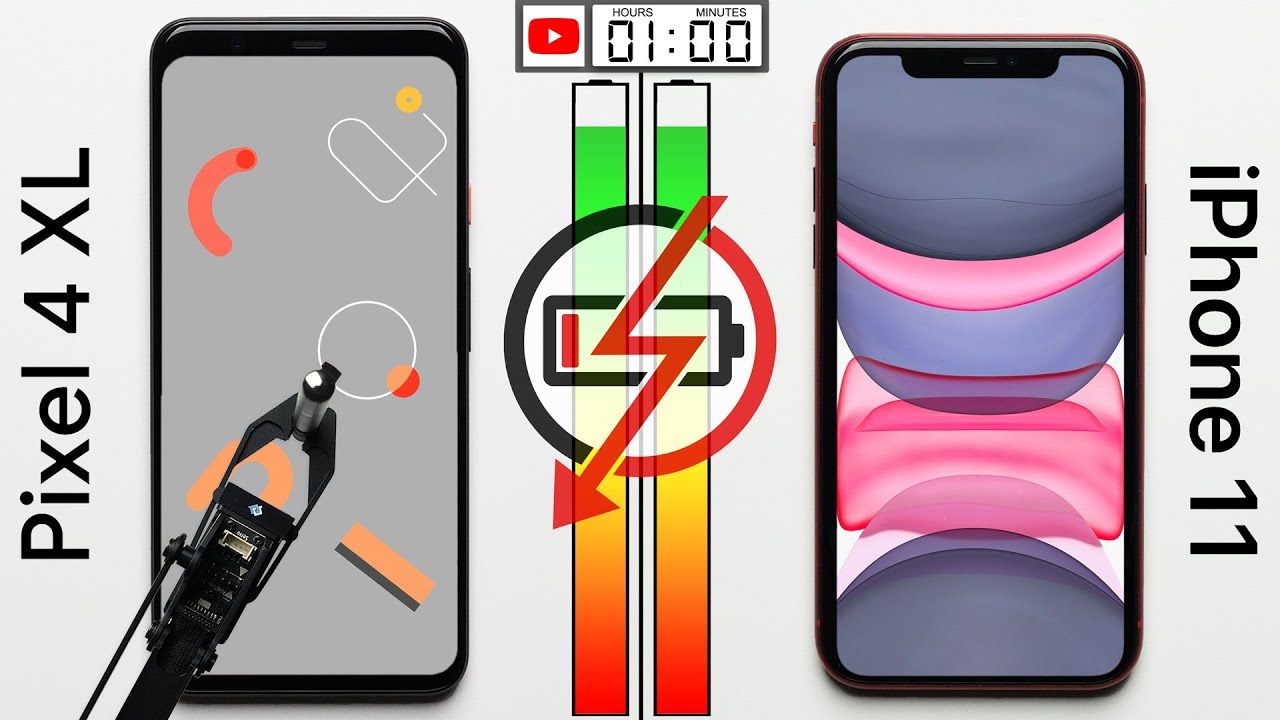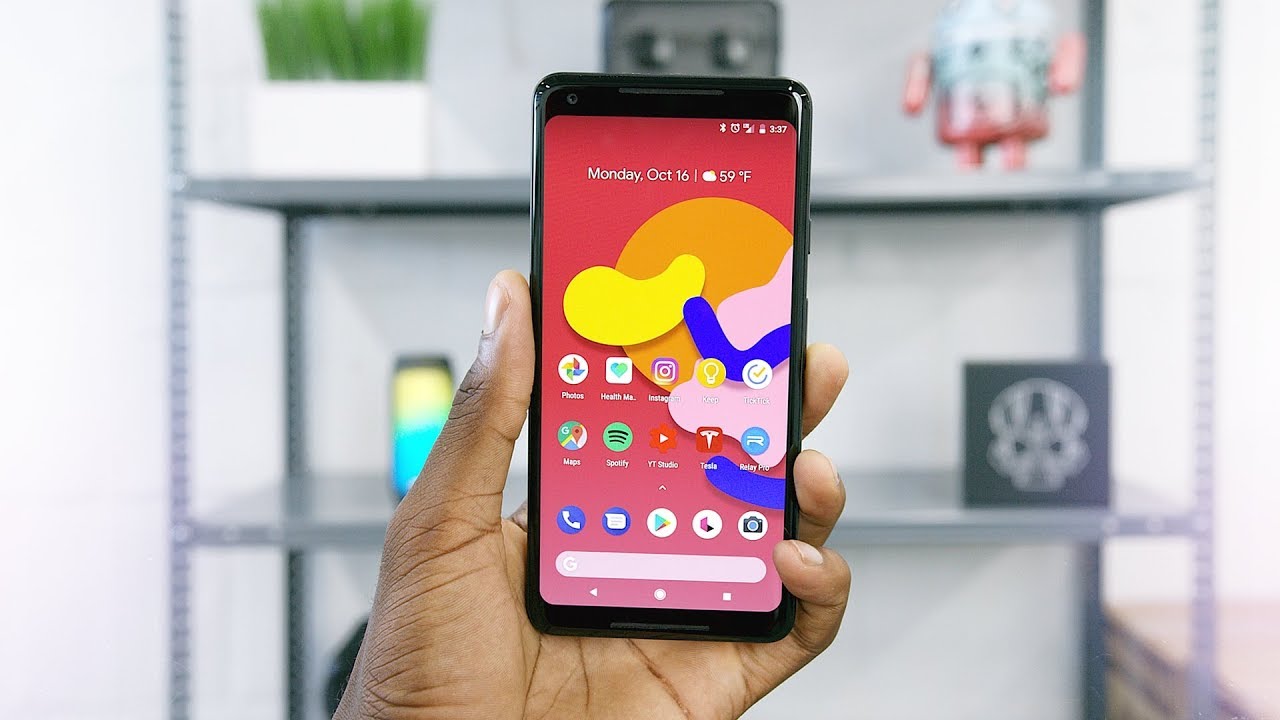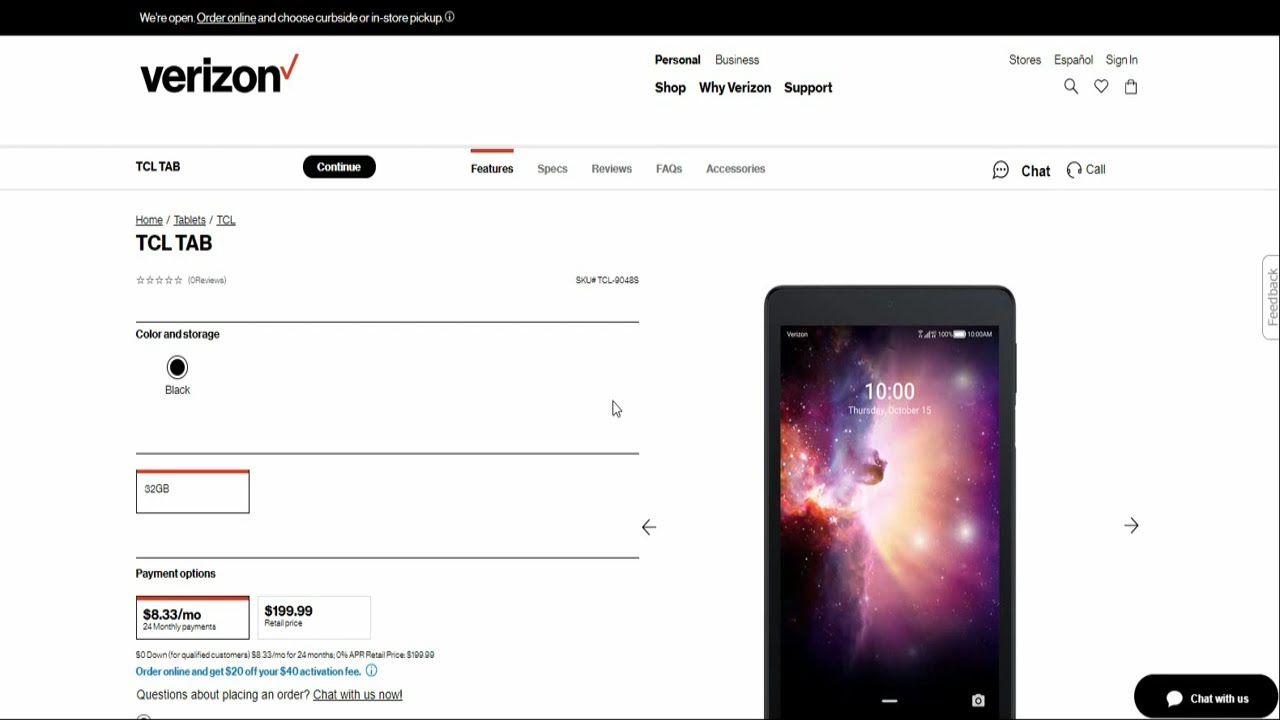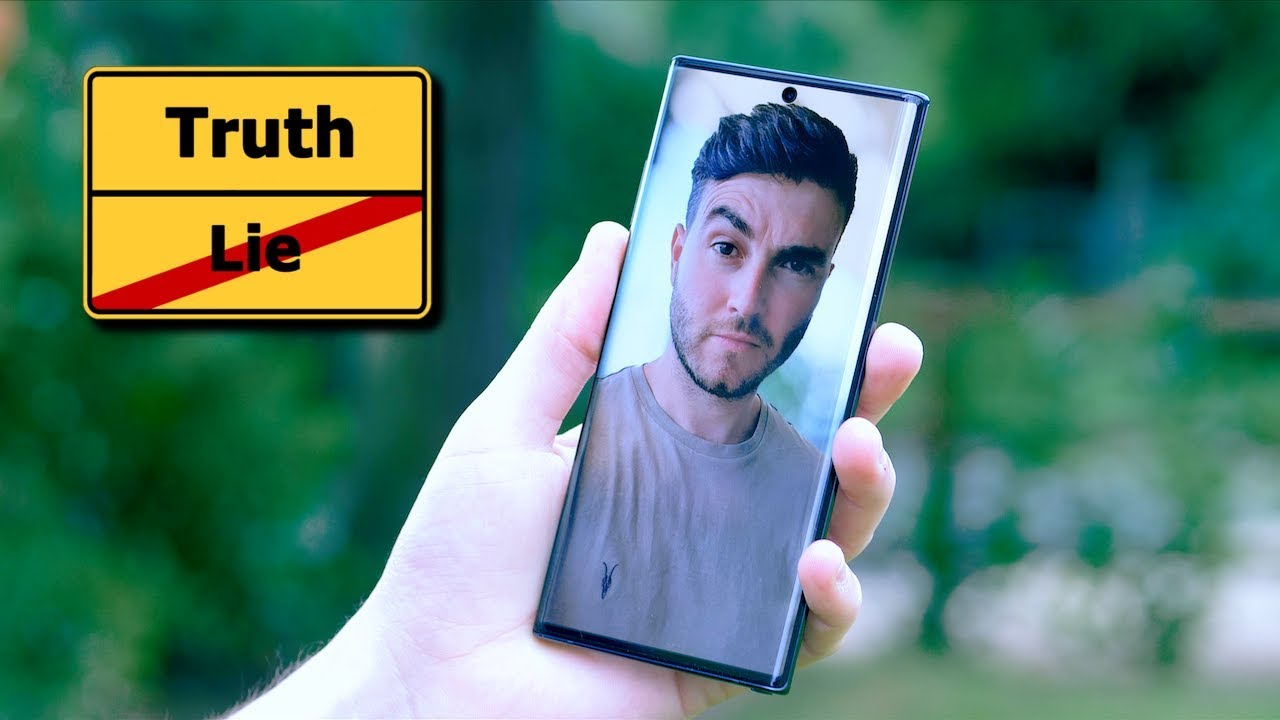Samsung Galaxy S10 How To Completely Delete Everything Factory Reset By Technomentary
Hey guys techniventure with the simple video for you guys on how to factory reset and wipe out completely all the data on your Samsung Galaxy s10. We will be doing two methods here. One is that if you have access to the phone and the other one is, if you got locked out or something like that, you can also follow that method to completely delete everything on your Samsung x, galaxy 10 and if you guys are looking for discounted, Samsung phones check out the link in the description. Also, if you guys are new to our channel, we do a lot of tech, news, reviews, tricks and tips and lots of giveaways as well so make sure to hit that subscribe button. So let's go ahead and get started. As you can see.
I am on to my screen here on the Samsung Galaxy s10, I'm going to go ahead and locate in the menu settings and once you're in setting you'll notice that it gives you all the setting options, we're going to go ahead and look for general management once you're in general management you're going to want to locate this reset option. Once you click on that reset option, you're going to notice a menu with all the reset option, so the option that you want to select to completely wipe out your phone. Is this factory data reset. So this will reset your phone to its factory default settings, and it'll erase all of your data, including all your files, downloaded apps pictures, even the Google accounts and whatnot on the phone. So we're going to go ahead and do that, but before you do that do make sure that you backed up your phone, and you absolutely know for sure that you are going to be completely wiping out so make sure you are aware of that.
So we're going to hit reset and then finally, you'll get a last confirmation where it says all of your personal information and downloaded apps will be erased and cannot be recovered. And then the data on your SD card won't be erased, though. So that's the other cool thing about it. So we're going to want to do is hit that delete all and then once you delete all you'll notice that the phone is shutting down, and it'll start the reboot process. So this will depend on how much data you have the more stuff you have the longer it'll take.
But since I don't have anything on this phone, this is going by really quick and, as you can see, it's currently erasing you just have to keep it uh, maybe a minute or two sometimes like I said, and then you'll notice that it's been factory reset and back to the setup menu when you first originally got it we're going to go ahead, and after this one resets we're going to show you guys the second method to do that, if you don't have access to the phone, for example, you're locked out with a passcode, or you forgot the passcode- something like that. So that method will help you wipe out the phone clean and be able to get back to your phone all right guys. We are back with the second part of the video. So, as you can see, I did the reset through the actual settings and this time I'm going to show you guys how to do it using the button. So first thing you're going to want to do is power off the phone, so power it down.
If it's on and once it's fully powered down we're going to go ahead and do the second method and the second method, with the hardware is you're going to want to hold the volume up the BIX fee and then the power button on this side all three button at the same time until you see the android menu, so as you can see, I'm holding all three buttons at once, keep on holding it. You'll see the logo come up, but we're going to wait till we see that android, as you can see, that android thing flashed out, and then you're going to get to this black screen where you're going to have couple options here. What you're going to do is navigate using your volume up and down here to navigate this, so I'm gonna, I'm pressing the volume down button to go down to where it says: white data and factory reset. So that is the fifth option right now, as you can see, once you're in there you're going to see this red kind of warning where it says if your phone is reset, you may need to enter your Google account and whatnot associated on the phone so make sure that if it's your phone, you know the Google account password and email as well. Once you know for sure that option is highlighted, we're going to hit the power button here to select or enter so and once you do that it will kind of ask you one more time that are you sure that you want to do that, so we're going to go ahead and use the volume down button and highlight factory data reset once it's factory highlighted they're, going to hit the power button again, and you'll see at the bottom.
All of this stuff is happening where it's starting to erase everything. So that's a good indicator that the phone is being factory reset, and it will be wiped out, and we can get back to the setup screen and move forward with setting up the phone again like we would when we first brought it and see. As you can see it's done here, it says data wipe complete, and then you're going to want to select reboot system now so hit the enter button again, and it's going to go ahead and reboot it that's important. As you can see, I have the Samsung Galaxy s10 screen popped up now. That means we are good to go there.
So hopefully, this video is helpful. If you guys are looking to reset your phone, if you guys have any questions or concern, make sure to leave a comment in the comment section I'll try to get back to you guys and also make sure to hit that thumbs up and subscribe button for our future tips and tricks and giveaways as well. Thanks for watching guys.
Source : Technomentary