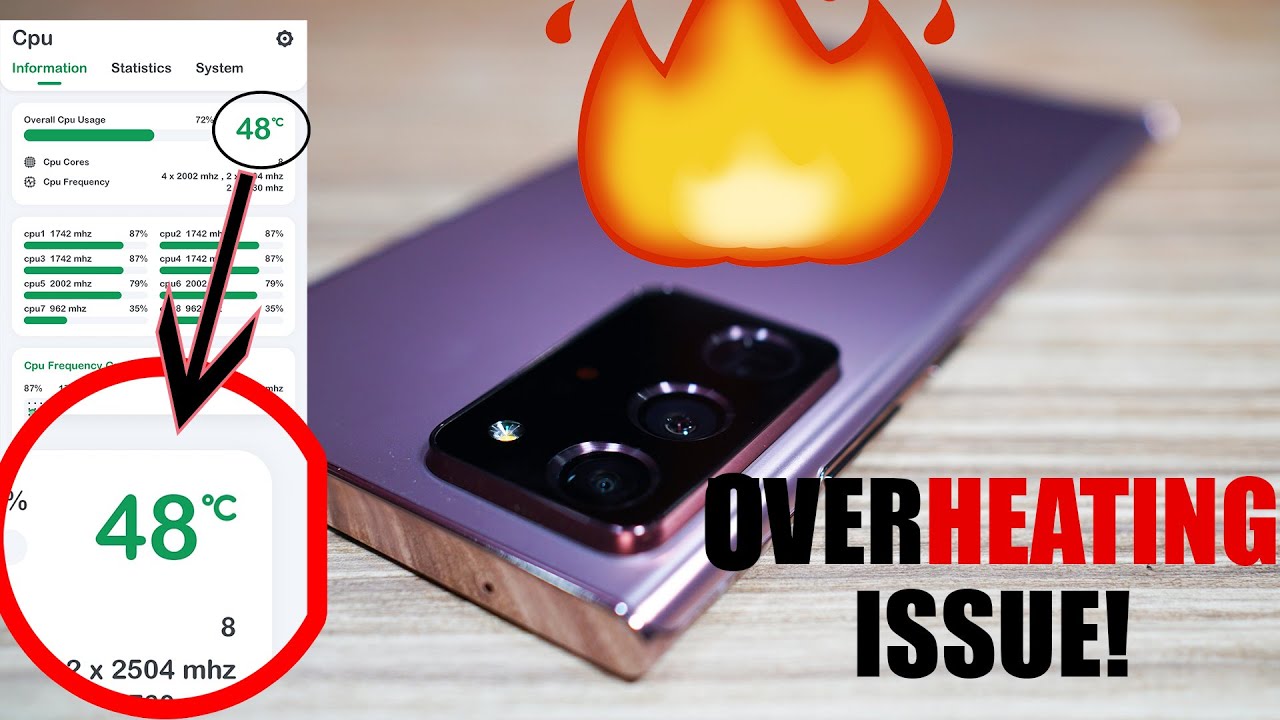Samsung Galaxy Note 20 Ultra - Unboxing, Setup and Impressions + GIVEAWAY! By sakitech
Hey guys soccer from Saudi tech and in today's video we are going to be unboxing. The Samsung Galaxy note 20 ultra in bronze color. We are also going to do a first time setup and give you my initial impressions. My first look at the Samsung Galaxy note, 20 ultra, let's dive in and get started right away. So here we have the box. Let's lift this up and see what we find inside.
Okay, so there's the phone right there, I'm going to take that phone, I'm to show you the back side, real, quick, that's that gorgeous bronze color, we're going to be talking about that in a second. Let me just put this aside for one minute and see what we get in the actual box. So lets uh lift this up. Okay and the first thing that you're getting is the superfast charger right here, that's a 25 watt charger and of course we are gonna, get a cable. So all we get is the USB cable.
That's going to connect to the charger. That's going to charge your phone you're not going to be getting any earbuds with this box. Okay. So, let's put this aside, we do have one more thing right here inside the box: let's pull this out, see what's in there, okay, so here's another box and in this box on the rear, you have the sim card ejection tool and in the actual box we have the user guides and a couple of reference guides, and that's it now. Let's divert our attention to this beauty over here and talk about what's happening all right.
So let's do a quick tour around the device and a quick observation. We have that beautiful, matte, bronze color. If you get the black or the white version, there's going to be shiny, the black is gonna, give you the most shine and maximum fingerprint smudges. So I chose the bronze color for that very fat. So here we have that crazy camera module, it's huge as you can see, okay, and we know that we have a 108 megapixel main camera.
We have a 12, megapixel, wide angle, camera, and then we have a 12 megapixel telephoto camera, and then we have the flash over here and the laser autofocus system. So that's the camera module we're going to be talking about that more later. So, if you look at the bottom of the phone, let's see what we have. So we have the s. Pen we've got that speaker grill, we have the USB type-c, and we have that microphone on this side.
What we have is we have a power button, the side key and, of course, the volume rocker on the top. We have got the sim tray and right here we have the second microphone and on this side the phone is completely clear. So that's the quick tour of the actual device. Now, what I'm going to do is I'm going to turn it on and set it up for the very first time now, a quick shout out to the sponsor of this video I blaze on they sent over their Aries cases and the cosmos series cases for me to check out. So let me quickly talk about the Aries case that you see the phone sitting inside right now.
So basically, the phone has precision cut out, so you can access every port on your smartphone, including the s pen, and it does have a see-through design that exposes the gorgeous note 20 ultra some people like to see their phones. This is the way to go now. This case is constructed with high quality materials, and the biggest thing with this case is: it is absolutely going to protect your smartphone these cases, the Aries cases have been drop, tested by CNET and survived a 20 feet drop test with no damage to the phone and, of course, as you can see from the front, it looks absolutely stunning, and they come in all kinds of different colors such as red or black. Now you can find this case for about twenty dollars by clicking the link down in description or simply go to Amazon and search for note 20 case by Clayton, but the links are down below. Now we also teamed up with Clayton to bring you guys a Samsung Galaxy note, 20 ultra giveaways the link to enter the giveaway, is also down below and make sure to use my secret code Saki 50, to gain 50 free entries into the giveaway to win the note 20 ultra.
Now, if you want something, that's a little more stylish a little more design oriented, you can go with the cosmos series as well all right. So when you turn on the phone for the very first time, that's what you're going to see so, let's tap on, let's go and get started, I'm going to agree to all the terms, except for what is optional all right and, of course, as you can see, this is the 6.9 inch gorgeous dynamic, AMOLED display and, of course it does have the 120 hertz we're going to look at that in a second. Let me connect to my local Wi-Fi, real, quick all right. So that's all done. I'm going to tap on next and real quick observation on the front.
We do have a 10 megapixel, selfie camera that does get the job done. All right, so, let's check it for updates should be done in a second, and then it's going to ask me: do you want to copy apps and data over to your phone? You can do that if you want I'm going to skip it, but if you tap on next it gives you all the options on how you can actually get that done. Alrighty. So I'm going to go back, I'm going to don't copy, I'm going to do don't copy. I like to set up my phones brand new, all right and then just configure it to my preferences.
Of course, it's going to ask me to log into my Google account. Let me do that right now, very important. We should be done in a second, it says just a second and there we go all right. So now it wants me to set up my Google Assistant, I'm going to tap on next. Most likely it's going to be good to go.
I'm going to accept everything over here for now. Okay, I do use Google services a lot, so now we can set up the security of our phone now. As you know, the phone has the ultrasonic fingerprint sensor that you can also find on the s20, and the note 10 is the same thing. So, lets uh tap on fingerprints, set it up and see how well it works. So I'm going to tap on continue.
It's going to ask me for a backup, pin I'm just going to do something basic right. Now: okay, there we go. Let's set up the fingerprint and see how quick that is all right, so starts getting the center of your finger, uh tip. So let's do that! That's the center! All right! You keep feeding it your fingers there we go all right, move a little just a little more. Let's do it again, all right! So, let's click on next, so we're good to go with the fingerprint that worked very quick.
Just like the s20 or the note 10, no problem now, let me quickly log into my Samsung account, and we're going to continue alright, so we're good with that as well. It says all done tap on finish, and it should take me straight into my actual home page. Look at that! We're dumped into our home page absolutely gorgeous. Let me quickly configure a wallpaper and set the brightness. So I'm going to go to my settings over here, go to my display, go to 50 brightness, I'm going to turn off adaptive, brightness and real quick.
I'm going to show you guys, motion smoothness! You can choose between 60 hertz, which is right here versus adaptive, refresh rate that can switch between 1 and 120, based on your usage. So as I'm using the phone and just scrolling up and down, it is at 120. But if I turn off the phone or if I'm looking at always on display it just does it at one percent, which is gonna, save you some battery life. So that's the 120 hertz adaptive refresh rate. Now, let's go outside, I'm going to pinch the screen all right, and I'm going to go to my wallpapers.
Let's see what the new wallpapers are with this smartphone tap on my wallpapers all right! So that's uh! That's it! That's all the new wallpapers that we have. Let's pick something nice and bright, I'm going to go with this one right here! That's a video wallpaper for the lock screen, so I'm going to set that up and then let me pick a regular one for the home screen. Let's go with this one right here. That's the home screen wallpaper! I'm going to set all right. Let's dig in and see what's happening with this amazing smartphone, all right! So, first and foremost, if I go into my settings and if I go all the way down to my software, my about phone and if I go into my software information, you'll see that this is running one UI 2.5 with android 10, not too much different from one UI 2.1, with a few enhancements here and there and of course, if I go into my settings over here, everything is basically the same. Okay, as you can see, that's the advanced features we have the s pen, I'm going to be talking about that in a second.
If you scroll down it's all the same stuff and if I go down to device here, just take a look at it again: nice and cool like before. So let me get out pull the control panel down, and here we do have something new. So if I swipe over what I'm going to see is I'm going to see the DEX functionality, that's the wireless DEX functionality. If I press and hold on this it launches the wireless decks looks for any TVs it can connect to and if you tap it with a tap of a button, it's going to wirelessly connect your TV, and you can use it as a computer. No problem.
You can also use cable if you want, or you can use it with the PC, so various options built in for just about everybody and, of course the phone with so many features has to be strong, remember, 12, gigabytes of ram and snapdragon 865 plus processor in certain markets. So you are gonna, get good performance with these smartphones, in fact top of the line. Now, if I turn off the phone double tap on the screen, let's look at the fingerprint sensor perfect. That was super quick. Let me do one more time double tap to wake up superfast, so the fingerprint is working amazing.
As expected, I can see that we have our etch panels over here. That can be customized as you please, as usual. Okay, there's so many features built in this phone. We are going to dig into everything and, of course, let's pull out the s pen real, quick, see if there's anything new anything uh drastic. So we have the air actions that we already know about.
I'm going to skip all this stuff. Let's go out, let's go to the settings. Uh, let's go into advanced features, go to s pen, as you can see, the menu is same as before. Okay, this menu right here is the same menu you're going to get on the Samsung LC note 10 and the note 9. But when you go into air actions, there's a couple new things.
The only thing that's new is the anywhere actions. Again, we already have the app actions. We already have the general app actions, but if you want the uh anywhere actions, this is going to be brand new. So basically uh you press the button on the s pen and just go like this. Draw that shape, and it's going to perform the back action.
If I tap on this, I can customize these. I can launch applications or launch actions if I want so, let's try this one, the screen right. So that's basically uh screen capture. So if I press and hold the button and go like this, it's supposed to do a screenwriter which it did. I can write on the screen and then save this if I want to, so that's how the air actions work.
So let me discard that, but again, like I said all these are customizable. So that's the only thing. That's new on the s pen and, of course, the fact that it does have a lower latency. So if I go into my Samsung notes right here and introducing the new Samsung notes- okay, I'm gonna just say next next start allow tap on plus, let's write something down: okay, so that definitely feels very fast as soon as I touch the screen and right it takes that input. So there's no lag in writing anymore.
So we're going to be talking about that all this stuff uh in much more detail, but this is my quick impressions of the phone, so it is in fact fantastic. Smartphone 1 300 is a little high price tag, but you are getting a lot for your money you're getting an absolute undisputed flagship. So if you have any questions, comments or concerns drop them down below and let me know- and for now guys have a fantastic day and don't forget to check out those awesome cases. Links are going to be down below.
Source : sakitech