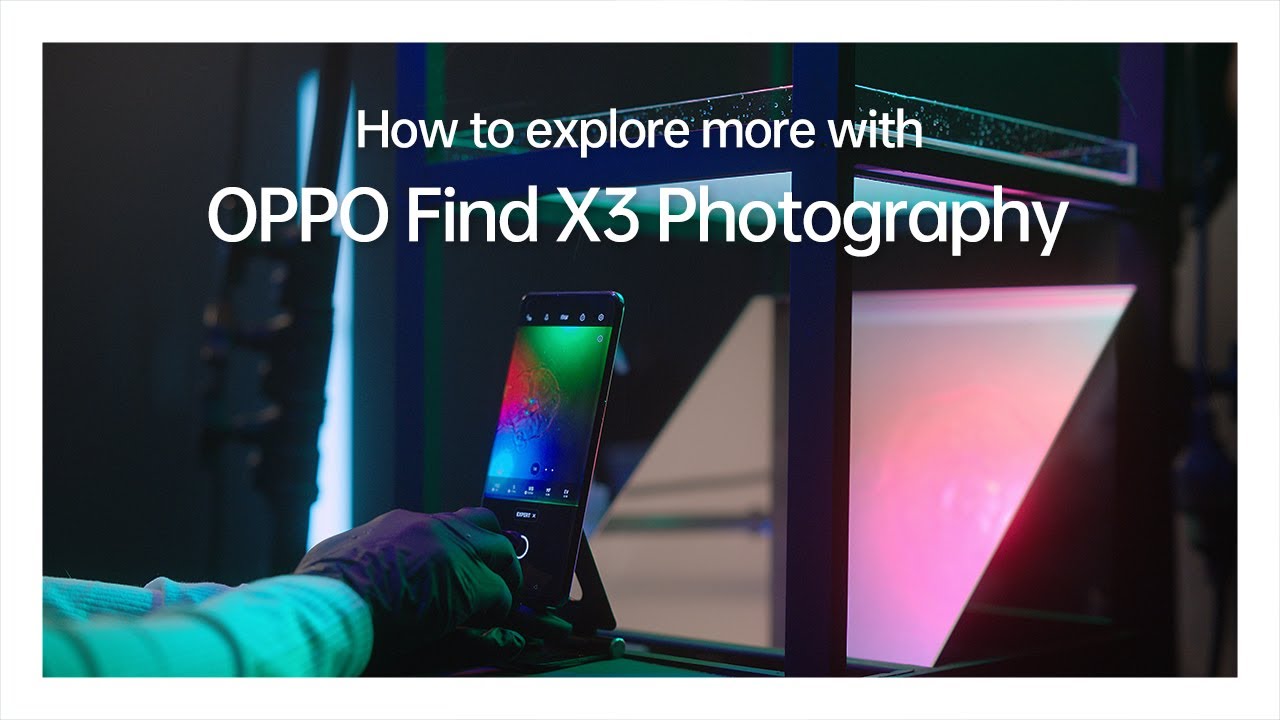Samsung Galaxy A8 - How To Insert SIM Card & Micro SD Card Easily HD By XEETECHCARE
Hey guys in this video I'm going to show you how to insert the SIM card and the micro SD card in your Samsung Galaxy a8 I already did a video for the Samsung Galaxy S7 a3 and the a5 that video is on my channel, so I'm just going to make it a separate row for this one. So, first, I'm just going to point out. One thing is that you can either use two SIM cards or you can use one SIM card and in the other case you can use a SD card. So you can't use two SD card, two SIM cards and one SD card. You know three things at the same time, so be sure to keep that in your mind so ad. This is a dual SIM phone and has 32 gigs of internal memory, and you can use two SIM cards with 32 gigs of memory.
It's pretty ok, but again. If 32 gigabyte of memory is not enough, then you might want to use a SD card which I have here. I have like 16 gigabytes of SD card here, sighs, so camera is having a little problem with the focus here now it has focused up. So this is a normal 16 gigs of gigabyte of SD card, so I'm just going to put it into our phone here. So as you can see- and it's going to so of course, you're going to hit this sim ejects tool.
Otherwise, you can't really open this ports up. So it's pretty easy. You just have to apply a little force then just going to pop up outside, and this is how the tray looks like. So this is actually the train number do where you can put SIM card to, or micro SD card, so I'm just going to put it here, so it's pretty easy to fit pretty fine I'm just going to do it. Okay, there you go, that's how you put it put the SD card, so I'm just going to put it back in.
So there goes our SD card now it's time for the SIM card, I'm just going to use the SIM card tray number one for my sim number. One here and as you can see, we have to make our sim like this in size. It's a NATO SIM. So keep that in mind, and here we go I'm. Just going to put it like this, and we're going to put it back into our phone, and here we go okay.
So it's on the other side like this, so yeah pretty easily, and I'm. Just going to take a look at the film and, and you can see that phone doesn't recognize that I have inserted a SIM card, so I'm just going to manually restart the phone, and we're going to see if the. If it's going to read the same or not, so it's a shiny, shiny gold version of the galaxy a8 add a ton of comparisons. Camera test. You can check my channel out for all the content and, of course, make sure you click the subscribe button down below for future videos and indie.
It's about done, booting up. So of course, I have intruded this phone at the moment. I might do it, I, don't know if there's a tutorial available, but as you can see in the top left corner, it says you phone, which is my carrier, and then you can see that it is working pretty fine, so I'm just going to go back, and they just quickly show you that if our phone is reading the SD card or not, so I'm, just going to lower down the brightness a little. Okay, so that you can see more clearly, okay, so I'm just going to scroll to the storage part here and there you go and as you can see, it says 32 gigs of total space, which is the internal memory and on the bottom it says, 14 point 82 gigabytes of space available total space, and this is my SD card, and you can unmount and also the format SD card from there, so yeah and, as you can see, I'm already started receiving some messages from my carrier. So that's how you insert sim card and the SD card slot and the SD card into these two slots here that we have on our Samsung Galaxy.
A8. I. Hope you guys have enjoyed this video. If this video helps you out make sure to give a thumbs up, make sure to click the subscribe button down below, and I'll see you guys in the next one peace out.
Source : XEETECHCARE