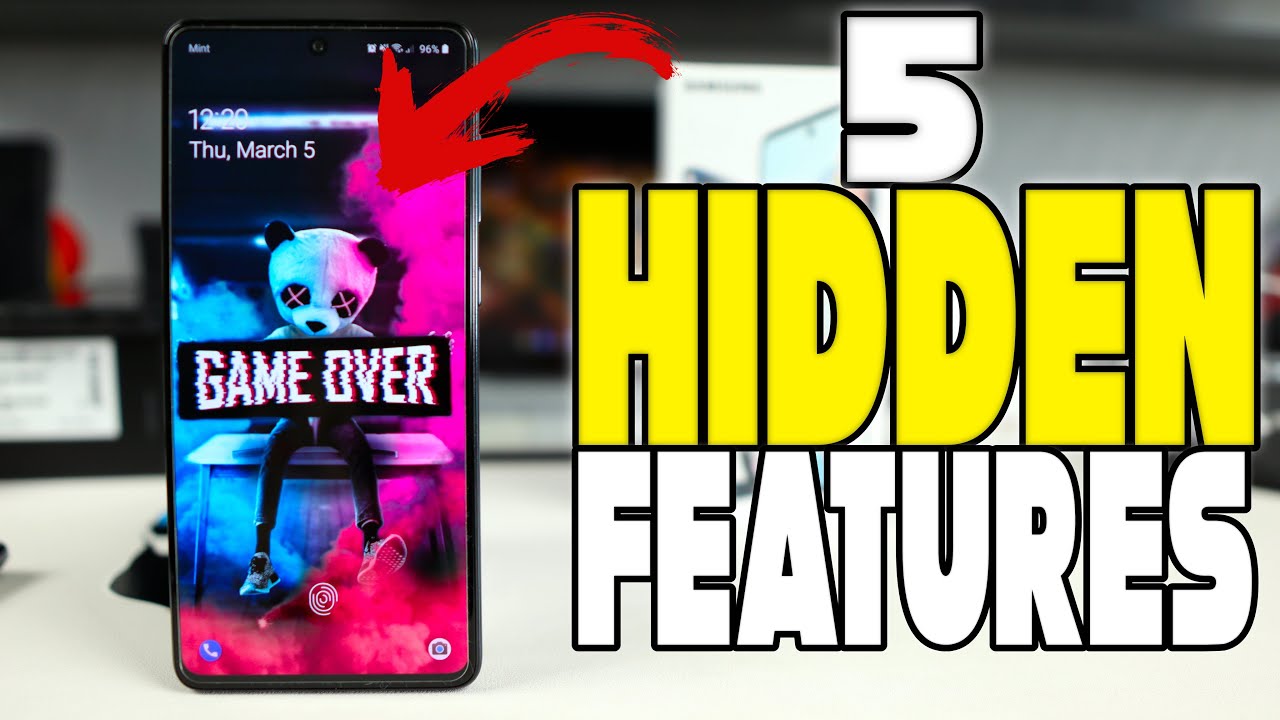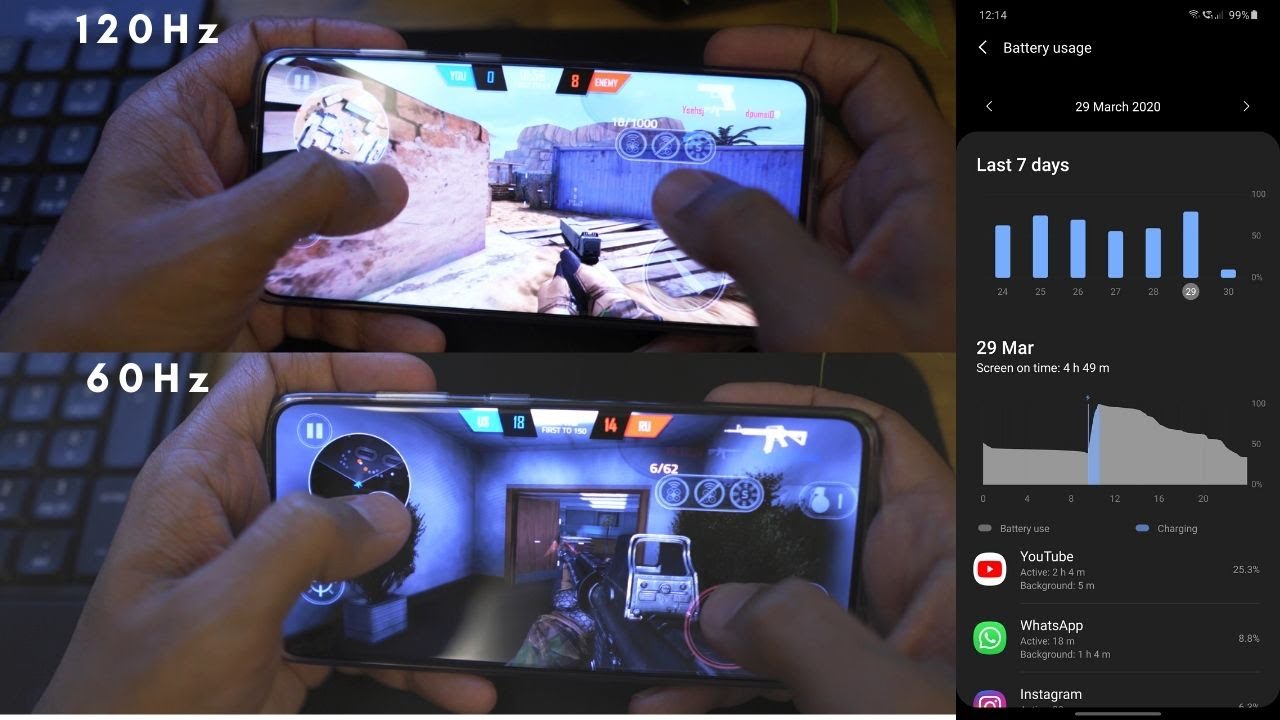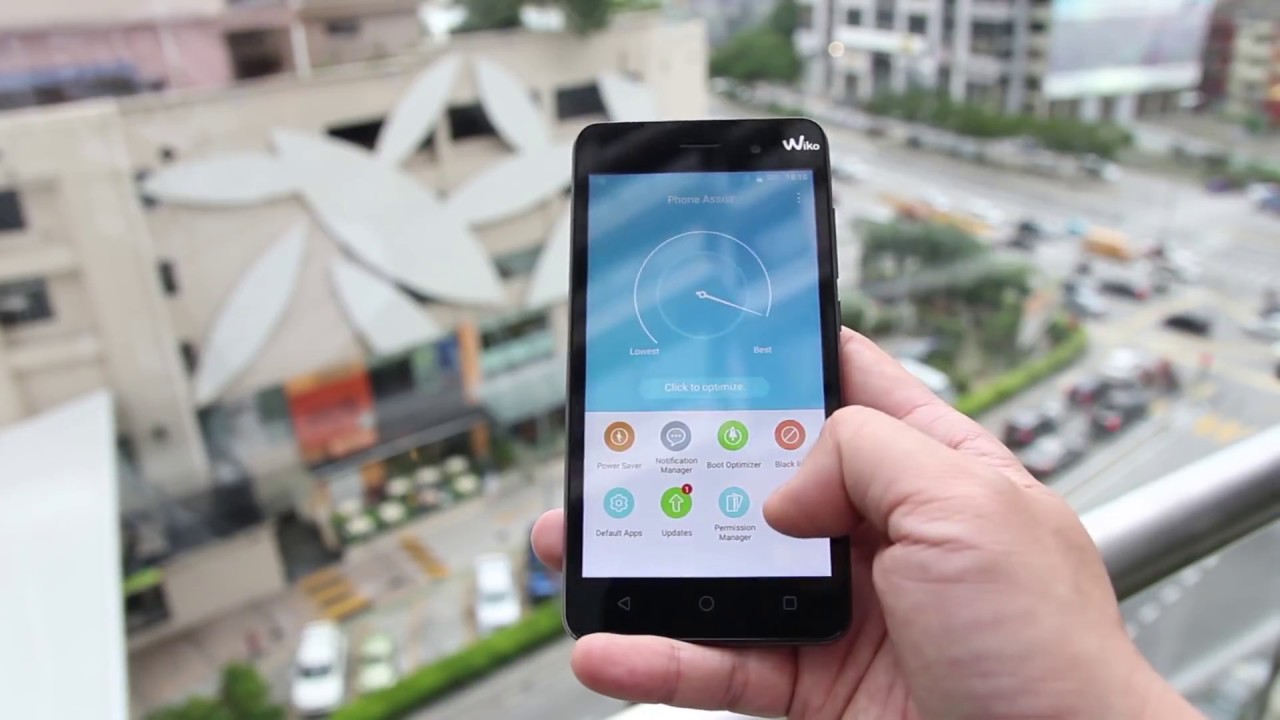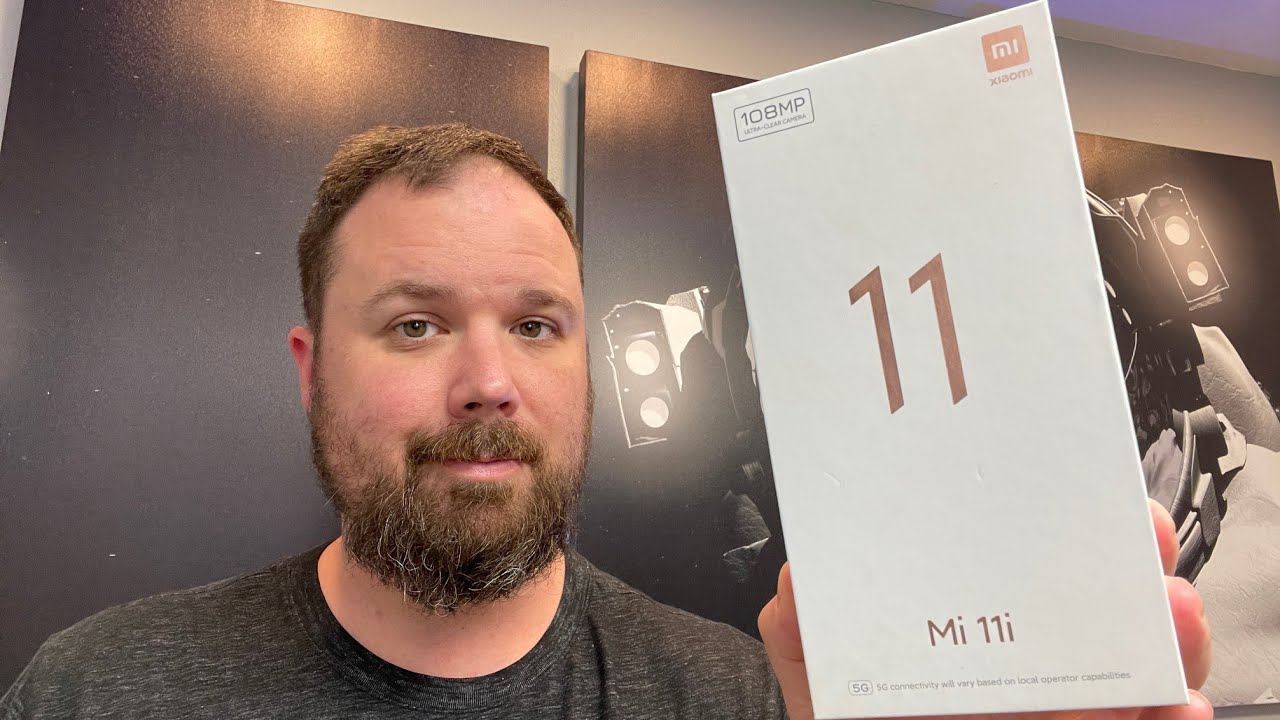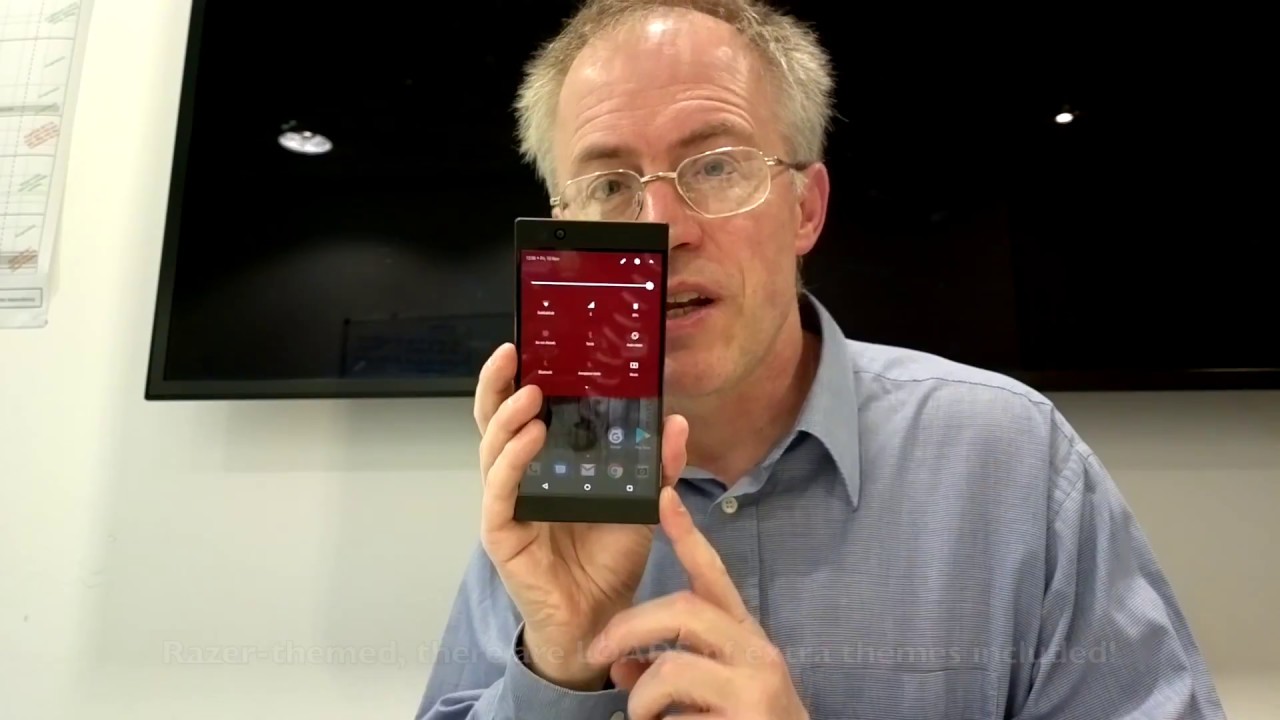Samsung Galaxy A71 5 Hidden Features By Gadget Beard
We got more Samsung Galaxy a 71 coming up next, what's up gadget ears, my name is Hector, and this is gadget beard on this channel, unboxing review, everyday tech, gadgets and accessories for you, and in today's video we have the Samsung Galaxy a 71. So when we first get our new device discovering new features and taking advantage of the ones that are known can be quite hard. So I'm here today to show you five handy features that are going to level up your Samsung Galaxy 8 71 experience, starting with number one, putting apps to sleep that you barely use. So basically, this is what it states. It is apps that you barely use or don't use at all, are put into a sleep app list, basically like a black list or black listed, where they will be denied any access to consume battery. In the background, while the app it's not being used, this in return will yield better battery life on your Samsung Galaxy, a 71.
So, in order to enable this option first, we must go to settings device care battery and then at power management and enable adaptive battery in this menu option. You can see apps that are currently being put to sleep by selecting sleeping apps. Also, we can manually add apps to this list. If you want an app to be put to sleep and if we come out from here, you can also select apps that you never want the system to put to sleep by simply selecting apps that won't be put to sleep and adding apps by selecting the apps tab being that we're talking about saving battery on the a71, let's save even more, by enabling the number two hidden feature: adapter power saving. So what this does it learn? Your usage pattern and monitors battery consumption then comes out with a system that tailors your battery consumption to save power when it's not needed, squeezing even more battery life out of that 4,000 William hour battery.
So we enable it by again going into settings device care battery power mode and enable adaptive power savings. Now that we have maximized battery life out of the Samsung Galaxy, a 71, the third hidden feature I have for you is customizing your always-on display, you can add just pics and an agenda sort of widget to the always-on display lock screen. In my opinion, the agenda option is the best with a simple glance at your phone screen. You can always see any appointment, meetings and reminders coming up without fully powering on the display, and we achieve this by going into settings. Lock screen o'clock style always-on display, and then you can choose what best works for you, like I, said I like the agenda-setting here, which is like the calendar, widget I.
Guess it's what they're calling, but they do have other different calendars there, and it'll, give you a preview or what you're going to see on the always on display. Now the fourth feature I have for those that love a notification LED, but want something more than just a tiny blinking light. Well flashing on fire is what you need in your life. It uses the galaxy a 71 flashlight and acts like a notification light and flashes bright. When you receive a text, call or any notification that hits your smartphone in order to do this simply head into settings, assess abilities, advanced settings and select flash notification and select camera flash, but you can also select the screen flash as well, so you can select one or both or whichever you prefer, and the fifth hidden feature is going to be an app called good lot now.
What does that? Basically? Does it allow you to further customize your Samsung Galaxy a7 t1 beast most out, and the best part of this is that it's an app designed by Samsung to get this app simply make your way into the galaxy, store and search for good luck, download the app and also download its various branches that allow you to further customize your a71. You have lock star right here. You can create a new lock screen style to your liking. We have Quick Start customize, a special quick panel. You have task changer tax changer with a new style.
You got clock face, you can pick your clock style, you like multi star, you can enjoy, enhance multi window experience, and we have no T star which nor star is a new notification management system, and that is good luck. So there you have a gadget tears. Five hitting features on the Samsung Galaxy, a 71 to level up your experience with this amazing smartphone. Let me know if any other, hitting features that I, miss, or I just haven't discovered yet down in the comment section below. Please hit the thumbs up.
If you liked what you saw and if you haven't yet subscribe, because your awesome thanks again for watching, and I'll catch. You guys on the next one peace.
Source : Gadget Beard