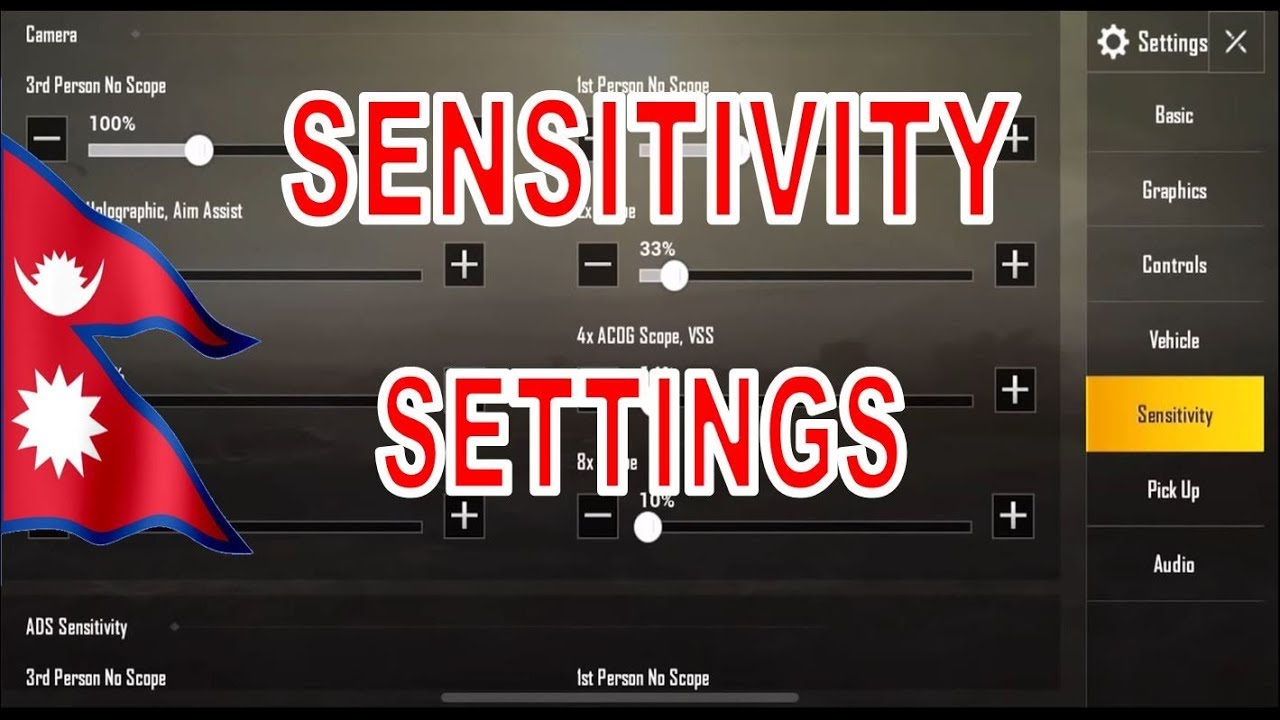Samsung galaxy A20 tear down - screen replacement - battery replacement By iSmart
You, hello friends, welcome to this new tutorial today. I have here this Samsung Galaxy a 20, it's from Metro PCS and, as you see, it's completely damaged. Okay, so today we're going to bring this thing back to life. Okay, so let's go to do this job. You will need. First, we need a new screen.
I have this screen with the frame on it. If you buy a screen without frame, you need to separate this screen from the frame here. I will show you how to do it, and also you will need a Philips screwdriver. We will need cutter. We need an IC, semi, and he's gone.
Then, if you are placing just the LCD without frame, you will need the adhesive, the top sticky adhesive, and you will need a glob to protect yourself from the heat alright. So this is the glove. So, let's start I'm going to put the glove like this, so in the first part of this video I will just show you how to remove this screen without your placing it with the frame, then I will show you like give you some instructions how to like. Put all these different things, and you can go from there, but in my case, I will replace the whole thing with the frame and everything you can get this screen. It's like $70 now at this time, and if you want to get it without frame, it may be like around 60 bucks 55, maybe like 10 15 bucks, different, ok, so to remove the LCD.
Only from here we need to heat it up with the heat gun. Until we make sure it's hot enough, then we can operate up with this. I see sorry what you feel is hot enough: you're just going to use this I see Sammy, and you're going to go here between this plastic bezel and the LCD. They see that the screen is peeling off just the top part, all right, so you can undo it now all right. So it's remove this.
The screen cable is here, so we can remove it from the top first, all right. So now it is connected all the screen in this part. What I'm going to do, I totally will have access to the cable from here, but unfortunately it's underneath this middle bracket, because this is the first time I'm doing it. So it's not a problem. We are discovering new ways to do things right all right.
So what I'm going to do now? I will cut this cable from here, and we remove this. Then we still have some pieces of glass here. We're gonna, remove old pieces of glass. From here to make the frame clean, you can use a flat flat-head screwdriver. You all right make sure that the frame is completely clean from all kind of dust and adhesive or anything okay.
So once the frame is clean, we're going to put it aside. Now then, we're going to clean this area, and we will be back all right. So the surface here is clean, no piece of glass, nothing. So what I'm going to do now I will just go to the back and I will remove this back. Okay.
So to remove this back, we can use just this. Isis I mean sometimes you may need to use the heat. It's got to heat it up. A little- and you may not use the heat because you can lift it up without using the heat gun, make sure don't use the force here. Just be gentle and be careful to not damage this bracket here so now, I am the ISIS army just make small gap.
Then we slide this around. It is here when you are sliding this plastic here, make sure don't damage any cables inside. As you see, we have some cables there so make sure don't damage them Oh power, so the cable got disconnected by itself. So I supposed to be very careful with this one anyway, it got disconnected not all right. So once we remove this back cover, what we're going to do.
We can open a lot of screws here: 1 2, 3, 4, 5, 6, 7, 8 9 10 13. So we have to think able here, let's remove them all with the Phillips screwdriver you all right. So this is the last group. So what I'm going to do now? I will use this I see Sammy, and they will go here between the frame and this is the middle frame, and this is the LCD frame, and this is the back cover and the one which is here is the LCD. So just go here between this one between the LCD frame and the middle frame and make a small gap like this and start prying up make sure you remove the SIM card from here.
So once you're making a small gap there, you just kind of work, your nail, you're having a strong net around the edges until you remove this middle frame. Let's put this one side, alright, guys. Once we remove the middle frame, we're going to put it aside, then the first thing we're gonna. Do we need to disconnect the battery from here so to disconnect the battery we need to remove this sticker, which is on top of the battery connection, then disconnect the battery okay? So once we disconnect the battery we're going to go ahead and disconnect the LCD cable. You remember the LCD cable that we cut from here in the beginning, so it has an end here, so we're going to disconnect this alright.
So this is the other part of the LCD cable. Then what we're going to do we will and after that, what we're going to do we going to put that he save round edges here, so you're going to make strip like this, make sure it's not overlapping the edge make sure it's evenly with the edge then another strip here then another little strip here and another one here, here on the top. When you cover the whole thing, let me show you give me one second, all right here when you cover this part with that history. If you need to open these lenses, we have here the camera lens. It needs to be open, don't cover it with the adhesive, and we have here the proximity sensor, and we have here distance and distance here.
Okay, then, what you're going to do you're going to take the new screen? It's going to be without frame, and you will, you see this cable you get and set it here and set the cable here glue. It here in the back, because we have some adhesive here, then you connect. This then connect the battery then put the middle, the back middle frame because it has the power buttons on it. The power button volume up and down. So you can put it here.
Then you turn phone on, don't glue the screen down. First, make sure you test it. So you turn the phone on test if everything is working, fine, you're going to put this tray like this, make sure everything is working. Fine. If everything is working, fine, you can remove the screen, remove, uncover that he sip then, and set the cable and then glue it down and make sure when you glue it down, make sure it's you put it like evenly with the edges and make sure it's not overlapping the edges or something you know, make sure it's perfect all right.
So in my case, what I'm going to do I'm going to place screen with the frame so to place? The screen with the frame I have to disconnect the motherboard charging port, and they have to remove these cables and the other components not are in this frame. So the first thing we're gonna: do we're going to remove one screw here into this side. Then we have this negative tweezers. Then we have. We have this cable here.
This is the antenna, can I remove it from here then you're going to disconnect this killed. This connects, this cable, make sure you remember how the cables are installed here. So look here, a 20, the main, so the main that means going to the motherboard po3 here, a 20. It is main that means is going to the motherboard. You can flip them over like this, you will fit, but they may give you some problems all right.
So let's disconnect this one. Now we're going to remove the motherboard out from here. Then we will check. If we have, we have here, the earpiece gently make sure don't poke it all right. So this is this mixture, always when you are removing stuff from here make sure you know how it was placed here.
For example, you see these two dots here we are in this side. Sometimes the part is not going to fit if you flip it upside down or flip it over or something, but try to remember also, and then let me see here, so you're going to take this. We're going to put it here right then we will uncover this little part here. It has some paste here this. This is cooling the processor on the motherboard, and we have this thing is covering here, and we need to make sure that the proximity sensor gasket is here so this gasket here, if you seen, if your screen doesn't come with it, you need to transfer it to the new screen.
So I already have it here and in the bottom here, let's remove the charging port tree up gently. If it's hard use some heat, okay, let's lift it up. One more time make sure don't use the first, because you may damage some components in the bottom of the motherboard here we have some components, as you see in this part here and also make sure don't bend it all right. So, let's put this one here, but make sure there is nothing that we forget in this part here. Okay, everything looks fine, nothing is here, then we going to remove here the vibrator.
Okay, its stuff can use this flat head. Screwdriver all right, make sure don't damage this cable here, all right and now the last thing that we're going to remove from here is better to remove the battery. You can just answer something here. This is thick we're going to use something very thin. I will use this crowd if you feel like it's hard to not damage the battery, use some alcohol and let it go underneath here.
So that's why I'm going to use this alcohol, while you are doing this, make sure don't slip and cut the battery cable. If you are placing the battery on this one, this will be the same tutorial. You just need to not remove the screen all right so now, I'm in the screen remove the battery answer. So, as you see, the battery got some wrinkles on it here, so what I'm going to do? It will just use my screwdriver, and they will smoothen the thing like this all right. So now what I'm going to do I will put some adhesive here, we'll put two strips of adhesive another strip right here, then I will glue the battery down okay, so now I'm removing the block, the red adhesive, which is covering the other side, all right, so that is you know it's sticking all right.
So let's put this I'm going to place this battery here perfectly. That's it all right! So, let's put this back then we're going to make sure that this red cable is going exactly inside this channel. Then we're going to put the motherboard here for this cable. The red cable here, which has a connection here, make sure it's a handy person you snap it down, because if it's not matching, you may damage the edges. There then you're not gonna, pick up the signal all right.
So what I'm going to do now? You put the black screw back. Well, it looks like this Nazi going through. So what I'm going to do? I'm not going to put it because sometimes when you get a new frame, you find like this. The spots of the screws are not matching she's not going to be problem. If I don't put this back so now, I'm going to connect the charging port, cable, okay, the main part here the main go to the motherboard.
Okay, we have here the main two- and this is the LCD cable, we're going to make sure that this cable connects here perfectly then. The last thing we going to connect is the battery, and once we connect the battery, I will flip over this silver sticker, and then we're going to put the middle frame like this. Okay, what I'm going to do now I will test the phone before I put everything back together, who's going to turn it on it turns on, and you will make sure that the screen is responding normal all right. All right phone is working perfect, so now I'm going to add some light on it to make it brighter all right. So you see the phone is working perfectly, and it's responding normal and or what I'm going to do now.
I will put turn it off, then put the screws back. You all right, so I put the last screw here. So what I'm going to do now I will just glue it down. This was before I glue it down. I will make sure that this little piece here, I'm removing it by the way I will put this one first here is the fingerprint scanner, and now I can remove all this adhesive from here and put a new adhesive.
Sometimes this is if, if it's still sticky, you can keep it. You feel if you feel like it's not gonna hold back very well put new adhesive all right, so what I'm going to do now it put I will cover this edges with that history always make sure that hyssop is not overlapping the edges right. So now what I'm going to do I will uncover this adhesive. Some people are using. The group I prefer to use this adhesive all right so now, I'm gonna, put back cover, make sure the lenses are good, no dust on them.
Nothing Laval! Our phone is really not for use, alright guys. So that's all if you find this video helpful, please hit the thumbs up. This will help me. A lot also share this video with your friends and if you are not subscribed, subscribe for more videos, see you in the next video and have a wonderful time. Peace.
Source : iSmart