Samsung Galaxy A11 - How to Use Camera Pro Mode By HardReset.Info
Welcome here I've got Samsung Galaxy a11, and I'm going to show you how to use the camera promoted this device. So at first we have to tap on a camera button to open it and for now we are in the standard photo mode. Let's change it by using this settings bar and just simply going to the right two more here. We have access to other modes of this camera, and one of this is the promo solo speakers. So here we are. This mode gives us possibilities to choose some shooting parameters by ourselves.
This is useful when we want to learn photographic skills or making experiments with photography. So let me start with this settings bar. Let's go from the right. The first one button here gives us access to this slider, and we can control the exposure compensation of our picture. So we can manage the light of our photo.
By going to the right, we can make our picture more bright, as you can see. By going to the left, we can make it more dark and at the center we have zero parameter. So there's no problem to go back to the auto exposure compensation. Now, let's move to the center to this button. Here we have the white balance.
So by using this side, we can control the temperature of our picture in kelvin degrees. By going to the left, we can make our photo more cold by going to the right, we can make it more warm, so this is kind of balance between the orange and the blue light and, of course, there's no problem also to go back to the auto settings. We can do it by tapping on this manual button from the right, and now we are again on auto white balance. Now, let's move to the last one button here from the left with ESO. Here we can control the camera sensitivity to light, and we can make it less density from 100.
By going to the right, we can make it more sensitive to 800s. So I think the spectrum is enough to this kind of camera and, of course, to go back to auto ISO. We have to tap on this manual button here, and now we are again on auto settings now. Let's have a look at this button in the right corner when we tap here, we can take the meta ring. We are in center weighted materialism.
We can change this to the matrix and also the spot one. So let me stay on this one now and let me use these settings to take a picture. So, let's pick the SSA, maybe here the white balance more blue and a little brighter and to see the photo. Let's move to the left to this button when we tap here, we get quick access to the gallery, so I suggest you to making experiments with that and just have a good fun thanks for watching, subscribe our channel and leave the thumbs up.
Source : HardReset.Info




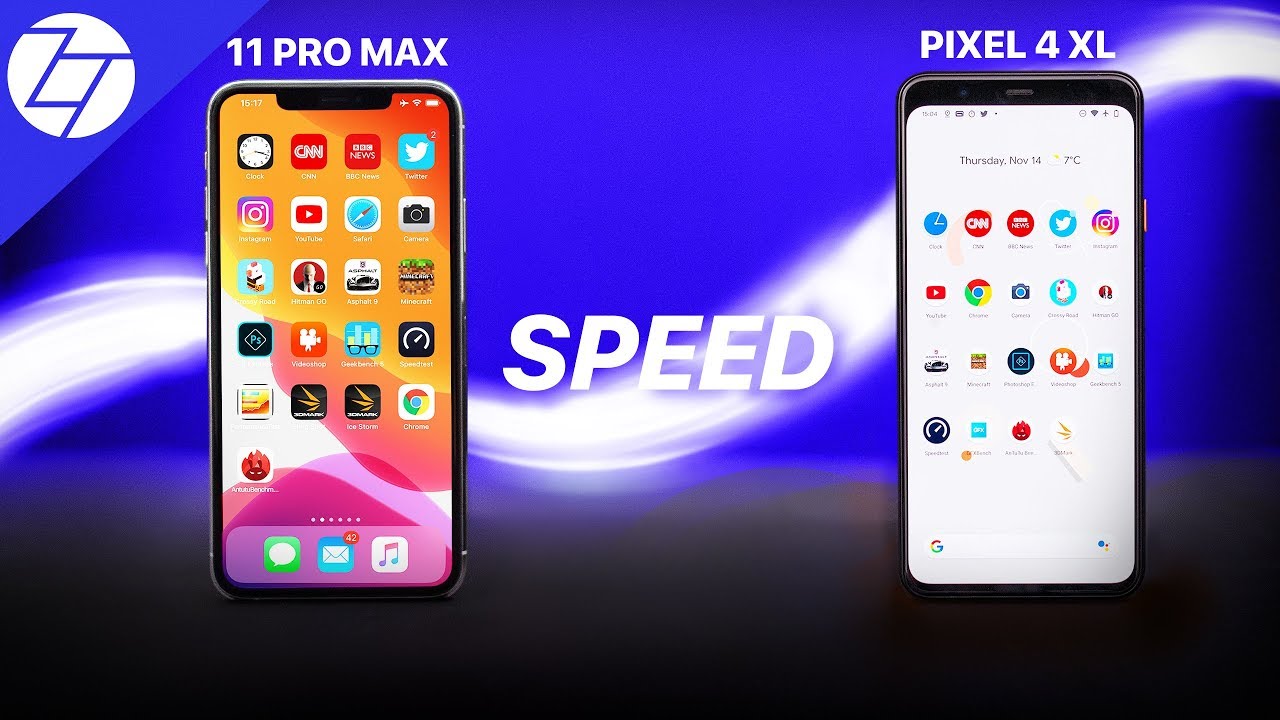





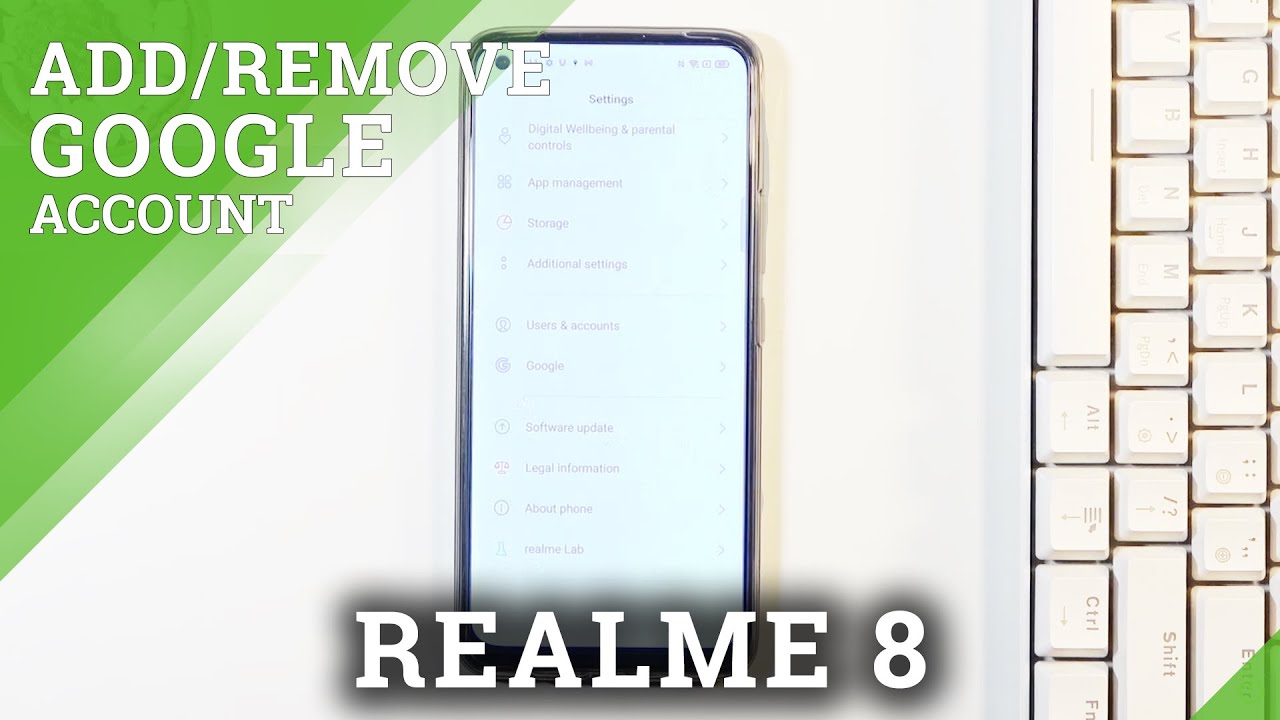

![Apple Iphone 8 Plus [Unboxing & Early Impressions]](https://img.youtube.com/vi/tDpOsEcqWQY/maxresdefault.jpg )












