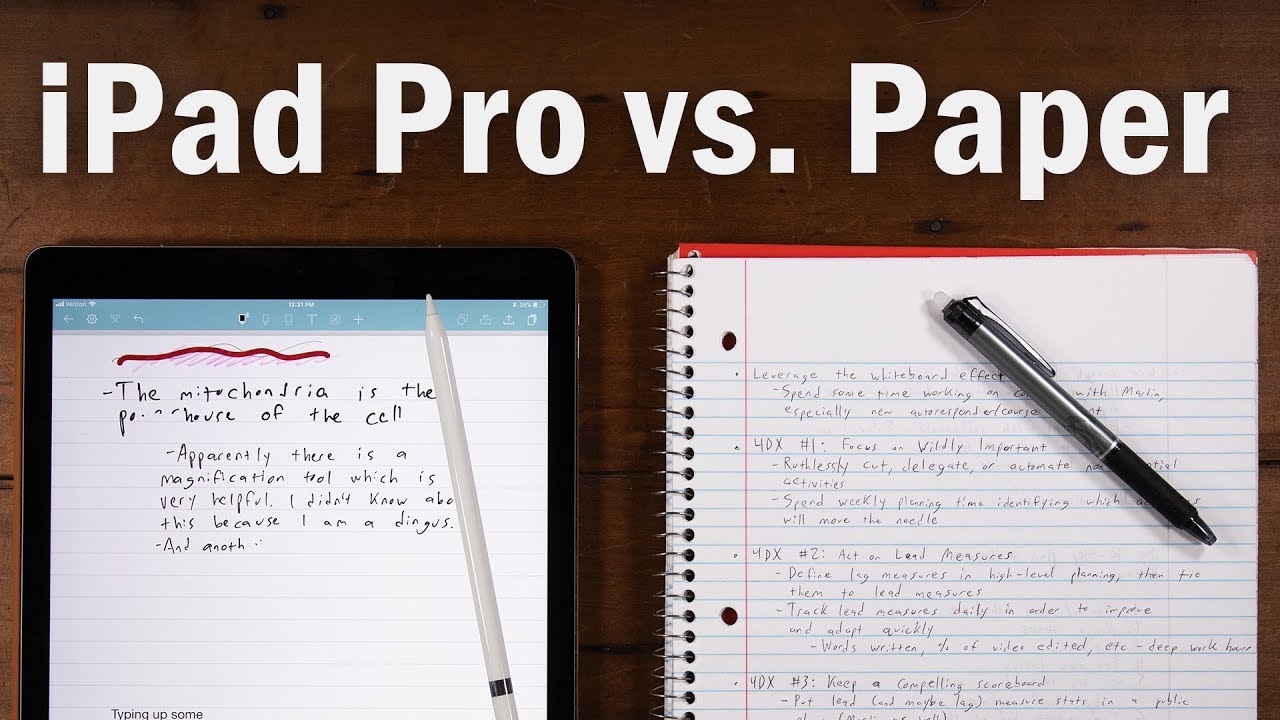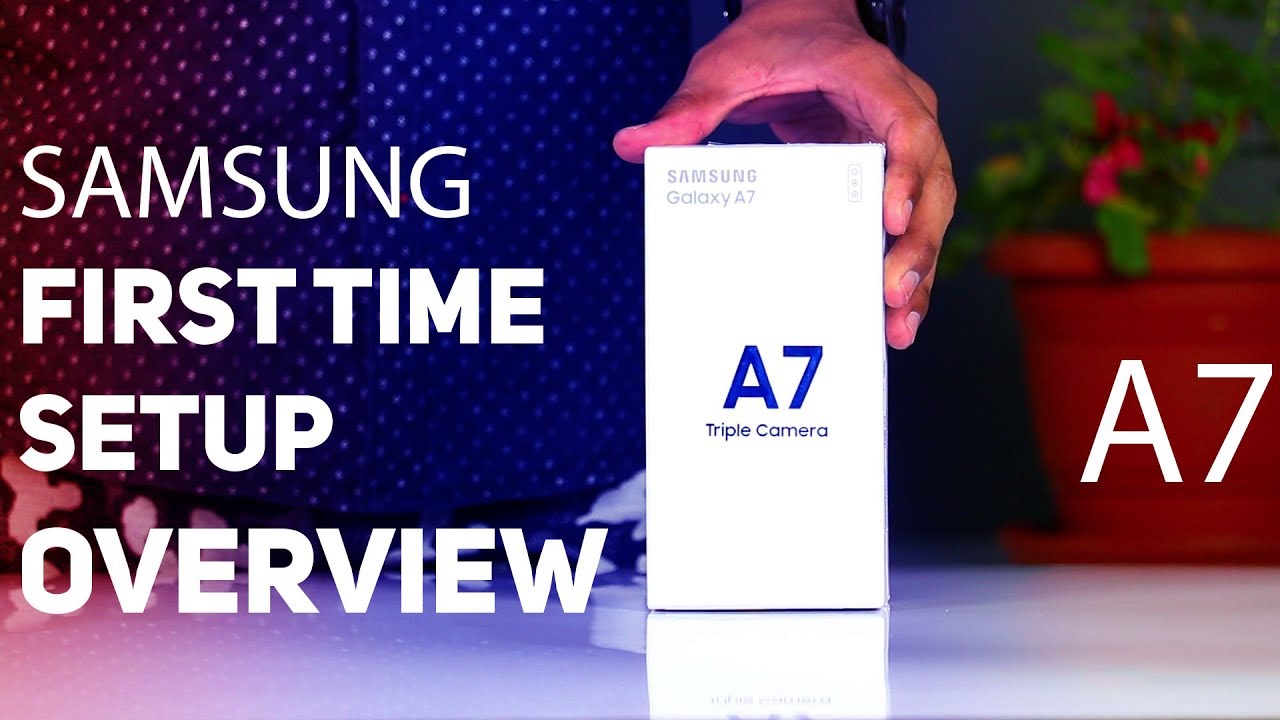Review: Lenovo Precision Pen 2 (AES 2.0 active stylus) By Teoh on Tech
Hello everyone in this video I'm going to review the Lenovo precision pen tool, the pressure sensitive stylus that was released together with the Lenovo p11 pro and p11 early 2021. So at the time of this video, this is the only tablet that supports the stylus, hopefully in the future. More tablets can support these dollars because the performance is actually quite good. These are items included in the box. We have the pen a silicone case for the pen. This hard plastic support backing for the silicone case.
One replacement tip quick start guide, so this silicone case has a nice matte texture to it. It's a soft case, so you can see it bends and there's this sticker here. This is actually the pool tab for the double side tape that is behind the silicone case. The case fits the pan perfectly, and this is the hard plastic support backing for the silicone case. There is a hole here in the shape of a cross, so this is flexible.
You can probably put a pull string through it, and this is where you can paste the silicone case onto the surface. This is quite thin. Has some flex to it, but much harder compared to the silicone? This is the only replacement tip included. I went online to see where else you can buy replacement tips and there aren't any places selling this at the time of this review. So do not lose this.
You could wait for months before replacement pen tips can be available for purchase online, so this is the second model of the Lenovo precision pen. The first model has three shortcut buttons: two on the side and one at the back and the first model uses a 4a battery inside the second model. Precision pen tool has only two shortcut buttons on the side. There is no button on the back. Instead, we have this USB charging port, so you can see the design of this pen, it's hexagonal and all the edges.
Here they are beveled. The hexagonal design and the matte surface makes this pan really comfortable to hold. The length is 15 centimeters just for comparison purposes. I have this wooden pencil here, which has yet to be sharpened, and this is how long the pen is its a very nice length and the thickness is thicker compared to the pencil. So overall, this is a very well-designed.
Pan has solid, build quality. This whole pen is actually made of metal. The two side buttons have firm feedback when you click on them. There is this audible click, whether they can be used for shortcuts will really depend on the apps you use, and the pen tip is the triangular type. There is very minimal movement and any movement is the lateral type of movement.
There is no in-out movement, you may not be able to see it, but the tip actually has a matte surface to it. This pen supports tilt sensitivity, as well as slightly over 4000 levels of pressure sensitivity, and the battery inside is rated to last for at least 100 hours. The pen supports WAP, which I do not know what it is. If you know what this is, let me know in the comment section below eyes is Qualcomm active, electrostatic technology, so this supports eyes too. So chances are, you should be able to use this pen with other tablets or touch screen devices that support eyes 2 technology.
Before I show you, the pen performance, let me adjust the pressure sensitivity for this pen. This is an active installer. So when the pen tape is hovering above the display, you can see the cursor pressure. Sensitivity can only be adjusted using apps that allow you to adjust pressure sensitivity. So, for example, this is clip studio paint.
It has this functionality that allows you to adjust the pressure curve. You won't be able to adjust the pressure curve using android, because android doesn't have that functionality. I'm talking about android, because I'm using the Lenovo p11 pro here, which runs on android 10. Pressure. Sensitivity, works really well, the lines are very smooth, and they can transition from thin to thick very easily.
I do notice um input leg, so you can see the line trying to catch up to the pen tip the matte surface. Pen tip provides a little of friction when you are writing and drawing, so it's not that slippery. I mean the pen tip still collides on the glass surface easily, but it's not too slippery, and you can see this pen. It's very accurate, accurate, as in the cursor, is always directly beneath the pen tip. This app is welcome bamboo paper, so there is some input lag when writing, but it's not too bad, as in this app is still able to capture my handwriting quite accurately.
So I definitely do not have any issues with taking notes using this pen and tablet, because this is an active stylus. You can actually get perfect pump rejection with certain apps, so, for example, with welcome bamboo paper. When I write or draw with my finger, you can see it creates a line, but this app has strict palm rejection mode, so you can turn on street palm rejection. And now, when I write or draw with my finger, nothing happens. I can place my palm on the display.
Nothing happens, but I can still write with the pen. So this is perfect palm rejection. Now let me show you tilt sensitivity, so I'm holding the pen vertically to draw thin lines. I can press down harder to get thicker lines and I can tilt the pen on the side to shade, with the pencil this pencil tool that I'm using so tube sensitivity works now, with this particular app. The transition from thin to thick or to the side to shading that transition is, as you can see, quite abrupt.
That's the limitation of this app. This is Autodesk sketchbook. Now, with this app, when I press down instead of getting thicker lines, I get darker lines. This app has a nicer transition to shading. The transition is smoother.
Input. Lag can also be affected by the apps you use so, for example, with mini bank paint pro the input lag here is more noticeable compared to other drawing apps, but with my normal drawing speed, the input lag, I would say, still acceptable. At least the lines are not coming out in blocks shortcuts for the side, buttons will depend on the apps you use so, for example, with mini bank paint pro. I can press the button closer to the pen tip, and it goes into eye dropper mode, and when I press the other button oops something happened, I think it went to the home page oops glitch. Obviously, let me see if I can reconfigure the side buttons and unfortunately for this app, it doesn't allow you to customize the two side buttons.
This is clip studio paint. So now I'm going to press the same side button and here it erases in state. Let me try the other button oops seems like it goes back to the home page again, so, with clip studio paint, there doesn't seem to be any way for me to configure the side button shortcuts as well all right. To conclude, I, like this pen, the design looks good. The build quality is solid, the drawing performance is actually quite good, but drawing performance really depends on the apps.
You use the main downside here really comes down to the input lag, which is kind of expected on a tablet that has a 60 hertz display. That's just the way. It is right now by the way the pen is priced at us. Fifty dollars, if you buy the pen together with the tablet, I'm not sure how much it is when you buy it out of a bundle, it definitely is going to be more expensive, but for us 50 dollars. I think it's kind of worth it because the pen is quite accurate.
So the main downside here really is the input lag, which is due to the combination of the tablet and the pen technology all right. I hope this video is helpful in helping you decide whether you should get a pen like this, and if you guys have any questions, do let me know in the comment section below thanks for watching see you in the next video bye.
Source : Teoh on Tech