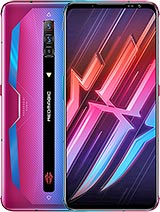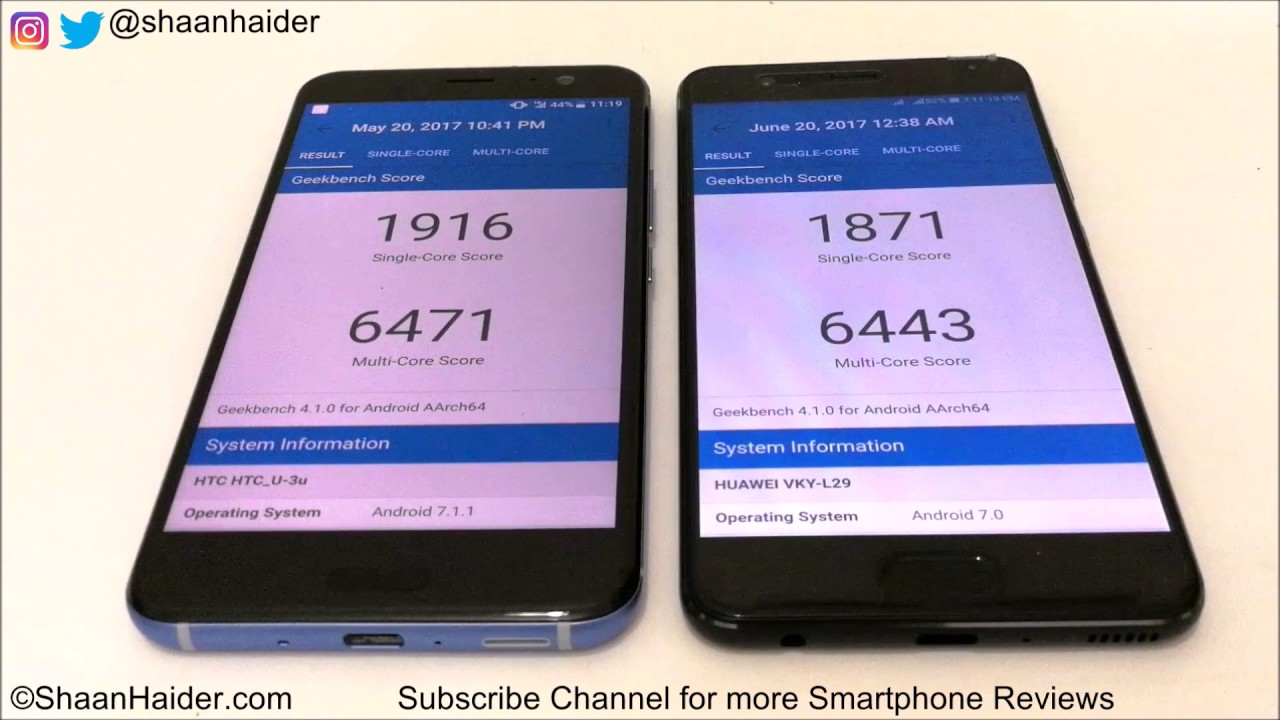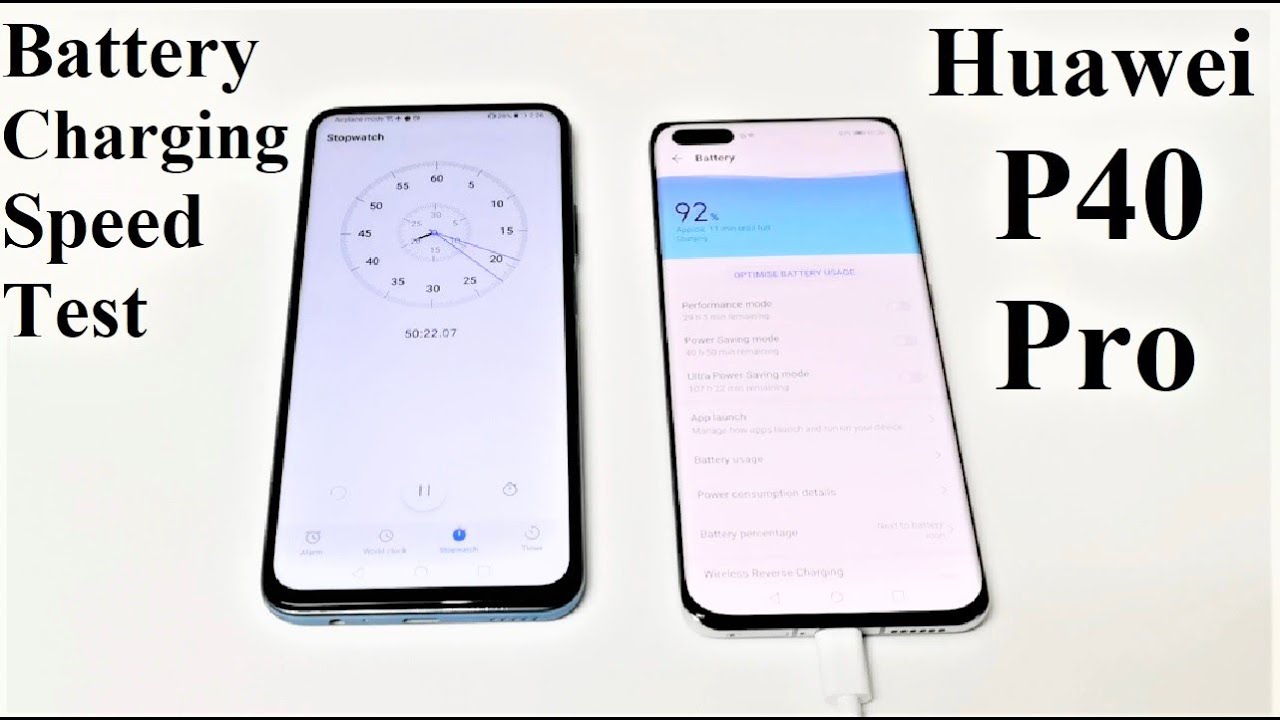Red Magic Docking Station - The Ultimate Gaming Accessory By SpecTechular Gadgets
What is going on everyone. It stays with spectacular gadgets and in this video I will be taking a look at the red magic docking station. So I ordered this cool accessory off of Gig top comm. Some of my viewers were asking about the docking station, so I went ahead and purchased it. I didn't see it on the actual red magic website, which was kind of strange, but if you go ahead and type in red magic, docking station and scrolled down. It's like the third item, and it's right here.
It's got red magic sports box and I spend about forty $2.99 for this, and here is everything that the docking station can do. So here is the red magic three. It is still one of my favorite gaming devices. I can actually say this. One is one of my favorites and these little connectors is probably where we're going to go ahead and place it in the docking station.
Here's the box of the docking station and, as you see it's not much going on, so it's not really a need for a box tour, so we'll go ahead and get right into it. Going ahead and taking the tape off of the box and always cut out words not towards you and pulling the lid off the box or sliding it off, I see the manual so red magic, and it cut it just gives you steps on how to set this up. Here is the docking station, and it's kind of tucked away in here fairly light, not much to it. It's labeled red magic. This looks like some plastic it'll, probably come off, and the bottom and here's the back of it.
So you have your headphone jack right here and then this is where you plug in the Ethernet cable, and then this is where you can charge it using type C and, like I, said: there's really nothing much more to it. So, and here are the Pens that will go ahead and can to the connectors on the bottom of the device and there's nothing else in the box whoops now the docking station accepts Type, C charging and I kind of wanted to see what happens if you plug in the cable without the device connected, and it doesn't appear that anything happens. I do know that that light on the back is supposed to come on, but let's go ahead and first peel, this plastic off of the docking station and by doing that, I feel this middle part is drippy, so it'll hold your phone a lot better than with the plastic on here is the device, the red magic three, and these little connectors should match up to those on the docking station. So you see how the depends on went down and now I, just snap on the top flats. I have the phone connected to the docking station, but, as you see, there's no light, there's no, nothing that comes on.
That's because there's a few steps that you need to do. Here's the power button which is located on top of the docking station you'll, need to go ahead and press that button. The device will come on face unlock it superfast, and you need to be in the gaming section so toggle that red button to get into the gaming space then swipe right and then here are the gaming options. You'll need to go ahead and toggle on the docking station, so the buttons right here go ahead and press that button once toggled you'll see docking station connected, then, if you turn the device over now, the docking station is lit. You'll see it's finally lit.
So if we go ahead, turn the device back over you'll see if I go ahead. Swipe right. This is how you get to those options. Toggle it off. The light is no longer on, so this is just a way to show you that it is connected.
So let me go ahead, Juggle that back on- and you see the light is back. One I brought the device downstairs, so I could be close to the router, and here we are we're. Going to go ahead and go through the steps again just make sure that you align the connector with the pins of the docking station. So just make sure you line that up. So here we go now you start with the bottom of the docking station, and then you clip on the top and I don't have to go ahead and toggle on the docking station, because it's already read it already remembered, so we're good there in that aspect.
Next we're going to go ahead and power. The device one which is located at the top and face unlock, does its thing and now let's go ahead and make sure- and this is another way- it'll have a little icon to tell you that your docking station is connected. So we'll go ahead and toggle on the gaming space by switching on the red button, and then you'll see the red magic will find modern, combat 5, because only a few games actually work with the Bluetooth controller. That I got as part of the pro package bundle, and here we're going to go ahead and put the Ethernet cable into the docking station and the reason why you would want this is the same reason: you'd rather plug in the Ethernet cable. To let, let's say your Xbox, your PlayStation rather than Wi-Fi, because you just have faster data transmission speeds, so plugging that in you see the green light, and we should be connected to the internet.
So we're not using Wi-Fi we're not using the mobile data. We should have decent speeds while playing the games just for the heck of it. I'll go ahead and plug in the earphones inside the headphone jack, and if you had a set of headphones inside the phone and also one in the docking station, priority goes to the device. Now, let's go ahead and take a look at some gameplay see how smooth it is- and let me know what you think the gameplay was excellent. Very, very smooth didn't feel any kind of lag, Enos or anything.
I would say that this docking station is a nice little add-on accessory. It does hold your phones, you don't have to worry that it, your phone will fall. It's balanced, pretty nice, it's angled, it's nice to be able to use the docking station even without having it plugged in the phone will actually power the docking station. So and then, if you plug in the docking station, the docking station will charge your phone that about wraps it up for the red magic docking station. I want to thank everyone for taking the time to chill with me as we go through this journey and until next time everyone I want you all to have a spectacular day later.
Source : SpecTechular Gadgets