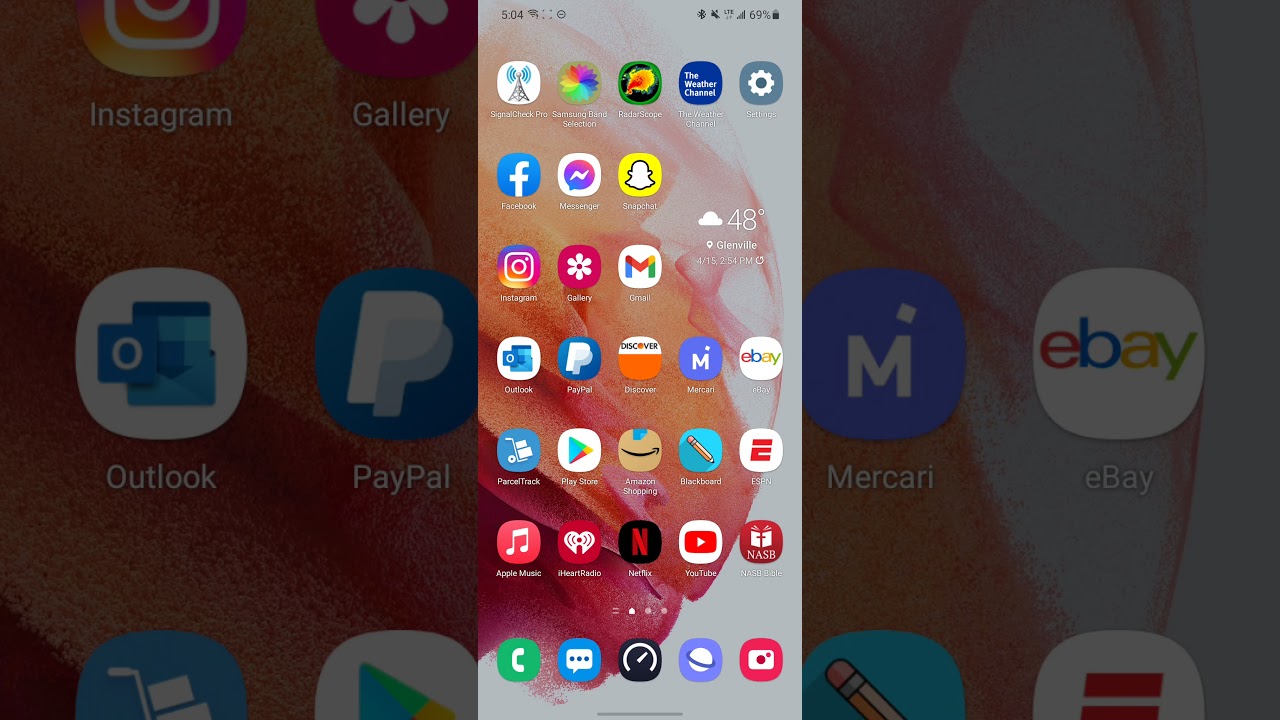Red Magic 6 Pro Unboxing & First Impression By SpecTechular Gadgets
What's going on everyone, it's day with spectacular gadgets and in this video we'll be taking a look at a gaming device by red magic. It's the 6 pro! Let's do this spectacular gadgets, I'm a huge fan of mobile gaming devices such a huge fan that this is my third red magic gaming device. This was last year's device, the red magic 5g. Now I love the look. The performance and I also loved the packaging check out the packaging of last year. Awesome gorgeous spectacular.
Do now take a closer look at some of the design features you have the shoulder triggers the left and right. They sit flush uh on the side of the device. But then you also have this one of two vents to help with the active cooling plus your power button, and then you have a microphone. We have a headphone jack on the top. Moving on to the left, you have your game, space, toggle and then under the game, space toggle.
You have the second vent and again that helps with the active cooling and underneath that you have your up and down volume keys. Moving towards the bottom of the device you'll see that there is the second speaker, so this does have stereo speakers. You have the type c port and the sim tray now taking a look at both of the devices the one from last year on the right. This here is the left, which one do you think looks better, so here's side profile of the device, and actually it's pretty thin, not too bulky. We have that big 5050 William hour battery inside this I'm pressing the power button to turn the device on, and now we have that red magic boot up animation.
As I'm going through the setup process, I noticed that there is an update for this device already, I will be using the OnePlus 9 pro to complete the setup, so this is going to be about 8.7 gigabytes of stuff that I'm going to bring over to this new device. I'm going to go ahead and put the case on and test it out and make sure that I have it the right way, and I do now to test the fingerprint sensor out, and I really do like the animation for the fingerprint sensor and I feel like it's pretty quick. Next, let's go poke around in settings and the first thing I see is dual cards and mobile networks. So let me remove the case and take the sim tray out, so I can show you there is sim2 and then, if I flip it over, you have sim one. So dual sim cards, let's check out the display settings but, more importantly, the refresh rate.
So by default it looks like it's on 90hz and I place it to the highest at 165 hertz. Some applications may have compatibility problems under high refresh rate. The screen, refresh rate, will be dramatically adjusted downward. According to the scenario when the screen refresh rate matches the game frame rate, the game interface will be smoother. We have the option for an always on display, so they give you a few choices here.
So I'll select one real quick. Then you can also say you want the time on the bottom or the top and then once you have it, how you'd like it, you go ahead and press apply and next up we have the light strip settings, and this is the feature that makes the gaming phone look like a gaming phone, I'm not sure if the red magic name lights up this year. So we'll take a look at that, but let's start with the red magic symbol lamp. So that is simply this right here, and you can have that light up, and normally I like to have that on, and then you have different things that it can do so if I say breathe, you can see it kind of breathing pulsing whatever you want to call it. So then you have a bunch of different options for the two strips on the side of the phone select your color, and then you go ahead and select what type of motion you want to do so we'll go through each one, and I'll.
Just let you sit back and watch these light. Strips can also notify you for notifications. Incoming calls call charging and alarms. Finally, what I've been dying to do all day is toggle this onto game space check out the features and, of course, do some gameplay. What it says here is that the game space automatically turns on the fan, swipe left to get to your gaming options in this menu you're able to control a lot of the settings.
Some settings require you to be inside a game to take advantage of it now that I'm actually inside a game I'll, be able to take a look at some options. So this is the game enhancement section, so I had it on CPU turbo, but each mode does something different as you see at the bottom. So if I do GPU turbo, you see it increases GPU frequency and then, if you do, the super look at that. After selecting this mode, using higher performance may increase power, consumption and heat generation, another setting is screen, hang up, so the game is running the rest of power, 76, okay. So next one we have super snap, so screen record and share, and that makes it really quick and convenient.
Next we have frame rate display and, as you see right here, which is 30 frames per second, so that's just going to show you how it's running right now, which is kind of neat. The next thing I'm doing is setting up the shoulder triggers, and this is real, simple, but you're going to want to do it while you're playing so that you can make sure you set the left and the right exactly where you need them to be making a quick adjustment, I'm placing the left trigger as the reload okay. Here we go, we're going to go and do some gameplay, I'm also going to keep the frames per second on the screen. So you guys can take a look at that contact with the enemy together. Reloading cover me, keep it up reloading cover me, I'm eliminated here, I'm going to go ahead and use the aiming assist.
So I'm going to show you that oh take a moment down reloading cover me talk it down. Let's go and take a look at the game settings now I go into audio and graphics, and then you'll notice that it's set at very high for the graphic quality and the frame rate is at max. If I go ahead and select ultra for the frame rate, you'll notice that the graphic quality goes to medium I'll, do a quick game testing out these settings check out my frames per second, it's in the 90s. The digital well-being tells a story, and it's telling me that I've been playing Call of Duty for quite some time and as we'll take a look here. If I click on it, it gives you a graph of what you've been doing playing Call of Duty for quite some time took a toll on the battery.
But what I noticed was this cool animation when you use a warp charger or a superfast charger, it gives you this cool animation do perspectives. So my first impression of the red magic 6 pro is that it is a great device across the board. Of course, there is room left for improvement in the camera department, but I'm sure that most of you did not grab this phone for the cameras. Gameplay on this device is also fun. The shoulder triggers the large battery the fans, the lights, the smoothness, the performance.
Everything is a go when it comes to gaming on this device. Now one thing to keep in mind: the fan is super loud. It is actually pretty loud, so you're going to have to get used to that, but it does help with keeping the device cooler well that about wraps it up for this video, I want to thank everyone for taking the time to chill with me as we go through this journey and until next time, everyone I want you all to have a spectacular day later.
Source : SpecTechular Gadgets



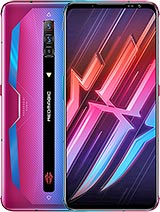



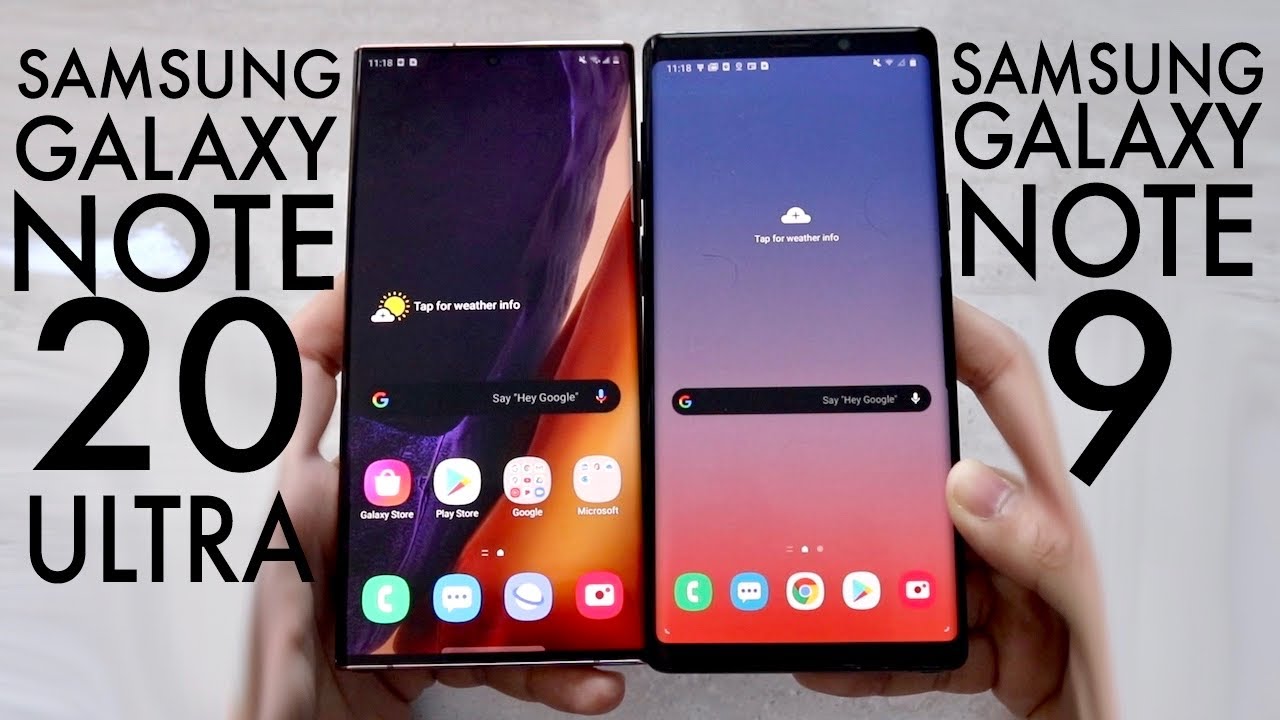




![Samsung Galaxy M51 vs Realme 7 Pro Speedtest [SD730G vs SD720G]](https://img.youtube.com/vi/2CriN0aEI_k/maxresdefault.jpg )