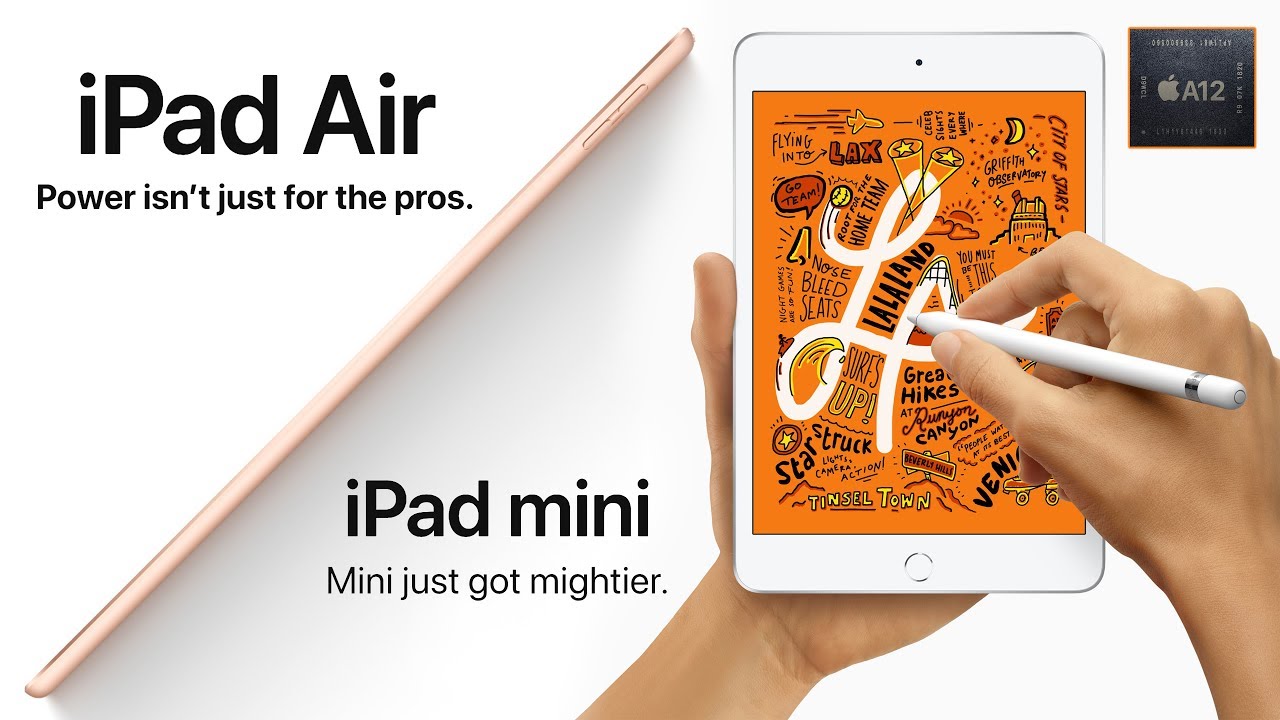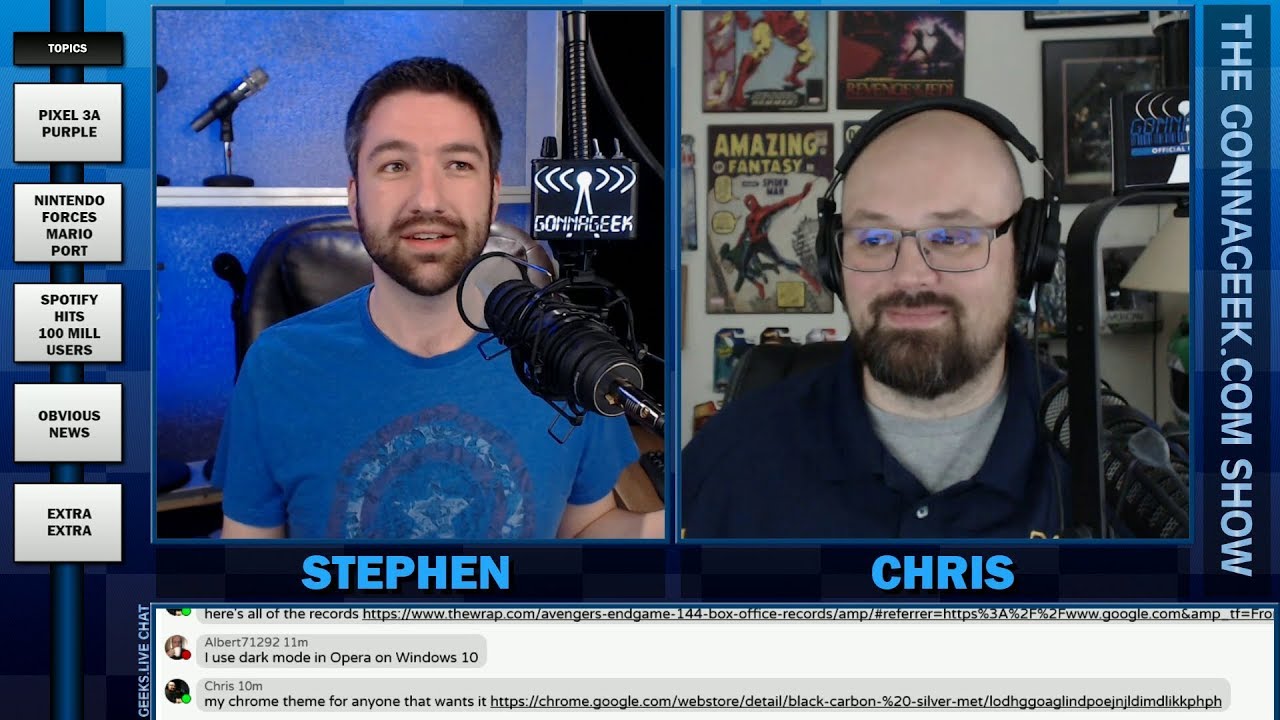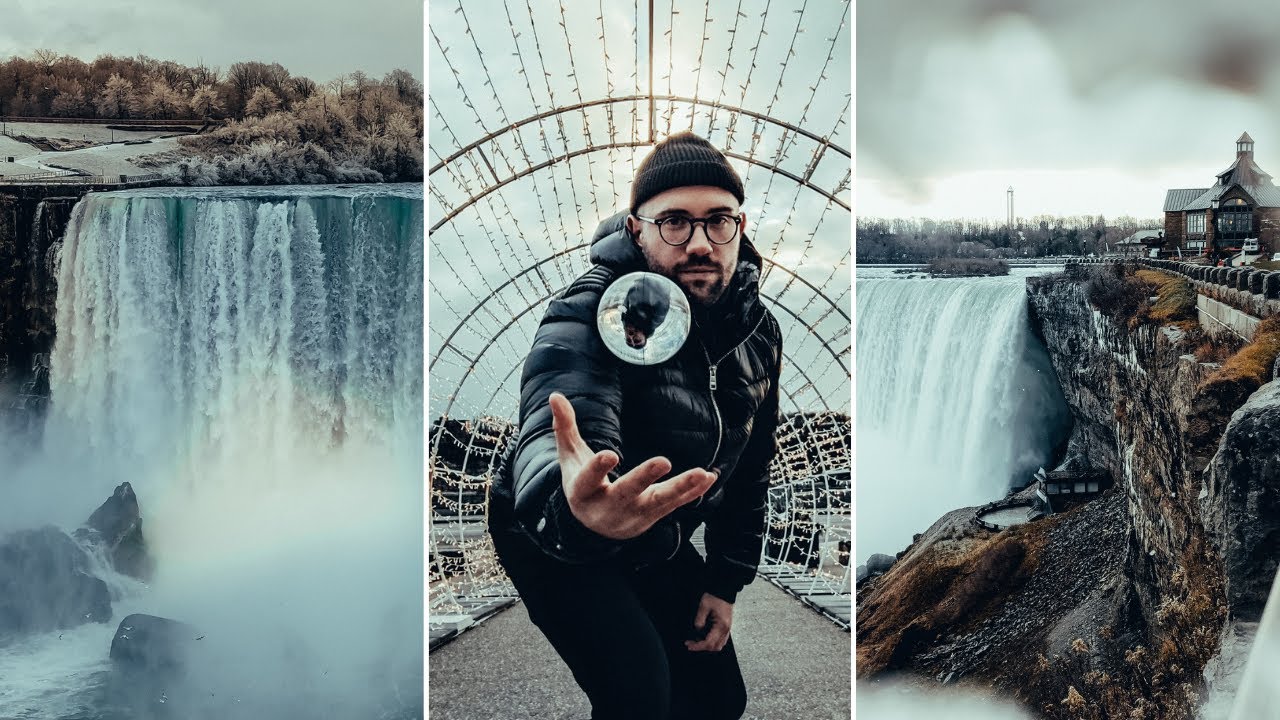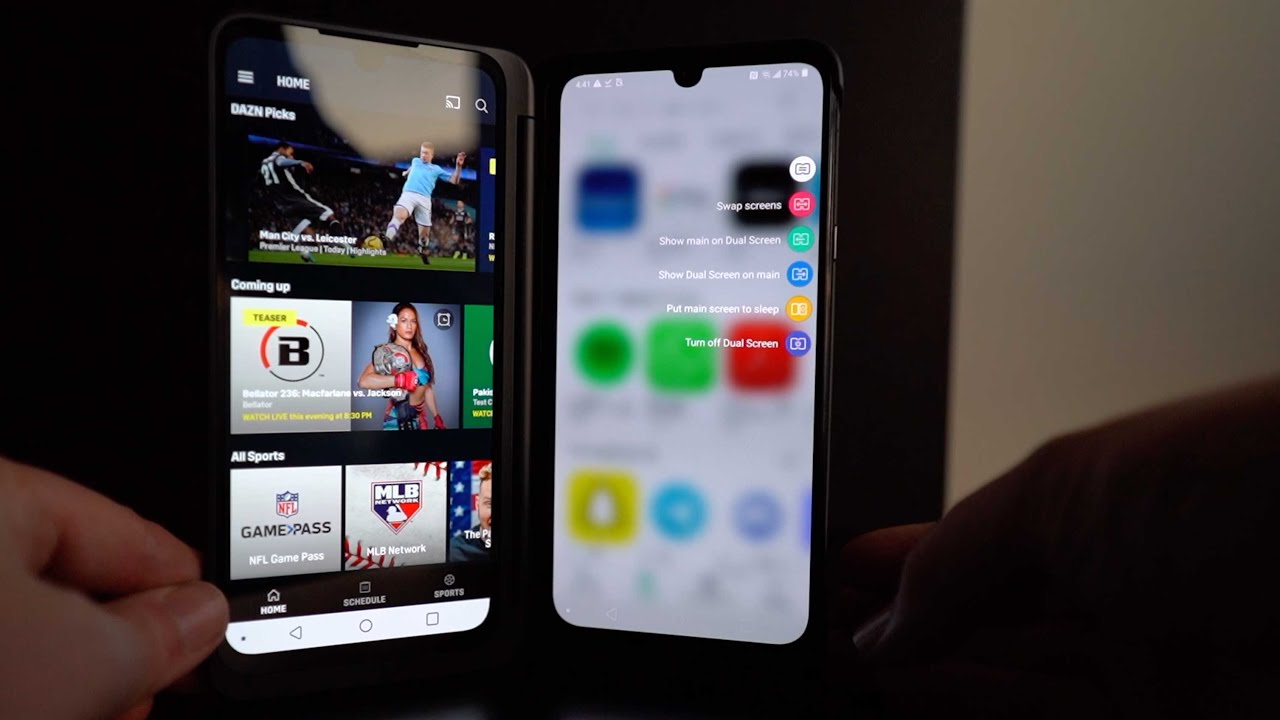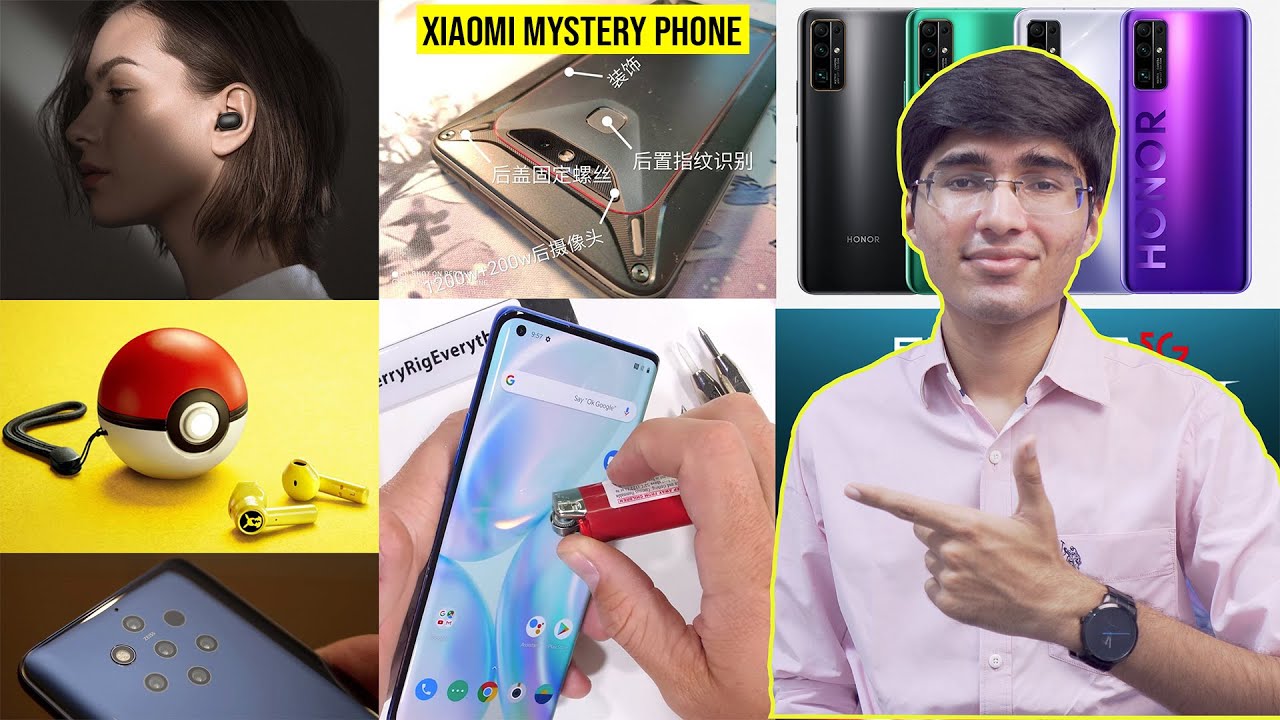Poco F2 Pro- How To Install GCam. By Forbes Tech Reviews
Hi everyone- this is Joseph from Forrest, tech reviews, aka your favorite Cajun tech review back with another video today, today's video, yes, I'm doing a how-to video, I'm going to show you how to install the Guam APK on your Poco f2 pro, but before I get into this video, you already know what I'm going to say check this out. Okay, so I'm back with another video today I've been getting a lot of requests about Guam and the f2 pro and putting it on your device just doing different comparisons. So I'm going to make this video on how to install it. In case you don't know how to install Guam or the APK I'll even show you which one I'm using. Hopefully I don't make this video too long. I'm going to try to make it as quick as possible.
So with that said, let's get into it. Look. How beautiful this case is by rink check out the video I did for this case. If you want to pick it up from rink. Definitely a beautiful case.
Look at that phone all right, so I'm going to do some house cleaning first, and also I'm gonna, show you what configs I use and how to get the app to recognize the configs. So I'm going to do some house cleaning or first steps before I download the APK. So the first thing you want to do is go into your app drawer or app menu and find your file manager. Here's your file manager. It has all the apps on there.
It has all your files in the file manager we're going to make a folder called Guam. You want to be very careful while you're in here, because you don't want to delete or rename stuff that you don't need to touch so once you bring up file manager, you actually go here and go to the internal shared storage. What you can do is hit these little three icons and then hit create folder. What I name the folder is just Guam and what it does. If my thing with focus, let's turn down a brightness zone and there you go, it puts a little folder called Guam and what you want to do is just hit into that folder.
And then you want to create another folder called config, config 7. , not not x, and then you just put the seven and hit okay. So now in your file manager or your internal storage, you actually have a g, cam, folder and then also in there, you have your config folder. If my camera focus that's a little housekeeping, you want to do before you even download the APK. So the next thing you want to do is click on the link that I will have in the description that will bring up the APK that you want to download shout out to these developers for actually making these Guam APKs.
I don't know how to do it, but they actually do it pretty well, so the one I'm gonna use is the top one, the Guam 7.3, you just click on it. It will ask you to download it you're going to download the file takes a little depending on your internet and up in my room, my internet is not the greatest. It's almost done so once it's done, it's going to ask you to install it. So for the first time when you're doing something from chrome, it says for your security. Your phone is not allowed to install unknown apps from the source, so you can go into settings.
You can actually change that and what it would do is let you install it, and now it's scanning if it's doing what it needs to do, and now it's installed. So if you go back into the apps, there is the camera you can hit allow, and that is the APK that is the Google g cam working on the Poco f2. Now the key to this is you want to get the configs right too, because somebody actually takes the time. So you go back into this page and where it says configs, let's see right there configs you want to click on that close that ad out and then what it does is bring up. This beautiful screen here now there's not one for the Poco f2 pro yet so, if you have a developer, you might want to do it, but what I've been using and what I use on all my Poco uh Guam videos is the Remy k30, and it's just k30 phoenix XML again you just click on it.
You hit download and what that does. Is it downloads it into your internal storage? So you go back to your file manager and if you go to your little folder on the top, you go to downloads, and you will see it right there in the folder. Getting my camera focus see that little XML. So now what you want to do is you click on it, and you can actually move it again. If my camera focus, it says, move at the bottom, so you want to move that into your storage.
You want to put it into the uh, config folder, and then you're just going to hit paste, and now it's in there. So what that does be actually configure your camera setup automatically. So you just so right now, if I go into settings you see all these, I'm not set like the HDR plus is not set a couple. Other things are not set. So what you want to do is you click in the empty box empty space in the black, it says, choose your config, and then I just hit restore, and now it restarted to that configuration and, as you can tell, the HD plus is on there and plus all these other different settings on here that you can go through and change it if you want to, but this is how I actually use it.
This is how I did the videos and that's it they. It works great for me now. The one thing with this g cam and any Guam app that I've seen on APK I've seen is that it won't. Let you do the front facing video. I don't know why, but for whatever reason it's not working, but everything else works perfectly fine, as you can tell I'll have links in the description of the videos I did with the g cam.
So that was pretty much it uh. Hopefully, that installation was pretty easy. Yes, I have done it a couple of times, so it went pretty smooth but you all. Let me know if it helped you out. Let me know in the comments, if you need any other help, just be careful in the file manager.
Again, you don't want to delete or move around any other folders in there, so be very careful when you're in there. If you like this video, give it a thumbs up if it helped you any bit, give it a thumbs up, also make sure you subscribe to the channel hit that notification bell. That way. You know when I'm dropping my next video on the Poco f2 make sure you follow me on Twitter at four's reviews become part of the bam nation and until next time, peace, I'm out of here, you have a great day now.
Source : Forbes Tech Reviews


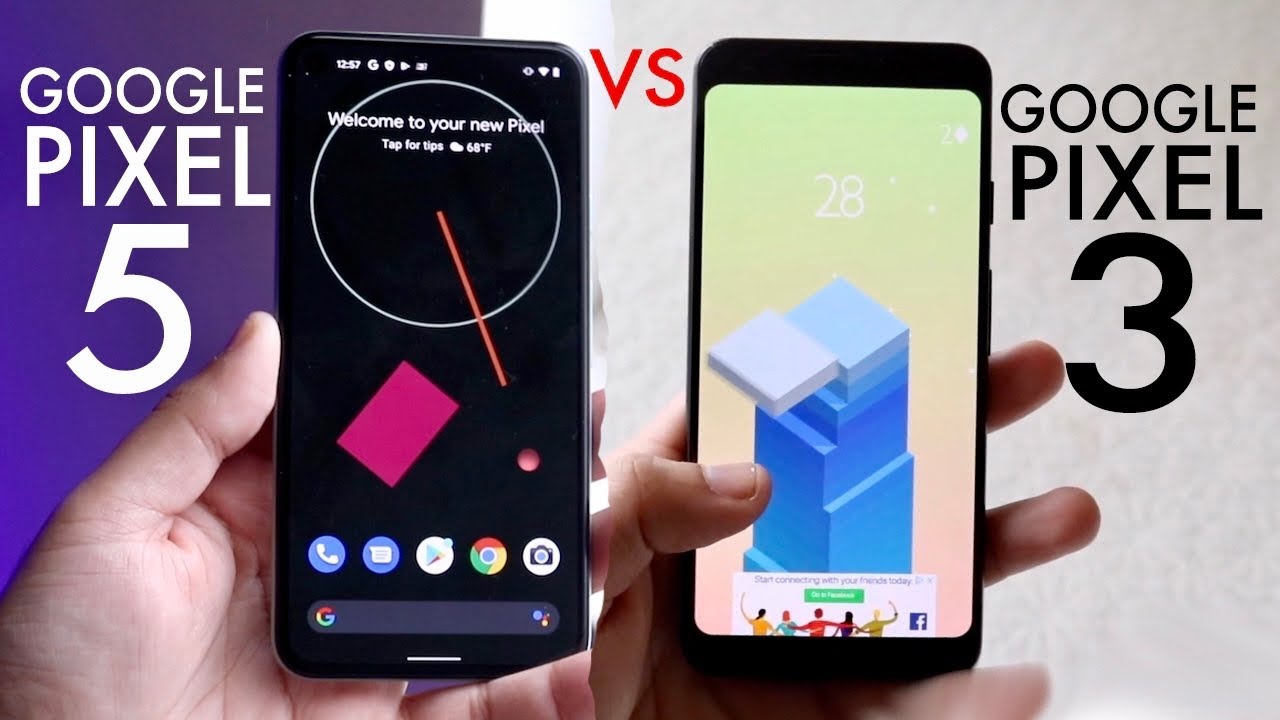

![Black Shark 3 VS Black Shark 3 Pro | King Of Gaming Phones? [In-Depth Review]](https://img.youtube.com/vi/KHXPVWm8yeQ/maxresdefault.jpg )