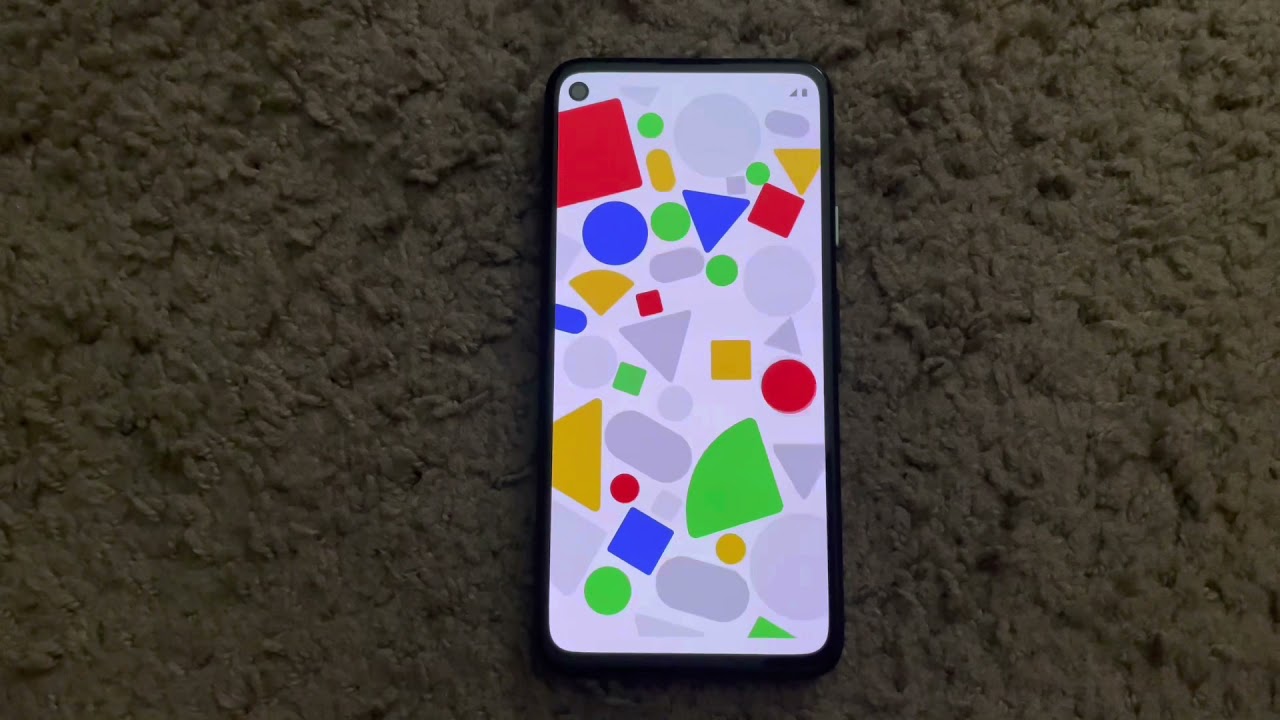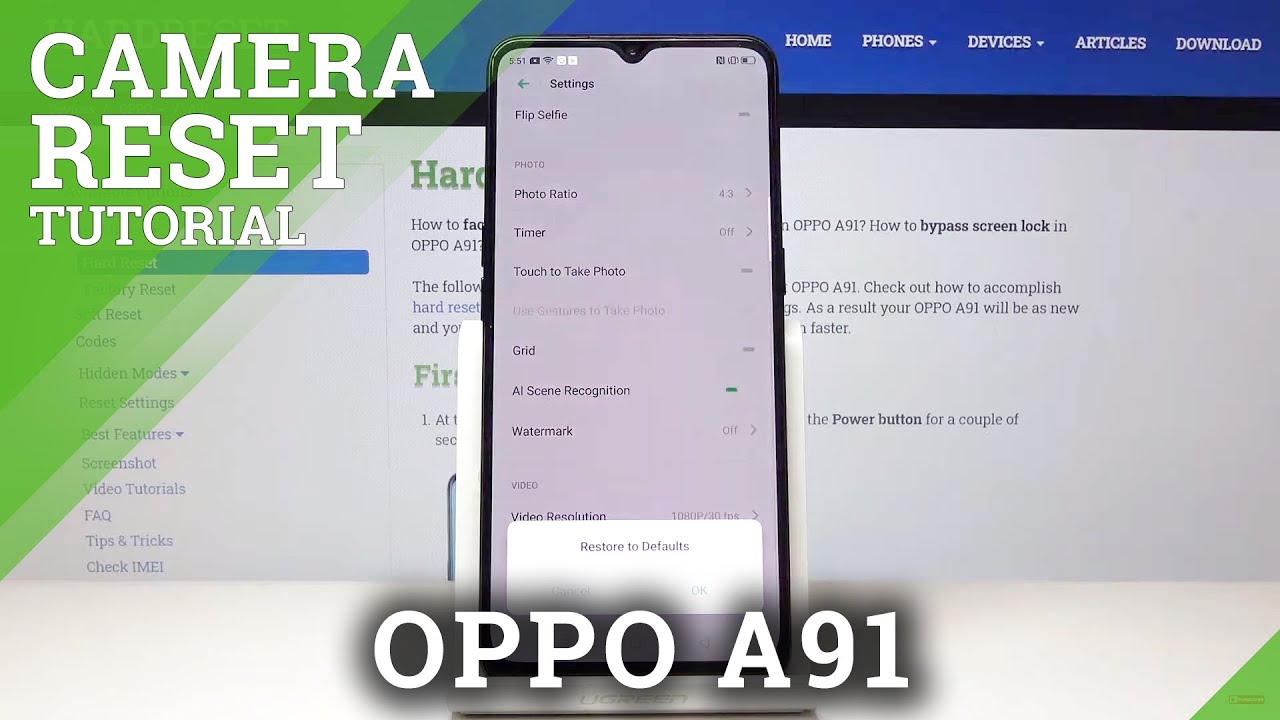Pixel 4a unbox and setup By KeepItSimple PhoneTek
Now, this video is not going to be as cool as the Google made video, that's the ASMR setup, uh unboxing and setup, but hey well I'll do the best I can maybe you'll watch and enjoy it we'll see, and so inside the box of the Pixel 4a you've got this 18 watt fast charger. You've got an USB. The USB, cable and you've got an USB to what is that micro, USB adapter? If you need it, you've got paperwork in there also. But you know nobody really reads that no wireless charging so do keep that in mind, but the phone is 349.99, and it really is one of the best values in the smartphone world right now, perhaps the best, but maybe I'm going a little too far and saying that here's a sim card it's going to be on the left side, no SD card and expansion, so don't expect that. But I think you might be used to that with the Google Pixel series. Now this is the 4a.
This is not the 5g version, so you know that that's a separate phone, the cost is anywhere from 150 more but 5g. Still at the time of this video, still not a big thing right now, so you're not really losing anything unless you're in one of those dedicated areas where you can get great 5g coverage, so check your carrier out and check their coverage map and see, if that's the case, starting the phone up now this phone with the snapdragon, I think it's a 730 or 730g processor, it's not as fast as it's um. I can't really say predecessor, because the 4 and the 4a, those phones were flagship phones, so they had the snapdragon 855 processors and I promise you. I've got the Pixel 4 XL pixels 4xl is faster, it's definitely faster in the load-up process. It's definitely faster in overall performance.
That said, for 349.99 or whatever you're able to get the phone at this time or whatever time it is that you're, watching this video for 349.99 the performance of this phone with stock android is terrific trust me on that. Now your setup screen is what you greeted with. You can connect to Wi-Fi and then once you do that you're going to get into okay. How do you want to set your phone up now? You're, probably going to have the option to be able to do this wirelessly if you both phones, your old phone and your Pixel 4a, and they're both connected to the same internet connection, but in my case I'm going to use an USB to USB in order to be able to make this happen when they use that cable. Now, if your old phone doesn't have it's got the old connector, not the USB connector, that's what that adapter! That's in the box is for so in case.
You want to transfer that way following the steps here now, you're just going to basically sit and wait. While you copy accounts and copy all the information from your old phone over to your new phone on your Pixel 4a, being your new phone, you can continue the setup process. As the transfer happens, you can see we're going to just anticipate and wait. What's going to happen next, and then you see all the options there in which you can be able to transfer over. Then you will continue the transfer process once you confirm all the things that you want to transfer keep the phones hooked up as you do this, because this again it's a wire to wire or wire transfer.
In this case, if it were wireless, your old phone, in this case the note 20 or no 20 ultra you can just set aside, get out the way and then your pixel will keep on going about in the transfer process, and you would continue with the steps the setup process steps. But since we're wired keep the wires together, and you continue through the setup process, setting up the fingerprint happens very quickly and the fingerprint sensor on this phone works very well, it usually gets it. On the first time I would say 9 out of 10 times it's going to work, just fine for you, it's a very reliable fingerprint sensor, and in order for you to be able to add your fingerprints as you can see, it happens very quickly after you complete that, then you go on to this nifty little animation and then, if you want to set up the Google voice assistant, you can do that there, or you can skip it after that process is going to ask you about. Google Pay. If you already have a card set up, you'll, see a little animation of that, and that card will be set up according to whatever account that you have set up on the pixel.4A it'll give you terms and conditions, and then you'll see this screen after it confirms, and then after that, you'll be confirmed that Google Pay is set up on that phone from there. You see the next process here you get a choice as far as whether you see the choices there, and I have always on display, and I've got to identify music, because I just like that feature, I think it's pretty neat change the font size to make a little bigger than my middle age eyes are not quite as good as what they used to be, and, after that, a little more animation.
Just going to ask you about google products and so forth. Do you want to be able to receive more information about more of their products? Remember you're still connected to the wire. So after that well stay connected to the wire and the process will continue and depending on how much content you have you'll eventually get to this screen. I think this maybe took about 20 to 30 minutes again. The wireless process, if you have a quick wireless internet connection, might take place a little faster, but the wire having that wire there and not having to necessarily worry about the internet connection, hey it works well, so just be aware of that, and you do have options as far as being able to transfer the cable is a nice feature.
There you're all set here's your Pixel 4a, and this is what I was greeted with as far as the home screen is concerned, as you can see, the download arrow still some things happening in the background, but that's the setup process up to Pixel 4a thanks for watching.
Source : KeepItSimple PhoneTek