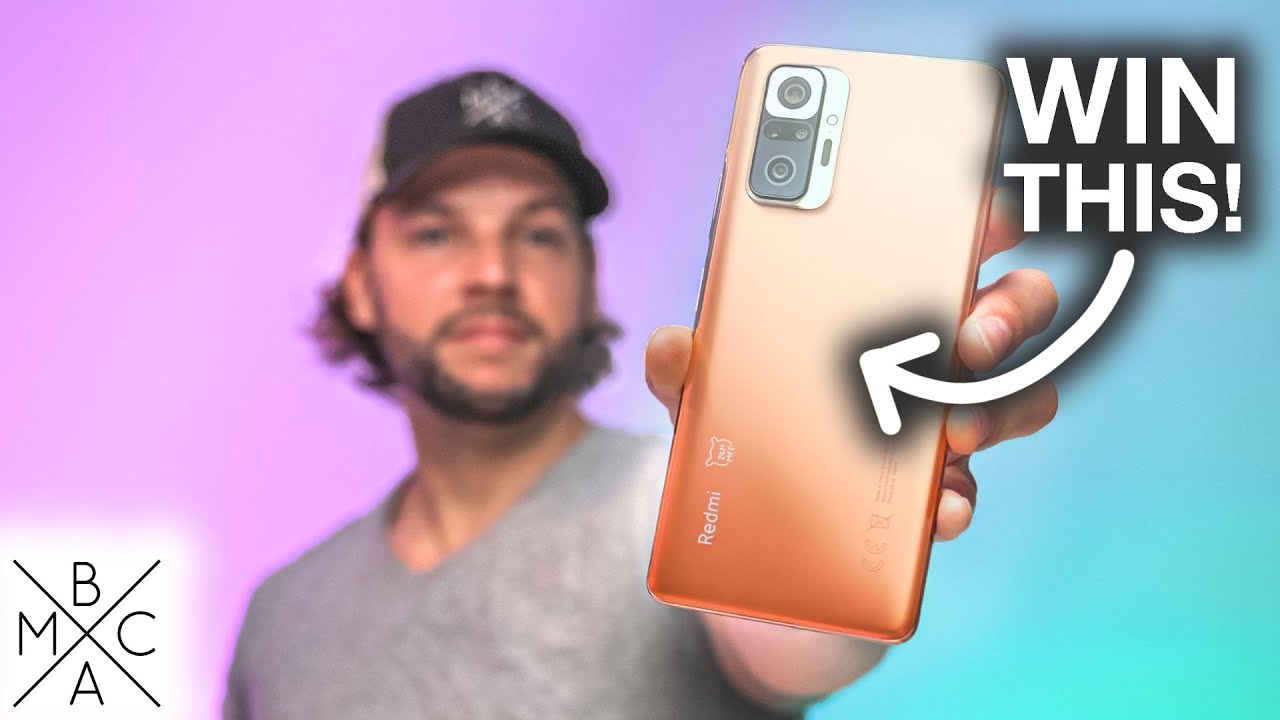Oppo Find X3 NEO unboxing and walkthrough. #OppoFindX3Neo #Tech By Jim O Brien Tech
So, hello, gym temples, um we've got a new product in from opp, and it is defined x3, Neo, 5g, so they're going to give you a quick unboxing, pull our information in and go through everything, that's on it and then later on in a week or three we'll have a full review. So just to give you a first look, show you what you're going to get for your money and that's it there simple presentation with the box and on the back it says with easy access to the Google apps. You use most Oppo point tree x3 Neo. So let's have a look. So we have the box here in black and inside. We get this sleeve here, so it has Oppo written on it there, and you will get inside there a nice clear case to begin with your sim ejection tool, your booklets and information, and all that kind of stuff that nobody ever reads anymore.
So that's the case there, nice and clear. So it's nice to see that's a texture on the inside there, nice and flexible CPU, and it'll get you started on the go because with new devices often is the case. You don't get any phone case straight away, so we'll see what else we get in here. So you're going to get your charging cable here, and it's USB of course, and of course you get some earbuds thrown in as well, which is nice and let's have a quick look at those again. Most people use their own, but it's nice to have them included and that's them there, and you do have an in-line control.
So that's pretty nice and this fast charger super view. Yes, you do get a charger in the box. Some manufacturers now deciding to leave them out, so be it and on to the phone itself, and that's it. There's got a nice finish on the back there as you can see, and it's got this hump on the back with the camera lens, like what we've seen on a couple of other devices recently, but not as prominent, which is nice to see, so it is raised, but it doesn't look well, and it looks very tidy. You will have that element of knocking on the table if you have no case, but when you put your case on that's all gone and just give you an idea what the case looks like there, there is a lip on the corners there, as you can see, so you can place your device down on this front and, of course, on the back as the camera is recessed in on the case there, as you can see so excellent there and that's going to keep you going until you decide to look for another case or apple, bring out some other cases with it.
So we'll quickly turn it on put our information in. There is a little of a screen protector on it there, as you can see, but just let's have a quick look here at the device turning on, and we have a bit of action there. So that's pretty much it there. So what we're going to do is stick in our information and come back and go to all the features. So what you need to do next is get the clown phone up and transfer your stuff from your old voice, which you can see here was done.
It was done very quickly, which was excellent, so 23.4 gigs of data was done in five minutes or less so once you get that done, you're ready to get going hello, we're back, and we're going to go through the stuff. That's on the phone, give you a look at what you're going to have, and fourth thing you'll notice is: you've got an always on display, so I'm going to just unlock that now and the face unlock is lightning quick, which is excellent. So we've also got this sidebar here, and you can reposition that if you want and change um what you want there. It's up to yourself and of course that's up to you. So when you bring down your drag down menu here, you've got the usual array of settings there, and you can of course, change them and close the voicemail and, of course, you've got your brightness option here, and you can resize the text as well.
So that's pretty much it in there. So in here's, our typical settings menu, so you've got your Wi-Fi Bluetooth connecting and sharing personalizations. This is really nice here, there's a lot of offering here. So you can change the fingerprint styles. Give you an example.
So you can have all these different animations here like so, which is really cool. You've got your font and display your colors, your edge lighting um, which you would have seen on other devices before which is really nice or if the last voice, I've had his teeth yet and hell was doing it really well, and you can see they're just throwing off them nice. There might be and see a little better. So you can change that there. That's a really nice addition there, like that, and we're going to have it back on what I had around there and your icon style, your teams wallpapers always on display and your app layout.
As I mentioned earlier, you can change that there to columns and rows. So that's pretty cool um home screen, always on, so you've got your home screen mode. You've got your standard. Your icon, pull down gesture your icon, autofill, your layout home screen, locked swipe down, raised away double attack to turn on always on display and display and brightness here. You've got brilliant dark mode, and you've got your auto brightness, oi comfort, auto rotate and your color temperature font display font and display size, and all that in more you have your screen refresh rate, and you've got 90 hertz, and you've got a 60, so 90 hertz is obviously what I've set it for a smoother feel and your vivid mode for the screen, and I'll just give you an idea there.
What that looks like in their pretty nice, sound and vibration. So if you're vibrating ring soil and vibration intensity, so you've got touch and ring. You can change them to whatever you want your ringtone volumes and all that kind of stuff media do not disturb ringtone notification, sound system feedback, dot, b, Atmos, so you've, smart movie, gaming and music, so we'll put it on to movie and more sound sets, and here you've got in your mountain and default recorder. So let's have a quick look at the speaker volume, so it's pretty loud um, not too bad, and it would actually pull up at home. Let's see.
If now let me have a look, so that sounds pretty nice. A nice stereo sound off of there as well, which is excellent. So that's nice to see. So again you can customize the volume for all the other options that you have in there notification and status bar. So up here, you've your display, your data usage, your pull down screen manage notifications, so you can change something like computer scene right, your icons.
You can change that to just numbers, or you can have the individual icons there. You have bubbles, and you can display the toilet and bodies only and do not show and the bubbles that you have on, and then you can customize what comes through your phone here, which is really nice. So you can stop notifications coming in to keep things a little quieter. So your battery presented drill through network spin and your notification icons here, media playback, so that's all that and there being replacing password pretty standard to play metrics. So I've got the face, fingerprint and password angels were extra, but the face unlock is really, really quick.
Excellent. I like that so your privacy security they're all the same, your digital well-being, your battery, that kind of stuff in there um. So the battery here has the power saving modes and management, and so on and more battery settings in here you can optimize high performance and all that kind of stuff, and you have your app management stores additional settings, so you've got your keyboard and all the usual stuff there, video card beautification, all that kind of OTG connection and the user accounts google and all that usual stuff, that's in there. So that's pretty much what it looks like inside pretty nicely fairly customizable as well, which I like all them little bits and pieces that you have there and the camera. Now is the other thing.
So in here you've got night, video photo portrait and more and in here then you have got dual view: slo-mo time-lapse, film expert, extra HD panel text, scanner, macro and sticker. So a macro. Let's have a look at that. So that's the macro, so you can get in fairly close there, which is nice, and let me go back out of that into the settings. Then we have in the camera, you've got your watermarks and your location composition.
So if you go in here, you have grids and guides and all that kind of stuff you get. So there is a level on that as well. So people couldn't find that handy to have your advanced settings. So if you're a flip selfie less than detection, your video photo format h264, which would be the best in JPEG for the codex and quick sharing edit and shooting methods. So you've got touch to take photo use.
Gestures. Take photo you've got your focus lock, which is cool, so that will focus on something and if something's new, when you can follow that around video resolutions, so you've got 4k and 1080p 720 at 60 and 20 frames per second slo-mo. You have got 720p and 1020p, so we're going to slap it up to the biggest. Of course, you want to use the best when you're, using the phone like this, so go back into the camera and into here. You've got this zoom key here, as you can see, and it's getting in pretty, pretty close there, and you can see the speaker doesn't look dirty here, but it's filthy, so 26 one two and five, and you've got ultrawide as well, and your portrait mode portable works really well.
I've been doing a quick couple of samples and that's pretty much it and your night mode. Of course again. You've got these zoom in features here like this is really cool. So that'll give you some idea to what the flexibility of the camera is. So you've got your toy marinara coin stuff.
There, your ratio, you have 1691.14.3 in full, and we will leave her on for free yeah. So that's pretty much it now. Your color balance, all in quantities are all up on top there, your AOE as well and your beautification. If you want to do that portrait mode, that's pretty much it in there, but the camera is very, very flexible. There's a lot of options in there and ways to mess around with changing your settings.
So again, it's up to you. You've got HDR your flash and that's pretty much it in there so again up to you what you want to do with that. So that's pretty much it. What it looks like inside. First impressions, really really nice to hold it's so nice.
Now you want to put a case on it and plus it's not a fingerprint magnet, which is excellent, and this pump isn't too bad either. So I'm just going to turn that light back on there and that's it so just doing a couple of um, quick cameras photos there and just going to show you kind of idea what you're going to get. This is a macro shot of my pet lizard and that's just an idea, but the same of the photos that have come out night day, zoom and so on are pretty, pretty neat indeed and even portraits at nighttime, and all that kind of stuff really come out really well, so we're going to have more photos and videos up later on, but that's just a quick look anyway and forced impressions of the voice so far, I'm liking it and very nice. Nice speakers, nice to hold in the hand everything's where it is birdie. The fingerprint sensor is a bit low, but I'm using the face unlock, which is fine, but that's it there really, really nice and that's it for now.
Just to give you a quick idea of what you're going to have inside and what you can expect and, as I said, I love this camera setup here. It's really, really nice. Any questions hit us up, don't be afraid to ask we'll see in the next one thanks.
Source : Jim O Brien Tech