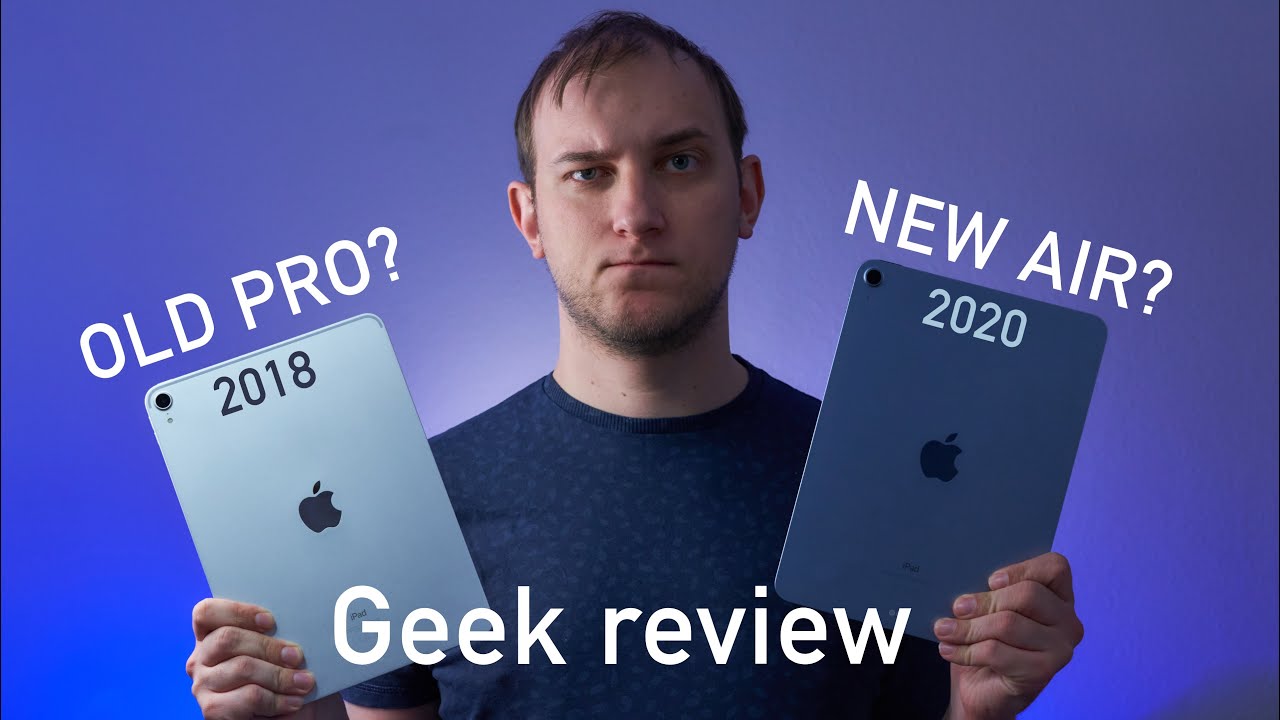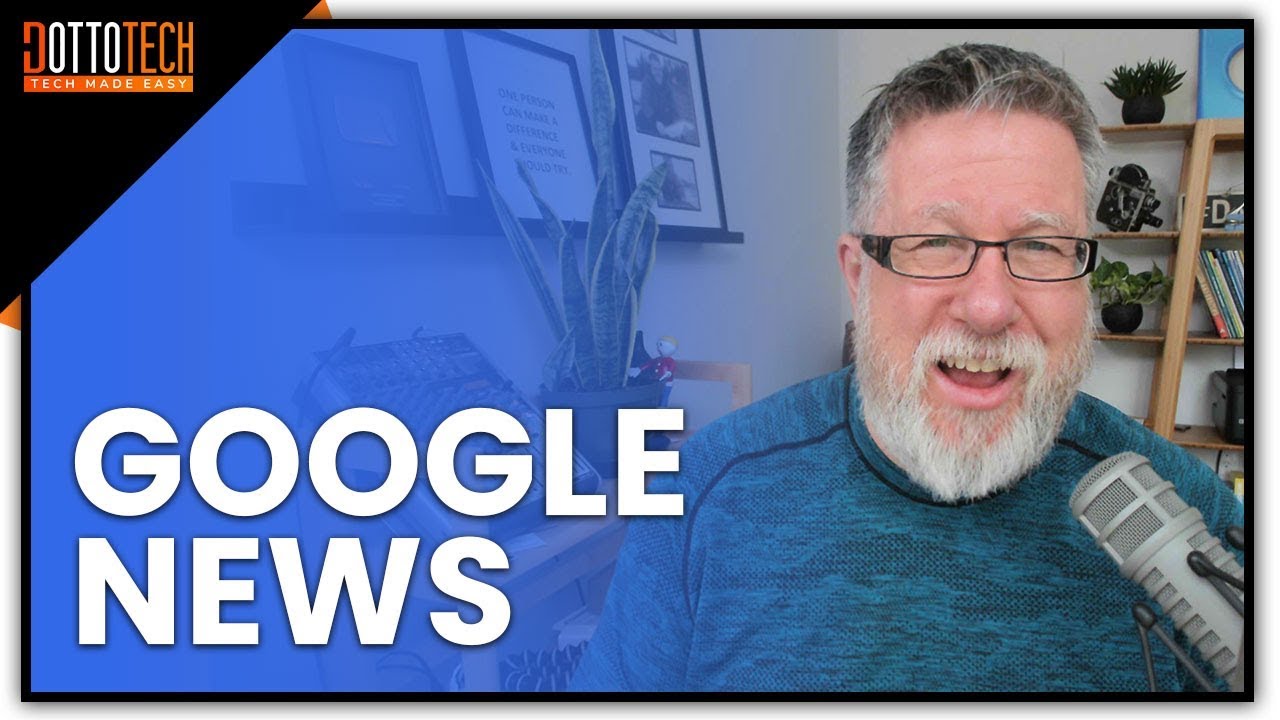OPPO A5 2020 20+ Tips & Tricks By GreedyTech
Hi, the guys are nickel from Grady Tech and in this video I'll be showing you the most important tips and tricks for your OPPO a5 2020. By the way, guys I will be making a dedicated video for the best feature section where I'll be talking about many things which I won't be covering in this video, so definitely check out that video link will be in the description now with that said, first I want to start off with unimportant notifications. Now this is your notification area, and these are all your notifications now, if you want to hide any of these notifications, but still want to see them later, this is what you can do just swipe it and click. The Settings icon now enable this toggle set as an important notification. Once you do that, all the notifications from that particular application are completely hidden to check those hidden notifications. You can click this button over here, and these are your unimportant notifications.
So in this way we can keep our notification area a bit cleaner. Next, let's remove some bloatware. Now these are some of the applications that come pre-installed. You might not need most of these applications, so if that's the case and install them as soon as possible, next I'm going to show you how you can disable lock screen magazine. First, here's a quick preview of the lock screen and every time you lock your phone or every time you come to the lock screen.
We see a different wall paper. Some people like it, some people don't especially I personally, don't like it. So if you are like me and if you want to disable it, this is how you can disable it from settings, and now here is the lock screen. Once again and no matter how many times you come to the lock screen, we will have a fixed wallpaper next I'm, going to show you some camera gestures. First, we have touch once you enable this feature.
We can take a picture by just touching the preview screen. It works for both the real camera and even for selfies. Next, we have the palm gesture which only works for the front camera, and it's great for taking selfies just enable it and then show your palm to the front camera and your phone will take a picture in just two seconds and here's a quick preview of that once again, next I'm going to show you different navigation just shows. First, we have a gesture called swipe up from both sides, and once you enable this feature, navigation bar is hidden, and now you can just swipe from the bottom of the screen to go home. You can swipe and hold for recent apps and finally, to go back a step.
You can swear from the left side or right side. Furthermore, you also get a pretty cool animation or all these dishes are great, but they don't work all that. Well next, we have swipe gestures once you enable this feature, you can swipe from the bottom of the screen to go on, swept and hold for recent apps, and, finally, you can swipe from the bottom left corner or right corner to go back a step. Next, we have a new two button navigation bar based on Android Pi, but this is not recommended, as it doesn't work properly. Next I'm going to show you how to trigger Google Assistant with the power button just enable this toggle and now press and hold the power button to trigger Google Assistant.
If you press and hold the power button longer, we will see the power options if you are using navigation gestures, this is pretty useful. Next, we have some important screen of gestures. We have things like double tap to week. We can also draw a note to open the camera application. Next, we can draw a V to turn on the flash.
We also have more like music controls and custom shortcuts, but most of the time I just draw V to turn on the flash and to turn it off. We can press the power button, Nick, pretty cool shortcut to start or open split-screen more. This feature is enabled by default, just make sure this particular toggle is enabled, and if it is enabled you can just swipe up using three fingers to open the current application in a split-screen mode. Now this is a no perform, it's not like other phones, so some applications will not support this feature with that said, most of the applications, specially third-party applications do support split-screen mode next I'm going to show you how to record calls automatically on your phone for that go to settings just by clicking that button and now select call recording and make sure you enable this particular toggle, and once it is enabled all the calls will be recorded automatically on your phone now. This feature is available in India, but might not be available in other countries.
So if you can't find this feature on your phone, try using a third-party application next I'm going to show you Digital will be now. This is a feature from Google and you can find it in settings. This feature analyzes. You have phones usage and gives you a complete report. It shows you how many times you've unlocked your phone.
How many notifications you have got, how much time you are using your phone and which apps you're using the most. So with all this information, you can know your usage, and you can also limit your usage using this feature, which is a pretty cool thing. So, let's say, if you don't want to watch videos on YouTube for more than one hour in a day, we can put up such restrictions using this feature. Next we have bind down. This is another feature from Google which will help you sleep faster at night.
Using this feature, we can show you the phone to turn on grayscale mode and do not disturb more automatically at a specific time. This is something I would definitely recommend you to try next I'm going to show you how you can change your default amps, whether you want to change your default launch or default browser, or anything for that we need to first go to settings once you're in settings. Select app management then select default apps. Now from this page, you can change you before launch or default. Sm's application browser and so on.
I would definitely recommend you to change your default browser to Google Chrome, just like that next I'm going to show you how to display the battery percentage on the status bar for that go to settings, then select notification and statism and then enable this toggle. Once you do that, we can see the battery percentage on the status bar in the same way. If you want to see the network usage on the status bar enable this toggle next I am going to show you how to display the RAM information on the recent apps page for that go to settings, then select additional settings and now enable this toggle. Once you do that, we can see the RAM or memory information in the recent apps page next I'm going to show you how to take a screenshot now, there's an easy way to do that. You just have to press the volume down and power button, both at the same time and your phone will take a screenshot just like that.
It works everywhere, and you just have to press these two buttons at once, and it really works now. For some reason. If that's a bit hard for you, we also have the three finger: screenshot gesture just go to settings and just enable the struggle, and once you do that, you can swipe down using three fingers to take a screenshot. Here's a quick preview. Once again, it also works everywhere, just swipe down using three fingers, and you'll get a screenshot next I'm going to show you how to take a long screenshot.
For that first, we need to take a regular screenshot. We can either use the buttons or the gesture, and once you take a screenshot click, long screenshot now we'll see a quick preview. You just need to scroll through the page and once you are done, click done, and then we will get a long, screenshot next I'm going to show you how to record the screen on your phone. For that first go to the toggles, and if you can't find the screen recording option, you need to click this button, or here and search in extra toggles. We have a dedicated, toggle called start screen, recording just bring it up, and now we can start media recording just by using this toggle.
Just click it and screen recording should start in three seconds if your phone asked for any permissions, just grant them all next I'm going to show you how to stop applications from automatically restarting. In the background for that, you need to first open phone manager, you can find it on the home screen or in your am draw once you open it up, select private. The permissions then select startup manager. Now, from this page, we can start or stop applications from automatically restarting in the background personally, I'll enable this toggle for apps, like recaller, WhatsApp or Instagram, and disable it for everything else, so guys these are the most important tips and tricks for your phone. If I'm is Wotan, anything important do.
Let me know by commenting below this video and definitely check out. My video on best features link will be in the description now eh. That's it. If you are planning to buy this phone, please use the link in the description. It always helps the channel if you want us to make any specific video tweet out to us with the hashtag ass greedy, take on Twitter, and we will try to make it as soon as possible.
I am the guilt from greedy tech signing off have a nice day.
Source : GreedyTech