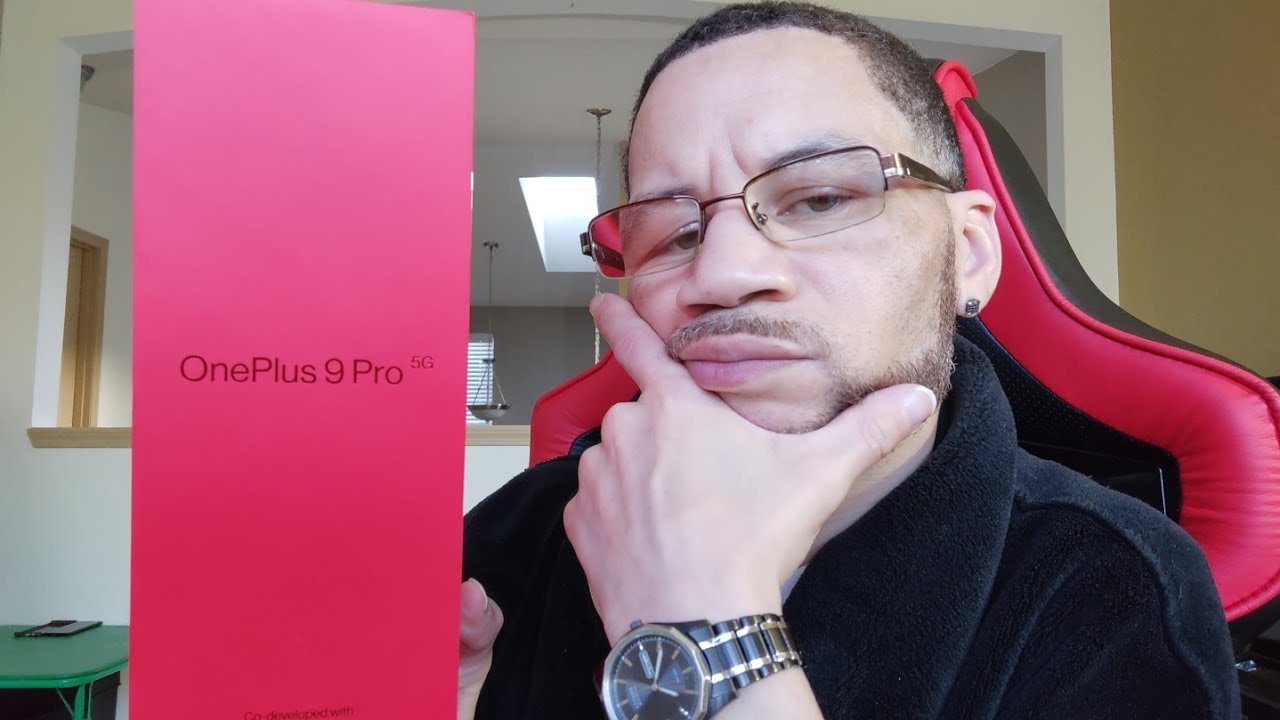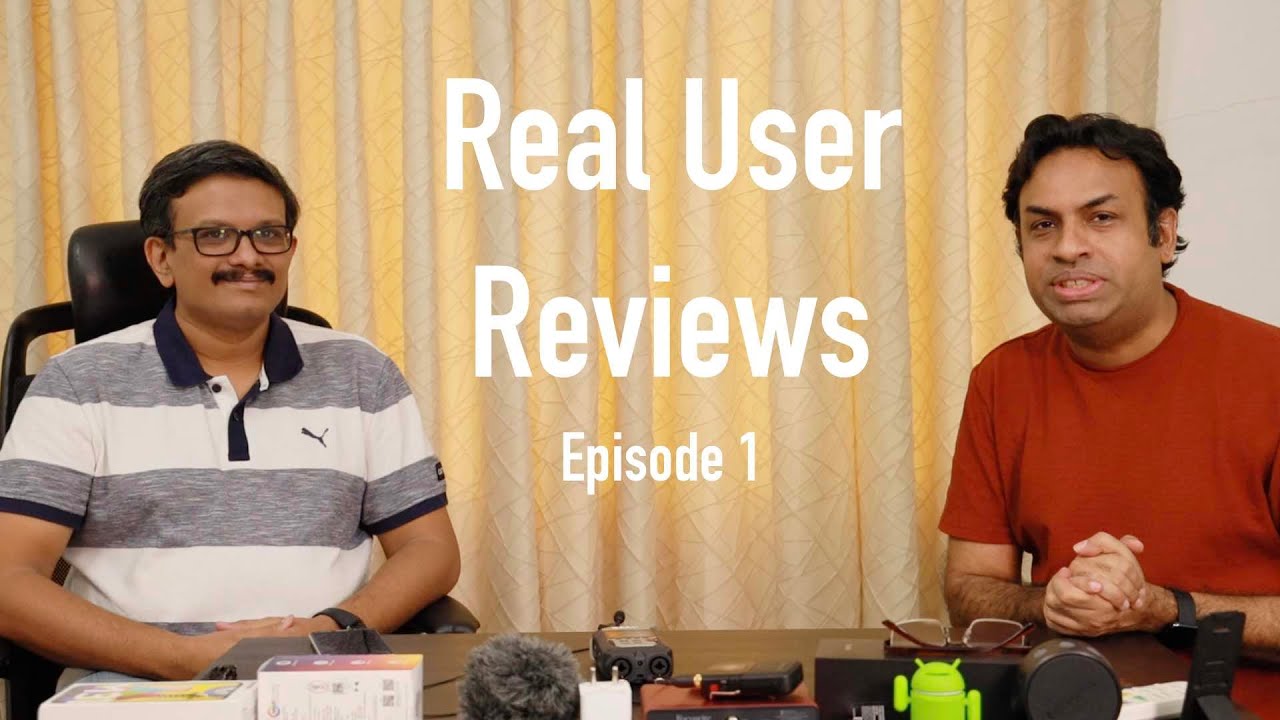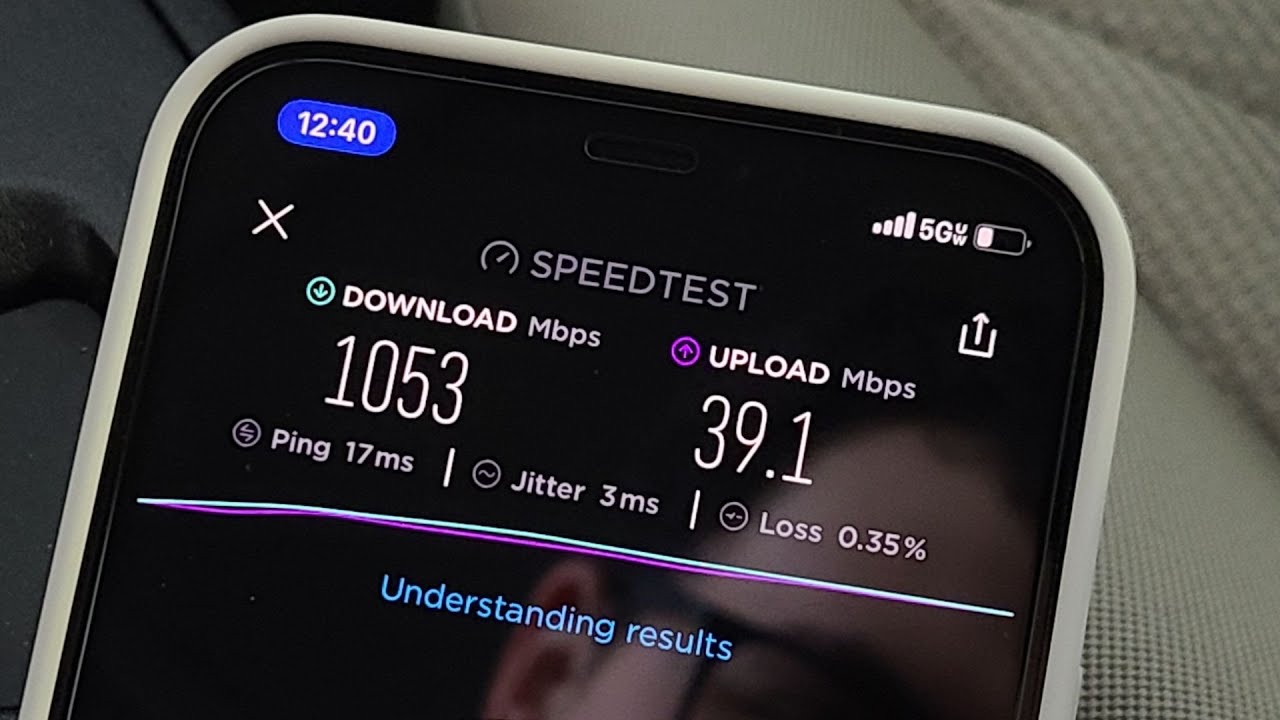OnePlus 9 Pro UNBOXED By PRISTINE TECH
Hey, what's going on YouTube family to shaman pristine back with another video here before you, I've got the OnePlus 9 pro welcome to the unboxing. Now, first off this video was going to be pretty long as typically my unboxing videos are. There are time stamps down below in the description box. Please feel free to jump around the video. If you don't want to watch the whole thing from start to finish. Um there'll be different categories that you can click on and the time stamp will take you right to that particular category, all right, so um.
Now that that's out the way, lets uh, let's get uh, let's get it going now. First off uh, again, we've got the OnePlus 9 pro here. The OnePlus 9 is also out. Uh. Today is April 3rd.
This phone was released on the first, which was literally a couple of days ago. Um and again, you know, I've got the nine pro here uh. This is the T-Mobile variant uh. This is the 256 12 gigs of ram variant. This is priced at sixty-nine dollars, plus taxes.
Wherever you are in the world, that's going to differ, and then you've got the one plus nine um, the 128 gigabyte variant with eight gigs of ram starting off at 729, and so you can see, there's a there's, a there 's's definitely a difference in price uh. When it comes to these um uh, the two, the nine series uh, uh OnePlus devices, you know that's what OnePlus is referring to them as the 9 series, all right. So on the pro here you know: we've got a 6.7 inch, 1440x3216 LPO, fluid 2 AMOLED 120 hertz HDR 10 display we've got 1300 nits max brightness. We've got a 90.3 screen to body ratio. We've got a 20.1 by 9 aspect ratio. Furthermore, we've got a 529 PPI, pixel density, corning, gorilla, glass, 5 on the front and the back with an aluminum frame.
Furthermore, we do have ip68 water and dust resistance at 1.5 meters for 30 minutes. That's how long the phone can be submerged without damage and then this device. The screen, also supports uh RGB display p3 and 10 bit color depth. Okay, now the internal specifications we've got a five nanometer Qualcomm snapdragon 888 processing chips. We've got an outscore CPU, an arena 660 GPU uh.
There is no memory, expand expansion. This again this is the 12 gig of ram variant with 256 gigabytes of onboard storage. We are running android 11 with oxygen OS 11 running on top of that, and we also um it's important to note that there is a x65 chipset in this bad boy as well. Again, this device is it's. You know, 5g enabled I mean, so it's the OnePlus 9 pro 5g, that's technically what it's, what it's called now for the camera department.
You know the cameras are major emphasis on this device. I mean even before the device was unveiled. I mean you had so many rumors and things that OnePlus themselves would leak about the collaboration with Hasselblad, and you know how these cameras are supposed to be so much better. You know with this particular collaboration, and you know I understand you know why the camera would be a point of emphasis because it seems like uh within the last two or three years. When it comes to the top-end OnePlus devices it, it always seemed as though you know they would fall just a tad bit short in the con in the camera department.
You know with the likes of comparing them to say Samsung, apple and google, and I understand that you know OnePlus. You know, I'm sure you know they pride themselves on wanting to be the best manufacturer at some point. Um. Definitely you know the camera is. You know an area which they're going to need to get better at now me personally, I thought that their cameras were always very solid um, even with you know, the latest OnePlus device that I reviewed, which was the n10 5g.
I thought the cameras were pretty solid on that device, but for whatever reason that front-facing camera it just had some issues with uh with screen flickering and not accurately, you know depicting uh color accuracy, and so you know maybe that's something that they can fix with an update, and I hope I don't suffer from the same problem on the nine pro here um, but I mean aside from that, you know the cameras on the OnePlus. I thought were pretty solid. You know again, I'm no camera expert, and so I can't, you know, break down all the x's and o's when it comes to camera tech. All I can do is just snap a picture and tell you whether it looks good, and you know in 2021. You know these manufacturers know that there's a cell phone in just about everybody's pocket- and you know they say the best camera- is the phone.
That's on you. You know what I mean, and so you know a lot of these cell phone cameras have gotten much better. I mean it's kind of hard to get a trash camera on any device pretty much in 2021, but obviously some being much better than others. Well, with this collaboration with OnePlus and Hasselblad, now, you know OnePlus seems as though they can be in the conversation with apple Samsung, google, Huawei Xiaomi. You know some of the major you know, manufacturers that are really making some serious noise in the camera department and just their phones overall um.
So on the rear of the OnePlus 9 pro here, we've got quad lenses all right. We've got a 48, megapixel, f, 1.8, 23, millimeter, wide omnidirectional lens, featuring PDF optical image, stabilization and laser autofocus. We have a 50 megapixel sensor, f, 2.2, aperture, 14 millimeter ultra-wide lenses. Then we have an 8 megapixel at f, 2.4 aperture. This is a 77 millimeter telephoto lens that also features PDF optical image, stabilization and 3.3 times, optical zoom, and then we've got a 2, megapixel, f, 2.4, aperture depth, sensor all right, and then it's featuring Hasselblad, color uh calibration dual led flash, HDR and panorama and then, as far as the video recording features that we've got for the rear camera array, uh we've got 8k recording at 30 frames per second 4k recording at 30, 60 or 120 frames per second 1080p recording at 30, 60 or 240 fps, and we're also featuring auto HDR and gyro electronic image. Stabilization now on the selfie camera, it's a 16 megapixel sensor with an aperture, an f 2.4. This is a wide lens, and it's featuring auto HDR, again 1080p recording no 4k and that's at 30 fps, and that too is featuring gyro electronic image stabilization all right now in the battery department, we've got a 4500 William hour non-removable battery.
We do have uh gas charge at 65 watts and yes, the charging brick does come inside the box. Um OnePlus is claiming, and this is no lie. I believe them wholeheartedly on this that, with this 65 watt charger, you literally can go from zero to 100 in 29 minutes. We know that dash charge has to be some of the fastest charging capabilities on planet earth, and so I definitely believe them when they say this now. We also have fat fast wireless charging, but this is OnePlus own wireless charger that you would have to buy.
I mean, so you're not going to get the fast wireless charging feature with a Samsung wireless charger or whatever other kind of wireless chargers that are out there, anger um and some other top brand ones that make them in order to get the 50 watt wireless charging, which OnePlus is claiming that you're going to get 0 to 143 minutes. You have to buy the dedicated OnePlus fast wireless charger, I'm not exactly sure how much that cost. I think it's anywhere from 40 to 60 bucks. I could be wrong with about that. It could be a little more pricey than that um, but the phone will wirelessly charge it just if you put it on any other.
You know wireless charger. It's not it's just not going to give you that um uh that 50 watt fast wireless charging that you would get if you had the uh the OnePlus dedicated wireless charger. Okay, we've got USB power delivery, USB type c 3.1. Now the colors that you can get this phone in. You can get it in morning, mist which is what this is here and the morning mist.
It's like a silver color you'll, see that once I crack it out of the box, and then we've got pine green, which is like a forest green or like a money green. I really like that, but T-Mobile at the time did not have that color option and um. You know I wanted. I didn't want to order it and have to wait another two or three days for it when they had the silver one right there um. You know I wanted to get my hands on it, so I went ahead with the morning.
Mist um now um, some additional features uh that this phone is housing. We've got hyper touch, we've got reading mode, night mode, vibrant color effect pro mode. We've got um motion, graphics, smoothing, ultra-high video resolution. Adaptive display face unlock NFC, Bluetooth, 5.2, dual stereo speakers in display fingerprint sensor always on display, and we do also have Dolby Atmos on the OnePlus 9 pro, which is huge for all the music fans out there like myself now the dimensions the height of this device is 163.2 millimeters, the width is 73.6 millimeters, the thickness is 8.7 millimeters and the weight is 197 grams. Okay.
So those, ladies and gentlemen, are the uh, the most important specifications for the OnePlus 9 pro now we'll go ahead and just take a look at the boxing cosmetics, and you know typical OnePlus looking box red, which red is my favorite color, I mean, so you know this is a good look. Phone's got I mean the box is definitely heavy. It's got some heft to it. Um you can see right here on the top of the on the left side of the box. You've got that little h right there for Hasselblad.
I mean they're, really really really uh uh boasting about that right here. It also says: uh was that co-developed with Hasselblad? It says that right there on the bottom of the box um and then, of course, on the right side. Bottom we've got the OnePlus logo right there on the back. We've just got, you know a bunch of information um, you know 5g capable snapdragon, 888, 6.7, HD AMOLED display just some same of the specifications that I just read off, but some mo the more pertinent things that OnePlus wants you to know. Those are the things that are written on the box right there um and then on the bottom of the box.
Here this is where you can Bluetooth, Dolby, Atmos, Qualcomm, 5g, android, all that good stuff, all right, um so go ahead and get the unboxing knife out here we'll go ahead and cut these seals. Really there we go whoa, see trying to cut my ROG on finger okay hold on. Let me do this. I hate these little seals there. We go all right, ladies and gentlemen, so let's get underway with the unboxing experience here for the OnePlus 9 pro 5g.
Okay. So, as you see right, when we take the top off, we are greeted with the OnePlus 9 pro 5g wow. Look at that look at that camera bump right there, and you can see it says Hasselblad. If you can see that in the glare right there in between the sensors, okay wow yeah the phone it does, it definitely has a little heft to it, but it feels good in the hand feels nice and smooth. I mean this- is gorilla glass, 5 on the front and the back.
Let's go ahead, peel that off wow feels good in the hand curved around the edges. So, like I said, ladies and gentlemen, this is the morning mist, color wow. I like that. Okay, so we'll go ahead and power the device on. I know we got some juice here.
Okay, so we'll go ahead and let the phone boot up and while it's doing that we'll go ahead and get into the rest of the box here. Okay, what do we get here? All right, so we've got never settle all the welcome okay, the quick start guide file that aside terms and conditions, we've got someone plus never settle stickers. So you know you control your iOS or other android device, homies um, here's, our sim ejection tool and a sim card with T-Mobile like I said this is the T-Mobile variant, and so that's why that is in there and, let's see what else we have in here. Do we have anything else: wow, okay, nothing else in there all right? So here's that 65 watt charging brick as you can see. This thing is massive, but I mean it's going to charge your device like one plus mentioned 29 minutes from zero to a hundred, as you can see, it's going to be type c and the other end is going to be type c, which is what you're going to plug into your device.
And, of course we get the typical red type, seated type c: charging cable um- and this thing is this: this cable is pretty thick um very premium quality again, you know this is to be able to handle. You know just the power uh, that's being trans, transferred to your phone from the socket from the wall to be able to charge your phone so fast, um and, ladies and gentlemen, that is it for what comes in the box, and so I was. I was hoping that there was going to be an uh like a CPU case or something of that nature in the box. But it appears as though I'm going to have to get on Amazon and order that I know that uh once upon a time. OnePlus would include that um.
But you know the problem that I have with OnePlus is that every year their devices get more and more expensive and OnePlus claim to fame was, if you don't recall, was making flagship, caliber devices to rival some of the top flagships that were out at those times for a fraction of the cost. I mean they would literally have the same features functions, processors, but they would be a fraction of the cost, and this is what they were doing to undercut the competition, and they really built the name up for themselves. Superfast by them. Doing that, but the bigger they became and as time has gone on and the mobile tech has begun to evolve more and more in order for them to stay in contention. What they've done is they continue to make devices that are just as good, if not better than some top competition? But now the prices have increased, just like a lot of the top competition and that I have a problem with I'm not going to front.
And yes, I paid my thousand sixty-nine dollars for this joint right here, because I wanted to get my hands on the pro just to see what all the hype was about. Shout out to my man technically t. I know that a few days ago, um, if I remember correctly, he put out a tweet and uh he referenced. You know the cameras on this device, and you know just talking about you know how you know. OnePlus was really really really advertising this collaboration with Hasselblad, and I believe he said something to the effect that does a camera make the device, because, when you when you, when you think about the OnePlus 9 and the OnePlus 9 pro, I mean one of the main things that they would advertise is that this Hasselblad collaboration and how much better the camera is supposed to be.
But you didn't really hear too much about the device overall by itself, and so I appreciate you know: uh technically t tweeting that like yo, what about the device? You know what I'm saying I mean, ladies and gentlemen in 2020, does a camera alone make just make a device? Can you honestly say that, just because a camera is good on a phone that everything else about that phone must be good? Can we make that assumption sound off in the comments? Let me know what you think. You know what I mean now, I'm I'm pretty. I'm pretty sure you know just with you know, owning a lot of OnePlus devices before and never really having a bad experience with them. Um that you know the overall user experience with this device is gonna, be a solid one. Probably you know one of the best of the year, but you know we can't assume that until we get the phone in hand, which is why I've got it, you know right here.
You know to go ahead and do my own testing to be able to make that determination and uh. You know. I suggest that you guys do the same thing. You know if you're really interested in this device. You know don't just take what I have to say.
Furthermore, you know what I mean. Furthermore, you know as a means for you to get this device. Furthermore, you know get it in your hands and try it out for yourselves, because my experience is just my experience and my opinions are my opinions. Furthermore, you guys may feel totally different. Furthermore, you know with this device in your hands than I do.
Furthermore, you know what I'm saying so: cosmetics, okay, again 6.7 inch, quad HD display corner to corner. Furthermore, you see, we've got the little hole, punch cut out right there, very non-intrusive, nice and small um. Furthermore, you know, and I've actually kind of gotten used to that look on other devices I mean so that to me is not really a big deal, even though this phone is big. It's long, it's a twenty point, one by nine aspect ratio. Some people may consider that to be.
You know, kind of strange feel in the hand me not so much you know, uh, you know I use my um one of my favorite android devices is my motor edge. Plus from last year I mean Motorola. They really came back into the flagship realm with a vengeance like to me that phone is heavily slept on and underrated, and I use it every day and that phone is as big as this one I mean. So you know just you know, wielding a device, that's just as big as this one. To me, this is not a problem.
I like the way that this feels it. It feels as though it may have like some oleo phobic coating going on or something like that to kind of help. You know with uh with smudging and glares. You know from uh from you know the different uh lighting conditions that could possibly obscure your vision. Furthermore, you know with the display, but again this thing gets up to 1300 nits max brightness, I mean that's hello bright yo, that's hello bright! If you can't see that, then you need to make it make an appointment with your optometrist real talk, because 1300 nits is hello bright, hello bright way brighter than what the average consumer needs.
You know what I'm saying: um so 6.6.7 inches corner to the right of the device. We've got the power button and, interestingly enough, the alert slider, which is usually on the left side, is now on the right side. So we've got the power key right here where my thumb is, and then we've got the alert slider right here. We've got an antenna line right above the alert slider. If you guys can see that right there now at the top of the device, we've got another antenna line there.
Here's a noise-cancelling microphone, another antenna line right there, all right now to the left of the device. We've got another antenna line here. Here's our volume rocker. I was under the impression that the volume rocker and the power button were going to be on the same side. But that's not the case, not a big deal to me.
I've had other devices, you know that had that same type of configuration and being, so you know I guess for me, I would prefer for all the buttons to be on the same side, but you know it's: it's not a dealbreaker in my mind, um on the bottom of the device. Here, we've got our sim tray. We've got another noise-canceling, I'm sorry wait, we've got an antenna line, and we've got the noise. Canceling mic. That's right there in the antenna line.
If you can see that you can see the little dot right there in the antenna line, here's our type c port for charging, here's another antenna line and then here's our bottom firing speaker. Yes, we do have dual stereo speakers. One bottom firing right here, the other one is going to come out of the top earpiece, which you can see in that glare. I think there's a little slit up there. Yeah, there you go, you guys can see that um and uh that that's it for the uh, the overall.
You know, cosmetics, oh now, to the back a little of a smudge there um! Oh, that's the IMF number, it's its very faint, but you can see right there. The i. e. , the semi numbers listed. We've got the OnePlus logo slapped right in the middle of the device, and then we've got that camera hump okay.
So this is where this is, where all the magic happens right there. So we're going to see if this camera is as good as what is being advertised. Um now hold the phone. Let's see to the left, that hump I mean it's, it's not that drastic I've heard some people say that the hump is tremendous, and you're going to have some serious rock ability. You know if you're, if you've got the phone set on a flat surface, the phone's gonna rock a little um.
I definitely would recommend slapping a case. You know on this bad boy so that if your phone is sitting on a flat surface, you're not scratching those lenses, those lenses, because I'm pretty sure you're gonna, you're gonna want to get every piece of quality possible that you can out of these cameras. You know when you're snapping photos, and so the last thing you want to do is damage them, and these lenses are pretty big. Those are some pretty big lenses. Yeah.
Those are some. Those are some serious lenses right there again, we've got a 48 megapixel uh primary uh, a 50 megapixel ultra-wide, an 8, megapixel telephoto, and then a 2 megapixel depth sensor, alright, and so that's what you're looking at in this region right there. So, ladies and gentlemen, that's where I'm going to go ahead and stop the video momentarily. I'm going to go ahead and get my information dropped into the device, and then we'll come back and uh. You know poke around with some software uh features functions.
We will open up that camera. You know look at some features and functions within it, take a couple of test shots, and then we'll go ahead and close out the video so uh for the meantime hold it down baby yeah, all right, so real quick. So, ladies and gentlemen, um right when I connected to my Wi-Fi um, my Wi-Fi network um, the phone notified me immediately that there was um a system update uh that needed to be downloaded, and so I'm like. Yes, that's what I'm talking about. You know make sure that everything is everything make sure that I'm on the latest everything- and so you too may experience the same thing once you get your one plus nine or one plus nine pro if you haven't already, so I just wanted to show this real quick.
This is fresh out of the box. You know I'm saying all I did was connect to my network and, right after I did that it notified me that an update needed to be pushed to the device in order for me to be able to move further, so yeah, just uh thought I'd share that with you real quick. I all right, ladies and gentlemen, we are back in welcome to the desktop for the OnePlus 9 pro um, say man for the last hour and a half. Maybe you know just playing around with this phone and um? What can I say? Man, you know oxygen. Os is uh.
It's its really something. I really like it a lot. Um like I said I think my two favorite um user interfaces, uh for sure have to be one UI. I love what Samsung is doing and oxygen OS. You know I mean those are the two UIs to me that offer the most customizations um and uh.
You know I feel, like you know the more bells and whistles you know to play with the better. I know that some people would prefer a more simple, uh, simplistic approach, which is why a lot of people gravitate more towards just stock android. It's just you know nice and plain, but I think that you know oxygen OS, I mean they don't. They don't really deviate too much from you know an actual stock android experience I mean yes, certain things look different. You definitely have more customization um.
But aside from that I mean everything else is pretty much straightforward, and so you know I I I'm a big I'm a big fan of that, and I'm a huge fan of the customizations. You know I'm never let down or disappointed when I, when I know, really crack into an OnePlus device. You know same thing. Furthermore, you know when I, when I did the unboxing for the um uh, uh, the OnePlus word n10, 5g and um, you know just oxygen less. I mean it just it's.
It's amazing, in my personal opinion, so um you know with that said. You know, let's, let's get into it now, um, of course, by default um we are. You know you see that that that 120 hertz refresh rate- and I mean things- are super super super snappy. Now I didn't, I didn't bother, you know downloading all my applications and stuff on the device. You know this is just what comes on the device, and again you know this is the T-Mobile variant, but you notice there's not a lot of T-Mobile bloatware.
I mean there's, not a lot of games. I mean this is more or less just a stock. Android experience. Seemingly you know, except like T-Mobile um you. I think this is T-Mobile Tuesdays um.
You know the little OnePlus icon right there, which this is just one plus switch, and so you know if you are, you know you got this device, and you want to switch your data from another device onto this one. You know one plus switch is gonna, make it easy for you to do that, but um as you can see, we've got a pretty clean, really near stock android experience here I mean we've got YouTube music on there, which I don't mind that I've got a subscription to YouTube music. So that's one less app that I actually have to download onto the device um but uh, you know yeah, I I I can't. I can't complain much. I mean you scroll hard to the right.
This is going to take you to your Google feed, which this is uh. This is uh. This is very helpful uh. This is actually you know the feed that I would prefer to have on all of my devices and um. You know it's its good to see that uh that it's here, and you know you see.
I have a lot of information. You know information from you know my favorite football teams. You know those of you that really know me know that I'm a huge Philadelphia, eagle fan. Furthermore, you know now they're talking about that. The eagles are in the driver's seat for a Russell Wilson.
Trade with Seattle, which I live in Seattle, Washington, big fan of Russell Wilson um. Personally, I just think that they need to leave Galen hurts alone man and let that young man do what he does out there in Philadelphia. You know um god, DMX sad story with him. You know drug overdose that led to a heart attack. People are saying that he's in a vegetative state.
You know many prayers to him. You know, I hope that he's able to recover. Furthermore, you know some are saying that it doesn't look too well. I don't know all the details. Everything that I know are just things that I've heard, but I pray for him and his family and everybody that loves DMX.
You know um that'd be tragic. You know for us to lose him um, but uh yeah. Furthermore, you know, so you know the Google feed you know this is you know how I stay informed on a lot of different uh different material. Furthermore, you know video games, stuff scores, new devices that are coming out. Furthermore, you know just all kinds of stuff I mean, so I'm a huge fan of the Google feed.
Now, of course, when we scroll down from the top, this is going to take you to your notification shade and get you to some of your most recently used or some of the the quick toggles that you can set up here. You know, and typically what I do is the one, the quick toggles that I use the most are the ones that I know have set up in the drop-down shade once I scroll down once but to access them all. You just simply scroll down again, and this is going to give you complete access to all of them. How do you customize them that little pencil feature right there? You see that next to the little settings screw you tap on that, and this gives you the ability to customize your quick toggles, and so how do you do that? I mean you just long press on it, and you move it around. Okay, just like so, and then, when you're done just go ahead and hit the arrow back and then the cone it's going to stay within the configuration in which you've set it.
Okay, so that's quickly how you do that now, um things move very fast on this device. I mean you know. The display is very responsive, super responsible with that 120 hertz refresh rate um, but I do some. You know some of the things that I like about a lot of different android devices. Are you got the double tack to lock the screen? Okay, double tap, then you've also got the double tap to wake.
Okay, now I'm not gonna. The facial recognition on this device is superfast, so I'm like kind of digging out of the way so that it doesn't recognize my face. But you see, we've got the fingerprint sensor right there, which also is super quick, okay, so double tap the screen double tap it to wake. You can see the fingerprint sensor right there, and you know I know that uh Marquez brown lee, you know he had something to say about. You know: uh, uh, you know how far down the fingerprint sensor has been moved.
I mean a lot of times it's like in this area on the device and so a lot of times when you're holding your vice or your device. Typically, your thumb placement is usually right around the area where the fingerprint sensor would be, but for whatever reason, OnePlus decided to move it all the way down to the bottom, and you know I can see how that can be kind of awkward, because this phone is a pretty big device and people with small hands. I mean just trying to kind of just trying to you, know: shimmy your hands up and down. You know to accommodate the fingerprint sensor placement. You know it's not ideal for everyone.
Furthermore, you know uh me. It's not really a big deal, but I do kind of wish that that sensor was moved up some as opposed to it being down at the bottom of the display. That's kind of that's that's very interesting placement. Now, when I double tap the screen and then double tap it again to wake you'll see you know once it recognizes my face that um it's gonna pop into the desktop extremely fast. Well, it's because my face is in the way okay boom and I have it set to where, as soon as it recognizes my face uh, that it just goes straight to the desktop.
Now you can turn that off to where you know the phone will unlock once it recognizes your face. But then you have to your know, take the additional step to swipe up to get to your desktop, so you can set it to do that now here, I'm just going to demonstrate this boom. Just like that, I mean you. Don't even all you hear is to unlock, sound, and you're you're there. That's how fast the facial recognition is on the OnePlus 9 pro superfast facial recognition, all right.
So you know those are just some you know the biometrics. You know that I wanted to. You know talk about really quickly kind of demonstrate those, so you guys can get an idea of how lightning quick both the fingerprint sensor and the facial recognition is now let's pop into the settings- and you know typical android 11 oxygen, OS 11 fashion, you know things are nice and clean. I like that, I, like the customizations- you know this again. You know black and red is my favorite color combination.
So one of the main things that I love about oxygen OS is the ability to go in and customize I mean we've got the dark mode, you can change the color accents, and so, if you guys can see the color accents to the left of the wording, how those, how they're red you can change those to a multitude of different colors, if you, if you like, and really customize your device, you know to your liking so that it doesn't look like anybody else's OnePlus device, and I'm a huge fan of that okay um. Now, of course, we got Wi-Fi and networks. This is where you know: you're gonna. You know toggle Wi-Fi on and off sim and network uh, dual channel network acceleration data usage, mobile hotspot and tethering airplane mode, VPN and private DNS. Okay, that's what you're going to find under the Wi-Fi and network settings now when we go to Bluetooth and device connection.
This is where you're going to have Bluetooth. NFC, cast printing Chromebook nearby, share and android. Auto all right now display this is where we start to get to a lot of those customization features. We've got adaptive. Brightness we've got the brightness, the brightness toggle bar.
Where you can, you know, use your finger and just scroll to you know how dim you want the phone to be or if you want to make it bright. Like I said I mean this phone tops out at 300 nits I mean so. This phone gets super, super bright. You know what I mean. I can't imagine why anybody would want to have it on max brightness, but you know if that's what you do then hey to each own all right now we got comfort tone, that's going to be like when you're you know when it's when it's dark out, you want to kind of take it easy in your eyes, but you're still like reading or looking at content on your phone.
You turn on comfort tone, and it's going to tone down some color. You know to make it a little easier on your eyes, and some have said that this is you know a bit better for your eyesight, especially when trying to look at a display when it's dark you're not having to strain your eyes as much okay, we've got sleep mode now, when we click into advanced we've got screen calibration resolution, refresh rate front camera, display area and apps to display in full screen. Now, when we click on screen calibration, this is where you're going to be able to choose whether you want vivid natural or advanced by default. It's on it's on vivid, okay, you go to natural, it tones it down a little. You know when you put it on vivid it kind of over exaggerate uh over saturates, the colors just a little to make it more vibrant to make it more bright.
I actually I'm a fan of that. So I don't it to me: that's not a bad looking. So I appreciate the fact that you know by default it's on the vivid mode, but if you really want to get cut, you know if you really want to customize and kind of tailor, make you know how you want your colors to look on your device. Then what you do is you click on advanced, and it's going to open up a lot of options here for you. So for one we've got AMOLED wide gamut, that's also on.
Then you got RGB display, p3 and then at the bottom you can toggle. You know your cool and warm or your green and magenta. You know what I mean, so you can, you know, and that's only that's only in advance, and so, if you select vivid or natural, then you just gotta rock with just how the phone automatically makes colors look. If you hit advanced, then that's gonna, give you more personal control for you to kind of you know: toggle the phone's color reproduction to how you want it. Um- and you know, a lot of people seem to like to have that control, and so you know me I'm good with vivid, but I mean, if I ever do, want to change things up and toggle things on my own, it's nice to have those controls right there at my fingertips, all right, so that is where you find that now resolution.
Okay, now you see, we've got full HD, plus a quad HD, okay. Now by default, it's at full HD plus. This is typically where I'm going to keep things all right. If am lot of devices that I am given the option to keep it on full HD or quad HD. I normally elect to keep it at full HD for the sake of saving battery.
You know, but I get it thought you know some people are just like hey well, you know if I have the quad HD capability and I got a quad HD display, then that's how I want to view all my content, and I feel you wholeheartedly on that me. I'm just more concerned about the battery life than I am the quad HD display because let's not make any mistakes. Ladies, ladies and gentlemen, the screen looks amazing on full HD, full HD plus. So for me, you know, I don't necessarily feel the need to have to put the screen on quad HD resolution. You know what I mean to me.
The screen looks just fine with full HD resolution, and so that's, where I'll keep it um. Let's see maximum clarity, increased power, consumption, okay, so yeah! So that's where you can that's where you can toggle the resolution. I was looking to see if um there was uh, depending on which one of the one of these you selected. If there was going to be, you know, options or if it was going to be basically mandatory to shut off um the 120 hertz refresh rate, but that doesn't appear to be the case, and so it looks like you can get 120 hertz. Regardless of what resolution you select now speaking of refresh rate, it's not one of those things where we have 120 90 and 60.
You only have either 60 hertz or 120. Now some of you guys may call me crazy. You know- and I understand I mean after you've, rocked with the device, and you've had 120 hertz display, and things are just zipping across as soon as you touch it dropping back down to 60 you kinds of notice that difference. But again, ladies and gentlemen, I want you to be. I want you to be cognizant of the fact that by keeping your device with the 120 hertz refresh rate on that drain's battery, you know what I mean and so for me, battery life is a bit more important to me, and this is me only it's a bit more important than looking at thing and then looking at the display in the highest resolution possible and having that 120 hertz refresh rate like because look, let's be clear, ladies and gentlemen, look you see how things are moving with 120 hertz, okay, super responsive right.
Super-duper, responsive, okay. Now, if I change it to 60 hertz I mean you can see. You know now see on this device. You can see a little more of that motion blur you know, but to me that's not really a big deal, because I know that I'm saving and sustaining battery life. Furthermore, you know what I mean: whoa, whoa, okay, now that's now that's drastic.
That is a drastic change. Ladies and gentlemen, that's the first time that I've ever seen such a drastic change like that between 120 hertz, refresh rate versus 60 hertz, refresh rate. So I I I I think I'm going to be changing that back to 120, hertz matter of fact. Let me do that right now, that's pretty drastic! You know other devices, man, you know you would make that switch, and you know on my galaxy s21 same thing. You know what I mean it's the exact same.
It's like you either have 120 or 60, but it's just like that motion blur is nowhere near as drastic as it is, if you toggle it to 60 hertz from 120, and so it still looks manageable, but I mean on the uh on the OnePlus 9 pro here that that was pretty. That was pretty dramatic, and so I don't think that I could deal with that motion blur and that choppiness. You know what I mean at 60 hertz on this device. It's its doable on the s21, but on the OnePlus 9 pro here, not so much you know, so I'm gonna just keep it at 120, hertz, and I'll just have to deal with the battery life. You know I'm saying if I run into any issues on that trust me.
I will let you know what that's looking like on the full pristine review, so make sure you keep it locked here, pristine mobile tech, all right now, um if you want to hide the hole punch if the hole punch display with the corner, with the with the front camera being in the top left corner. If that bothers you, then this is where you can go to hide the front camera by default. It's on show the front camera, but if you want to hide the front camera then boom, you just hit hide the front camera, and it's going to hide the front camera. Okay. Now again I've gotten used to that look.
I mean, so it's not a bother to me, but I mean just wanted to demonstrate that if you do, ladies and gentlemen, want to toggle that, if that little, if that little teeny tiny camera sensor is a bother to you, then you can switch it off, and this is where you go to do it. It's under the display settings all right now, then we've got apps to display in full screen. So you know this is where you go. You know some apps. You know they're not going to take full advantage of full screen.
If you want them to then this is where you go to give the apps the permission to work in full screen uh, whatever apps, that don't work by default with the full screen once you toggle it on it, may give you a little message. Just saying hey, you know the app may not play nicely because it hasn't been optimized to function full screen. So you know is this something you want to do, and you just click? Yes and then you know you're. Basically, you know operating that app under the full screen at your own risk if the app hasn't been optimized to function in full screen. So just wanted to give you guys a little little little food for thought on that one, okay, um me! I typically, I don't bother any of those things I just rock with it the way that it is, and you know I I just deal with the hand that I'm dealt.
Ladies and gentlemen, I don't even be messing around with all that stuff, but I mean you have the option to do so if your little heart desires all right now that was under advanced okay. Now we have hyper touch and what this is going to do is, if you turn that on you know, it's going to increase the screen sensitivity to respond more so to your touch more so than it already does which to me. That's crazy because you see the phone is super, responsive and uh to scrolling, and you know touching on apps um, but for whatever reason, if you feel you need to turn that on it's there for you all right now, uh then we've got vibrant color effect pro that's off, but you can see if you toggle that on what does that say: the enhancement engine, dynamically optimized, video, colors and content to make it more vivid? Okay. So if you want your uh, your color effect to be more vivid, I mean to me, it can't get more vivid than what it's already on under the color settings I mean, but if you want to make it more vivid, then OnePlus gives you the option to do that, and you got the same thing here. You got motion, graphics, smoothing, so same thing.
If you're watching content, you can turn on motion, graphics, smoothing, and it's going to smooth out the graphics to make things. Look a bit smoother. Now uh I'm going to leave that off because I'm pretty sure by toggling those things on you know your battery could potentially take more of a hit as it is, and so I'm just going to leave that off. But again, if that's something that you want to toggle on, to help your content viewing experience, then you have the ability to do that. And you know these are some of the applications that you could see.
Gallery YouTube and Netflix I mean those are. I mean people are constantly looking at their photos, they're constantly watching content on YouTube, they're constantly looking at movies on Netflix I mean, so you know. OnePlus knows you know the applications where somewhere the content is being peeped the most, and so it's no surprise to me that those applications are already there by default, and you know other ones like Hulu, or you know, whatever other video streaming apps that you can think of. They can be added right there, and you can use utilize. This feature to uh smooth out the graphics for that content that you view as well to give you a better viewing experience all right.
So uh we'll get out of that, and then we've got ultra-high video resolution. Okay, if you toggle that on it's going to do what it's going to give you ultra-high video resolution just like it says, you know what I'm saying I mean, but I mean you know as crystal clear, as things are already looking by default. I mean this is this is like this is overkill in my mind, but you know it is what it is. I mean this is the OnePlus 9 pro, which you know this. This is the OnePlus device that is rivaling the Samsung Galaxy s21 ultra, which the ultra should be named.
Oh, it should be the Samsung Galaxy s, 21 overkill, that's what it should be called just like this OnePlus 9 pro. It should be called the OnePlus, the OnePlus 9 overkill, because it's overkill there's way more things in these devices in this device, particular in that s21 ultra than the average consumer needs. You don't need all that stuff now for those that want that stuff. Great! That's what it's here for, but you don't need all this stuff, the average consumer that has a lot of these type of toys to play with all these bells and whistles within their device. They're, not gonna, use them a lot of people, don't even go into the settings to dive into things like this.
They don't even know that these phones even do these things. Furthermore, they don't know where to go to look for them. You know they just have no idea that these phones are capable of doing all this stuff right. But that's where I come in to help break down a lot of this stuff so that you know what you're, what you're, what you're getting into right. You know what you're dealing with okay, and it's a lot of stuff that, like I said the average consumer doesn't need.
I don't need all this stuff, I'm a phone reviewer, and I'm not even going to sit here. Pretend like. I need all this stuff, it's good to have. If I wanted to use it, but chances are a lot of this stuff that I'm showing you I'm not going to use. You know what I'm saying so um again, it's good that it's there.
You know for those of you that are actually going to use it. Okay, now, underneath that we've got um for scenes, we've got vision, comfort, and this is where you can go to toggle and customize your vision, comfort, you've got reading mode, and so this is going to give you a little more expansive reading mode for you to toggle certain things on and customize turn on reading mode, uh block peak notifications um. So you know this gives you know you can block notifications and things when you're on reading mode. You could set it up to where it's going to be easy on the eyes when you're on reading mode okay, so you have some more reading mode, customization big fan of that okay dark mode- I mean I have it turned on manually to where it stays on dark mode, but you can set it up to where you know you can have dark mode, come on at certain periods of time throughout the day, and you can set dates and times um manage apps in dark mode. I mean, so you know you can customize, which apps you prefer to be in dark mode versus apps, that you prefer to not be in dark mode.
Alright, so you've got that functionality um ambient display. Now this is ambient display is always on display. Okay, um and uh. You've got certain options. You know so pick up your phone to show like if you get like notifications, or you want to look at the time or whatnot, then by picking up your phone, it's simply going to wake up the display.
That's what that is tap the screen to show if you, if you're, if your phone is sleep, and you want to look to check to see if you've got notifications, if you just want to look at the time you just simply tap on the display, and it's going to wake it up, and it's going to show those things now always on display. I've got it turned off right now, and I've got it set to where you know I can, you know like I just covered. If I want to see what's on my display, I can either pick it up or I can either tap the display or you can schedule the always-on display, or you can have it on all day. Okay, so right now, I'm just going to leave it off because again, if you toggle that on guess what that's going to do your battery is going to take a hit okay and so um. You know I'm very interested to see.
You know how this uh, how this, how this snapdragon 888 is optimized for battery sustainability, especially on a device that's as powerful. As this that's having to power. This quad HD display this 120 hertz refresh rate- I mean you know, I'm looking to see under some heavy usage. You know how well this battery does under under under pretty extreme conditions of just you know, downloading video content watching you know music streaming. You know, text messaging.
Furthermore, you know web browsing just all that stuff right, I'm very interested to see how this battery holds up on just a lot of daily tasks that people do. That can be very extensive and taxing on a battery all right now. Uh. That's where you go to your know: customize your always-on display, okay. Now, underneath that we've got contextual information.
This is where, like, if you're listening to music, whether you know you want your music displayed on your lock screen and then give you the ability to be able to change the tracks from that lock screen. That's what contextual info is. Okay, if you don't want that stuff to show on your lock screen, then you turn that off and uh. It's not gonna. Show you any of that stuff me I like to have that stuff on um personal preference, all right, uh, fingerprint icon.
You know you can toggle that on or off, I'm going to keep that on, so that I know exactly you know, especially now that that's been moved more so toward the bottom of the display. I want to be able to see where I need to place my fingerprint, but then again you know too. I showed you or demonstrated that lightning fast, facial recognition, so that may make it turn that off, but in actuality nowadays that we're wearing masks the facial recognition. It's not going to recognize my face with the mask on, so I definitely want to see where I need to place my finger, so actually I'll be keeping that on all right display message. You know on the lock screen display, you know if your phone gets lost or whatever somebody picks up your device.
You know I don't lose my phones, and so you know I just have it set up. It says: pristine's, OnePlus 9, pro 5g um, but essentially this is for, like you can put like information. If you lose your phone, you can put like you know your name and a contact number for somebody to call you to say: hey you know: did you lose this phone? I picked it up here. You know if this person is a stand-up enough person to do something like that. You know a lot of times.
Somebody finds a phone, and they're like oh come up, but you know a lot of these phones are paperweights nowadays because of the security features facial. You know, facial uh, uh, biometrics uh. You know iris scanning fingerprints, all that type of stuff. So, unless you're, some kind of you know uh a master hacker of some sort to be able to bypass all that stuff, you know if you find somebody's device, it's just it's a paperweight. You know what I'm saying um so uh, but you know if you want to put a little message on your display for stuff like that, if you, if you lose your phone, that's where you go to do it.
Okay, um new notifications, that's toggled on show notification on the ambient display, along with horizon light. Okay, so um I've got that turned on so that um. You know the notification will pop up on my not on my lock screen, but I had I have it set up to where it will only show sensitive information. So it's not going to show like the full notification and then the horizon light that is very reminiscent to me of um, of the edge lighting on Samsung devices so like. If you get a notification for certain applications, the edge lighting will light up all around the display, and you can choose the color red blue orange, green, yellow, whatever well same thing here.
Okay, you can see when you get a notification. You know, of course, red being my favorite color. I love that red accent on a black display. Um, that's what that's what's gonna show when I get a notification, so you know just like little subtle little things like that. Little things are to me.
What make the experience that much better. You know, you know, give me some things to play with. I don't like things just being so plain Jane. You know- and this is one of the main reasons why I love oxygen OS, because it gives you little things to toggle customizations like this. I'm a huge fan of this type of stuff here.
You've got four colors. You've got blue red gold and purple. Of course, you guys know I'm a rock out with that red, and so that's what horizon light is uh. If you didn't know all right now, we'll pop out of that and then, of course, we've got um the font size display scrolling or scaling status bar okay. This is where you go like your battery style by default.
You have your battery percentage in a little battery box, and we're at like what 34. Okay. Now you see the little bar right there, and it's half empty because we're at 30 at 34. You can change that to a circle. So that's what 34 looks like if it's a circle, or you can just have the battery hidden to where it says 34 I like that, because I don't need to see that little icon.
All I want to see is my actual battery percentage. That icon does nothing for me. You know what I mean. I mean I would until utilize it. Obviously, if the battery percentage wasn't listed, but it's like, I don't need the battery percentage listed and see the icon.
You know I'd rather free up the additional space and just only have the icon or the uh, the battery percentage in the top right corner, and I'm good to go like I don't need to see the icon. So I like the fact that it gives me the ability to do that. Show battery percentage display, network, speed, time and icon manager and uh. You know this is what you know. Your icon manager, you know, looks like you've got um, auto, rotate screen, headset work profile cast mobile hotspot.
Bluetooth do not disturb volume, Wi-Fi Ethernet, cellular data, airplane mode, alarm, NFC; okay, that's all what your icon manager entails. All right, then we've got auto rotate screen and screen saver, and that, ladies and gentlemen, is everything that is under display. Now, when we go to customizations love customizations in oxygen OS. Why? Because it gives you the ability to customize your device more. How many times do I have to say that I'm a fan of customizations okays, so this is where you can customize your wallpapers, your accent.
Color. Like I said I mean you, could choose all these different colors that you want your accent color to be again black and red, which is why you see black and red all right. Now you can customize your icon shapes, I'm a big fan of the way that square looks, which is why I have my icon set up to be square icon packs. You can choose oxygen or hydrogen oxygen is circular. Hydrogen is like um, you know an an a square or a squirrel.
I guess if you want to call that it's like a square with rounded corners. Um me I'll. Just keep that on oxygen for now, okay, and then you got different fonts. You can choose either one plus under row by default, it's under robot or um, one plus sans, and if you choose that, then it's just going to change the way the words look but under robot the words seem to be a little bigger. The letters seem to be a little bigger.
You know my vision's, not the best, and so I'll just keep it right there all right and that's where we go for later for customizations, ladies and gentlemen, and then we've got you know, sounds and vibration buttons and gestures. This is where you're going to go. You can customize, you know what you want: the alert slider to do: navigation, bar and gestures. This is where you go to where, if you want the three buttons at the bottom, then you see the three buttons pop up me. I'm a huge fan of navigation gestures, so you know I don't need the three buttons and then what you do is to start learning.
It will give you a tutorial on how to utilize the gesture, so you can navigate your device. Okay, we've got quick gestures. Okay, this is where you go to turn certain things on and off. As far as your quick gestures, we've got flip to mute, you know, that's if you want to mute your device of all notifications, you turn it on his face man. You know if you're, if, if you, if you're a dirt bag, you know what I'm saying you know what I'm saying a sleaze ball skis bucket.
You know what I'm saying I mean you got side pieces and and and you don't want your main thing calling you know, I'm saying or you with your main thing, and you don't want your side pieces hitting you up man, you just turn your phone on his face, and it's going to mute all it's going to mute everything, your ringer, your notifications. Furthermore, you know what I'm saying all that, so you ain't got to worry. Furthermore, you know, and then you know what I'm saying I mean, whoever you're chilling with if they're asking you to it's kind of strange that your phone is sitting on his face. Furthermore, you know why why you got it sitting on his face? Hey you can be like yo. You know what I'm saying.
Look look look at look at those cosmetics. Look at those aesthetics! You know what I'm saying. Look at that camera bump! Look at that Hasselblad trimming. You know what I'm saying it says: Hasselblad right there baby I'm just appreciating! You know I'm saying that collaboration between OnePlus and Hasselblad. Furthermore, you know what I'm saying so, there's your excuse right there.
Furthermore, you know what I'm saying: nah, hey yo, I'm I'm just playing with you all man. Don't get jumped on! You know what I'm saying don't get jumped on, but uh flip the mute all right, three fingers! Screenshot! You want to take a screenshot, it's just as simple as there. Furthermore, you go okay, so you have to put your three fingers on it and then scroll down and then that's how you take a screenshot all right on the Motorola's. Furthermore, you just literally put your three fingers there and boom. Furthermore, you got the screenshot, but I mean on the OnePlus three fingers swipe down a little and that's how you take your screenshot all right.
So now you got raised to answer. So if your phone is ringing, all you got to do is pick the phone up and put it to your ear, and it's going to answer now. By default, that's turned off. Okay. Now you got raised to switch.
If I got a Bluetooth device in my ear, chances are when the phone rings. It's also going to ring in my ear and when I answer the phone the per the phone call is going to be on my Bluetooth headset. If, for whatever reason I want to switch that call to the phone, all I got to do is just raise the phone to my ear, and it's going to take the person it's going to take the sound from the Bluetooth device and switch it over to the speaker on the phone um. Now I know, I think that you know talking with phones to your head is pretty uh prehistoric at this frame of the game, given all these headsets and Bluetooth devices that we got, but then you know we got some people out here. That really feel.
Like you know, Bluetooth headsets, you know uh kind of interfere. You know with your mature, you know brain frequencies and cause brain cancers and tumors and all kind of things like of that nature, so they're much more comfortable putting the phone to their ear like we're living back in you know the 19, you know 80s and 90s, and all that you know what I'm saying so, hey you know to each own, but uh for some. This feature may be useful to me not so much, so I'm gonna just go ahead and turn that off and preserve some battery life um. Now we got double tap to wake. We got music control.
Okay, now again you can take your knuckle, draw certain things to be able to control your music and that's what you're going to have to do. If you turn that on me, I've never used that feature um. I can't speak on how helpful it is because I've never used it so um, probably not going to use it. I haven't used it on other devices. OnePlus devices or other devices have had that feature as well.
I've never used it so um. You know, I guess I'll just say if it's something that you want to use great, it's there for you but uh. If not then uh hey just it just is what it is. It's just another one of those features and functions that you just ain't. Going to use.
I now um. Let me see we got uh double click, the power button. If you want that to access the camera or do nothing, you can switch that by default. It's on access, the camera um, and then you got press and hold the power button uh by default. That's just gonna.
Take you to the power menu, whether what whether you want to restart your device or turn it off, or you could select voice assistant and by holding the power button. Then it's going to access. You know your Google Assistant, okay, uh! So yeah I mean I, I access my assistant by saying: hey, google, but um. You know if this is something that you want to utilize, then you can switch that on for a fact: okay and that's all under buttons and gestures, then we got apps and notifications, security and lock screen privacy, location battery storage. Now again, like I said, I have not put any of my applications on this device at all whatsoever.
So out of the storage that we have, 25.47 gigabytes have been utilized. That is strictly from the applications that have been pre-installed on this device. I haven't installed not one of my apps on this phone, so it's being advertised that you've got 256 gigs fresh out of the box, okay, but what you need to do is you need to subtract 25.47 gigabytes and what you're left with is the actual amount of gigabytes that you have on this device and there is no memory: expansion, okay, there's no memory expansion, so be mindful of that. There's no SD card slot shout out to Flossie. Okay, there's no SD card slot for memory, expansion, all right now, um, so yeah.
I hope- and I will reach a day when we won't continue to be lied to about the actual amount of gigabytes that we have on a device because again this phone, it says: oh, you got 256 gigs of storage. No, you don't they. They don't tell you, except the amount of gigabytes utilized for the pre-installed applications on the device. It's nonsense, all right, they're lying to you, okay, um, and it just is what it is. You know, they've already got your money, so it's like yo! You know, you know you just got a deal.
Furthermore, you just got a deal all right now: uh accounts digital well-being and parental controls. Google utilities- this is going to take you to you, know: utilities, quick, launch, parallel, apps, app, locker, scheduled power on and off. That's probably a good thing to do, because I know that some of you never turn your device off unless you get like a run into a hiccup of some sort. But this is good to do just to keep. You know your device fresh.
If you will um I've been told that devices run better when you frequently restart it um, you got pocket mode. You want that on when your phone's in your pocket you're, not gonna, butt, dial, someone you're, not gonna, you know hit an application and be doing a bunch of things without your knowledge, just because the phone is fumbling around in your pocket. So you definitely want to turn pocket mode. On okay, we got one plus switch one plus laboratory and quick reply and landscape. Okay, then we got system.
This is where you're going to access. You know your system, accessibility, language and input date and time backup reset options. OTG storage, experience, improvement programs, multiple users, ram boost by default, ram boost is turned on, and again you know we do have 12 gigabytes of ram on this device, which is simply overkill. You know that's more ram than that than there is in laptop computers, which is insane to me. But you know it is what it is ram boost by default.
It's turned on system update again you see android version 11, and then we got power on and off, and then we go to about phone snapdragon, 888, 12, gigabytes of ram plus 250 gigs of ROM. Again, the camera is 48, plus 50, plus eight plus two. It states your quad camera system on the rear of the device and then again for the screen.120 hertz, fluid AMOLED 6.7 inch display all right again, android 11. For those of you that just like to see this little animation, that's the android 11 things y'all right! So there's your confirmation that we are running on android, 11, no whammies, all right, and then you know your model, number legal information status awards software version, hardware, version, network, unlocked or network unlock. Again.
This is the T-Mobile variant, so it is locked to T-Mobile um and that, ladies and gentlemen, is pretty much everything that there is that you need to see under the settings menu all right, ladies and gents, so huh, okay, oh god, sitting under this bright light man, I'm telling you man this! This is work you all. This is work. You know, I'm over here sweating for you all man, blood, sweat and tears. Trying to get you guys, this content, man, uh, uh, the life of a reviewer man. It is what it is so camera all right, let's pop into the camera, app real, quick and allow camera to access this device's location.
Absolutely not the camera, don't know no need to know where I use. You know, I'm saying all right now! This, ladies and gentlemen, is one of the major points of emphasis with this device. Why? Because of Hasselblad? Okay, so as you can see, we got photo uh portrait mode, nights cape, pro mode tilt shift. Okay, then the other direction we've got, video, slow motion, panorama and time-lapse all right, so let's just go back to photo real, quick and real quick. Let's just pop into the settings real fast, all right, so we've got ultra shot.
HDR that's turned on. By default, we've got smart scene recognition also turned on by default, mirrored selfie photo turned on by default, auto macro long press shutter and then for video. We got focus tracking, that's turned on high efficiency, video we've got histogram horizontal reference lines and then your general settings. We got custom modes. So again, these are just the modes that I just read off that are in the viewfinder right.
When you access the camera app okay, then we've got a grid. Yes, I want that three by three we got shot on one plus watermark. Yes, turn that on okay, we have the shutter sound, store, location data and about all right. So I'm gonna just take a quick, quick photo real, quick wow. That detail is crazy.
Okay, super quick, shutter speed, it seems, and then I'm just going to spin- that camera around take a quick, selfie wow man. Look at that is that detail is ridiculous. Okay, what hidden collection yeah tell me about that later, all right! So, ladies and gents, this is the selfie that I just took and again like I said, I'm under this bright white light um, and then you know, that's just you know the video or a quick photo that I took of my. I don't have anything like colorful nearby. That was the closest thing to me.
So that's my you know: PS5 and Xbox Series S my printer and the controllers right there um, but the detail. The detail on this is uh insane, and then you can see the watermark right there shot on OnePlus by Hasselblad, wow yeah definitely stay tuned for the camera review for this bad boy, um yeah, uh, yeah, it's its yeah! I'm going to have to get out here with that camera. I have to spend some time with that camera because it's looking like a winner, okay and then uh, of course. Under the settings we've got the timer right. There, we've got the flash we've got uh.
What is that? No? I don't want that on. I'm not even to sure what that is, and then this is four by three. You can go one by one uh just to make to get the whole full screen effect. If that's something that you want to do, okay, oops didn't mean to do that. Actually, wow.
I can't see I want to try to get it back in four by three okay. There we go and then there are the settings all right. So that's it for the camera. Ladies and gentlemen and uh. That's actually where I'm going to stop this video um.
I think I've shown pretty much all the pertinent things that you would need to know: um and uh yeah yeah, that's that's where that's where I'm going to stop this one. So if you like this, video hit that thumbs up button be sure to like share and subscribe to expose yourself to tons of videos that I've done like this one be sure to hit that notifications bell so that every time pristine mobile tech, uploads video you'll get notified be one of the first to check out the content. The comment section is: where I'll be chilling and posted up it eagerly. Anticipating your questions, comments or feedback for the video that you saw now remember I the only thing that I ask is that down in the comments section, we keep it clean, we keep it respectful. I don't respond to disrespect.
I just delete you and I keep on pushing, but those of you that want to respectfully talk tech man. Let's do it all right. Let's do it um so yeah! That's it, ladies and gentlemen, for the OnePlus 9 pro man, I'm your man, pristine, bringing you content. You already know until the next one, which is gonna, be the camera review, followed up with the full pristine review. You don't want to miss those all right, so I'm going to pop my main sim card in this bad boy.
I'm going to get real intimate with the OnePlus 9 pro so that that full pristine review, I'm gonna, have some real clear-cut details and my overall thoughts on whether the OnePlus 9 pro is a good buy or a pass all right catch. You guys in the next video please stay safe, get spiritually, fit we're definitely living in the last days. Don't believe me pick up your bible. Read revelations interesting how everything that's going on in the world right now it was written baby. It was written, no need to be scared.
Just get like get your life right with Christ. He got you. I peace.
Source : PRISTINE TECH