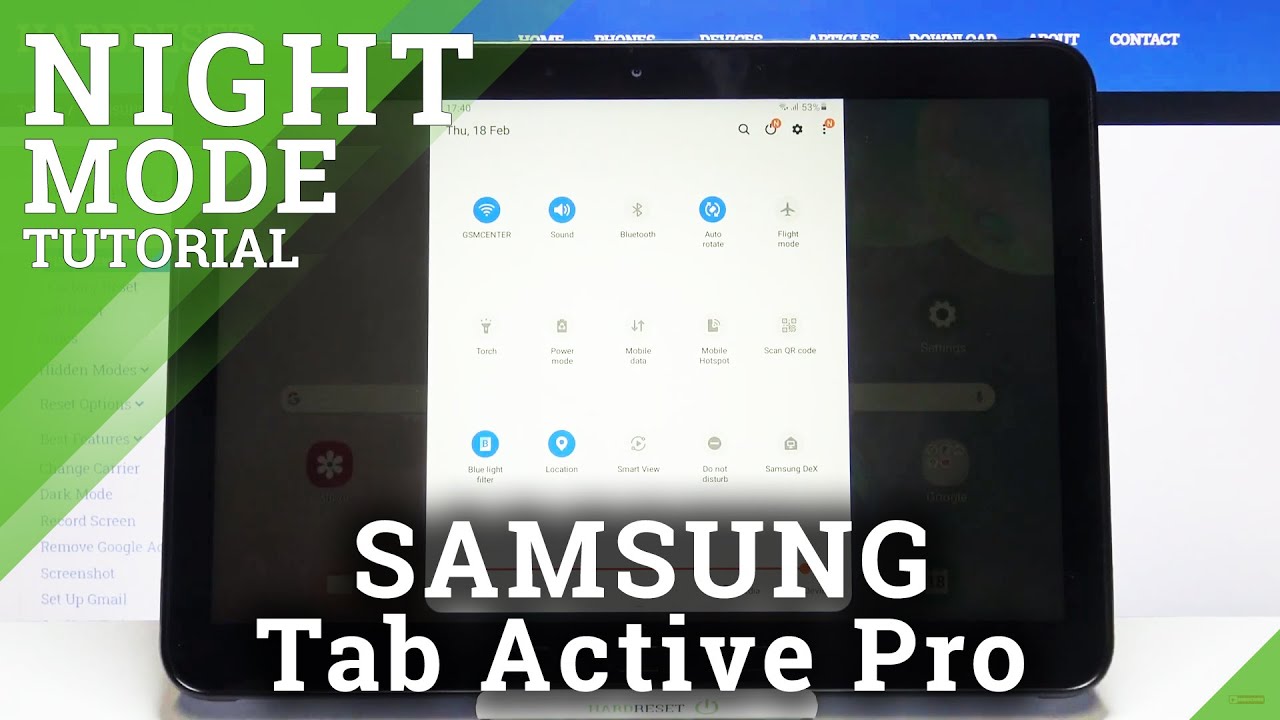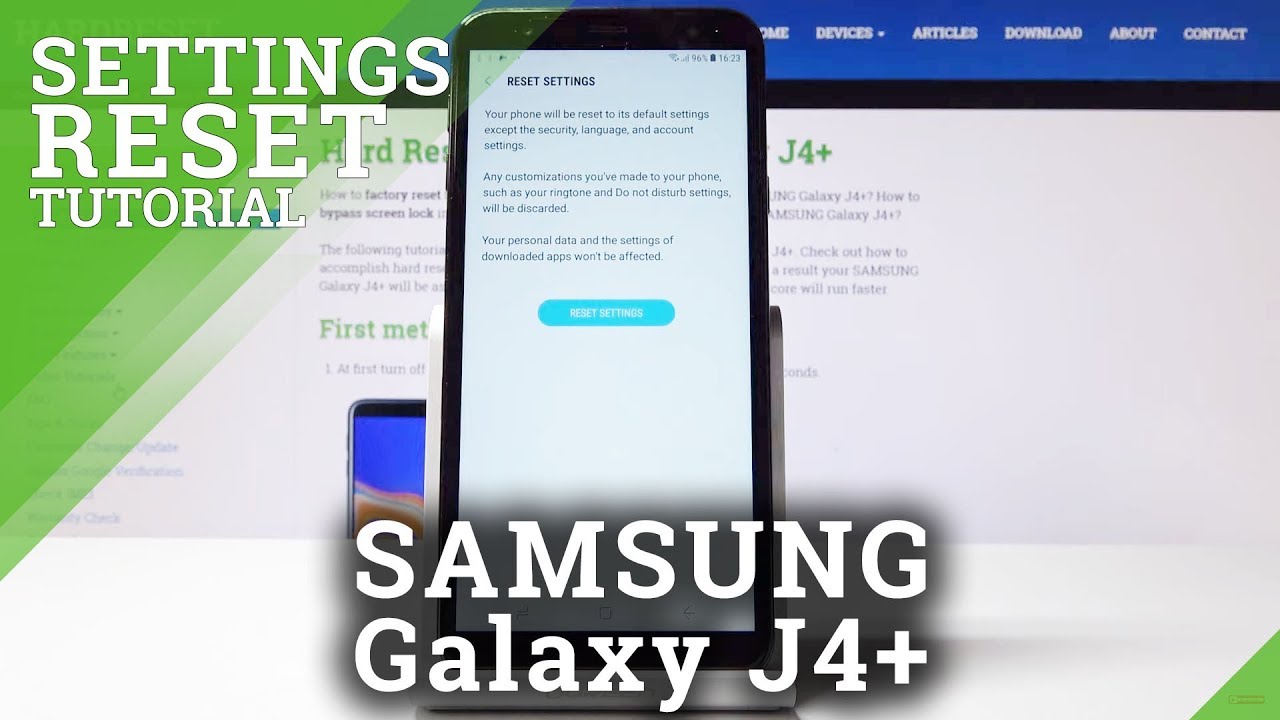OnePlus 8 Camera Tips, Tricks and Features By Techniqued
Hello friends welcome to technique. This is normal here and in this video. Let's talk about some tips, tricks and features of the camera on the 1+8, so one can see it comes up with a triple via camera. In fact, this has the Sony IMF 586 sensor. There is an ultra wide-angle camera and a macro sensor, and we have a 16 megapixel punch, hole camera on the front panel. So that's the camera setup.
Now, if you go to the camera UI, you can see this camera UI is kind of different or slightly refreshed UI. You can see that all the options are available here. You can see the slow-motion. Then time-lapse, photo video portrait nights cape pro mode. All these options are included and now at the top, if you go here, you can see additional options, timer flash option, so let's see what all features it offers.
So, if you go to the photo mode, we have the option of timer and flash. So there's that X self-explanatory here you can see 12 megapixel mention here. So if you click the 12 megapixel, you get the option to enable 48 megapixels. So this has the 48 megapixel sensor, disowning IMF 586 sensor, so you can enable 48 megapixel shots with this. So you can see that now it's 48 megapixel.
So remember when you turn on the 14 megapixel mode, the image will have higher resolution or image size and I will be closer to 15 MB in size compared to 4 or 5 MB for the regular photos. Now there is also macro mode. So if you want to toggle the macro mode, you cannot turn it on here. You can take some close-up shots or macro photos with the macro mode turned on now. Here you have the option of additional filters.
You can see. There is black and white mode and a few other modes are also included in the filter. So those are the options available here. So there you go so now. Next, let's see here, you can see at the bottom.
We have these three or icons. So one is the option to go to the ultra-wide angle mode. So this is ultra-wide angle mode. This is the normal mode and this is a 2x digital zoom. So these are the options available here now you also see the option of Google Lens.
Here you can scan objects and Google Lens will identify them. So that's the option available here now. Next, if you go to video recording, so here we have a super stable mode. So there is a super stable mode. So here you can see stupid, stable mode.
You can turn this on and what it does is it takes a video in the perfect stabilization, so super stable mode is available here now, if you go to settings now, we have some useful option. What, if the ultra short HDR, often make sure you turn this on. So this will get you a some perfect HDR shot. Then we have the video resolution so here there are lots of options when we need the camera review. We mentioned that it has 1080p at 30 and 60 FPS 4k at 30 and 60 fps, then for K at 21 is 2 9 aspect ratios and 4k 60fps at 21 is 2 9 aspect ratios.
So these are some really useful option and remember all the options are supported by either electronic image, stabilization or optical image stabilization. So you have these options. Then, if you go to this slow motion, we have a 1080p at 240fps and 720 at 480 fps. So these are the video resolution options now here. Another option is some custom modes.
So what does custom do here? So if you select the custom mode again this you can actually configure this. Let's just come back to the main UI, so you can see here there are options, photos, portrait, mode, nights cape or pro modes, so these can be configured, actually. What should come here that can be configured from the settings. So if you go here and the custom modes, so you can see here again just a drag and that change them. For example, I'll just change you, you can't actually change video and photo, but you can go with portrait.
So let's just take main move portrait to near to the video. So just before we do be a move portrait, and we have moved a slow motion now from here. Talk to the bottom section, so that's the change you have done. So that's the custom mode change. Now, if you go back, and you can see that slow motion has gone to this side and portrait have come here, so you can also delete items from here.
So that's basically configuring the app and the option. So that is perfect option, because you may not want a lot of options here, so you can basically configure them. Then going back to the settings so here there is another option called ultra-wide lens connection. This is again they're very important, because ultraviolet lenses generally tend to have distortion, so you can collect this distortion using this option included. So those are the options.
Now, if you're, taking extremely low light captures, we suggest you to go with or the nights cape mode and it--keep is available for ultra-wide, as well as the regular lens. So you can take perfect night shots with that. Then. Finally, you have the pro mode. If the promoter, you can actually configure ISO white balance, exposure or shutter speed and all those things can be configured at the bottom, then, on the top again save images in either JPEG, 48, megapixel and RAW format is there.
So these are some options available in the main camera. So these are some really useful options in the camera UI. So if you have the camera, do try out these options or the lots of for frames to try out and now, if you want out the camera, maybe we have already posted the camera we review or for the OnePlus r8. So you can check out that video. It's definitely improved when compared to the OnePlus 70.
So that's it for this video. This is the lunar signing of thanks for watching hope to see in our next video how Grady.
Source : Techniqued



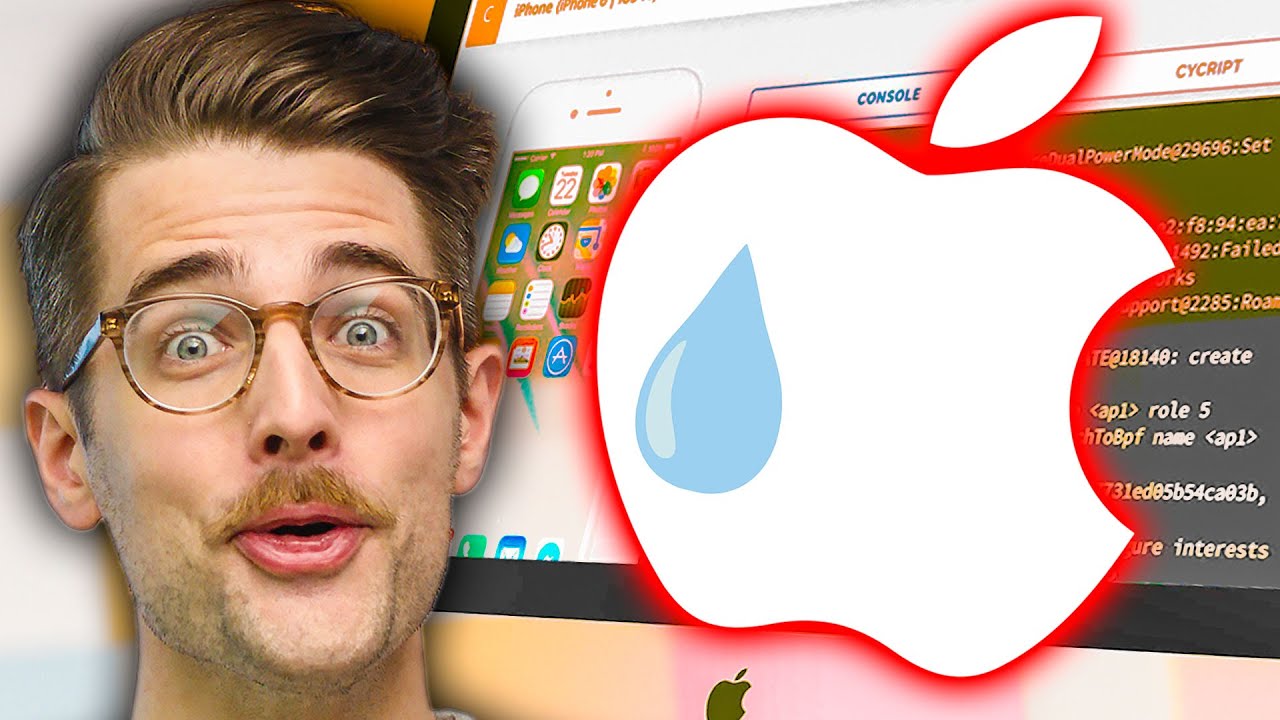

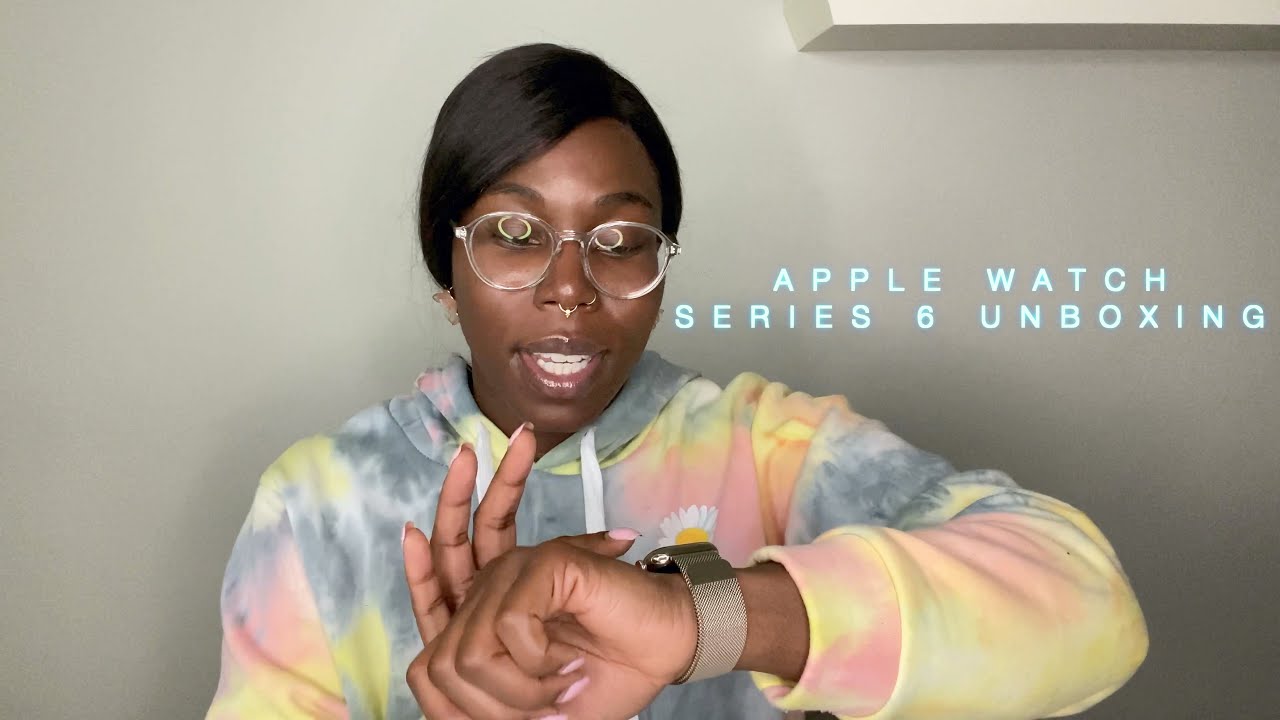





![Samsung Galaxy A20 Detailed Review. [A good phone with a bad choice]](https://img.youtube.com/vi/tAKcmhMXFaE/maxresdefault.jpg )