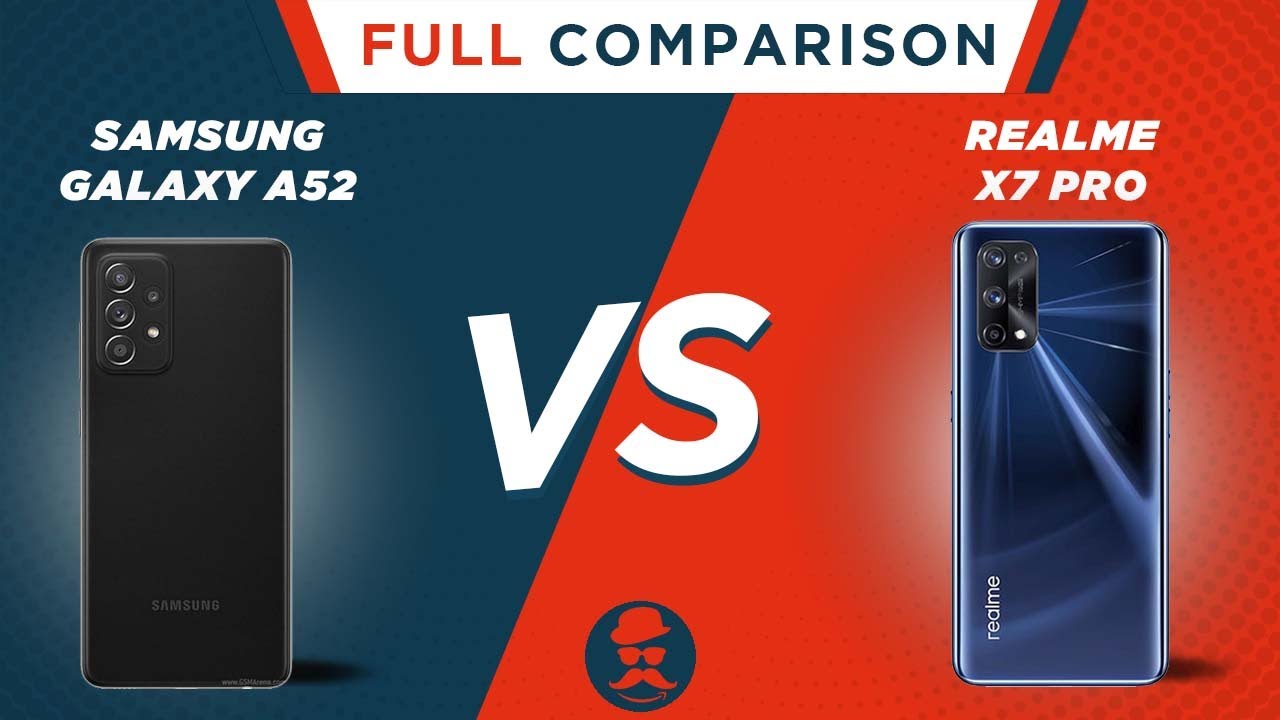New iPad Pro vs 2018 iPad - Is it Worth It? By Brad Colbow
Last week did full-blown review of the iPad Pro, and one of the things I said in that review. Is that I didn't see a huge performance difference between the standard, 2018 iPad and the new iPad Pro, so that is what we're doing today, we're gonna. Do some head to heads we're going to see how these different devices perform. I would like to thank today's sponsor paper like it is a screen protector for your iPad that gives it that paper like feel and makes it more pleasant to draw so last week in that iPad Pro review, I did get a lot of questions. Why did you break your pencil? That was by far the most popular question and then break it I? Have it right here, the system or whatever you want to call it the plug right there that it's just fine, it's not broken. In fact, if you press it really, really hard you'll see it'll Bend, you probably shouldn't do that.
I shouldn't. Do that, no doubt you're a bad man. Alright, they're bigger questions here, I want to get to the comparison. I want to take a look at this iPad Pro and see how it actually stacks up step for step with the standard 2018 iPad that came out earlier this year now, first off I have a little of background here. The 2018 iPad now works with the Apple Pencil.
It doesn't work with a brand-new Apple Pencil that just came out that has the magnetic connector, but it does work with the original Apple Pencil, and it works really well. I thought it would be nice to take a couple of these drawing programs that I use on a regular basis that I know how they should feel and how they should perform boot them up see how quickly they boot up on these different iPads draw on them. Maybe stress test them a little see if we can get some big files going in there and see where and if we can make them break alright. So let's do some head-to-head speed test over here we have the 2018 standard iPad. Obviously this is the iPad Pro you could tell there are no buttons.
There's the smaller bezels and I have my illustration: apps here that I'm going to be testing out, so I'm going to start them both at the same time. I expect this to be slower than this. One I launched procreate, so one two three, and it launches up and sure enough. It was a little faster on the new iPad Pro than it is on the old iPad. Now the big difference we're going to see here is when we go to create a new file, I'm going to say, create custom size here, and I'm going to say, create custom size here and what I have set up here is a custom canvas that 6,000 pixels by 4,000 pixels, and you can see down here it's kind of small, but it says maximum layers 4 so because this is less capable, it has less RAM a smaller processor.
What procreate is doing to optimize is that, as your canvas gets larger, the number of layers they allow you to have gets smaller here on the brand-new iPad Pro same size 6000 by 4000 pixels. What do we have? We have a maximum layer of 18. So that's much higher now if we go with the default screen size here like 1536, let me type that in 1536 by 2048. This is gonna. Give me maximum layers of 128 if I create a custom screen size here, and I do the same thing: 1 5, 3, 6, 2048, now I have maximum layers here of 60, so you can see, as the canvas size has gotten smaller here.
We get both more layers on both of these. So if you need a huge canvas with a lot of layers, this is an example where you might want to get a pro if you're sketching and drawing and just practicing. This is something where a standard iPads going to be just fine. So this is another test I wanted to do. This is 6000 by 4,000 pixels.
This is 6000 by 4,000 pixels. Here, I filled all four layers with a bunch of texture, and things like that. I wanted to see if I get any brush slowdown when I start to hit that upper limit. I also want to see how quickly these iPads open these files. If there's a speed difference there, so 3 2, 1 oops attempt that one a little late there, but clearly you can see that blue bar whoops and this loaded up pretty quickly.
So you are gonna, see some differences in terms of loading, not a huge difference, but there is a difference in speed there. So I want to test this. So I have my two iPad pencils I'm, drawing with my left hand, so the lines kind of going to be gross, but as you can see, I'm not seeing like a ton of lag or anything effect, I'm not seeing any lag at all on either of these iPads. So you can see the optimization here in procreates working pretty well, it's doing what it's supposed to be, which is giving you a nice snappy, drawing experience, we're not getting lag when we pinch and zoom or anything like that. The next step I wanted to check out is affinity designer.
So three two one tap on both of those: let's see how quickly they load affinity designer is a bigger program. So you see it loaded faster here by a little. I also downloaded I wanted to use a big file with a lot of details and the files that are part of these sample size are actually bigger than the files that I would have created for this. So I thought I might as well go with that. So we have that here and here so three, two one tap and let's watch this load.
It's taken its sweet time for both of them. This one popped up. A little quicker I didn't expect that. But here you see, pinching and zooming is super clear on both of those. Now it's taking an extra second to render here, maybe because I zoomed fast.
Let's try that again, whoops try this zoom fast. It actually seems like it's slower on the new iPad Pro than it is here. But my point is: oh there's, some rendering that's what I was looking for. The point is, is even a really super complicated, vector illustration, with a lot of detail to it. This pans around really smoothly it zooms in and out really smoothly.
There are no real problems handling a file of this size on the lesser iPad. The next thing I want to take a look at is Castro pad now, unfortunately, I can't test head-to-head, because I need to connect these to a computer to use them. But let's, let's take a look at how Castro pad works when we're drawing on the desktop on these iPads. Let's see if there's any lag here on this older iPad. So here we have a strop ad running on the iPad Pro I have Photoshop pulled up.
I have this connected via Wi-Fi and my Wi-Fi is notoriously bad, but you can see for the most part this works pretty well. For me, you know when I start doing fast strokes. Sometimes it skips one or two here and there it's working pretty well for me today, but you can see, there's not there's a little of lag, but there's not a ton of lag. So, let's take a look at the standard. I've had seen how that performs.
So here we have a strop ad running Photoshop on the standard iPad. Now the biggest thing you're gonna notice is we're seeing less of Photoshop since we're dealing with a smaller screen, and I'm going a hundred percent pixel for pixel between this and my MacBook you're going to be able to fit less on this screen than you are in the larger screens on the pro. So that's one big thing to look out for, but let's take a look at how laggy this is compared to the pro. This is also connected via Wi-Fi and just drawing lines honestly I give it and get a little of hiccup there, but for the most part you know these lines are looking. That was a little slow.
These lines are looking pretty good. It's not really that laggy for me, I am seeing a hiccup with lines now and then, but for the most part this is. This is totally usable. So those are the apps that I currently have, but what about Photoshop? How is Photoshop going to run on this old iPad compared to the new iPad I want to talk about that in a second, but first I want to talk about today's sponsor paper like the iPad screen. Is really slick, smooth glass, the Apple Pencil has a plastic tip.
So what happens when you draw on it? It slides around a little your finger oils kind of build up on it, and so I prefer to draw on a more textured surface. It feels more natural like drawing with a pencil on a piece of paper and that's why I have a paper like screen protector on my old iPad Pro I really like using it. Even has this nice textured sound to it down below I'm going to link up paper likes website they're, currently taking pre-orders for the new iPad pros for the paper like screen protectors that you can get your for your iPad, so you can get that nice, texture feel when you're drawing, and they already have in stock the 2018 iPad paper like so. If you want one of those you're in luck, don't tell anybody, but yesterday I went and used my old iPad Pro, because I like drawing on the screen protector better than I like using my new iPad Pro I, am really looking forward to getting my paper like screen protector anyway. Thank you paperlike for sponsoring this video.
Several people have mentioned in my review in the comments. Wait till Photoshop comes out because when Photoshop comes out, that's what's really going to test the iPad, and I'm, not so sure about that part of the reason. Why am I get the impression that Adobe is rewriting Photoshop from scratch to take advantage of the iPad? That's just the touch interface, but Photoshop over time has gotten big and bulky, and it takes forever to load, and it's known as a resource, hog and I. Think part of the reason they're rewriting this is to make it more optimized and make it work better. So when it comes out, I bet it runs a heck of a lot better on the iPad than does on the desktop.
In fact, I got the impression that Adobe is rewriting this and is gonna, be using it on other platforms as well. Pine evades a kind of more refined version of Photoshop going forward, well we'll see how all that shakes out, but I have a hunch that when it does come to the iPad, it's probably going to run on the standard. iPad pretty well, it's just not gonna, be the resource hog we're used to seeing on the desktop. Really. The point of this video is to say that if you were on a budget, I don't think going with the standard.
iPad is really a bad thing. Clearly, the iPad Pro has its benefits. It is an amazing device, I, absolutely love it, but don't feel like you're missing out or that it can't achieve the same kind of artwork in the same kind of quality as you can achieve on the standard iPad. So this whole video is to say, if you can't afford the iPad Pro, because it does cost considerably more, don't feel like you're missing out, or you're, not gonna, be able to create some amazing artwork on the standard iPad with the Apple Pencil, because you can, you can create anything on that iPad that you're going to be able to create on the iPad Pro. Obviously, the iPad Pro is better in terms of the screen.
People have talked about the tapping sound that the standard iPad makes that the iPad Pro doesn't, so there 's's lots of things. The refresh rate is better on the iPad Pro. Clearly, the iPad Pro is better, however, I'm just not sure if it's four hundred five hundred six hundred dollars better, if you can afford the pro get the pro. If you can't afford the pro, don't lose any sleep over it, you're still getting a really nice device. So I hope that was helpful.
I hope that illuminated some things and some differences. If you have any comments or questions, let me know down below in the comment section as all I have for today. Thank you guys for watching I, really appreciate it, and I'll see you in a couple of days.
Source : Brad Colbow