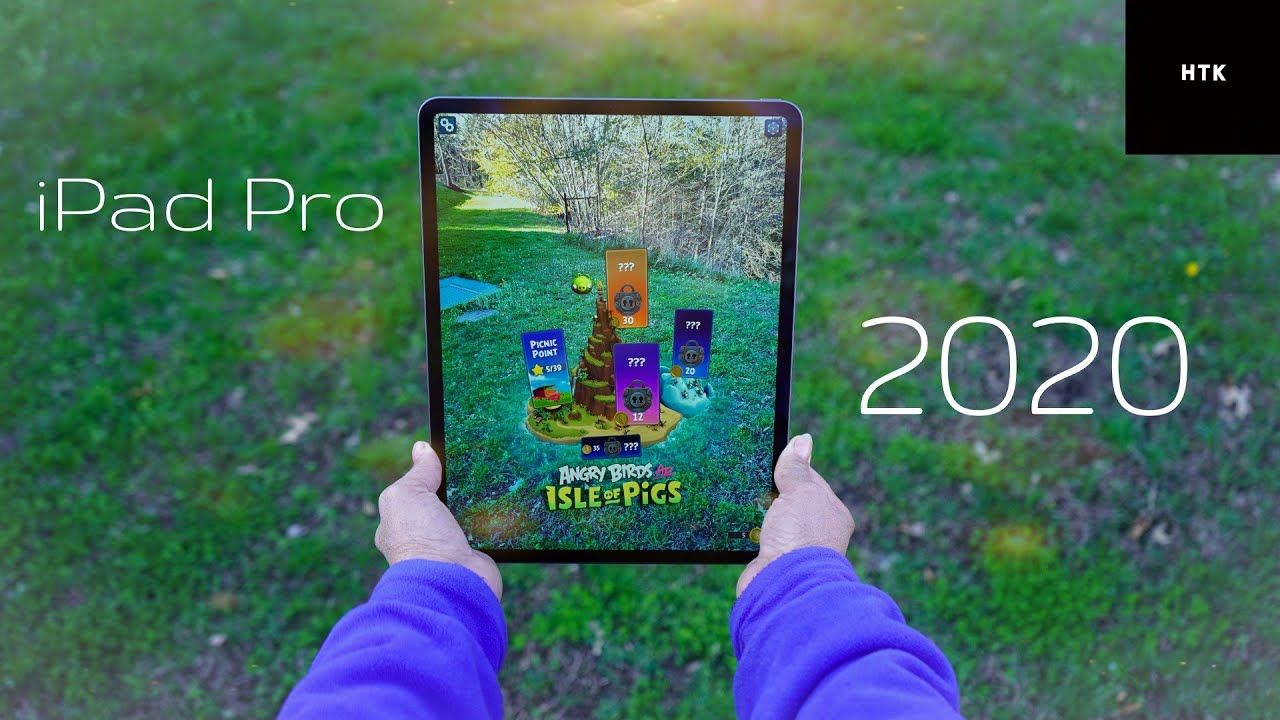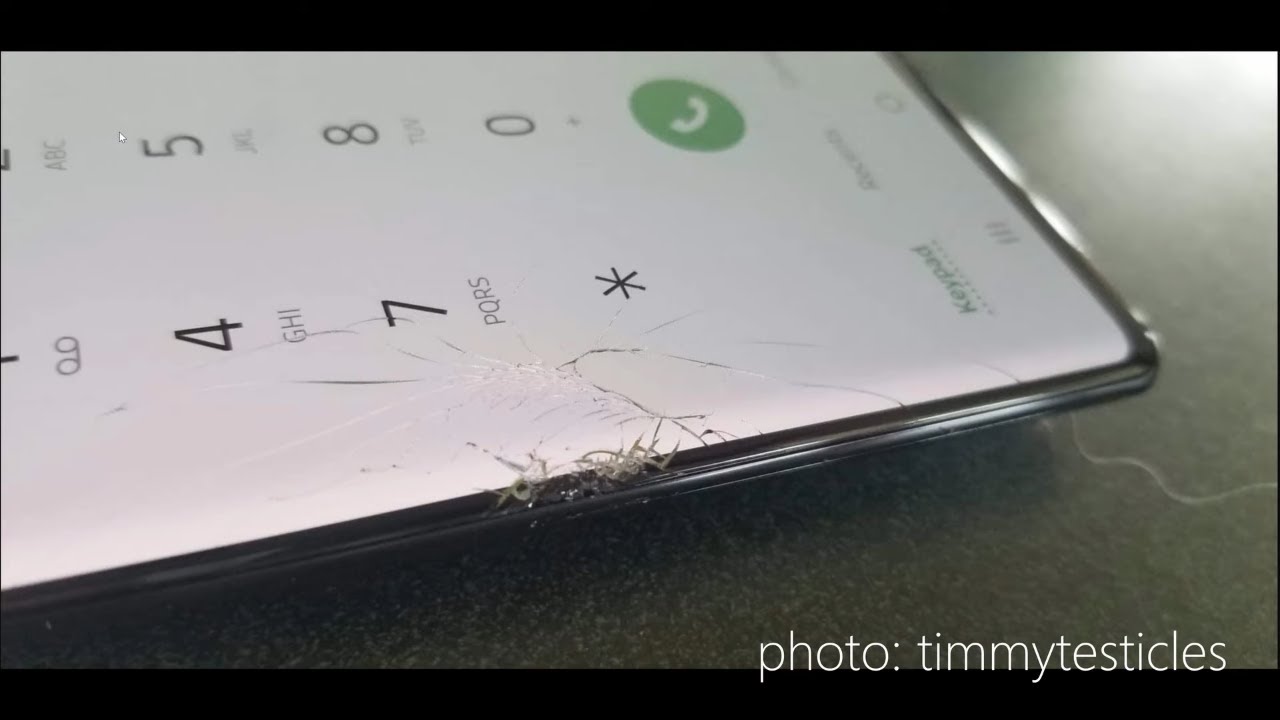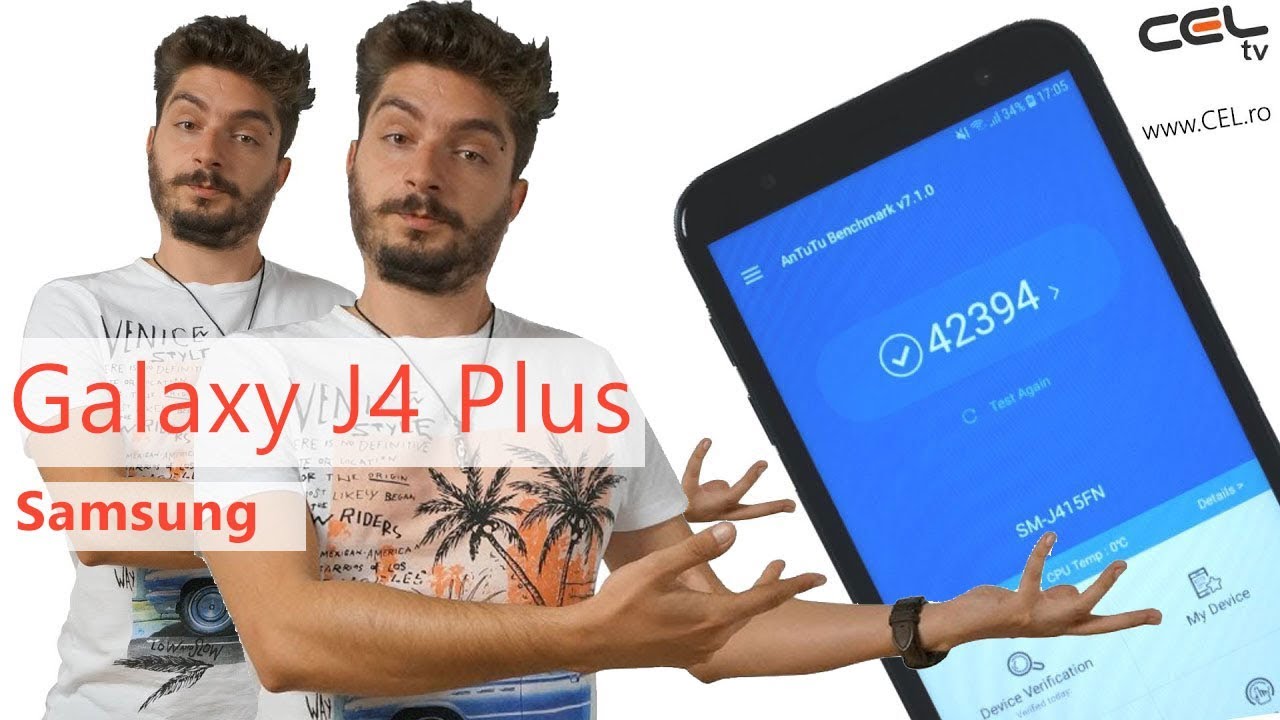My MUST HAVE, Favorite iPad Pro Apps (2020) By HotshotTek
Inside, this disguise is an iPad Pro and no iPad is complete without their party applications. Just like the apps that we have on our iPhone or our Apple Watch. There are certain apps specifically designed for the iPads that will unlock new tools and new features that you may have not known what's possible. So in this video I'm going to go ahead and give you a list of ten amazing apps that I simply cannot live without, as I would consider them essential apps for any iPad owner. Let's go ahead and begin starting off with a multi window. If you watch a lot of YouTube videos which I'm certain you are because you're watching this video, but when it comes to watching YouTube videos on your iPad, if you minimize the app or close the app entirely, the YouTube app doesn't have like a little mini pop-up window like other video streaming.
Applications do even was a YouTube premium service. I don't have this because Google just doesn't want to offer this for some reason. But there is a cool clipper app that you can download. It's called corner tube. It's an amazing tool, app that resolves this issue when you have the application install when you're watching the YouTube video, simply just click on the share icon go all the way down until you see it right here, click on this and there's your little corner once everything loads, this pop-up window, you can move around.
However, you like, so you can multitask while watching your video, like you should on your iPad now, if you own an Apple Pencil, you have to try this next app, it's a keyboard tool, add-on that you could download for free, and it allows you to type while you're writing. If you think you're faster, writing then actually type in was the on-board keyboard. Then this is definitely the application for you. When you give it access, you could easily switch to this application. Just like you would with other third-party app you might already have pre-installed, but down below here you have the ability to redo undo copy heck you even space.
If you want to manually space it automatically space as soon as you get done, writing whatever word. You have ridden make a manually space right down here. I! Don't know over here you have the return key as well the Enter key as well as backspace. So all your important keyboard commands are right there and easy to access. This app actually is pretty cool heck.
You don't even have to have the Apple Pencil. You can still use your finger if you like, but that's basically, this application in a nutshell. Moving on for number three I have to recommend Google Desktop. If you're like me, sometimes I forget to transfer certain files for my PC to my iPad, then you may be interested to know that Google actually has a desktop application that allows you to control your desktop anywhere around the world. As long as your device has Internet connectivity, and you have your computer on sleep or rest mode, you can easily access your desktop by using this application.
Once you have everything all set up, there's no hidden fees and actually works really well. But of course this varies on your internet connection, but using this on my iPad with a mouse and keyboard, this basically allows your iPad to become a full windows, computer or a Mac laptop. So if there's certain file, you have to transfer, you can either email it to yourself via email or use a drive storage service and like Dropbox it to your account and then open it up on your iPad again, Google Desktop works on both Mac and PC, and it's free to use as there's no monthly service fee or anything like that. Now iPads, they always have like a weird aspect: green ratio, this 11-inch iPad Pro, has like a 1.4 3 by 11, or something like that. However, you say it but more to the story whenever I connect this to an external monitor, there's black thick borders on the side of the screen, but there's this application called shifts key which resolves this issue.
When you run the application, you connect this to an external monitor. You have a full screen that not only looks fantastic but gives you the real estate space that you wanted. You can view videos, so you can go on. Netflix watch YouTube videos with this application, just the only con about this application that I don't really like. So much is that as soon as you close the application, it goes back to normal.
You have to do all that work on its dedicated web browser, but it's cool because it doesn't mirror everything that happens on your iPad onto that display. So, in a way this app allows you to run the iPad more like a dedicated computer as allow you to mirror everything: hey you can plug in a wireless mouse or keyboard to it and control it that way, as well now for number five as a content creator or anybody that likes to share videos on social media. Whenever you record like a video on your phone or something like that, sometimes a built-in stabilization doesn't really do very well. So your footage comes out. Looking super shaky.
If that happens to you, they definitely want to check out this video stabilizer. You can app I'm, not even gonna, bother pronouncing that name, but this app, basically how I use it is. Whenever my footage comes out shaky on my phone I want to share it to social media. I could airdrop that footage to my iPad and I could use its built-in powerful tools to stabilize the footage to make it recognizable. On top of here, you can see we have the ability to shorten a clip if we want to.
But what separates us from like video editing, stabilization software's, is that this one allows you to manually control it if you ever have to, as we have side tools over here, that we could fully adjust everything, and once we're done just hit the little share up icon to export the file, you can save it either. On your camera, roll on the iPad or airdrop it back to your mobile device. There is a watermark that will be left on your video when you export it, but you could buy the pro version at a one-time fee and, in my opinion, I think it's worth it, especially if you do a lot of filming without a gimbals and all the tools that it provides is actually powerful. So that's an application. I definitely recommend checking out for those that do a lot of filming on the go now good note, 5 is my must-have app for all students or for anybody that enjoys doing a lot of note-taking with their iPads.
The UI is spotless. It's easy to create your own personalized notebook. You can just literally create one like, so you could change the colors. Everything is unlocked, there's no hidden fees or anything like that. You could decide if you want a landscape notebook or a portrait notebook.
The paper is fully customizable as well. You could go as a simple blank page or a square heck. You can even select a music paper. Note then, once you create that notebook, you can also go back to the cover and literally write on it doodle on it design it. However, you like just like you would in real life and then, when you finally begin writing and taking notes, you have all your important right above just like what you expect to find like I'm, a document app like Microsoft, Docs or Google Docs, and then, if you actually are using the latest version, Apple Pencil.
The second gen like this one, you have access to the gesture controls by simply tapping on the edge, and it also fully supports some pressure points as well. This app also connects to your iCloud storage for backup. So in case something happens to your iPad. All your notes will be automatically backed up to the cloud, but that's basically the quick overview of this note-taking app. So time page is the name of this next app, it's a simple basic planner, app as it organizes.
Everything also gives you weather information. If you want. There is, however, a membership fee, but the application is free to download and the reason why I personally, like using this app, is because I just utilize, the widgets, the widget, doesn't require a membership to use, and I just really like this calendar widget, because this actually will show you the entire seven-day week. So you can see the exact date for that number so that the seventeenth it's gonna, be a Friday. Instead of me, having to manually open up the calendar, app I, just like that, widget I just had to share it, because it's right there, it's really convenient for me to see the date now during this time, if you're an investor during this pandemic right now, it's actually a good time to buy shares and stocks because we're seeing a lot of red days, and we do a lot of mobiles, investing like on Robin Hood like on those applications, forget those check out Weibo, unlike Robin Hood.
This displays a lot more useful information. Then, if you sign up right now with the link in the video description down below, you will get two free stocks value anywhere from two to twelve hundred dollars. You get one free stock. When you open up an account, and then you get another free stock, if you deposit, $100 or more, but the thing about, we bold and Robin Hood, it's actually a multi-platform app. So it's not just mobile base like Robin Hood and gives you a lot of awesome free tools with no membership fee like, for example, you could say, push notifications on certain chairs that reach a certain number to either buy or sell, and you could view the max history of that chair, you're, not limited to only five years like you are on Robin Hood, so you can check back and see if there actually is a potential growth or if you're, gaining me discount on a certain stock.
Weibo also gives you a full desktop version that gives you all that information as well on your desktop so yeah because of that I've been using Weibo more than Robinhood now. So, if you two are into building your portfolio check out feeble, it's really an amazing app, especially on the iPad and on your Mac, just make sure to use that link in the description, because that promotion isn't gonna. Last long now for number 9 I have to talk about procreate now, procreate. It's already well known across the creative industry. I'm, not an artist, but I have uses application a couple of times to create some of my thumbnails, but if you're into drawing was your iPad I definitely recommend buying this one for just ten dollars.
It's a bargain because it gives you all the tools that you need. The thing about pro cranes also that the community is super large, that you can find pretty much video tutorials for anything on YouTube. So if you ever get stuck, or you want to check out more tutorials to learn new things, there's plenty of support on the YouTube community and, lastly, I have to recommend a calculator app. You can use any application as you want, because any calculator app will work exactly the same and if you're wondering why I'm recommending the calculator in case you haven't realized. Yet the iPad, even the iPad Pro, doesn't have a built-in native calculator app I know it's a shame.
Even I'm still shocked that it doesn't have one heck: the fall of 2016. The Apple Watch just barely got a calculator app I still, don't know why Apple does have an innovative one, especially on the iPad Pro, but whatever. If I have to recommend a calculator app. It will be this one reason being because I like the layout, it's clean, and also it doesn't have any ads. There is a pro version you could buy, but it's only on this side, and it just unlocks a bunch of new conversions but other than that.
It's gonna work exactly the same as any ordinary calculator app. Now, if you want to find all these applications, I'll be sure to link them all in the video description down below, so they're, literally, a click away also make sure to use that Weibo link in the description as well to get those two free stocks until that promotion is now if you're curious. What case am I using on my iPad Pro I'll? Also have it linked in the description down below for you, but you can also watch this video over here. If you want to watch more detail about that case as I go through a bunch of my other iPad accessories, including that monitor you saw earlier, and then this video over here, it has a video to YouTube things that you will like feel free to watch either or again stay safe, stay, healthy, take care, and I'll catch. You in the next one see ya.
Source : HotshotTek