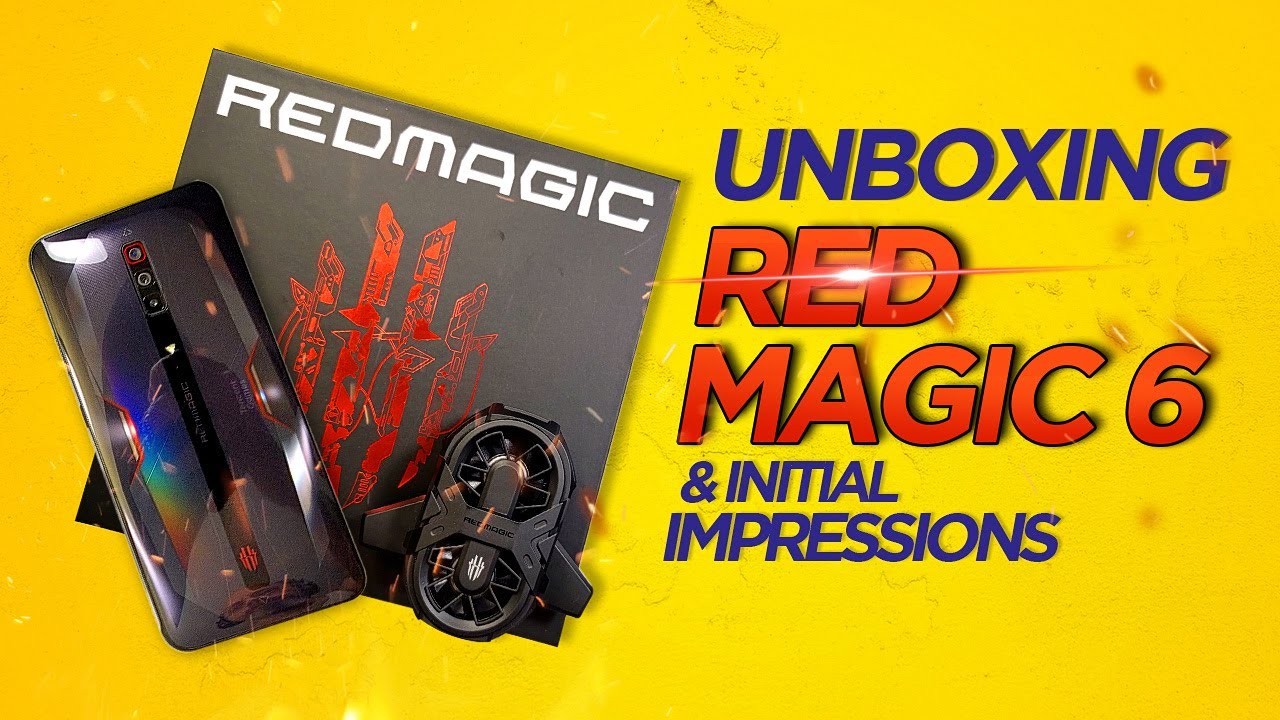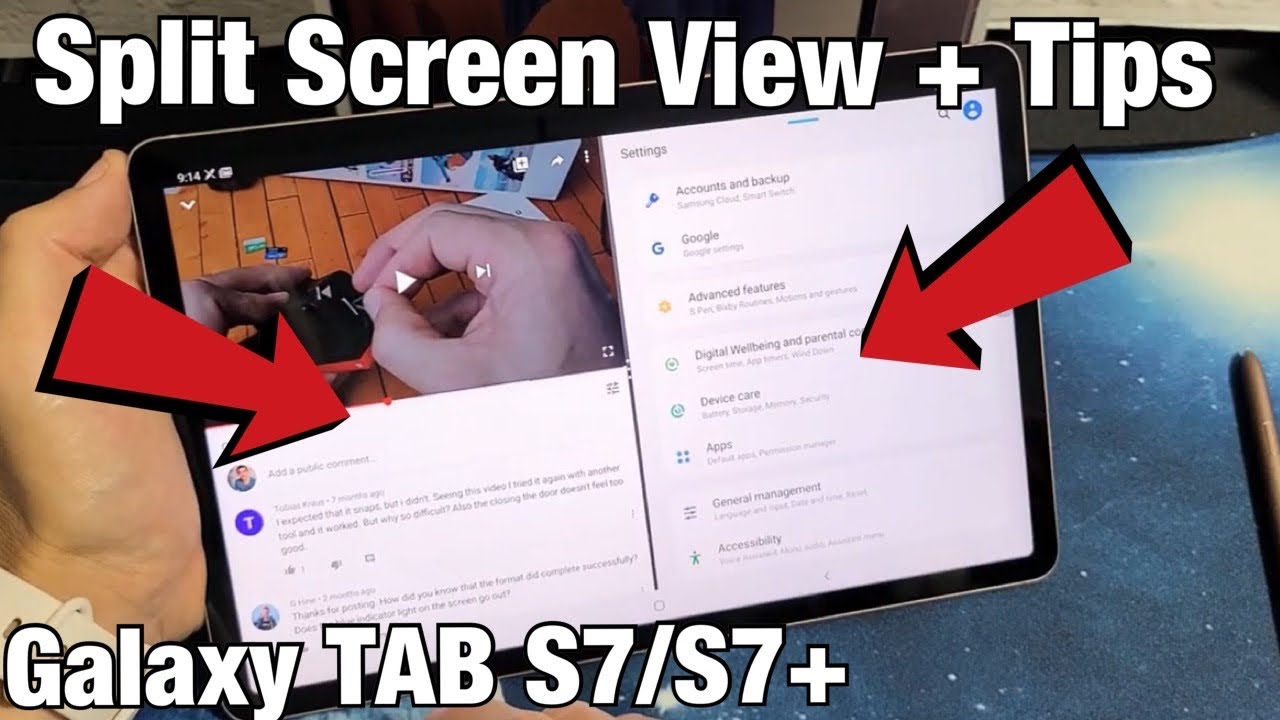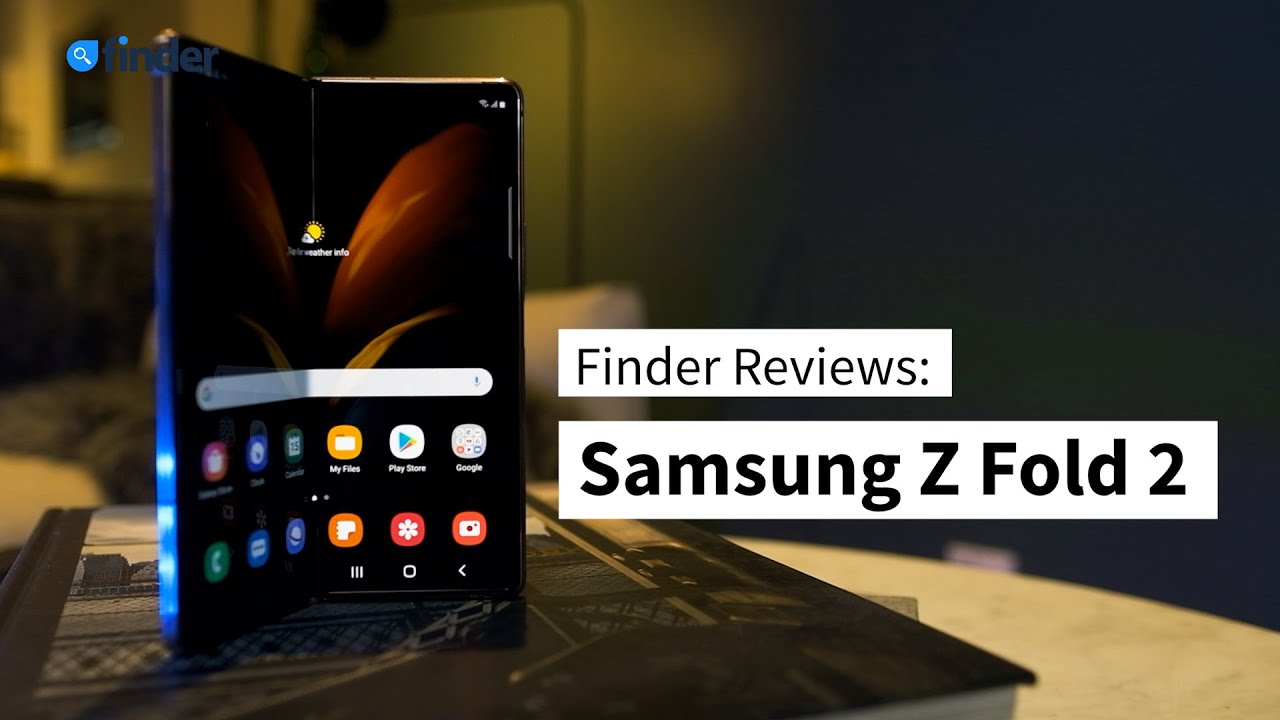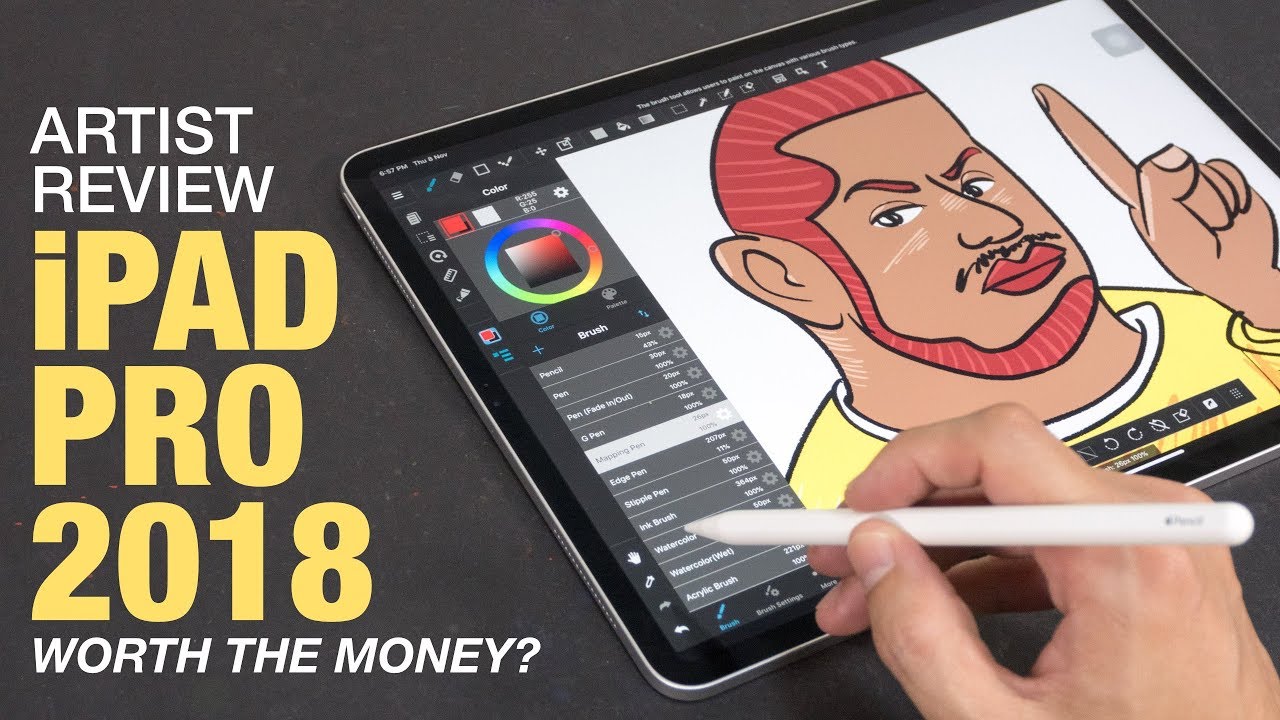MOTOROLA Moto G 5G Plus Tips and Tricks By HardReset.Info
Welcome and from the Motorola motel, g5g plus, and today I'll show you a couple tweaks and tricks you can do on this device. So number one. We're going to begin with the style which will allow you to tweak how the device kind of looks like, and you can find it under the display, and it's right here. So we have just the default one. But then we can also tap on, add, and we'll go through a couple basic steps where you can choose a couple different things. So, as you can see, we have different uh fonts.
Then we have different colors right here, so you can choose one that suits you. Then I have shapes of the icons' layout of the home screen and simply name it. Now, I'm just going to keep it as it is. So once you do, you can see it over here tap on apply and there we go. It has changed as you can see, then moving on to the next one.
It's just going to be the simple dark theme which will turn everything dark and also, furthermore, make this look a little better. So this also includes all just the settings, but things like default apps for dialer messages photo there. We go photos, that's what I meant to show that was just a screenshot um browser so yeah. It extends through majority of the pre-installed apps, but keep in mind that apps that you will download, may not be supported by this. So that's a little of a bummer unless all the developer decided to add it in which is really nice.
When they do then move on to the next one, it's going to be the color uh, which allows you to change. The color temperature of the display itself touch this system-wide and again it's under the display. We can scroll down to colors there we go, and we have the saturated, boosted and natural. Now personally, I really like the natural, but that is just me. It is the least colorful out of them all and looks a little more well natural, as it's supposed to be the saturated is, is okay, too boosted seems to have almost no difference.
The only difference you can see is just like in the more intensive colors. So, like the orange and purple right here, uh start to look a little more colorful, but it's fairly subtle from, for instance, when you go through these two, it's like a completely different color palette almost, but that is completely up to preference. So if you like the saturated or boost it, stick around with it, I, for instance like the natural then moving on to the next one. It is going to be just a simple split screen. Now you access it by having an app open.
You can close it or go into recent and tap on the icon itself, and you will have the split screen, I'm using YouTube as an option right here, because the app the first app that I open will go to the top. And personally, I really feel like YouTube is a perfect candidate for app to be on top um and from here we can open up another app, so chrome, for instance, and use two different apps. Now I'm not connected to network uh, but normally when you're r, and you tap on a video to play, it can be playing, and you can be doing other stuff on your web browser and this will not pause your music or whatever you're listening to you can also go home, and it will minimize it to this point. While it will still play so, you can be on your home screen. This is kind of minimized, but still to the up, it is basically open, so it will keep playing music or whatever.
It is the moment you minimize it or close. It is basically when it's going to stop the music or playback then moving on to the next one, and it's going to be the simple gestures now by default. We have them enabled when we go to the setup, unless you have decided to not have it on. But if you want to change it, you can go into the settings scroll down to system and then go to. I think it's gestures, yep and system navigation, and we have it over here.
So we have the register navigation, which is the default one uh the Motorola tries to enable and then the three button navigation which will bring it back down here. I personally am fond, and I really like, like the gesture, specifically the or back buttons uh the position of it normally when you're using the device is really nice and the position of it just makes it so smooth to use it. Instead of trying to like fiddle your finger to the bottom just to tap on a back button from here, you can do it from either side, and it will work, and the last thing that I wanted to add is just a fun one as the high refresh rate. So it's under the display- and we have it somewhere in here once I can actually find it display refresh rate there. We go so by default, set to auto, which will determine it based on the battery and also what you have open, and this is one of those things that you will still will not see on the video that I'm recording whatsoever.
So if it's on 90, you don't see it is basically to you will look the same as 60. Uh. Now, if you're wondering what it exactly do you might not be aware, uh refresh, it is just the amount of frames it is displaying the screen is displaying at a time so per second. So imagine this as a superfast slideshow and with the 60, which is the default um 60 frames is basically imagine 60, slides of images in a single second and when you switch it to 90, instead of 60 will be saying 90. , so there will be more content when you're, for instance, scrolling up and down.
This will affect how many slides you have between those between the scrolling, and it does look smoother. So I highly advise you to switch it to 90. It will cost you a little of battery, not nothing anything drastic. It's like a, I don't know decrease of an hour, maybe of a battery life um throughout the entire battery life. So if it's going to last like, for instance, 27 hours or something like that, when they usually do, this will cost you about an hour of that.
But, honestly, in my opinion, this is an option that is worth having on. I just the device looks uh smoother in terms of like how it functions and everything just feels more snappy and fast, so yeah. Now this would conclude everything that I wanted to show and if you found this video helpful, don't forget to hit like subscribe, and thanks for watching.
Source : HardReset.Info