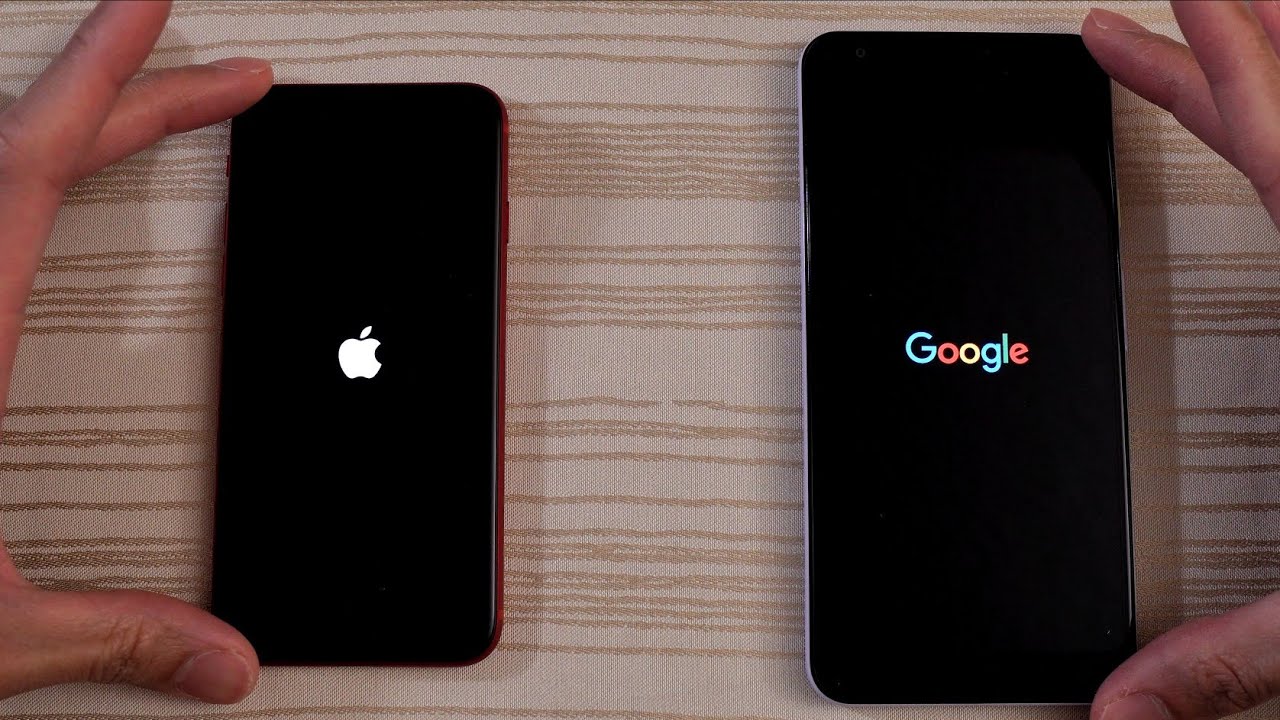Mega iPad Pro Unboxing: 11-inch iPad Pro (2020), Magic Keyboard, Apple Pencil! By esthetech
Hey how's it going everybody, I hope, you're all staying, safe and sound. I've got a pretty big unboxing for you today, three items to be specific, starting with the 2020 iPad Pro I've got the 11 inch Wi-Fi plus cellular model here. I've also got the second generation of the Apple Pencil and I have the all new iPad magic keyboard, the 11-inch version. So let's get started here. I will begin with unboxing this iPad Pro. So um pull tab here, see it on the lens there, pretty simple unboxing, uh apple products in general, usually pretty simple, although you got to wonder about security, sometimes when it comes to that but uh, so plastic comes off, and here we go.
Let's see how easy this is going to be spoked too soon, all right! Here we go all right. I got the space gray color here there we are, you see the new camera array that looks a little like the iPhone 11. Put that off to the side. Here, we've got this designed by apple in California, little set of booklets and pamphlets. This is all there.
I guess that is so. It says iPad Pro open it up, and it's got a couple. Little simple, quick instructions here lets you know what the dock is, the setup face ID, etc. I've got some got an agreement here, some information sim ejection tool, since, as mentioned, I have the cellular model here, Wi-Fi plus cellular a couple of stickers uh, I don't think I'm going to use those, and here we are USB to USB cable. Of course, the iPad Pro uses USB instead of lightning which everybody's happy about no matter what your platform of choice is and got your charging brick here again USB and that's it that's it for the box.
So let me throw my sim in here and start up this iPad Pro, but before I do that, let's listen to me unwrap it beautiful, be right back there we go got my sim in there starting this thing up here, so I will be using this iPad Pro as sort of companion device. I've got a Surface Book for my laptop, and I'm going to be using this with an android phone. My daily driver is the Samsung Galaxy s20, so uh. If you guys want me to do a video on what my workflow would be like or how I would use that android phone with an Apple iPad uh, let me know, leave me a comment down below, and we'll do that so pick English here, of course, uh since I am in the United States and an English speaker, uh, I'm just going to set up manually and there's a button down there set up manually. I am not going to use a backup from it for from any device or anything like that.
So let me put in my Wi-Fi information, and I'll be right back again, all right. It says it may take a few minutes to activate this iPad, so we will wait here all right that in privacy continue. Let me set up face ID real, quick. All righty we've got face. I'd set up now go to continue, create a passcode and, like I said, I am not going to move any data or transfer anything from any backups.
So I'm going to go to don't transfer app and data. I'm going to put in my Apple ID info all right, and we've got the terms and conditions go to agree, and so, while that's setting up, let us unbox the Apple Pencil now this off to the side here, and I think it's going to be a similar sort of deal all right here. We go another pull tab here, that's going to be to pull this out and open designed by apple in California. We've got some sort of guide here that informs you how to pair and charge the pencil some safety information. What else we got here also have some warranty information so put that all off to the side here- and here is the pencil.
It is a little smaller than last year's pencil. It's also a matte finish. I should say last year's in the first generation matte finish as opposed to a glossy one. Let's take this plastic off all right. Let us file that off to the side here, while we finish setting up our iPad Pro all right, let's customize settings all right, so I'm going to update automatically location services.
I will enable those, and I believe, we're back to loading. So while that happens, let us unbox the magic keyboard just out. A lot of people already have this and have unboxed it, and I realize the iPad Pro has been out for several months now, but I just got everything together yesterday. Actually, so here we go on the back just shows the various positions with which you can open the keyboard and, let's get started, pull tab, be easy enough. All right! Sorry, all right! Let's get this box open here, all right, sorry for any shaking there and there it is all right so take this out of the box.
Do we have anything else in the box? It doesn't appear so all right. So here we go, we've got the keyboard, and you see a little embossed Apple logo here, I'm not sure if it's being picked up on the camera and the other side fairly substantial weight to it, as others have mentioned. Let me peel this plastic off all right. Not too many sounds to that all right. Here we go it's um! Well, I can smell the material.
That's for sure, not super premium material. It's apparently the same as the material that was used on the folio keyboard. So for whatever that's worth. Hopefully it won't age too badly. I guess we'll find out uh, but here we are so open.
This thing up. It's definitely very rigid. It doesn't seem flimsy at all um, and we are greeted by some extra stuff here, designed by apple in California. Nothing else in here all that off over toward the side. And what do we have here? We've got iPad magic keyboard.
It shows you, the various positions, and you've got regulatory safety info and warranty info. That's about it all right! Well, so here's the keyboard you've got some uh, some cramped, but pretty nice keys here, yeah yeah, it's not bad. Definitely, click trackpad is a little narrow. I wouldn't say it's quite the um keyboard experience you get maybe on a surface but uh. It is definitely an improvement over that folio keyboard.
You see here the cutout for the camera array and the connectors here for the keyboard, because of course it's not uh. It's not Bluetooth. It connects straight. There, which should uh help with any latency or anything like that on the side you do have USB c port for passive charging. You cannot use it for data, unfortunately, but uh.
That's all right! That'll free up the USB-C port on the iPad itself, so um does not go any forward further than this goes about that far backward closes like that and here's the bottom. So let's get back to the iPad Pro Apple Pay. I will set up later in settings. I will not use the iCloud chain I'll set up Siri a little later as well. Don't need to screen time.
I can share that all right. I uh prefer without true tone display. Can I change that here? Well, I'm just going to continue for now, and I am going to start with dark mode, heck yeah, and it tells us about the swipe gestures got it switch between recent apps got it quickly, access controls much like the iPhone got it and welcome to iPad. You probably already see some fingerprints there. I don't think I'm going to put a screen protector on it, but we'll see swipe up to get started, and here we are in, and I think I'm going to probably often use it in this orientation.
So, let's see here got your widgets I'll set all this up, probably a little later I'll just run into settings here see what type of stuff we've got in settings and, let's see here, let us go and check out the wallpapers, for example uh. I want to dim the wallpapers. I don't think so. Let's see, let's choose a new wallpaper and see what we've got. Let's check out: stills, pretty nice stuff.
I like some options up top. I like this one, for example very nice. Let's see what we got as far as the dynamic ones, not crazy about all the dots. So let's see here stills, I believe I'm going to go with that. So I'm going to set that so there we go.
Let's see, lets um, let's pair our pen, let's see let's go home away from these wallpapers, and we've got the pen here, and it should connect to the top. You see this darker gray here should indicate where the magnet is and the charging port is for it and there we go. Welcome to Apple Pencil. Continue, let's see here, okay, let's see double tap all right done and done there. We go so unboxing of the iPad Pro 2020 11 inches, 256 gigabyte, Wi-Fi plus cellular the Apple Pencil second generation and the magic keyboard.
Now let me connect the keyboard and let's see how that works, so it should connect magnetically like so, and it did and uh you know you can see the cursor on the screen there, and it's uh it kind of attaches or whatever almost uh, almost like it's attracted or magnetically to what you would otherwise be touching on the screen, as you can see, and you can even change the color of this thing. It sort of looks like it changes automatically. Based on the background, I did not know that, so you see how that the cursor there uh is changing colors based on where on the screen. It is relative to the wallpaper color. So that's that if you guys have any questions about any of this stuff or anything in general, feel free to leave them down in the comment section and again, if you want me to do a video on how I plan to use my android phone, my Samsung Galaxy s20 in conjunction with this iPad, instead of using an iPhone with it.
Let me know in the comments- and I will make a video on that. So thanks for watching, and I'll see you guys in the next one you.
Source : esthetech