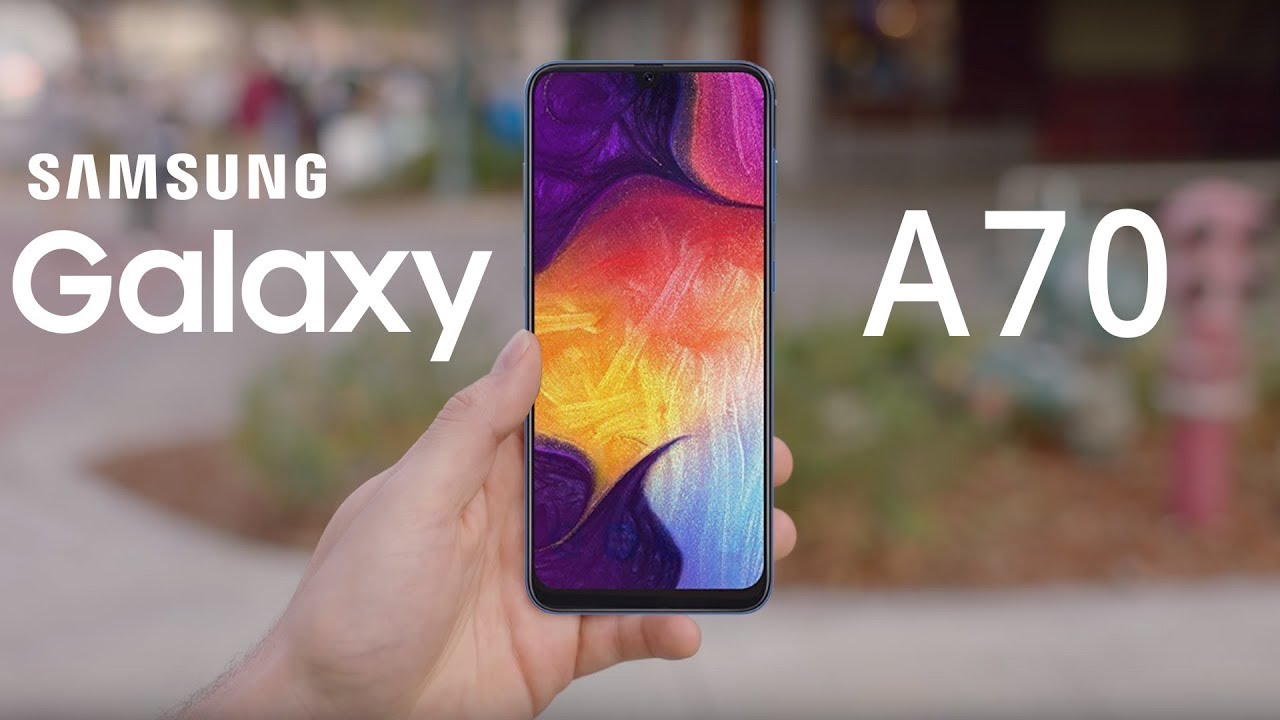Making Notes on Lenovo Tab M10 FHD Plus (2nd Gen), All Doubts Explained. By Knowledge Everywhere
Hey guys today, I am gonna, show you how I take notes in my Lenovo m10, full HD plus, but before going to the video, let me clear some of your confusions' confusion number one: the functionality of the implant. Actually, there are very few apps on which we can use the switches, welcome bamboo papers paid version. The notability app are the apps where we can use it, but all the free apps that we generally use don't give us the access to use the switches on them. Confusion number two is the pain nib? Yes, it is disappointing that Lenovo hasn't provided us extra paint needs, but as per the build quality, it seems that it will last at least for two to three years. So within this time period I think Lenovo will sort the problem out. So, let's start our today's topic, the note-taking there are several apps on play, store on which you can make a smart note very easily, and today I'm going to show you some of them at the end of the video.
I will give you some tips so watch till the end, I will start with adobe reader, which is generally used to read or edit a PDF, the subtle art of not giving a. This is a great book, and it is looking very much decent in a full view, so I am selecting the marker and the yellow color. It is working accurately. We can also take notes here now the page is looking so much colorful. Okay, let's go to the Hindu.
The night mode is also working very fine. The Hindu is actually the vaccine to tackling this in any competitive. I will go to the editorial page now, and we'll take some notes from here. So this is our editorial page and to take notes. I will open Evernote in split screen.
You can change the background color from here and as it detects safe. So it will be very much easy to draw a circular square or a line. I am making a block to write down all the vocals from the Hindu. This block is for grammatical rules, see how easily we can make notes from PDF to a note-taking app. It's very important to know your country, so I am going to make a note on my country, India.
I used to divide the whole page in some blocks. According to the points I am going to make the note in incredible bamboo paper or Microsoft. OneNote speed version is much more efficient than incredible, but if you are using the limited edition, then go with the incredible, because here you will get more features and as this app detects shape, so it becomes very easy to make the blocks bye. You can easily import pictures from your gallery, so this is my full note: isn't it colorful and attractive? You can easily print this or can share this as PDF or JPG file. The performance of the pin varies from application to application.
In some apps. You will find the pin very fast whether in some other apps, you will find a little of lag. For example, I am drawing lines on one note, and you can identify the lag very easily. This is another note on Adam state of India. Now the bonus point when you are not using the pin, lift the back screw a little loose by this.
The battery will not be connected inside, so you will save it, and it will last for very long days when you are back to the work, just tight the screw, and it's ready to write thanks for watching. If you like this video, if the video is helpful to you, please like share and subscribe.
Source : Knowledge Everywhere
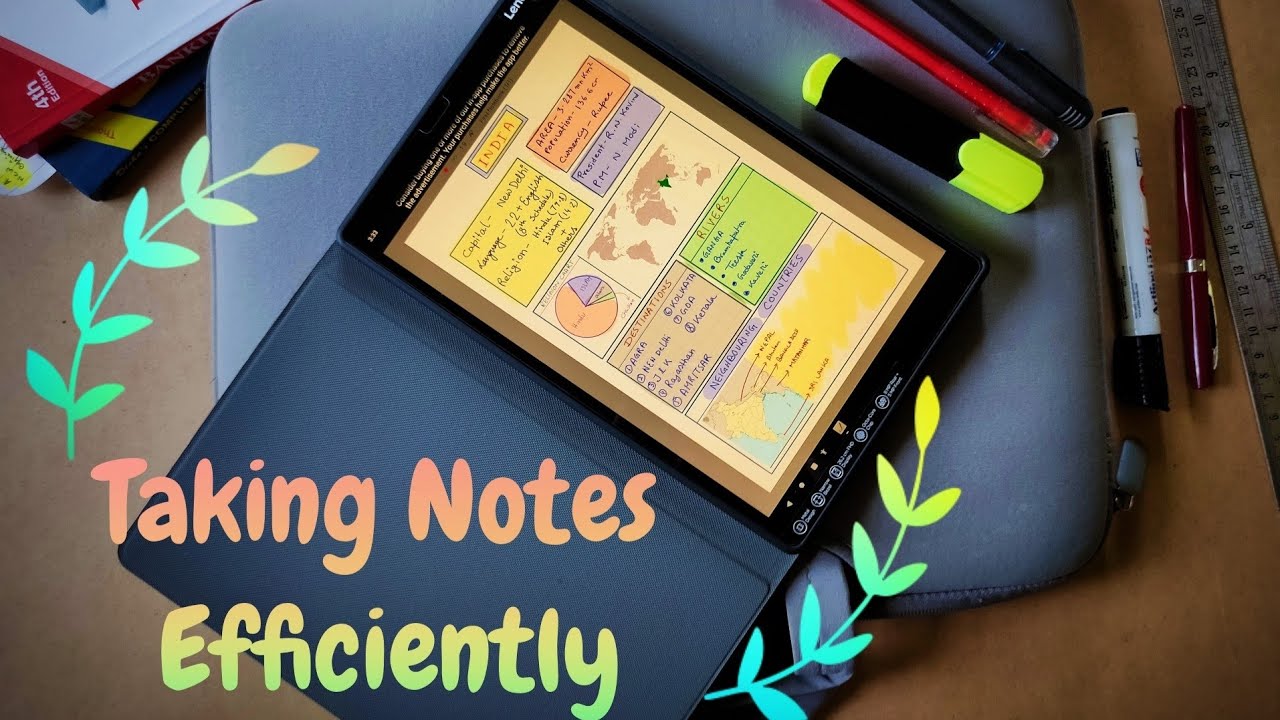







![Galaxy s20 ultra Exynos 990 vs Snapdragon 865 SpeedTest[Part2 Link in Description]](https://img.youtube.com/vi/ucZUcfuRz-w/maxresdefault.jpg )