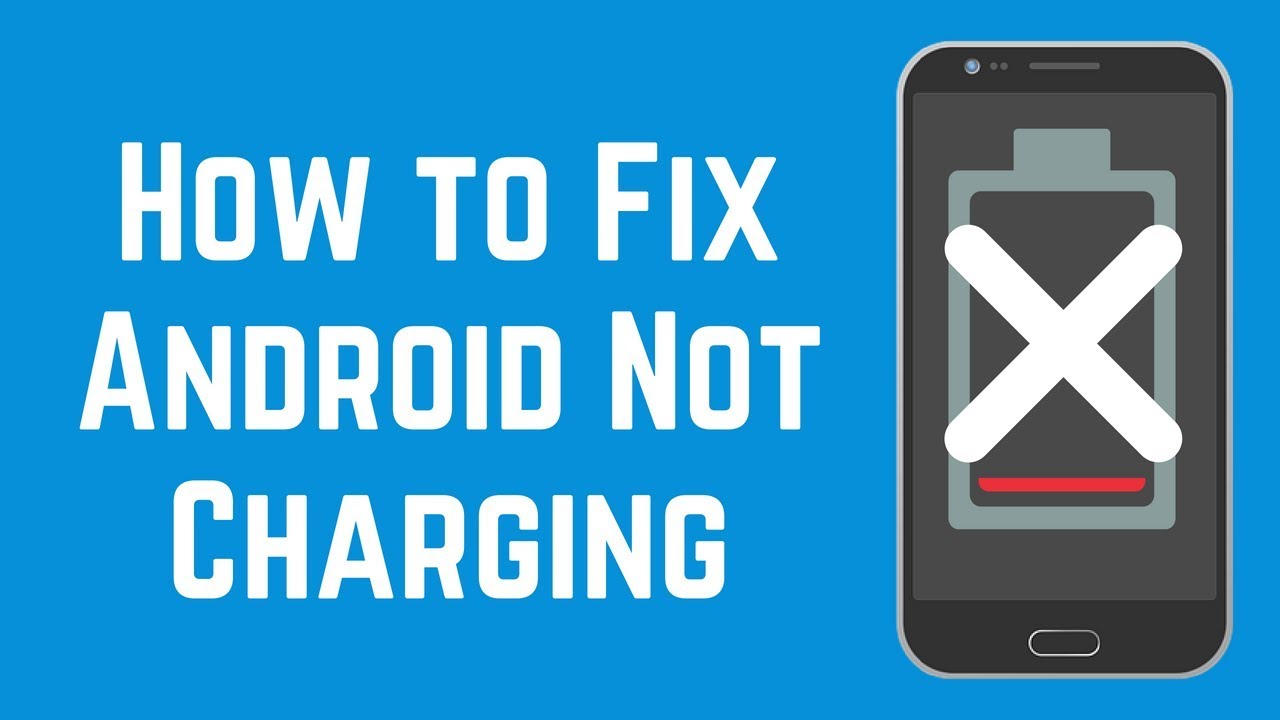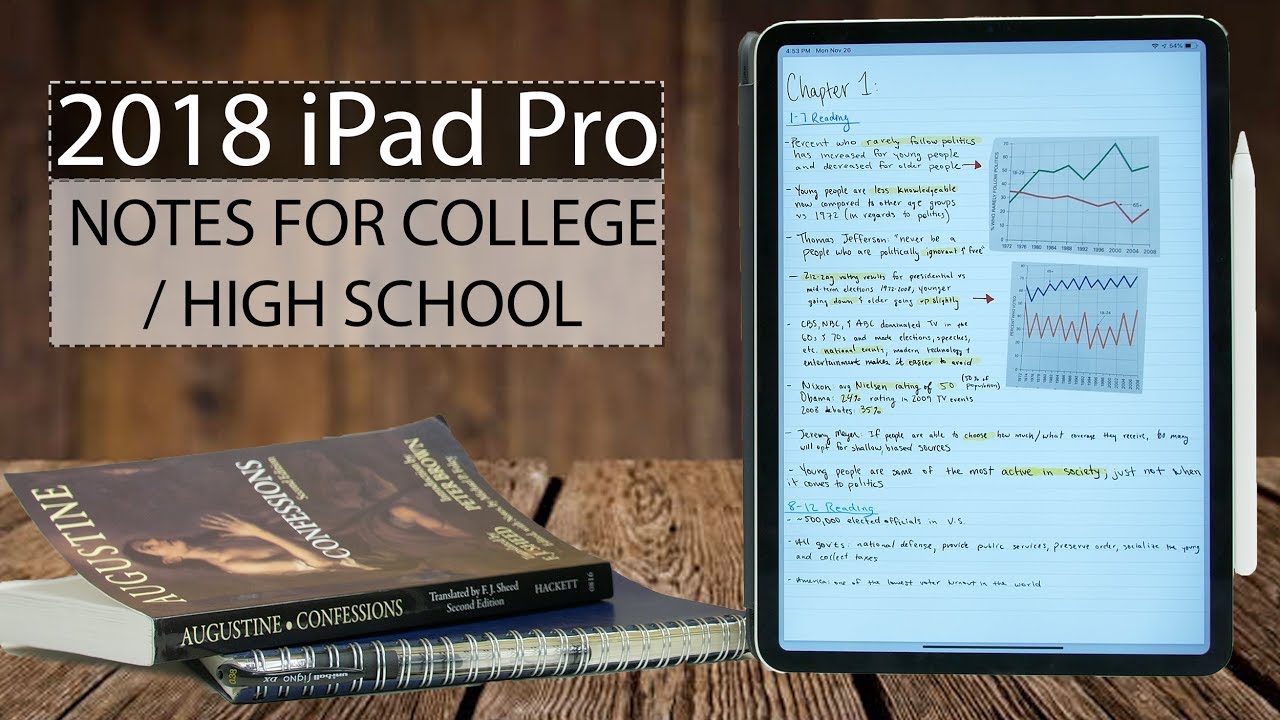Learn about Battery life of the Samsung Galaxy Z Fold2 5G | AT&T Wireless By AT&T Customer Care
Battery Tips: Charge the Device. Use the original charger to maintain optimal battery performance over the life of your device. The battery comes partially charged. When new a fully uncharged battery on the Samsung Galaxy Z Fold2 5G requires up to 31 minutes to charge from 0 to 50% and up to 82 minutes to charge from 0 to 100%. You can use the device while charging. Battery life and charge cycles vary by use and settings.
While charging, the Charging icon will be displayed in the notification bar. The Samsung Galaxy Z Fold2 5G has a standby time of up to 290 hours and a use talk time of up to 35 hours. View Battery Usage. To view the device's battery usage, from the Home Screen, swipe down from the notification bar, then select the Settings icon, scroll to and select "Device care", select "Battery", select "Battery usage". The apps and features that are consuming battery will be displayed.
Conserve Battery Life. To turn on Power Saving Mode, from the Battery Screen, select "Power Mode", then select "Medium" or "Maximum power saving". Adjust settings as desired, then select "Apply". To access more display options, from the Settings screen, select "Display". To turn off adaptive brightness, select the Adaptive Brightness switch.
To reduce screen brightness, select and drag the Brightness slider to the desired Brightness setting. To set a shorter screen time out, scroll to and select "Screen time out", then select the desired option. To turn off infinity wallpapers, from the Settings screen, select "Wallpaper", then navigate to and select the desired option that is not an infinity wallpaper. To turn off auto sync, from the Settings screen, scroll to and select "Accounts and backup", select "Accounts", select the Auto sync data switch to disable auto sync, select "OK" to confirm. If disabling auto sync, remember to turn it back on to allow apps to download new emails or social media posts.
Disable features when not in use to help conserve battery life. From the Home Screen swipe down from the notification bar twice. If enabled, select "Wi-Fi", "Bluetooth" and "Location services" to turn them off. Swipe left and select "NFC" to turn it off. To disable apps from auto-updating, from the Home Screen, select the Play Store App, select the Menu icon, then select "Settings", select "Auto-update apps", select "Don't auto-update apps", then select "Done".
If you are traveling and do not have access to mobile or Wi-Fi networks, switch to Airplane Mode. Swipe down from the notification bar, then select the Airplane Mode icon, select "Turn on". ♪AT&T jingle♪.
Source : AT&T Customer Care









![OPPO Reno5 Pro 5G vs. Realme X7 Pro🔥 | Which phone has the better camera? [Giveaway Alert‼️]](https://img.youtube.com/vi/JEodPZSmdlc/maxresdefault.jpg )