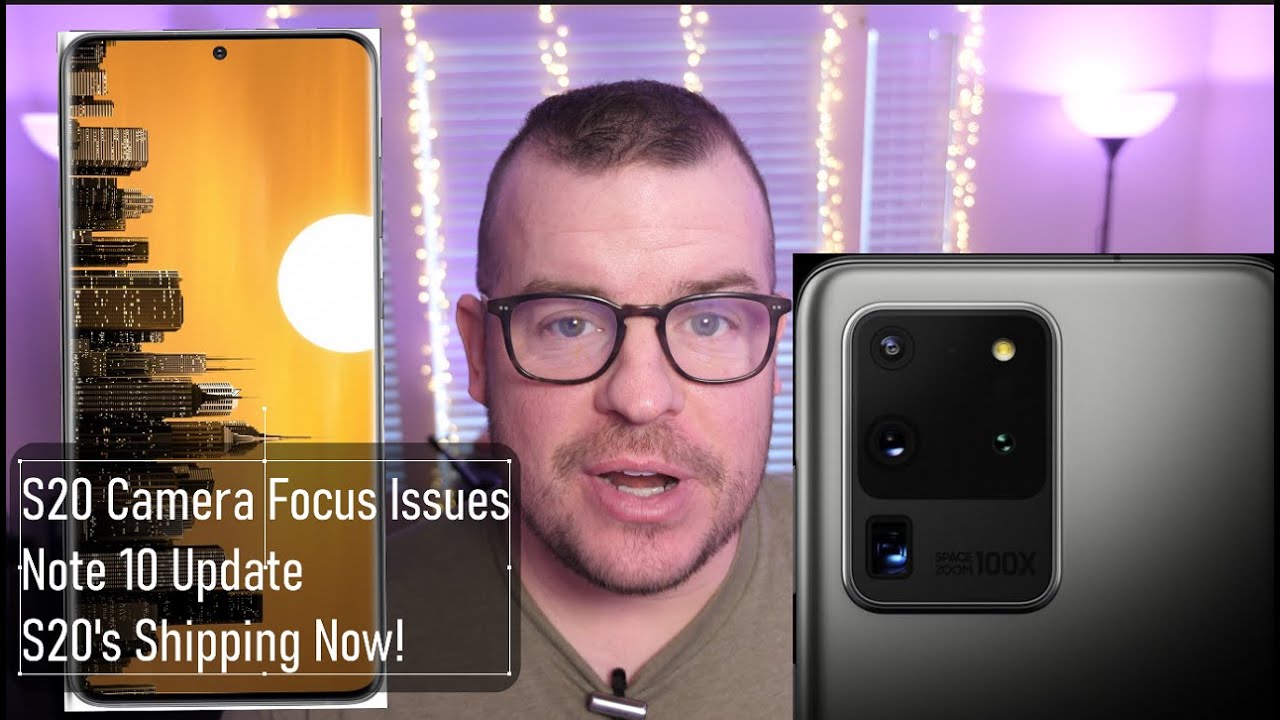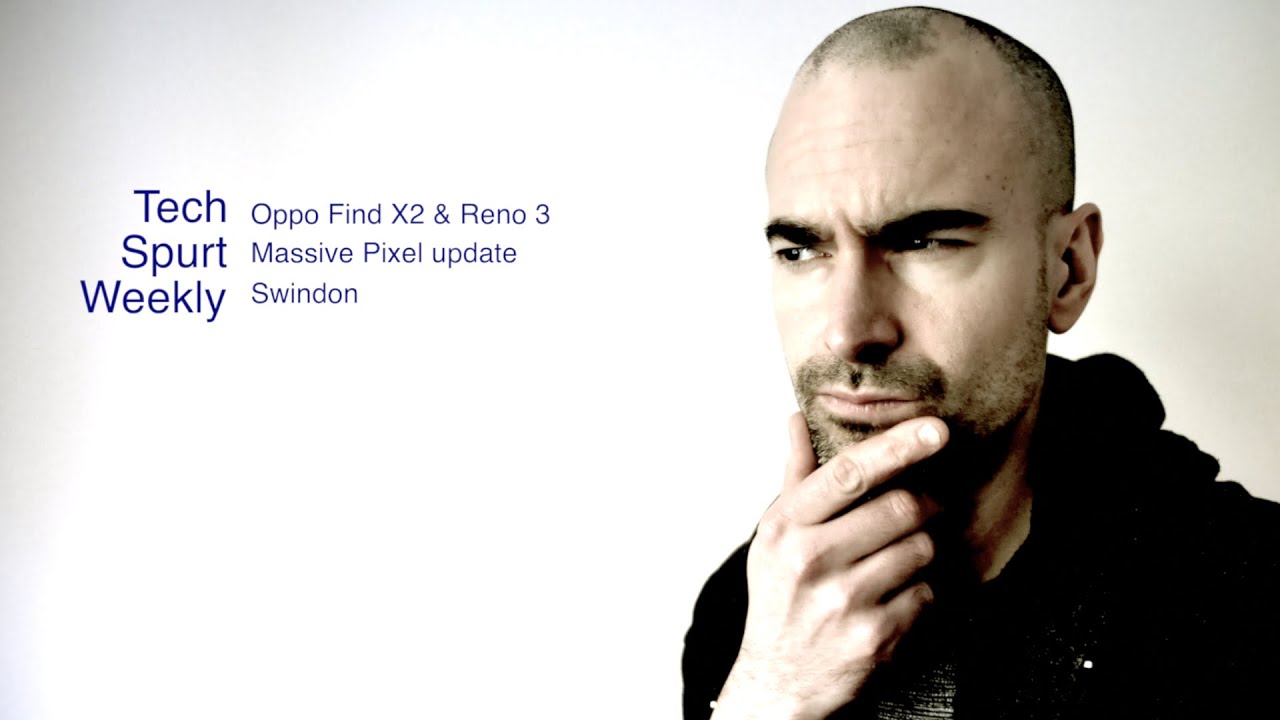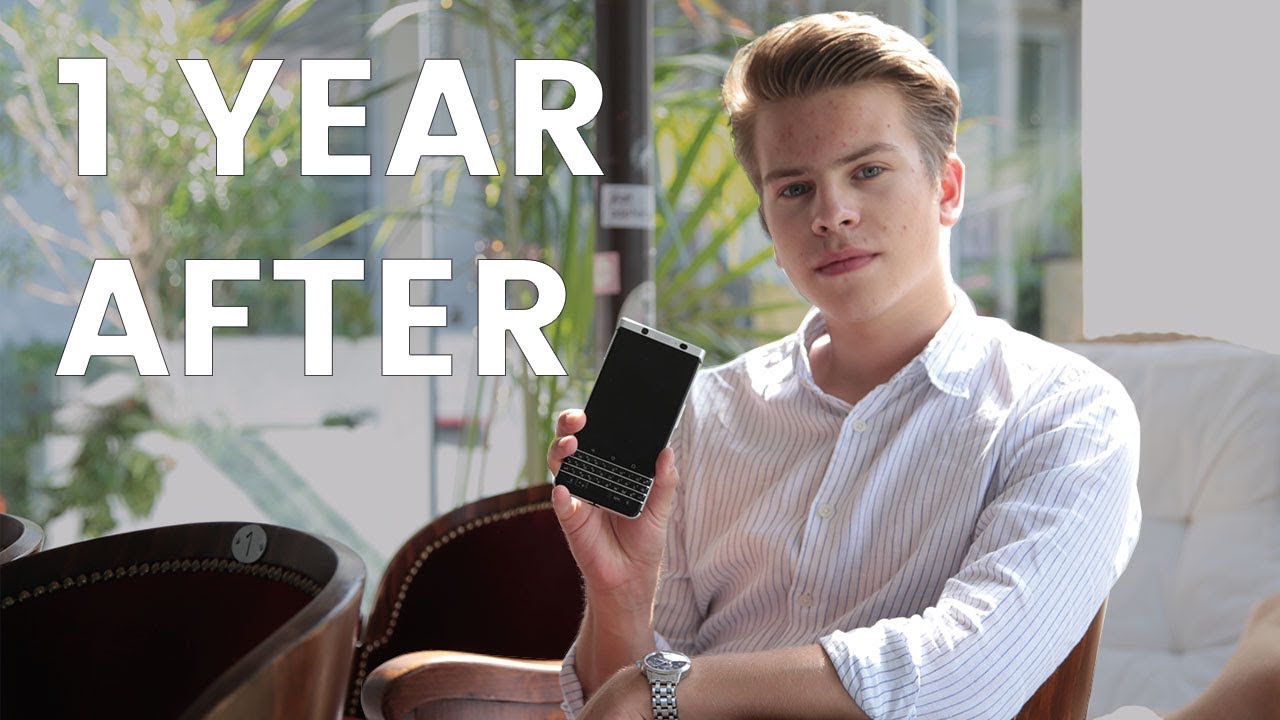Learn about Battery life of the Google Pixel 4a 5G / Pixel 5 | AT&T Wireless By AT&T Customer Care
Battery Tips. Charge the Device. Use the original charger to maintain optimal battery performance over the life of your device. The battery comes partially charged. You can use the device while charging. Battery life and charge cycles vary by use and settings.
While charging, the charging icon will be displayed in the Notification bar. View Battery Usage. To view the device's battery usage, from the Home screen, swipe-down from the Notification bar twice, then select the Settings icon, select "Battery", select the Menu icon, then select "Battery Usage". The apps and features that are consuming battery will be displayed. To view the battery usage details of a particular app or feature, select the "App or Feature" under Battery Usage since full charge.
Conserve Battery Life. To turn on Power Saving mode, from the Battery screen, select "Battery Saver" then select "Turn On Now". Extreme Battery Saver lets Battery Saver turn off more features, pause most apps, and slow processing for even more time between charges. After you choose when to use Extreme Battery Saver, it notifies you each time it turns on. To turn on Extreme Battery Saver, from the Battery Saver screen, select "Extreme Battery Saver", select "When to Use" then select the desired option.
To choose apps to stay active with Extreme Battery Saver, select the Back Arrow, select "Essential Apps" then select the desired apps. To access more display options from the Settings screen select "Display". To disable adaptive brightness, select "Adaptive Brightness", select the Adaptive Brightness switch. To reduce screen brightness form the Display screen, select "Brightness Level" then drag the Brightness slider to the desired brightness setting. To set a shorter screen timeout, select the Advanced dropdown icon, then select "Screen Timeout" then select the desired option.
To turn off Infinity Wallpapers, from the Display screen select "Styles & Wallpapers", select the Wallpaper tab then navigate to and select the desired option that is not an Infinity Wallpaper. Disable features when not in use to help conserve battery life. From the Home screen swipe-down from the Notification bar twice. If enabled, select "Bluetooth" and "Wi-Fi" to turn them off. To disable apps from auto-updating, from the Home screen select the Play Store app, select the Menu icon, then select "Settings".
Select "Auto Update Apps", select "Don't Auto Update Apps", then select "Done". To turn off Auto Sync, from the Settings screen scroll to and select accounts, select the Automatically Sync Data switch to disable Auto Sync. Select "OK" to confirm. If disabling Auto Sync remember to turn it back on to allow apps to download new emails or social media posts. If you are travelling and do not have access to mobile or Wi-Fi networks, switch to Airplane Mode, swipe-down from the Notification bar twice, swipe left and then select the Airplane Mode icon.
♪ AT&T jingle ♪.
Source : AT&T Customer Care