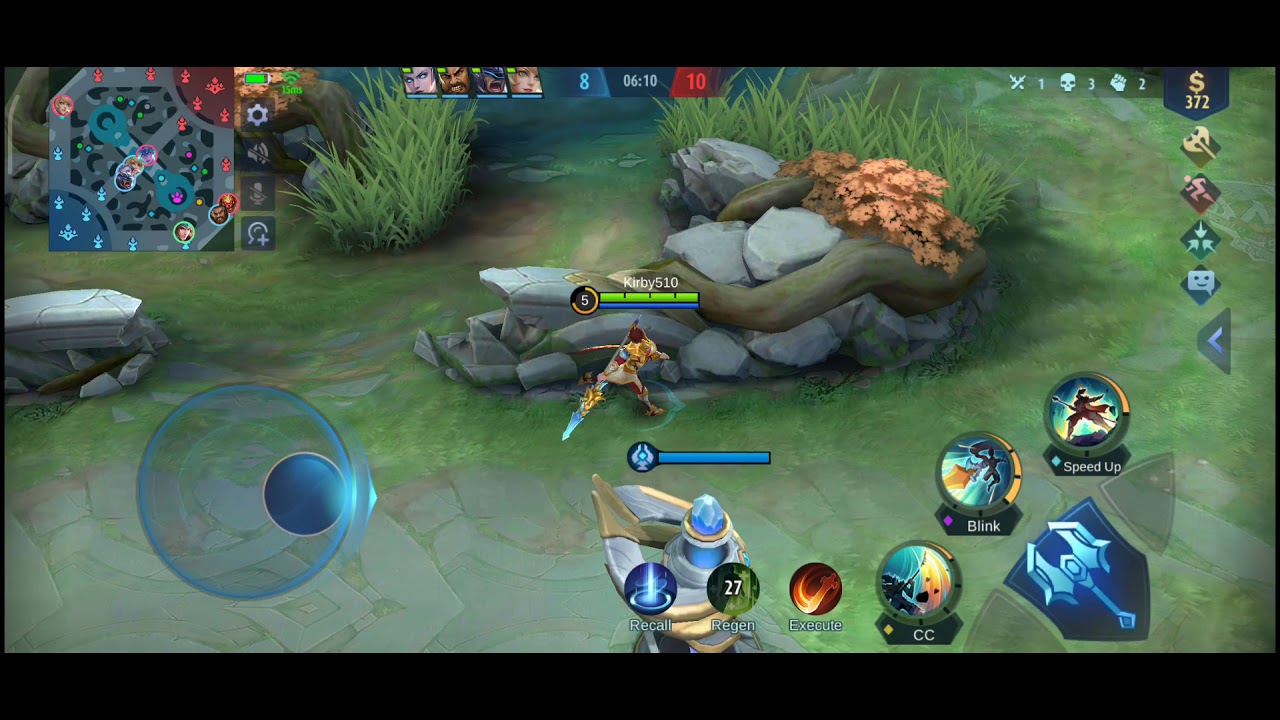iPhone XR : Battery replacement - teardown - stripped screws By iSmart
Hello friends welcome to this new tutorial today I have here this iPhone XR and the problem on it is the battery. So in this video I will show you two things: how to replace the battery. So this is the battery and the second thing which going to be the first is how to open these screws here when they stuck inside okay. So, let's start with opening these two screws, then we're going to go ahead to remove the battery. So to do this job, we need some tools. We will need a pantalone screwdriver, a Phillips screwdriver, tripping, screwdriver tweezers, a nice semi and new battery.
This battery comes with the pre-installed adhesive on it. If it doesn't come with its adhesive on it, you can use a double sticky adhesive, something like this and this one you can buy it from online. Also, the battery you can buy it from online. Usually when you buy the battery, it comes with adhesive, either uh pre-installed here or maybe it comes like some strips with adhesive that you can install all right. So let's put these tools aside and then now I'm going to show you how to open these two screws, so we're going to use the pantalone screwdriver, so I'm just going to open them like this.
The first. The first solution is just opening them like normal, and if this doesn't work, because I see that I feel that the screws are turning inside are opening, but they are not coming out. So what I'm going to do? I will use a different screwdriver, which is like new. Let me see, I think we have one somewhere here, sometimes the screw. When you buy a part for an iPhone like a screen or battery, it comes with the tools, so you can buy, you can pay, maybe sometimes they give them for free.
Sometimes you have to pay couple uh, maybe one dollar, or maybe even 50 cents extra anyway, so I'm going to try another screwdriver, which is because sometimes if the head of the screwdriver is stripped, it's not going to open the screw. So it's the same thing it's turning, but it's not opening. So in this case, when you stuck in this case, what you're going to do, you will use an icy Sami, and you will insert it here between the frame and the glass. Then you're going to try to lift, and once you lift like this, I know that the screen will stick on this uh because the screws are here, so that will make the screws tight. Then you're going to use the screwdriver and open this carefully, and you will feel them coming out, and you're going to do the same thing for the other one until they come out.
I see I feel like this. The holes here are already broken, so they are not coming out, so you're going to do this, and it will help I guarantee it will help. Then you will lift the screen, but in my case the screw doesn't come out because the two things that were the screws are holding here- maybe the screws they are not belongs to this phone, and they are not entering inside here. That's why they don't come out anyway, so I open the phone and I will open it like a book. So when you open the phone like this, let me show you again so when you release this part here, you're gonna just slide.
This IC semi here on the edge, make sure don't pray up or don't do anything just remove the adhesive, because always there is an adhesive here covering this ceiling. This one, you know, so you just going to release the adhesive, and you will go to this side, and you will do the same thing from here. I see that this screen opens quickly, so you will release then make sure when you are sliding this here make sure don't cut the cables, because there are cables here, and you may damage something inside anyway. So once the screen is open, like this you're going to slide it down, and you're going to like you're gonna, you're gonna, pull it like this toward this side like this. So once you open it from here, you're gonna, open it like a book and that's it.
So it's open. So now what I'm going to do? I will use the pencil uh, the tripping screwdriver, and they will open the screws inside here. I see that there is some missing screws here, so this is one and the another one here supposed to be here. It's missing, which means that this one is opened before, so we're going to put this here, and we will put the screws next to it. So now I'm going to disconnect the cables.
So this is the LCD cable, and we still have this cable here. You need to be very careful with this cable, because if you damage this cable, the face recognition not gonna work, even if you replace this part with a new one, all right. So now what I'm going to do. I will first disconnect the battery, so this is uh. I'm gonna, I'm going to open these screws.
Here I see that these screws here they're supposed to be tripping, but they are I'm going to use the see that they are changed, so I'm going to use the Phillips. So this is the first, and this is the second. Then we will remove this. This is supposed to be three because I see that there is another one missing here anyway. So now I'm going to remove this bracket here it has four screws, so this is one and always, as you see, I'm putting the screws organized here on the on my desk, so I can put them back easily in each part.
I put the screws next to it all right here. We have this. Oh sorry, here we have this. Let me show you see this little. This little bracket here is on top of this bracket that we are trying to remove.
So make sure you slide this out gently and remove it. When you put this back, you're going to insert it underneath this bracket here all right. So now what we're going to do? We will disconnect this cable, as you see, I'm just using my nail to disconnect the cables all right. So now the battery cable is disconnected as well. It's supposed to be disconnected in the beginning, but no problem all right.
So now what I'm going to do, I will use the tweezers, and they will remove the adhesive, which is underneath this battery, so here make sure don't poke the battery, because if you poke the battery, you may like hurt yourself. You may, you must set a fire here. You know you need to be very precise. I'm just going to remove the adhesive, which is covering this part here, and I'm going to wrap it around this. Oh, it comes off.
It comes off easy. So, okay, let me just finish doing what I'm doing here looks like this one. Someone put this phone without removing the plastic anyway. So what's going to happen, you see this adhesive you're gonna keep wrapping it here, and you will pull it gently until you release it. As you see, so you release this one, and you're going to do the same thing for this, and this and this sometimes this adhesive gets cut and battery stuck here.
So if in case this gets cut- and you cannot remove this little adhesive- we still have another one here, as you see and always make sure when you remove, when you do, when you disconnect it, I mean when you remove this adhesive, make sure you remove it carefully without damaging the battery all right. So in case it stacks what you're going to do you're gonna use this just use this one, and you will lift this one by force and the battery will bend but just make sure don't poke it doesn't make any cut on it, and once you lift it up like this, you will see the adhesive, which is in the bottom here, and you will do the same thing you just reach to reach out to the adhesive and wrap it around this and remove it. Sorry guys I supposed to have uh, it doesn't happen like I wanted to, but I'm just giving the advices as it's supposed to be. You know all right so once you remove that the battery we have here, this plastic, I'm just gonna, remove this plastic, so this plastic supposes not to be here by the way, but the guy who replaces the battery- and he just put it with its plastic all right. So here you see this adhesive here.
So this is the this. If I'm talking about, is this one? So the guy put two strips one here and one here to glue the battery down, but in my case I don't need this one, because my screen already comes with its adhesive on it. So I don't need this all right. So this is the new battery. So this is the plastic that the guy didn't remove.
You see so now what I'm going to do. I will connect this battery here. First then, I will let the battery sit flat down here all right now, I'm going to disconnect the battery and I will continue my work but because this battery here is on the way, so what I'm going to do. I will just connect it and make sure don't turn on the battery the phone, because here there is no way to keep the battery disconnected. While you are installing the screen, you know it.
There is a way, but it's going to be a little risky for the screen. So we need to put this bracket back here, and we will put the screws back, so we have two screws. This is one by the way there are missing screws here. So now the battery is connected here. So now what I'm going to do? I will connect this cable here, make sure it's matching with its spot before you snap.
It here makes sure it's perfectly aligned alright. So now I'm going to put this bracket back here. I think this screw is supposed to be Phillips, not a tripping, but anyway all right. So this is the screw here. So now I'm going to connect the screen cables.
So this is these are the two screens. I make sure that they are aligned. Then I click on them carefully and make sure don't use the force in case they don't connect all right. So we have a missing screw here so anyway, I'm just going to put the phone back together. As you see, everything is connected.
Now I'm going to put the phone back together and, as you see the two screws here, they don't come off, so I'm just going to leave them like they are okay. So that's how to replace the battery and fix the strip screws here I mean get rid of them and that's it if you find this video and advices that I give here helpful, please hit the thumbs up. Share this video with your friends subscribe in my channel, I mean subscribe to my channel. I always upload some very important videos, all right thanks for watching and see you in the next video.
Source : iSmart



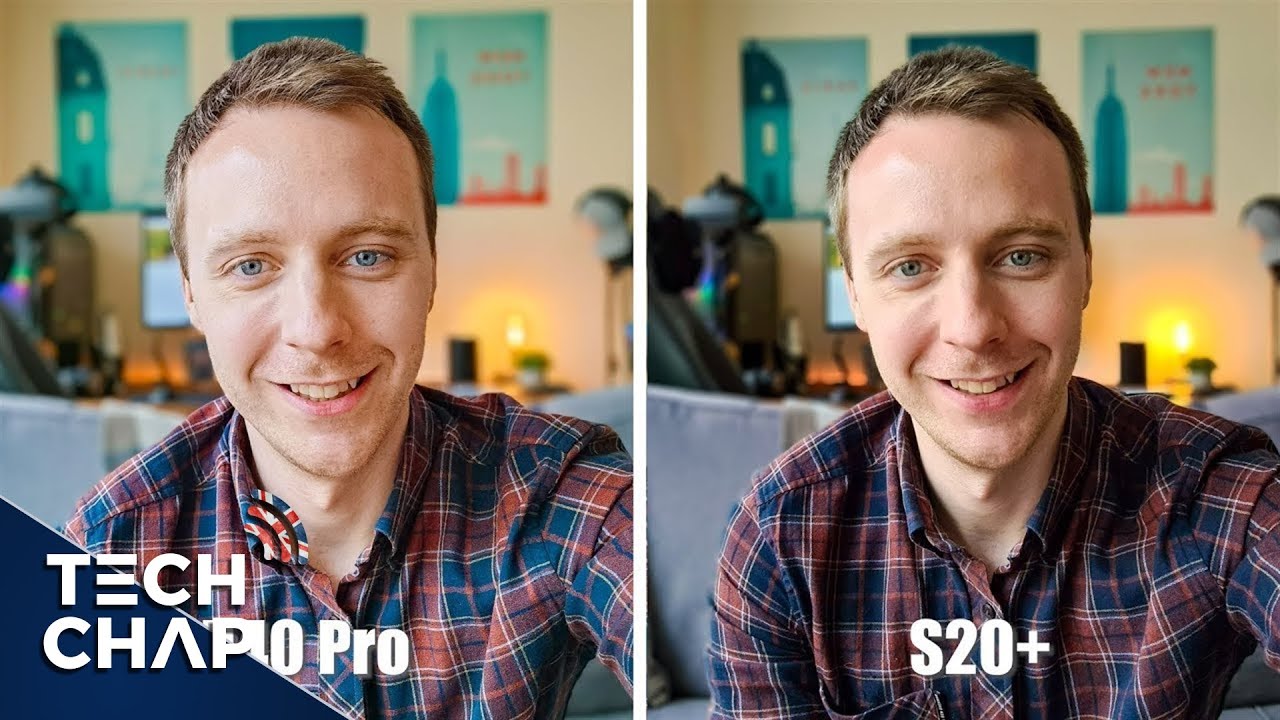


![Fall Asleep IPHONE 11 PRO MAX Unboxing [ASMR]](https://img.youtube.com/vi/-k5-QSjEil4/maxresdefault.jpg )