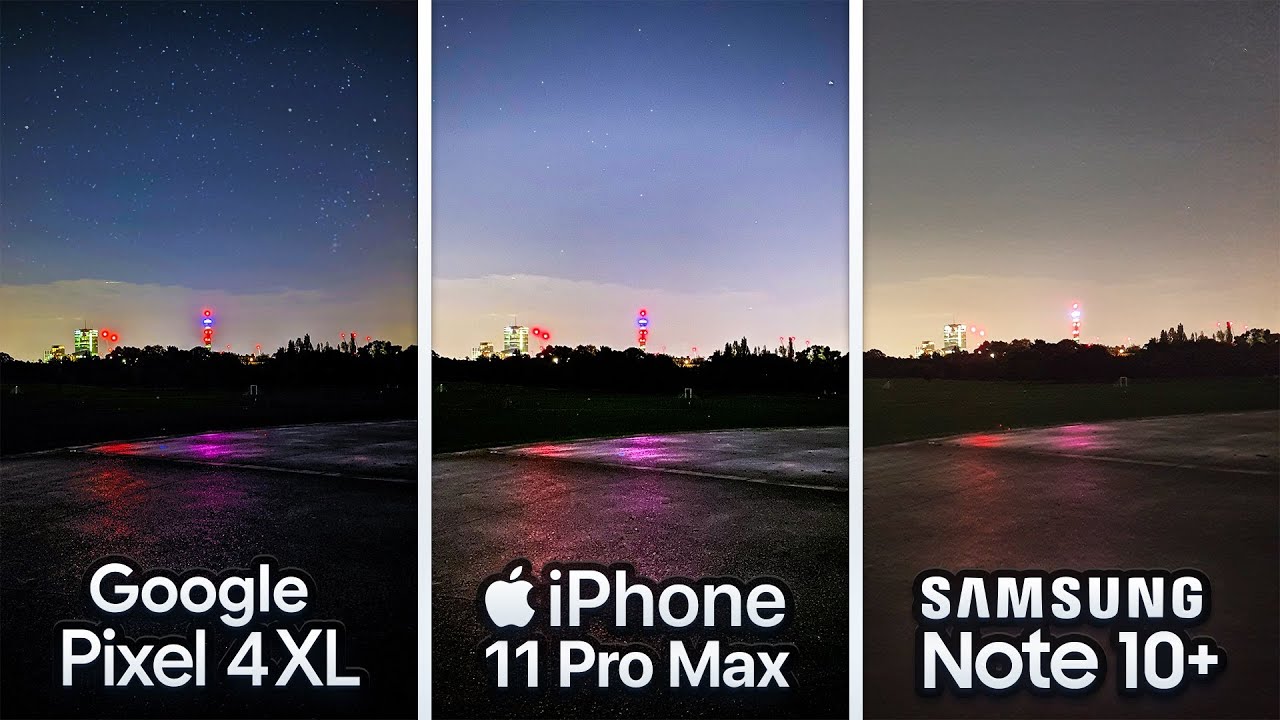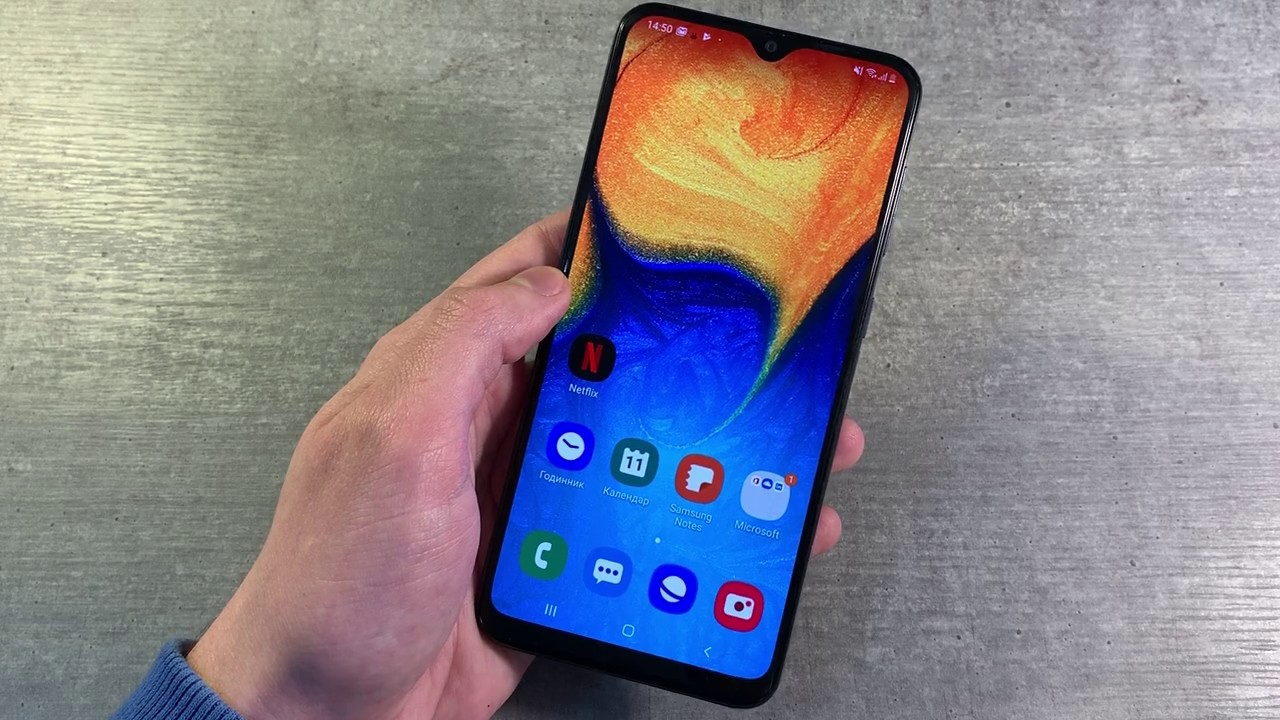iPhone 8 & iPhone SE (2. Gen) – Battery replacement [repair guide] By iDoc Europe
? microphone I do hi I'm Marco from my dog. If the battery of your iPhone is starting to slow down, this video shows you how to replace it yourself. Dm6 is hard because some parts are glued, and you have to take out many screws. You should plan about 60 to 90 minutes. We recommend the following tools: a white type, the screwdriver, a pantalone screwdriver and a Phillips screwdriver, a hard plastic pick, ESD tweezers, a steel spatula, a plastic spider and a suction cup. You also need a heat gun or a hair dryer to remove strongly glued parts.
You can find the required spare part in the video info below the most important tools come with our eye doc, repair kit on our website. I doc that you, you can find this guide with detailed photos and videos for each step. If you have any questions, just leave a comment now enjoy this fix. Before you start, you should have all your tools ready, also work on a clean surface to prevent dirt from entering and scratching the iPhone before any repairs. You should turn off your iPhone to avoid short circuits.
Now you can remove the pantalone screws to soften and display glue, use a heat gun or hair dryer. The glue is around the edges of the display heating lets. You remove the display more easily now take the suction cup and stick it on the display above the home button. Then pull on the suction cup, while pressing a tool into the gap between the display and the frame once you've stuck the pic between the glass and the back cover edge, you can run the pic all around the frame. This slowly unglued the display make sure not to stick the pic too far into the device when removing the display be extra careful not to damage to display connection cables.
If the display of your iPhone is badly cracked, you should tape it take a strip of packing tape and paste it directly onto the splinter display. This gives the suction cup better hold. Once the glue is removed, all around open the display don't unfold the display more than 180 degrees. Otherwise, the cables could be over strained. You can also lean the display against an object, make sure that your iPhone does not slip away.
Now loosen the four Phillips screws of the bracket, always pay attention to the size and type of the screws make sure not to mix them up using the wrong screws can damage your phone. We recommend using our IOC magnetic pad to store the screws under the metal plate is the battery connector. You should always disconnect this. First, we recommend a plastic spider to unplug connectors a plastic tool avoid short circuits. As long as the battery is still connected, the device has power wrongly connected display.
Connectors may cause a short circuit. This can also damage your backlight so always disconnect your battery to be safe. Now you can disconnect the cables of the display and the home button, pull off the connectors as evenly as possible, be careful not to bend the connectors and damage other parts of the logic board now remove the second bracket. It's secured with three screws under the bracket are the connectors for the front camera and for the earpiece remove these with a plastic spider. When all connections are off, you can remove the display.
The battery is glued into the phone with adhesive strips. The easiest way to remove these strips is to pull them out as flat as possible. If a strip rips, you may need to pry out the battery and risk damaging other components, that's why we recommend removing all neighboring parts such as the tactic engine. This makes it easier and safer to replace the battery, remove the screws of the rear camera bracket and take it off. There are special screwdrivers for the standoff screws.
You can also use a normal, thin slotted screwdriver. You carefully pry off the camera connector with a spider to remove the camera pry it out slowly around the edges. Now you can remove the camera, then disconnect the volume, cable first unscrew the bracket and take out the screws. Put everything in the same box of your magnetic pad then disconnect the volume cable from the logic board, bend it up a bit, so it doesn't get in the way when you remove the logic board. Now remove the plastic cover over the logic board.
First, remove it screws one of the screws is screwed sideways into the back cover. Now remove the plastic cover under it, there are some more screws that hold a kind of connection piece unscrew these screws and also take out the connection piece. Next, remove the Phillips screws securing the Wi-Fi antenna, then unplug the antennas' connector from the board. The antenna is slightly glued on slide, a spatula under the cable to carefully get it off. The glue is easier to loosen with hot air.
Now take out the antenna. You still have to remove the SIM cardholder to remove the logic board, insert the sim tool or a paperclip into the small hole now use the spider to carefully unplug the three connectors on the logic board. They connect the charging coil, the Lightning connector and the tactic engine to the logic board. Now unscrew the Phillips and stand-off screws on the logic board again be careful because they're not the same length. One of the screws has a sticker on it.
So first pull off this foam sticker. There is a special screwdriver with a centering pin for the standoff screws with the hole inside, but you can also use the thin slotted screwdriver source the screws to prevent mixing them up. Now you can carefully remove the logic board next to the iSight camera hold, there's a plastic holder for a screw. This holder is, on top of the logic board, make sure the three connectors don't get snagged on the logic board, remove the white type screw and the two Phillips screws of the bracket plate then remove the bracket now use the spider to unplug the flex. Cable be very careful.
The connector is right in the middle of this flex, cable now remove the different size, Phillips screws for the speaker, sort the screws to prevent, mixing them up when reinstalling the speaker. Now you can take out the speaker and the flex cable. The speaker is slightly glued to the frame now take out the tactic engine, so you can reach the adhesive strips on the battery. There's a small flex cable over the tactic engine, connector hold it with tweezers and carefully pry it off using a spider, be careful not to bend the contact, remove the two screws of the tactic engine. One of them is also a stand-off screw with a hole inside now you can pry off the tactic engine connector.
The other side of the tactic engine is covered by a bracket slide out the tactic engine and remove it. Now the battery is free, and you can unglued it and take it out. The battery is glued in with four adhesive strips these strips have black tabs to pull them out, use a pair of tweezers or a spatula to loosen the black tabs. Now you have to pull out the strip's very slowly, keep the strip's as flat as possible and level with the iPhone and be careful not to damage any components when pulling if one adhesive strip rips, you have to carefully pry out the battery we're using a wide spider, try not to bend the battery so much hold on to the iPhone when pulling out last trip. So the battery doesn't fall out of the device once all adhesive strips are off.
You can remove the battery to fasten the battery properly and remove it again in case of another repair, we recommend that you use new adhesive strips. You can put the logic board into the back cover to help position the battery you can also just reinstall all the parts before attaching the battery make sure the battery connector is directly over its socket on the logic board, to check the position of the adhesive strips you can put them in the device. First move the large blue, protective film and place the adhesive strips squarely on the bottom side of the battery, make sure it's not too far up or down. So you can easily fold over the tabs flip the battery over and remove the backing films of the tabs fold the tabs over and paste them to the upper side of the battery. Stick the tabs firmly to the edge of the battery then remove the large pink film from the adhesive strips now you can stick the battery into the back cover put in the battery with the upper edge.
First, so the glue doesn't stick right away, and you can still position the battery make sure the battery connector is over its socket on the logic board and leave some space on all sides. Once the battery is properly in place, you can press it down to make it stick. Take out the logic board again. Now you can reinstall all the parts. First put the tactic engine back into the device make sure that it's screw hole, slides back under that bracket, plug in the connector and screw in the tactic engine.
Don't forget the mini flex, cable, insert it properly and plug it in when the connector engages with a light click. You know it's plugged in put the speaker back in its place and push it down to make it slide into its holder, make sure the flex cable is positioned right between the battery and the speaker. Now you can fasten the battery with the Phillips screws and plug it in doesn't forget to screw in the bracket for the connector put the logic board back in its place attention. The small plastic holder has to be on top of the board reinstall. The logic board, using the various screws, put the three connectors back on their sockets press them down gently with your fingers, so they click into place.
Don't press harder if it doesn't work instead lift the connector and try again now insert the sim tray if it jams check again if the logic board is properly seated. Next put the Wi-Fi antenna back in press down the antenna a bit to make it stick and then plug it in then fasten the antenna screws first, insert the small connection piece properly and then screw it in now. You can insert the plastic cover and screw it in with the Phillips screws. You then reconnect the volume cable connector, don't forget to attach its bracket with the Philips screws, insert the rear, camera and press it in to make it sit then plug in the connector and attach the bracket use the two screws to fasten the bracket. You also recommend using a new display sticker to restore the iPhone's protection against dust and spray water first remove all old glue residue, so the new glue will stick properly.
However, note that the iPhone is not 100% water protected make sure the frame sticker is aligned correctly before pasting it on look at the corners to see which edges face up or down then position the film flush on the device and lightly press it down paste down the glue all around now. You can also remove the second protective film layer check again. If the frame sticker is positioned correctly and press it down again, if necessary, lift the tab and slowly pull off the last part of the protective film to connect the FaceTime cable connector place the new display vertically and slowly lower the cable. Now you can plug in the connector. This is a little tricky, because the cable is slightly twisted, then attach and fasten the bracket.
You now connect the cables for the display and home button. Try to position the cables correctly and not to slip over the socket. The connectors should snap into place with a slight click. The cables should not be over strained. Now you can reconnect the battery slightly lean the display against an object.
Now you can fasten the bracket, use the four Phillips screws to fasten it. You then slowly fold the display down and close. It makes sure the display is positioned correctly before you press it down. Then press down the display all around to make it sit flush on the frame. Now you can fasten the two pantalone screws in a pocket with sets at the battery of your iPhone is fixed now, I hope you had lots of fun.
You're, welcome to write any questions, suggestions and hints in the comment section. We are always happy to help you out if you like the video subscribe and give us a thumbs up, see you next time it so missed. My.
Source : iDoc Europe
![iPhone 8 & iPhone SE (2. Gen) – Battery replacement [repair guide]](https://img.youtube.com/vi/Vyub6wcZxQI/maxresdefault.jpg)