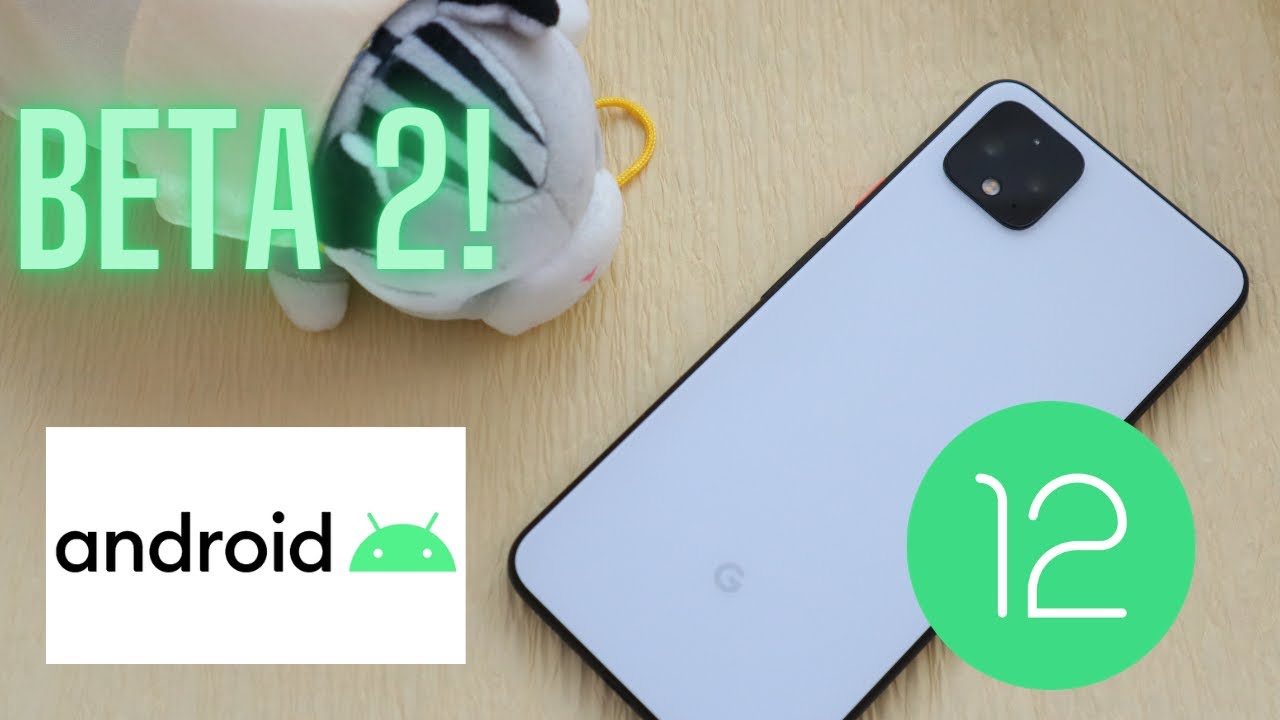Iphone 12 Pro Tips & Tricks- To Show battery % Percentage on Home Screen By TLY RIDER
Hey guys, I recently upgraded from my old iPhone 7 to finally my iPhone 12 Pro max. So when I was setting up, I noticed that I did not get the battery percentage on the top here on the iPhone 7. I have an option where I can go to battery and turn the percentage on, and then it shows the battery percentage. It was really helpful because I can always see how much battery I have on the iPhone that was available on iPhone 7 and lot has changed between iPhone 7 and iPhone 12 for sure. So I was surprised that that was taken away, and then I realized that it is taken away because of the size constraint because of the notch. On top, there is no space to put the percentage, but that was kind of disappointing for me, because I always wanted to see the percentage when I opened the phone.
If it is out of sight, then it's out of mind so in the recent iPhones I think any iPhone that has a notch. On top the way to look at the percentage of battery. Is it to pull down from that battery corner, and you can see the percentage of battery at that time, because then it has little more space to show the battery percentage so right now it is a 68 percentage. But if it's not showing all the time, then I won't remember to always pull up and see my battery percentage. So I found an easy alternative which is available with the iOS 14 widgets, so that I can always have a static battery percentage on my home screen so that whenever I look at my home screen, I know exactly how much battery is left.
So if it is less than 40, I know it's time for me to make sure useless and charge the phone. So let me show you how to do that. I think you may already know. Even if you have iPhone 11 or 10 that has iOS 14 updated, then you can get this feature any iPhone. That has this notch has a problem where we cannot see the battery percentage so the way to get around that is go to the left by swiping left, and this is the widget screen.
So here press and hold so that you can add in widget and on the top, I would say, plus to add a widget, and if I come down there are batteries so on this screen, you can see the battery status, not just for the phone, but for all Apple devices. That is connected, like your AirPods and the Apple Watch. So for time being I'm just had the iPhone, so I'm going to say add widget once you have that, then all you have to do is click and hold that to move into the home screen. So that way I can always see the battery percentage or the level of the battery up front. So I thought it's something that was really helpful for me.
I'm assuming you already know this, but those who don't know this easy alternative way to get around to see the battery percentage. I thought I will share this so that it's useful for you, if you're wondering how to get to the battery percentage to show in not only just iPhone 12 but any other previous iPhone models that has a notch. On top, like the iPhone 11, I believe 10 also has, so you can get around by using the widget, which is now available through iOS 14, to show the battery percentage through widget and putting that widget on the home screen. That was something that I was searching when I was setting up the phone because on the older iPhone it was clearly visible on top, and I missed that in the new iPhone all right other cool feature. There are all other options, but I'll quickly go over the different gestures, especially for someone who is coming from iPhone 7, because I had home button physical button to click.
So here the gestures I learned is: if, if the phone is too big- and I cannot reach to the top- so I can just swipe at the bottom- then the screen reduces to half that way. I'm still able to reach, with my thumb all the way, and you can enable that so in the settings menu you can go to accessibility and reachability by default. It's off, then, you can turn it on so that you will get that option and the other cool feature that I was not using is with iOS 14. This is not a feature of iPhone 12, but anyone who has upgraded to iOS 14 now you have an option called back tap so turn that on, and you can assign different features, for example, for back tab. If I double tap, I wanted to take a screenshot, so that said, if I say triple tap, then I want it to let's say mute.
So by setting that what happens is I can at the back double tap, and it took a screenshot. So that's a cool feature. I think if I was not aware before, but when I was digging up how to get to the battery percentage I found out, so I thought I will share along with here, because it's not turned on by default, so you can go to settings, accessibility, scroll, all the way down, and you have an option to turn it on. So it's a feature that is available for uh any phone that is upgraded to iOS 14. So I hope it helped you guys in some way or form, and that's all for today's video, if you like this video, give it a like share it with your friends and family who might find it helpful and if you are interested in camera or motorcycle related content, don't forget to subscribe, so you get the latest content from me all right, signing off, see you in the next one take care bye.
You.
Source : TLY RIDER