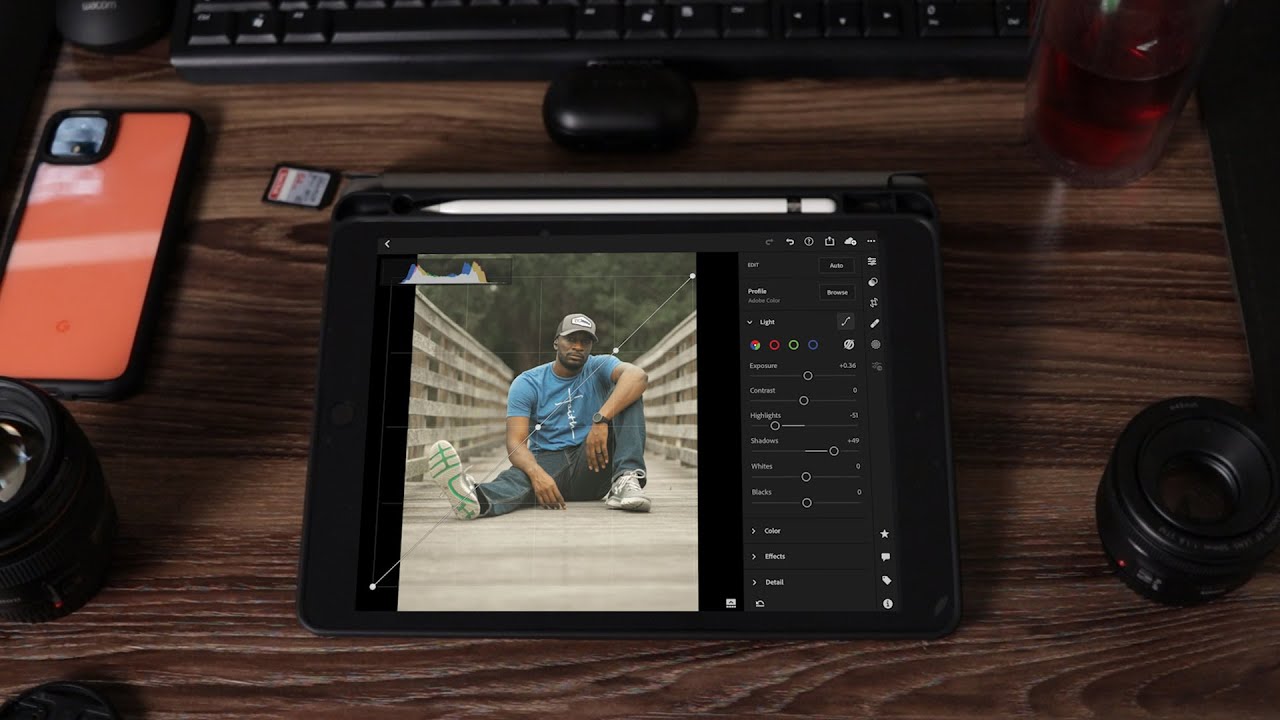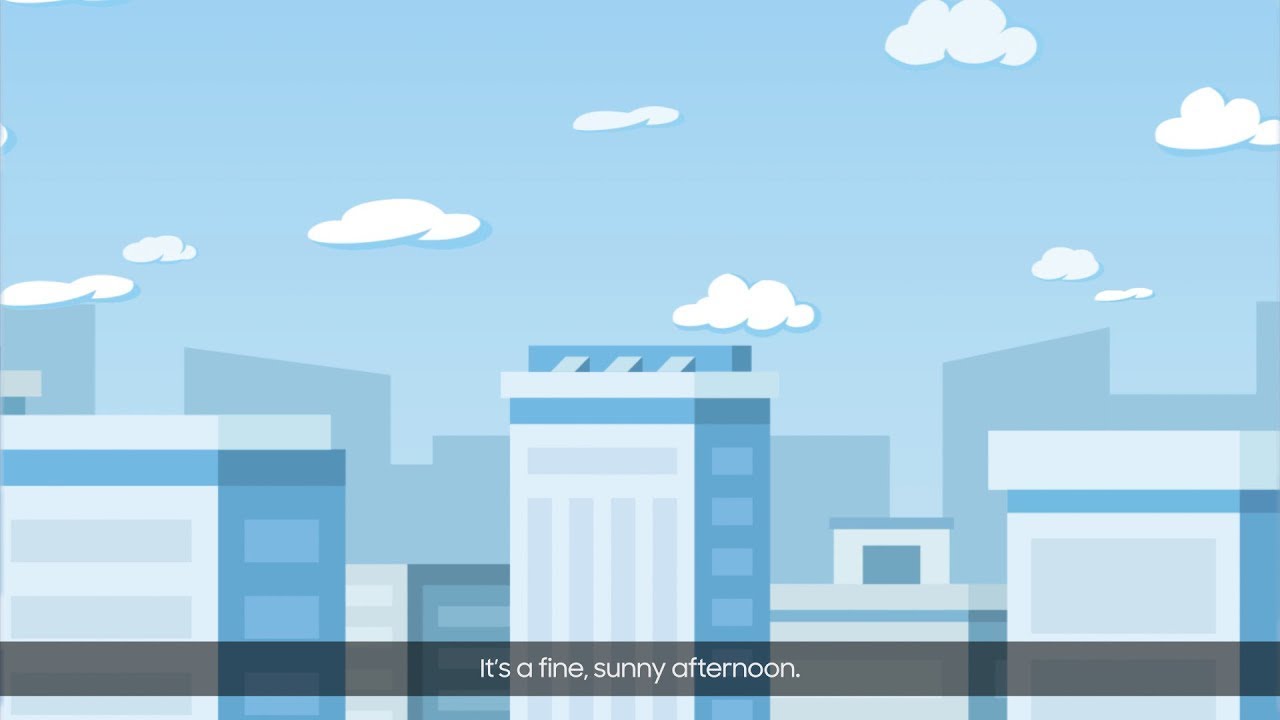iPhone 11 Product RED Unboxing and First Look By Ricky's TechTalk
Welcome everyone I'm Ricky from Tech Talk, and today we're unboxing and taking our first look at the iPhone 11, and it comes in this absolute gorgeous color, which is product Reds. So I'm really pleased to see this on the channel. It does offer other color options which include black, green, yellow, purple and white, which will be linked in the description. I'm, really pleased to see the product read on the channel I believe it's the first, let's actually crack on to the unboxing. So if we turn around to the side here, the actual name iPhone is in red, which I think is a really nice touch coming up to the top as well. The Apple logo is in red, which I think it's perfect, and we'll talk about why it's called product Reds shortly turn around to the back.
Here we just have a bit of information which includes a storage, so this is a 64 gigabyte option. You also have 128 gigabyte option and 256 gigabyte option available to you and that will be linked in the description. Please notice: there's no SD card storage, so you can't add extra storage, but you could use iCloud services and add extra storage if you so want to so turning back round to the front lifting the lid off. First, we are greeted with our device so taking out our device here and let's show you the back of this, and it is in product red, and it looks really nice. It's really shiny and really glossy and honestly, you've got your dual cameras up there at the top, which we'll talk about as well as we go through the unboxing there.
Moving on to our paperwork, you got designed by Apple in California. So let's see what we get inside here. So that's a sight. So you have your sim tool, so you can extract your sim. We've got a Hello which I think it's going to be a very quick guide.
So just letting you know about the gesture controls and letting you know about your device, and again we've got more options on the back here, but obviously I can go through anything. If you do need any help. Leave a comment down below. We have some Apple stickers here: shame they're, not product right, we've got warranty and safety information, and then we've got about the actual product rate here. So let's go through why it is called product red and what actually Apple offer in partnership with red Apple will contribute a portion of your iPhone purchase to the Global Fund to support HIV and AIDS programs and help deliver an aids-free generation, learn more or donate at WP.
All underneath you'll find your lightning connected AirPods. So these are not air pods, but their ear, pods and also there's no adapter either. Please be aware of that. So if you do need to connect a 3.5 mm headphone jack to your iPhone, you will need to buy a separate adapter. The link will be in description to the best price.
This uses a lightning connection underneath that you're going to find your lightning to USB a for syncing and charging. And finally, here in the UK, you can receive a three-pin plug. You might notice. This is a little different now compared to the one I received with my iPhone 11 Pro this, because this doesn't use fast charging. So obviously, I have the iPhone 11 Pro, which means that I can use a fast charging option, which is 18 watts of charging.
But you won't get that through this option here, so you need to buy that plug separately. Sighs ever think this in the box really nice to see everything there. So let's move this all out the way and actually go into our setup process and actually go in and sort of delve in a little more into our device and I can give you loads of key details, some specs and some features. So, let's power up on our device, the power button is down the right-hand side, so you guys powering up so obviously color difference there. It's quite hard to tell where the power button is.
There is a textural difference as it is slightly raised, but it might be nice to have a color difference of, so you can see. The antenna bars are in red as well everything it kind of matches with Apple, except when you come back to the camera here. This section here would have been nice to actually match, but because it's different to the glass section here, it's slightly different but around the lenses again at color matches, which is really nice and obviously your Apple logo shines and shimmers, and all the like, they're being bright and silver coming down to the bottom as well. That's really nice! What they've put the effort into here as well all color matches, which I think is really important. I've, never actually had a look at the iPhone 11 before till today, and also I've.
Never looked at a color variant from Apple and Apple really come out with different options this year, as you know, with the iPhone 11 Pro version, they offered midnight green, which I jumped for and got, and then you've seen that on the channel. If not, that will be linked in the description, but to have such a range of different colors is so nice from Apple. So we're greeted with hello here swipe up to begin, so we're going to swipe up to begin. Our first option is to select our language, which is English and in the United Kingdom, which is correct as well here, so before we move into the setup process a couple of things that I want to talk about. As you know, I'm an advocate for accessibility on smartphones and I thought has slightly changed this now by adding accessibility options more at the beginning of your setup process.
So there are two different ways: one is by triple tapping this power button here. So then it will talk over everything for you, so I can highlight this section if you want, so this will talk back everything to you, which I think is really great option I'm so pleased to see it. Apple have put that into the setup process, so one two three again, and that will turn that off for you, but also you might notice. The accessibility icon is now up here at the top right hand, side pressing. This will bring up the accessibility options, which is amazing, Apple, finally, listened and put in the accessibility options so inside here they don't just have one or two settings that we have seen from other companies.
They have a whole range of different settings, got voice over, so you can change. Voice over you've got zoom, you got display size and text size which I've changed already. Also, then you have motion. You have spoken content. We have touch switch, control and keyboard so loads of different options that we can change straightaway, and I'm.
So pleased to see this. As you know, I love, seeing accessibility options at the beginning of your setup process of your device really pleased to see all them settings on there. But please note we will have a dedicated video about accessibility on iOS 13 and all other devices from Apple coming out very soon on the channel, so we're going to get started, we're going to set up manually. Obviously you need to insert the SIM card, and I do have some card to go into this device. Thanks to Vodafone professional I'm, going to connect to my Wi-Fi to select your one, then you're asked to input your password, so once you put in your password, it's then going to try and connect which it has done.
Is then saying that we need to activate your iPhone and just check for any updates which it did do there, so data and privacy is key to Apple, and it's just highlighting their options here. You need to read through and go through. Next, it's about face ID and protecting your device, the true depth of camera, built into the notch. Here you can use face ID to unlock your device. It seems to be improved compared to the previous generation, so we're going to say continue, and I just need to look at my device.
So it's just saying here that I need to sort of look they're, gay and then obviously all I do is be maneuvering. My head around done that time, and it's going to fine tune it. It's smaller now just move your head around we're all done, and we're set up and ready to carry on day's offering to have a second level of security, and you can change and choose which one you want to do here. So you can choose two different options. You've got an alphanumeric code, you can customize a number of codes, or you can also have a four-digit code.
So I'm going to just choose a four-digit code now to implement. So then it comes to apps and data. So do you want to restore from an iCloud backup? Do you want to restore from a Mac or PC? You can move data from Android or don't move anything at all. I'm going to choose this bottom one. So don't transfer apps or data.
That's going to ask you to sign in with your Apple ID, so you need an Apple ID a bit like you need a Google Gmail account to use all of Google services. You need an Apple ID here to use all of Apple's services, but actually highlight some of these options here. So you've got I cloud. You've got the Apple App Store you've got iTunes. Also, you have Apple Music, so you can use Apple Music, you sure want to which is sold separately, obviously I message and then find my which is about locating your services.
Besides, you do have FaceTime in there as well, then, of course, Apple Wallet. So, like I said you simply sign in then you can skip this by simply tapping here and then say setup later they sort of hide it. So then we have terms and conditions which you need to agree to. So keep your iPhone up-to-date. Yes, this is absolutely fine message and FaceTime.
Yes, absolutely fine location services again! Fine, so I want to use the best out of my device, Siri, so the voice active system. Then we leave lots of screen time. So it's important to see how much time we're spending on our devices, especially if you are giving them to children I, don't think you're going to give a round new iPhone 11, so younger child, but screen time is really, and I allow for this I find analytics that lets. You see information from your iPhone, so you can choose not to share but I, don't mind sharing analytics again, you can choose to share it if you so want to treat own display. So you can see what the option is without it, and yet you can see it on camera.
Actually, you can see a fine difference, so true tone display automatically changes and adjusts to the light you are actually using it so appearance. Finally, we've got light of the dark side. What you're going to choose I'm, choosing dark side, so I by choosing dark side. Everything goes dark that it's easier to read, and it's easier to get around your device for me being visually impaired, I find it easier. You might prefer the light side, then also another accessibility option here is display.
Zoom you have the options of display soon. So please note if you are going to use displacing that some of the wallpapers that are designed around the notch may look different, so bear that in mind, I'm going to continue as a default at the moment. So to go home, you would swipe up switch between apps you swipe up and hold quickly access controls. So you pull down and welcome to iPhone, so I thought to get home. So there we go.
Our iPhone is set up and ready to go, so I'm looking forward to actually test this out and seeing how well it performs. Also, we're going to compare with my iPhone 11 Pro Max, so let's actually talk about some specs and some features. Now, first, it's going to be the display and what you're always looking at. So it's a liquid retina HD display, which is six point one inches in size, and it's an all screen, LCD multi-touch display with an IPS technology built into it Naomi's. This is one of the best LCDs available.
The screen resolution is 1792 by 828, which is such a different resolution that I have seen before. That gives us a pixel density of 326 pixels per inch. It also offers a very strong contrast ratio which is 1400 to 1. It has a true tone display, which I showed you in the setup process, as a white color display as well, which is p3 technology, has haptic touch so a little different to 3d touch, which means it takes a little longer for that option to actually happen, I prefer the 3d touch. In my personal opinion, it offers 625 typical mixes of max brightness at any one time.
It also adds a finger resistant coating over the display now I found 11 has protection for those that are a little clumsy and do have accidents. It's rated ip68 for splash water dust resistant, it's up to 2 meters submerged into water for 30 minutes, which I think is really quite impressive. So inside you might ask, what's running inside it's running the a13 Bionic chip, which is Apple's fastest, processor they've ever put in a smartphone. This is the third general engine as well, so the power performance should work really well together. So turn around to the back.
Let's talk about our cameras here so on the back here you do have a dual camera setup, which I think is really nice, and I'm pleased they've got rid of the single lens option: they're both 12 megapixel in size. The first one is 12 megapixel ultra-wide lens, which offers an F 2.4 actual and 120 degrees field of view to everything and everyone's going to get in your shots. Then you also have a wide lens, which is also 12 mega pixels in size, F 1.8 in aperture. This offers optical image, stabilization or otherwise known as oh is it offers 2 times optical zoom and up to 5 times digital zoom. On your photographs in the camera application, they offer a wide range of different modes to take your photos, one of them in portrait mode with loads of different options, which we will take a look at also.
They have night mode which has been really impressive, and also they have next-gen smart HDR for photos, but I little delve into more detail in my camera review come out very soon. So when it comes around to video recording they've set this up as well on the iPhone 11, you can record at 4k at 24, 30 or 60 frames per second 1080p at 30 or 60 frames per second in a 720p at 30 frames per second you've also got that o is which is optical image stabilization on wide video option. You can have 2 times optical zoom and three times digital zoom, as well in your videos coming around to the front. Let's talk about our tree depth camera now. This is in the housing of your knock.
Chair. Ok for 2019 is quite a large notch, but I believe Apple will change this in 2020, but we've seen other manufactures use large notches or cutouts perform so inside. Here it has faced ID, so with a simple, lock and unlock a quick glance at my phone here, the padlock swings open, and it's ready to use, which is really massive. Also, you have a front-facing camera, which is 12 megapixels in size for all those selfies out there, people love taking selfies these days. This offers a two point.
Two in aperture has a range of different portrait modes as well, which we'll take a look at in our camera. Review also offers an emoji and me emojis, so you can make your own emojis, which I think is really cool when it comes to recording video. This is improved as well, so you can now record in 4k from the front-facing camera at 24, 30 or 60 frames per second 1080p at 30 or 60 frames per second also, you have the slo-mo video that famous slo-mo video now, which is at 1080p at 120 frames per second I'm, looking forward to seeing what I can do. Actually in my review when it comes to the cameras, it also offers retina flash, which means the whole screen lights up and is actually used as your flash living on and talking about the battery which is going to be used up when you're, using all of your cameras, take gorgeous photos and videos, also, when you're enjoying contents as well. That's going to use up your battery.
So what is your actual battery with this device? It's three thousand one hundred and ten minutes hour. This will last one hour longer than the iPhone XR as well, which is really helpful to have, and you can charge it up really quickly, as well, so up to 50% charge in just thirty minutes which we'll be testing with an 18 watt charger. Sadly, that sold separately, but luckily I have one with my iPhone 11 Pro, and also you can use wireless charging which works with compatible QI wireless charging. So I have one here, I'm just going to place this here just simply place my device on and there we go. It's begun to charge, which is really helpful.
You can pick these up from Amazon eBay. You can also charge the traditional way, which is five. The Lightning connection here to your USB eight, so either use the plug or to connect into a PC or Mac. So video playback is up to 17 hours. Video playback streaming is up to 10 hours.
An audio playback is 65 hours, but wouldn't be really looking into this and seeing how well it works during our testing phase and my review periods, so the device itself is set up. It's ready to go now, I've, given you some key facts and key features about the device I'm looking forward to just delving in and sort of getting on with it now. But do you have any questions or queries? You know what to do. Drop a comment down below and I'll. Be more than happy to so this device was supplied by the Vodafone at UK team, and I'm really thankful to them, so the link will be in description to the Vodafone at UK websites.
So here in the UK, you can pick this up for seven hundred and twenty-nine pounds, which I think is a real good price, Apple, finally, sort of started to come down in price from me, Ricky and the brand new iPhone 11 in this gorgeous product red I will see you very soon bye. For now,.
Source : Ricky's TechTalk




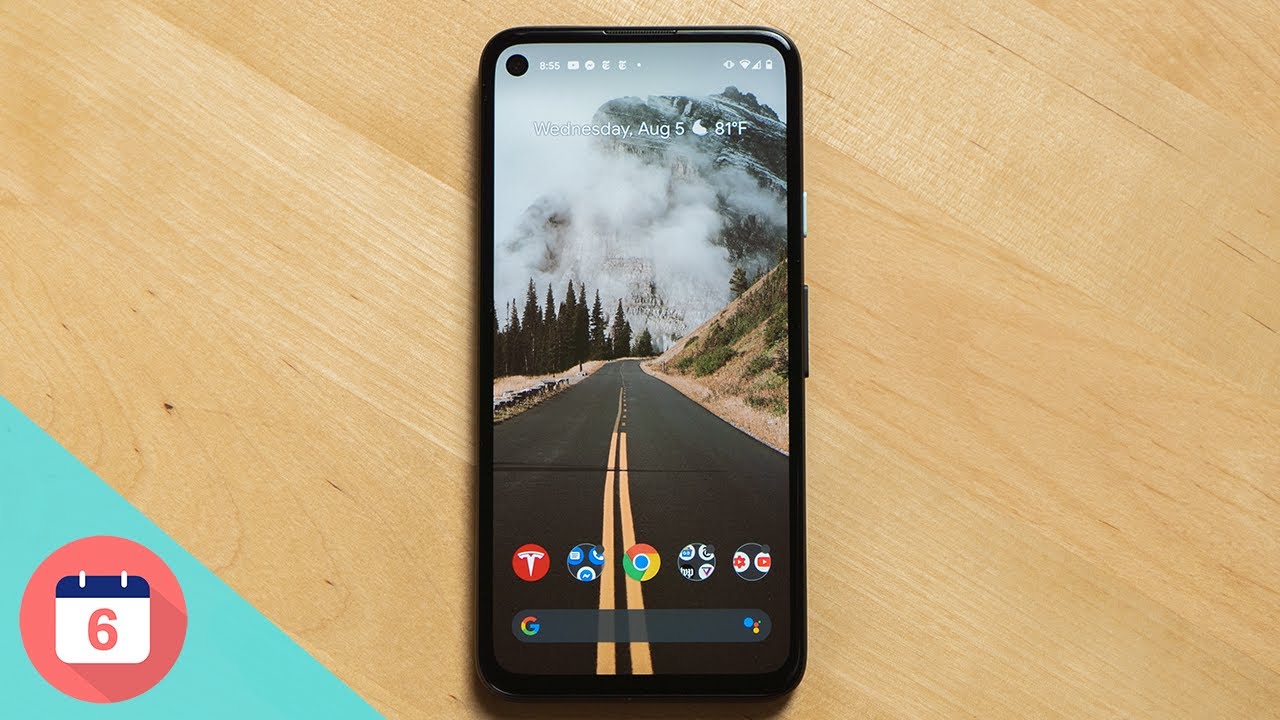


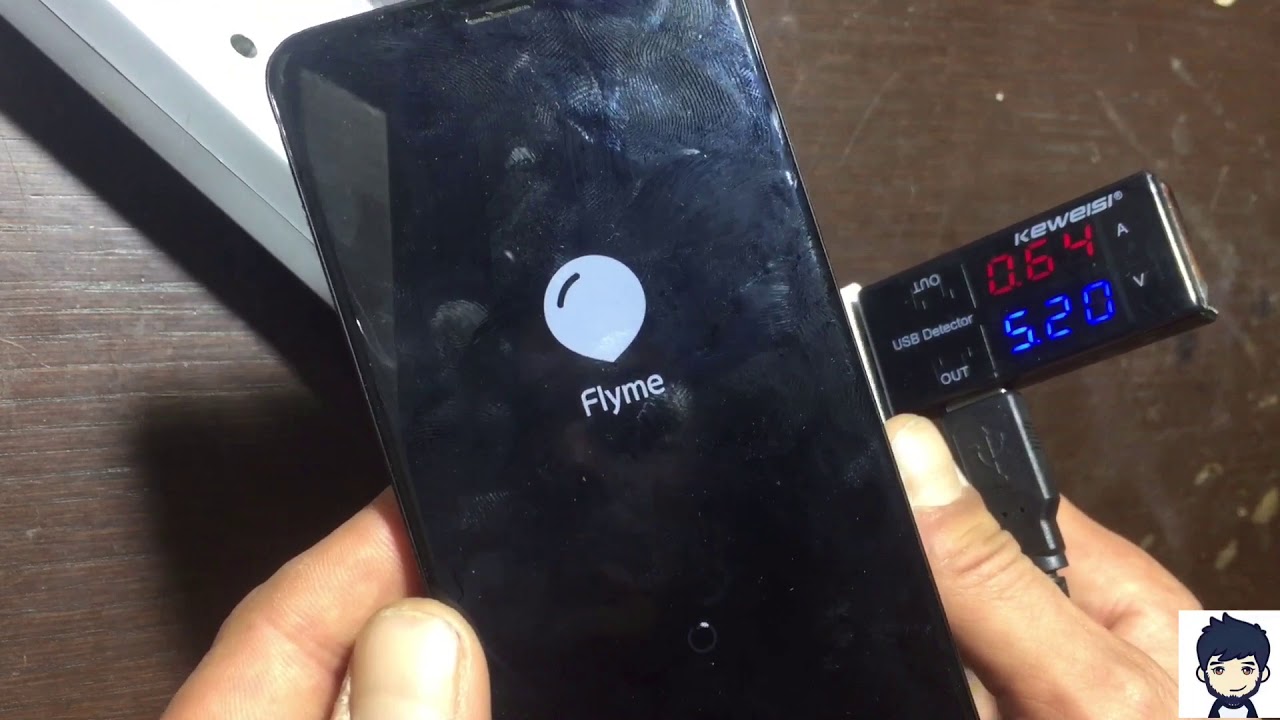


![Samsung Galaxy S20 PLUS - DO NOT BUY the Galaxy S20 Ultra [Here's WHY]](https://img.youtube.com/vi/I2CRWpcT3Ng/maxresdefault.jpg )