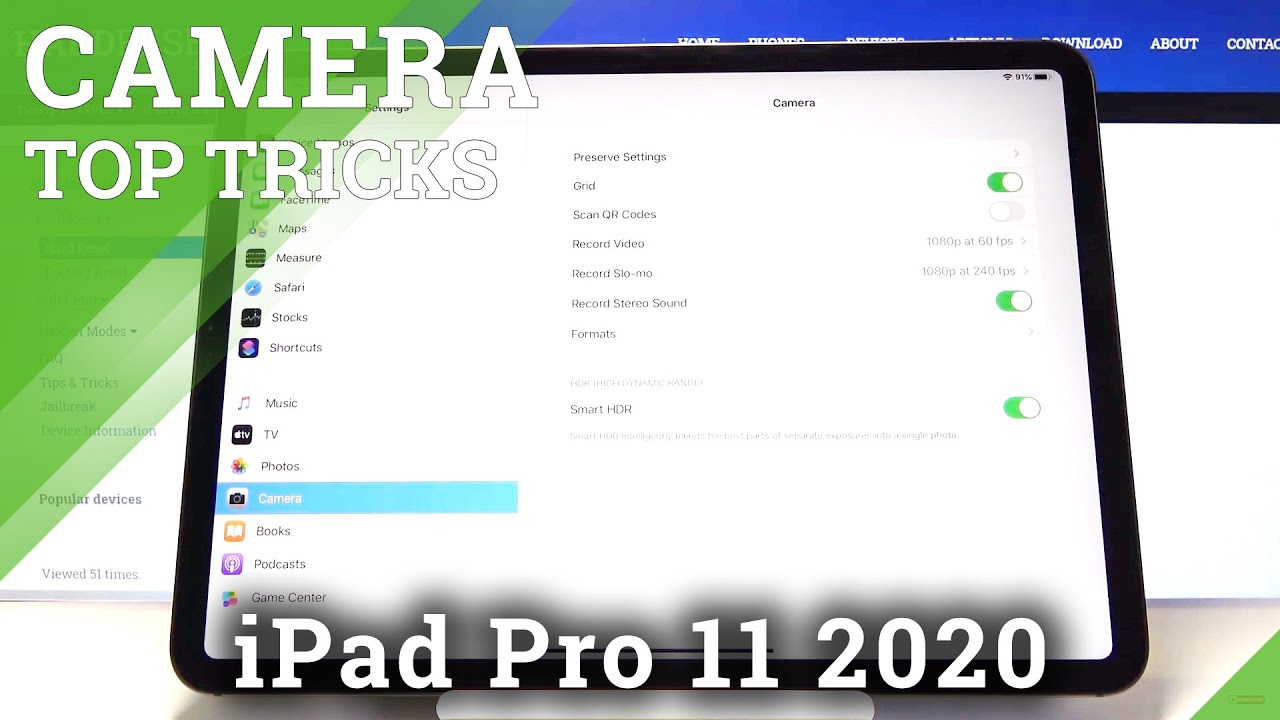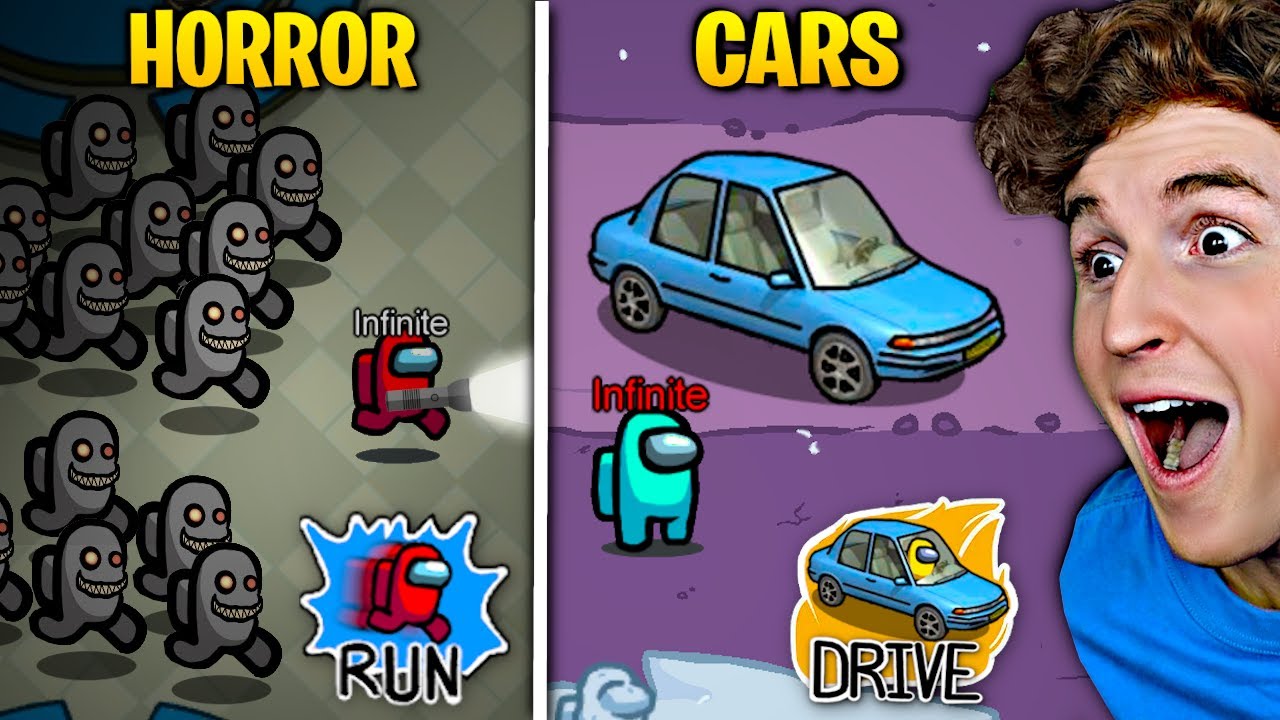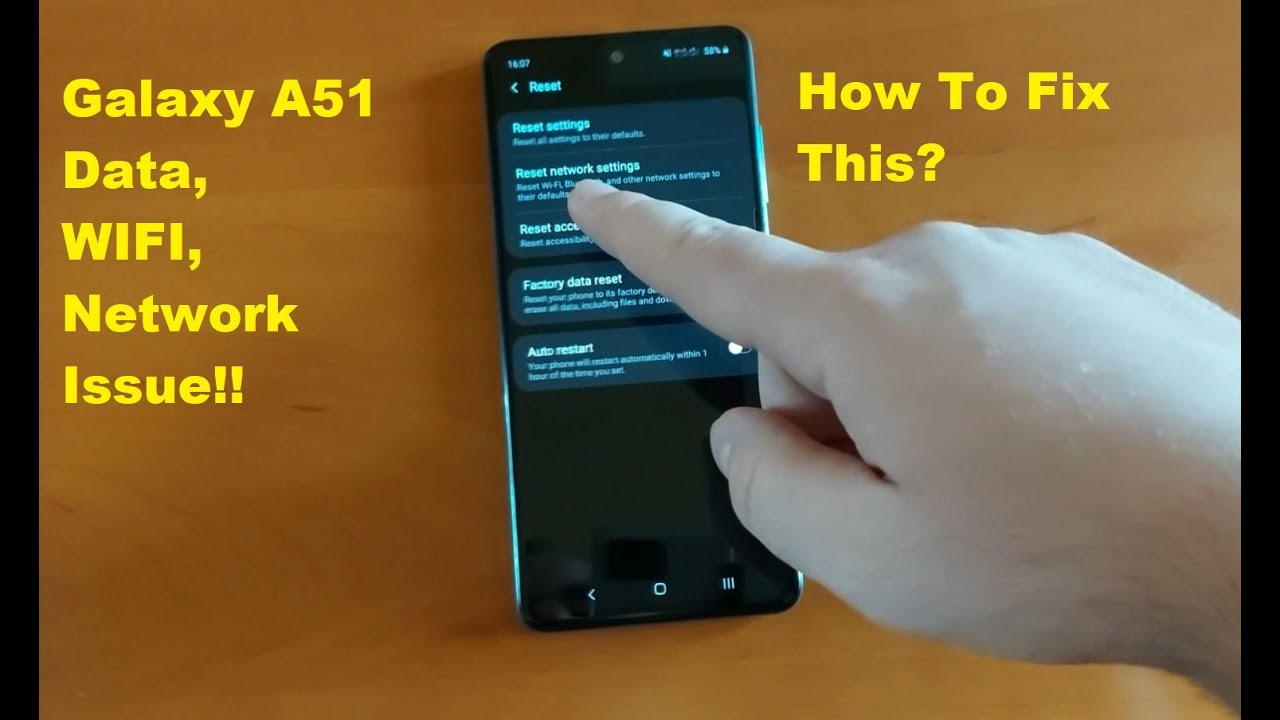iPad Pro 11 2020 Camera Top Tricks By HardReset.Info
Welcome here I've got April, iPads pro 11 2020, and I'm going to show the top tricks of its camera. So at first we have to click on the camera up, which is here or also here, and now we are in the general settings. So let's focus on these buttons here, the first one a button is the live picture. We can turn it on and off like that. Easily live pictures are perfect because it generates as a few files, and I'm going to take a picture to show how it looks like, and now we go here to the preview and as you can see, this is our picture when, when we slide up a little, we get access to the other files, so it generates. I said two pictures live and log exposure which looks like that, and also the two short clips like that.
This is how it works, and this is how it looks like and, as you can see, live loop, bounce and long exposure and now, let's focus on this next button here this is the camera timer. So we here we can change the delay of taking picture, and we can pick from 3 and 10 seconds, I'm going to pick just three seconds to show you how it works, and now I'm going to take a picture and, as you can see, the picture was taken with three seconds delay and this is how it works. The next one button here is the flash. So here we can turn on out of flash turn on flash every time that we take a picture and also turn it off, and we go to the next button here we can change the back camera to the front so high and now, let's focus on this settings bar here, so here we can change and the most of our camera. As you can see, we can pick time-lapse.
Video, slow motion, video photo mode portrait mode which is only available in the front camera. So it's automatically change it square panoramic also- and this is how it works, and now let's go to this button on the left here we can change our lens from ultra white to the white lens. This is how it works, and also when we use two fingers like that, we can easily zoom our picture and go back also, and the next tip here is that when we tap on the screen like that, we get this square and can easily change the exposure compensation of our picture and make it more bright or more dark as we need. This is how it works, and now let's go to the more advanced settings of this camera, so we have to go out from the camera up and go to the settings and, as you can see here, we are in the settings more general, and we have to slide down to the camera here and now. Here we are in the more advanced settings about the camera and let's focus on the grid lines at first.
Here we have the grid lines, so these are the lines. This is helpful, for example, when we want to use the rule of thirds in photography, it really helps to improve our photographic skills. So by using this button you can easily turn it on and off like that, so I'm going to show you on the camera, how it looks like, as you can see, these are the grid lines here, and now we go back to these settings. The next one here are the qr codes, so here we can allow. By using this button we can turn it on and off to scan qr codes, but by our camera, so we don't need any other app to do it.
So I recommend you to keep turning it on here. We have also the record video settings, so we can change the resolution of our video and pick it also it is quality, and this is how it looks and works, and now we go to the record slow motions here we can change the time of our slow motion. As you can see, we can pick from 1 and 120 fps and 240 fps, and now, let's go to the format here. We can change the quality of our pictures and videos, so we can pick from the most compatible, which also is not that high heavy on the card in the memory and also from the high efficiency, which of course, I recommend you, because this is the best possible quality of our files. And now we go out from these settings and by using the slider, we move to the privacy here, and I'm going to show you how to turn on and off the location types of picture in the camera app.
So we go to the location services here, and we also have here the camera. So by tapping on this we get access and can't manage the location access to the camera. So we can allow. We can pick never ask next time, and we're using the app. So I'm going to pick the, while using the app to show how it works, and now I go to the camera, and I'm going to take a picture, and we go to the preview for now and by sliding up we get access to the places.
So these are our location tags, so greetings from Krak?w. That's all thanks for watching, subscribe our channel and leave the thumbs up. You.
Source : HardReset.Info