Ipad 8th Generation Digitizer Repair By Fixit Proz
Hey guys uh today we have an iPad 8th generation. This is the latest one just came out if you could see that there 8 24 20 okay, so this is the latest one everything's working we tested it we're going to start getting to work on it. Uh first thing you want to do. Obviously uh put your goggles on which I do safety goggles and then, let's start to get into the screen, I kind of preheated it a little. I want to um I like to use a little of alcohol right in that part, don't put too much because you don't want to get anything in the LCD get discolored LCD. So I just like to get a little in there just to start to move loosen up the glue.
Hopefully this one's not too bad. So we're going to start lifting this just a little alcohol loosen that glue up all right. You have to use too much heat. We see there's a lot of heat and I discovered this alcohol. The 99 one is actually the best.
It really dissolves the glue and contact, but you just got to be careful because it says LCD. You don't want to get glue inside the LCD just a little, let's sleep in there and just depends on how these break, sometimes they kind of lift a little easy, but you just want to very gently start to lift that I like leaving it on. While I'm doing this just so, I know I'm not breaking anything. It's breaking the LCD so just a little below protect protection, goggles or something sun glass, I'm wearing sunglasses, but uh, because these little things, sometimes you lift it up and the glass breaks, and you can get in get some glass in your eye. That's not a good feeling, actually damage you're right now, whatever or scratch your eyeball.
That's not good, always be careful, because this stuff, the way you're lifting thing pops up boom right in your eyeball. That actually happened to me one time, but luckily for me or thank god, it must have just bounced right out of my eye because I didn't really feel it. I felt it burning a little, but I washed my eyeball out must have just rinsed out, but you have to be careful, anyways, um and around here be careful too again. I don't like using a lot of heat as well, because you can burn out the fingerprint I'd chip or loosen the solder at least then it won't work. So you want to be very careful, so I like using a little of alcohol, very little heat, I'm just trying to get underneath that and a little of alcohol, you're, lifting, and you'll see it come out pretty easy that fingerprint cable is running right about here.
So don't dig too deep, but you can go in a little so apparently the same seven plus digitizer. Should I'm sorry that I'm sorry, the yeah, the seven iPad seventh generation digitizer should work with the eighth. So that's what we're going to attempt today now you can kind of start lifting it up. I know it's a little annoying watching me. Take this all off, but it's better to kind of see where and how the best method is take this off.
But I won't go through the cleaning part. Okay, you can always fast-forward this stuff, but this isn't a good idea. Sometimes a little bitty here is good kind of lift. If you'll see it kind of lift by itself. Let's do some gravity see that, but didn't get my eye, so you have to be careful.
Okay, yeah be careful yeah that losing that last piece of my glove a little of heat over, want to heat this here a little, but it's going to loosen this up as well. Here's a little of alcohol here and watch out over here. In case you were doing just an LCD repair, and you weren't, you were just taking the glass off there's like some flex cables like right around here, don't dig too deep, but since we're tearing this whole thing apart anyways it doesn't matter. Let's make sure it needs to be working cool and just be careful around here. With this humble, I haven't seen any videos on the 8.
Yet this is. Hopefully this is one of the first videos, but it's pretty similar to the seven. So it's not going to two miles more so again. You know all this glass breaks up differently, so you just gotta, be careful just try to. Oh, these aren't the best gloves for repairing this.
So yeah, you see you got to be careful with these flex cables here and especially over here, see. What's going on. You just want to be very careful because the LCD- I don't know if you can see that it's still connected, there's a little of heat digitizers yeah. It's still kind of glued use. Okay, yeah, because if you yank that up the LCD is still kind of glued there.
Okay, so let's see everything still should be working all right, cool, awesome, okay! Well, we're almost there all right! So now the next steps are to shut. This off is to um take the screws out which are in the top corners over here all right. Let's use this one. Okay, I'm catching this in the video okay, so you're going to see, there's like a little tape covering the um screws, probably on the iPad 7. There's some glue, some silicone glue, that's holding that corner down.
So you got to be very careful with that as well. So let's lift this. Let's get this out of the way. Hopefully you guys are catching us on the video okay. Try to keep these in order, because sometimes these are different sizes same thing with this side that up yes, you can okay same thing here, probably not getting that in the video.
So let's put these here. Okay, so now over here, this top corner got to be careful, so we're going to get some flat. You want to wedge this out a little because there's some- I don't know if you could see that, but there's some glue because it was small, there's a little of glue silicone, so you kind of want to like rock it just rock it out break up the glue. You know I never used alcohol, probably put a little alcohol see if that works. Put it on here there you go new trick.
Put a little alcohol in there. That'll dissolve those corners. Do the same thing there you go I'll, get rid of this as well, because it's holding the LCD now watch out for those guys. Okay: okay, there you go now. This should lift easier.
Okay, see that bam so be careful. Those corners I'll show you that in the videos- okay. So now, let's shut this down, because now we're okay everything's good. Now we can shut this down. Hopefully the screen's out through damage it'll, let it power it off there.
We go perfect, okay, so that's shutting off very important disconnect. If I'm going to leave this here, okay, very important to disconnect the battery and to also like unscrew the battery- I don't know if you can see that I'm unscrewing the battery right here, we're gonna, put a piece of plastic so that the connection is broken. You could blow out the backlight on the motherboard. If you leave that, if you leave the battery still connected okay, so don't lose that either you're going to need that screw. So what I like to do is usually take like a very fine piece of plastic.
Let's see this, if you can see that super thin, usually like an LCD package, just cut it out and then what I like to do. Am I like to slip this underneath I used to use one of those like guitar toothpicks, but they're too thick, and sometimes you're, bending up the motherboard? I don't want to bend any pins, so you just kind of slide that in and the biggest test make sure hit the power and make sure you're not getting any power, see that pressing the power and nothing's happening. Okay, very important, okay, one second guys. Okay, so we're back um again put that underneath there's no power perfect okay! Now we can start taking off taking them, taking these bolts off. So if you could see that there, let's take this one off I'll, try to keep these in order.
Okay, get these in order. Put this over here! Take this blade off here. Okay! So now we're safe. Let's disconnect okay put that to the side, and now, let's disconnect our home button, which is this tape right here, gently lift this up because there's one of those little whatever they call that thing jawbone or something you have to be careful with that. Okay, there's this little spongy thing, this kind of lifts careful with later, and then we'll use again a little of alcohol just to get under this flex.
You scale okay. Now we can disconnect this pull that out, and let's disconnect this be very careful. You know you don't want to dig down anywhere because there's little chips, I can't get my stuff okay, there we have it nice, okay, there we go now, I'm going to clean all this. Normally, you know I go ahead and clean this out, but I'm really curious to see if this LCD is gonna work and for the sake of time we're going to connect. It gives us this okay, so we're back.
So we see that the LCD connection is pretty much the same, so we're gonna, we're going to connect this, let's see if it works. Let's open this up a little again, there's no power! These things are always a little tricky. Just be careful uh, there's a little of space. Okay, let's see what happens, get your power source back on hello. Let me just do that better.
Let's get this back on here again: okay, shouldn't be any power, let's put our LCD back on. That would help right. I was a little nervous. Okay, let's get our power back out, see what happens. You know what I didn't disconnect all that stuff.
So we're going to have a little issue here, but anyways, let's see if we can just okay more power, we got no power. All right always try to disconnect that power supply again, it seems to be connected. Sometimes you have to screw this bolt in otherwise it won't come up we'll make contact. Let's see if it's going to come off there we go there, you go, so it wasn't probably was like lifted a little. So we're going to see if this is going to touch and if it touches that we know.
Oh, look at that perfect, so they weren't kidding huh. So the iPad, 8th gen, will work with the seventh generation digitizer. It's awesome. We've only seen that a few times with different apple products like the old 5s phone, the LCD worked with the newer 5sc, the one that came out like some years ago. Not the 2020 SC they figured that out and what else is there anything? Oh, and the iPad Air 1 worked with the fifth generation LCD, and now we're seeing that the iPad 8th generation LCD works with the seventh generation works with the uh.
Sorry, let me get the uh. I want to test this whole thing out one. Second, okay, I'm back! I just want to check that all this is working before we go ahead and start doing stuff, and it doesn't work. Okay, cool everything looks like it's working, it's 3d touch is working. It's cool, yep, everything's, working all right guys, let's put this together.
Let's finish it up, let me kind of disassemble and go back to where we were before. Okay, so we're going to clean all this glue off. So I'm not going to bore you with that, but just try to get everything off on every corner easily use. You know something sharp, maybe a little alcohol, a little heat and just take your time and get all that stuff off. Okay, we'll be back okay, so we're back um.
I cleaned that out already I'll show you in a second, but the next thing you want to be very careful with is taking off this hormone. This is why I really like using alcohol instead of heat, use a little of alcohol just get underneath here and just start to go underneath here, you'll see you'll see how it'll start to easily dissolve the glue. Okay, this piece might break off. It's fine, nice material to work with. But let's see, if we can okay there we go.
Let's get rid of this, and now we can work with just this piece. Okay, that's fine! Okay, let's use a little more alcohol. You can get something underneath here. Sometimes you have to use a razor blade, but very careful you don't cut yourself or a flex cable. This is just kind of like model right here.
Let's try alcohol just be careful. Okay, I'll break him off, there's actually a little piece of plastic that connects to the glass. Once I get here, you want to kind of try to pry that off keep it on the home button, that's kind of useful there we go. It's kind of like a washer, but it's got like adhesive on it. Okay, there you go, so you want to clean all that stuff off, and then we'll connect it to the other flex.
Okay, so here's your new board um. Take all this tape off, obviously get all that off. I won't bore you with that. Here's another thing: I don't really show you um you're, going to take this off, and you're going to glue it down here, but see how this plastic is, and if you see that this has to be lifted because in the end you're going to peel this off- and this is there sometimes they're cut out here, but in the event that they're not yeah, you have to take this up. Just be very careful, you don't cut the flick, skate.
Okay, take that one off don't take the one off on the back just yet, because you can get stuck just grab this off here. Okay, so now you know again, you don't want to peel this off all off, because then you get a lint. You got to clean. You know it's a big mess, though. Just take your time doing this just peel back as far as you can, okay and if you can kind of don't go too far, because you don't want black shown on the other side right up to the edge there.
You go perfect, okay and just put that back. Let's make sure it's kind of you want to make sure there's a bit of a gap there. Okay, now we can take this off. It takes a little practice, but instead of peeling it all off now you're going to get your fingerprints everywhere and make a big mess. Okay, okay, there you go okay, so now the next step is once we get our home button, everything's all cleaned off there, we're going to set this up now we know all this stuff works.
It should be working now. We're gonna same concept put some glue here. This is a b7000 glue. It's got a lot of good multi-purposes. Okay! Let me put this on here.
Okay, the adhesive is still on from the original, but I like to just put like a little not too much just like a little dab on the corners here. Just so that it sticks a little better because sometimes it gets super loose, and then it falls it collapses inside later and the customer's unhappy and guess what you have to take the whole thing apart. So just put like a little on the sides: okay, let's go ahead and put this down again. We're going to have to lift that tape. Let's just set this in first, you get your fingerprints on the other side, it's no big deal, but it's kind of lets kind of simultaneously lift this.
I could probably put the button in first: let's get that button in there somehow somewhere make sure it's sitting in there nice all the way pushed up. Okay, all the way in there. Okay, that looks pretty solid. Okay. Now, let's move your tape here.
Okay, let's set this where it's supposed to be like that there we go. Okay, it's looking pretty decent, and now you got to make sure there's a tiny little button in there. I don't know if you can see that it's kind of hard to see, but it's like a little tiny clicker, and you got to make sure that it clicks right now there you go it's clicking, and I would leave this like this for a while um, because you want to make sure that that doesn't move when it's clicking. Okay, perfect guys, so we're back um got the button on there. It's secure it clicks fine! So now again we're going to connect this so make sure power batteries, disconnected click in your little home button thing get that in there down put this little guy back there, where that was before get your little tape.
Now, let's get this back in there. Okay, just be careful lining these up. You want to bend those cables or the pins on the flex cable, you kind of want to line it up and just feel it where it's going to pop in just be careful. Sometimes you have to eyeball it a little it's right along the edge. You don't want to push these in too hard.
Give us a second okay. So there you go now. It's in, let's put in our LCD, you just got to fool around with it. Just kind of be taken a look at that. It's supposed to line up and LCD was kind of stuck on the corner here and that's what was the issue? Okay, so let's go ahead and put our LCD in and the power is disconnected, and we're going to snap that into place.
Okay. Now I like to test make sure everything's working first before we seal it, because then we're going to have a big mess with the glue. So just take a quick second power back on again I'll make sure it's going to work. Okay, give it a second okay, we're back all right, so yeah I did power on. Let's take a look, make sure everything's working make sure everything's touching make sure all the keys are working.
If it's not clicked in won't touch or sometimes on the side way keyboard, it won't work, so it just seems like everything's connected properly. Okay, that's what happened to me. One time I didn't check on the sides- and the customer call me back, and I had to reopen all the things- click it back down again. It happens. Okay, it's looking good.
I would check all the keys okay perfect. Already it's looking good. Okay looks good. The 3d touch. Oh, look at that.
I guess that doesn't have 3d touch. Calendar doesn't have 3d touch. Is that right? No, it's weird! Oh, there! It goes okay, you know what it's not lined up. While the rhino wasn't touching the correct okay, there you go okay, so there you go correct. This shut that off.
Okay, now we're going to assemble everything properly, lift that up again, I'm going to put this the battery and everything's in um, just as precaution when I put this plate back in, I don't know, got spooked one time. I just want to make sure the battery is disconnected whenever I'm using the screwdriver or putting bolts into the motherboard. You never know just to be safe, I'll make sure when I'm screwing stuff in the battery is disconnected okay. I don't know if you can see that, but basically just going to reverse what I did before. Okay, there we go everybody's nice and secure there.
You go pop that out. Let's put this back in okay, okay, there we go pop this back in here. Now, let's put these screws in no. Now this you, obviously you don't worry about it, cause some shock, because it's basically plastic and the boards on the corner you're, just touching the frame. I don't know if you can see this.
I need to get sorry about that. Okay, those are in get this in the corner. Here this one smells like it's not always. Okay, there we go. Okay, awesome all right, see, look at this little bits of glass, you're going to have to be careful, get all those little bits of glass out now, one second guys.
Okay, so just some finishing touches you want to clean the LCD. I like using 99 alcohol, make sure there's no like dust in here. Okay, do all these little things! You can do one-second guys. Okay, guys we're back um, make sure to clean everything: nice, okay. Okay, all right now, you're going to take your b7000.
This already has uh adhesive tape, but this stuff never sticks that good. So it doesn't stick well, I should say um, so we're going to do get your glue, ready, and you're going to go around start at the top. Here you have to put so much. That's enough. It's gonna hold! Let's go all around, basically go! No more! Okay! There! You go.
Let's clean this again power it up just in case there was an issue we did that before there we go. We know he's going to be perfect. I like using these little micro, fiber, cloths, okay, now you're ready to seal it nice. Let me grab one much. Okay, looks pretty good nice! Okay! Let's take this up, just be careful okay glue.
Now we can close this down. Just be careful with this that you kind of get it dead center, because these things love to not sit right in the middle. So I like to especially in the edge, if you put it down too close or too far, so you kind of have to just eyeball it and just get it dead center. There you go and just kind of get it like that, because then it's not too much one time I glued one down, and it was like all the way to the left and there was a big gap on the right and that didn't look nice! Okay, there you have it guys uh home button. You know because it's uh, it was glued properly.
You know, allowed enough time to settle, should be fine, all right guys. So there you go iPad, 8th generation, hopefully the first one on YouTube, click a like subscribe and remember: you can use the uh iPad, 7 generation digitizers! Do this job all right guys! Thank you. So much appreciate it. Like always, pixelpros. com have a great day.
Source : Fixit Proz






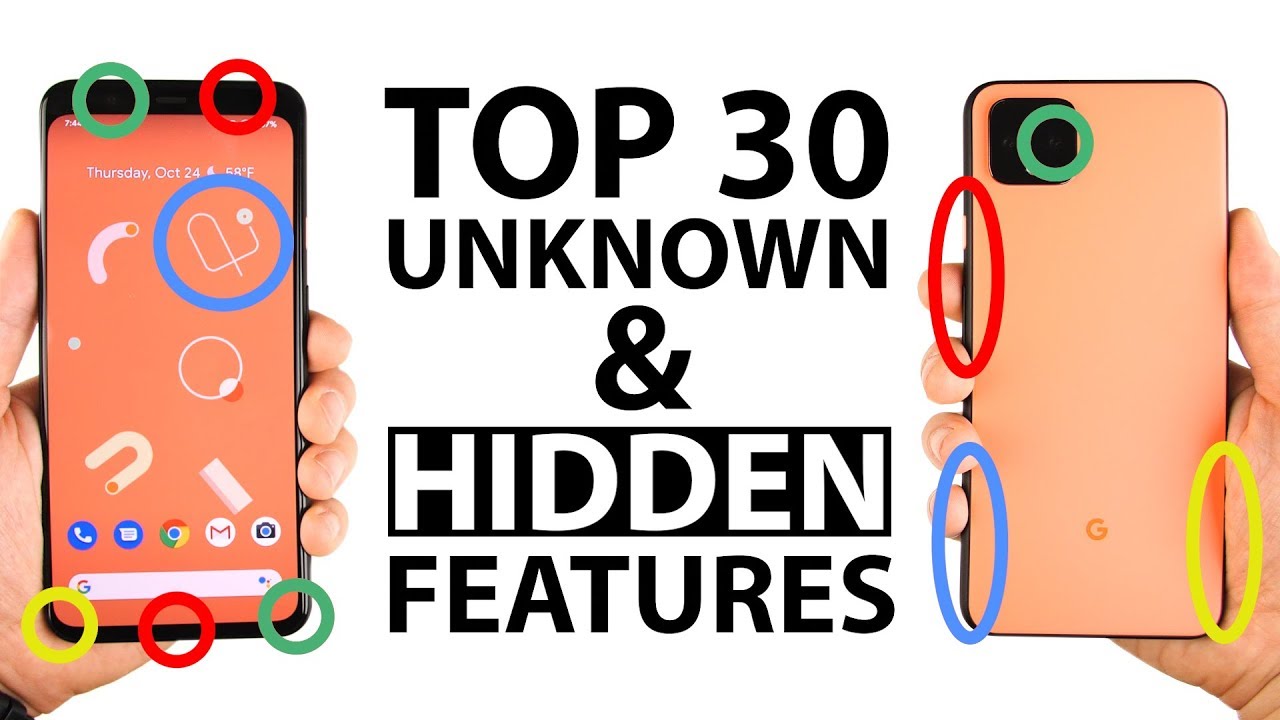


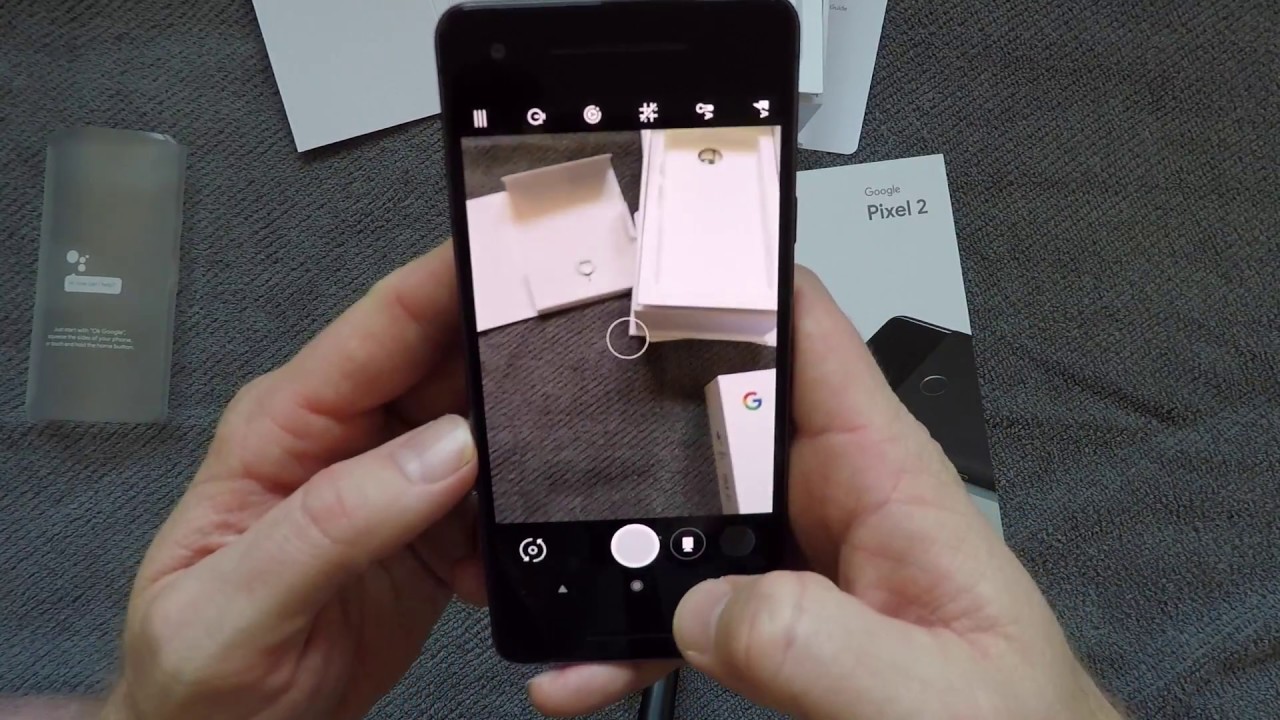


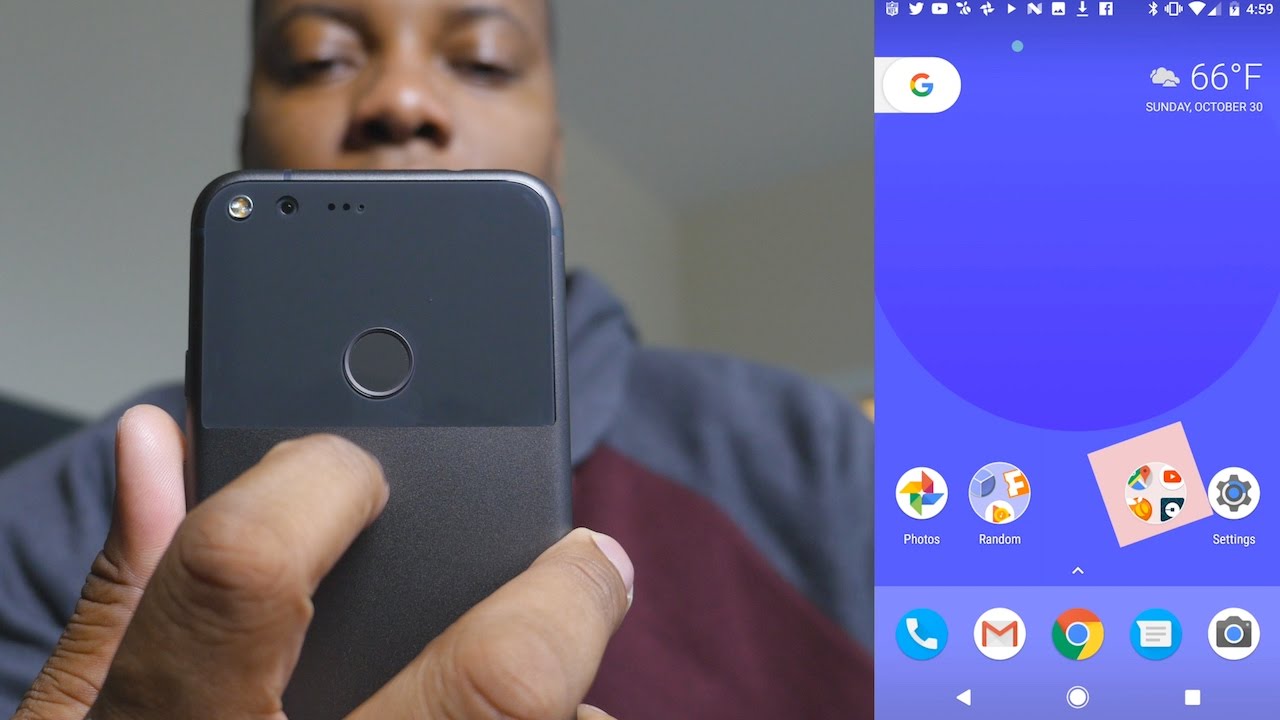
![Redmi Note 10 vs Poco M3 Speedtest [SD678 vs SD662]](https://img.youtube.com/vi/y_SIKC8A2gU/maxresdefault.jpg )












