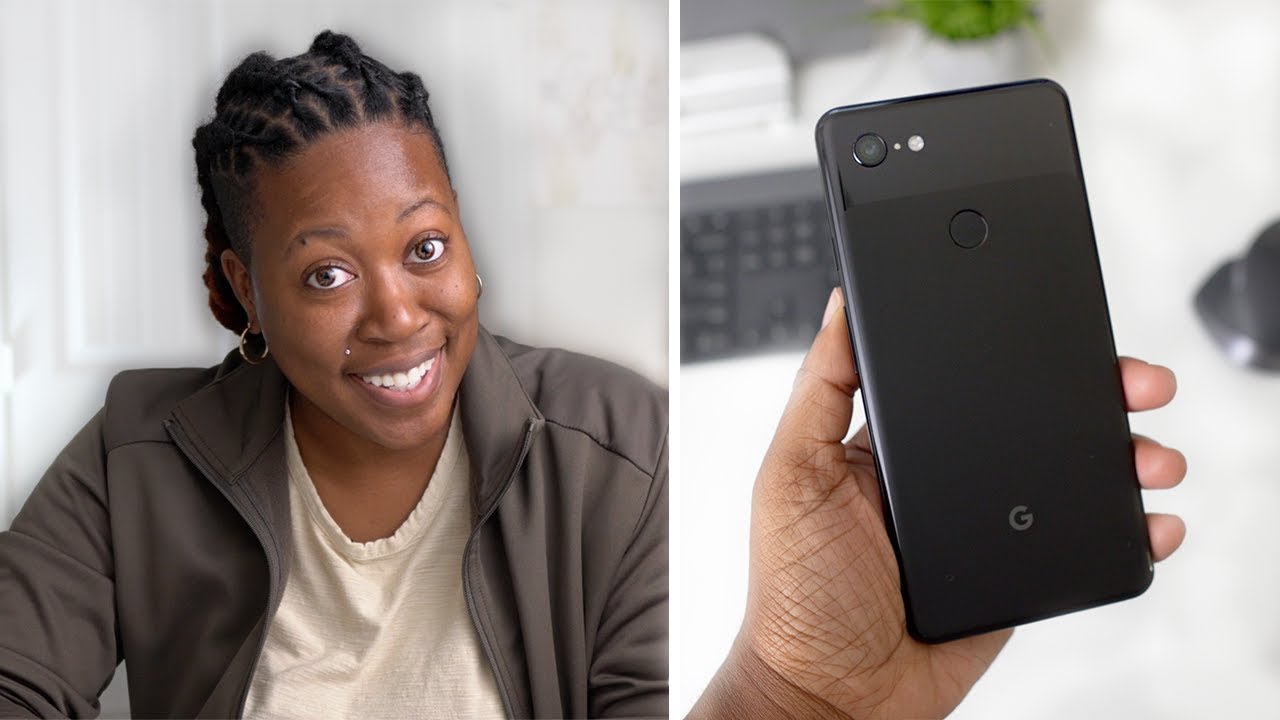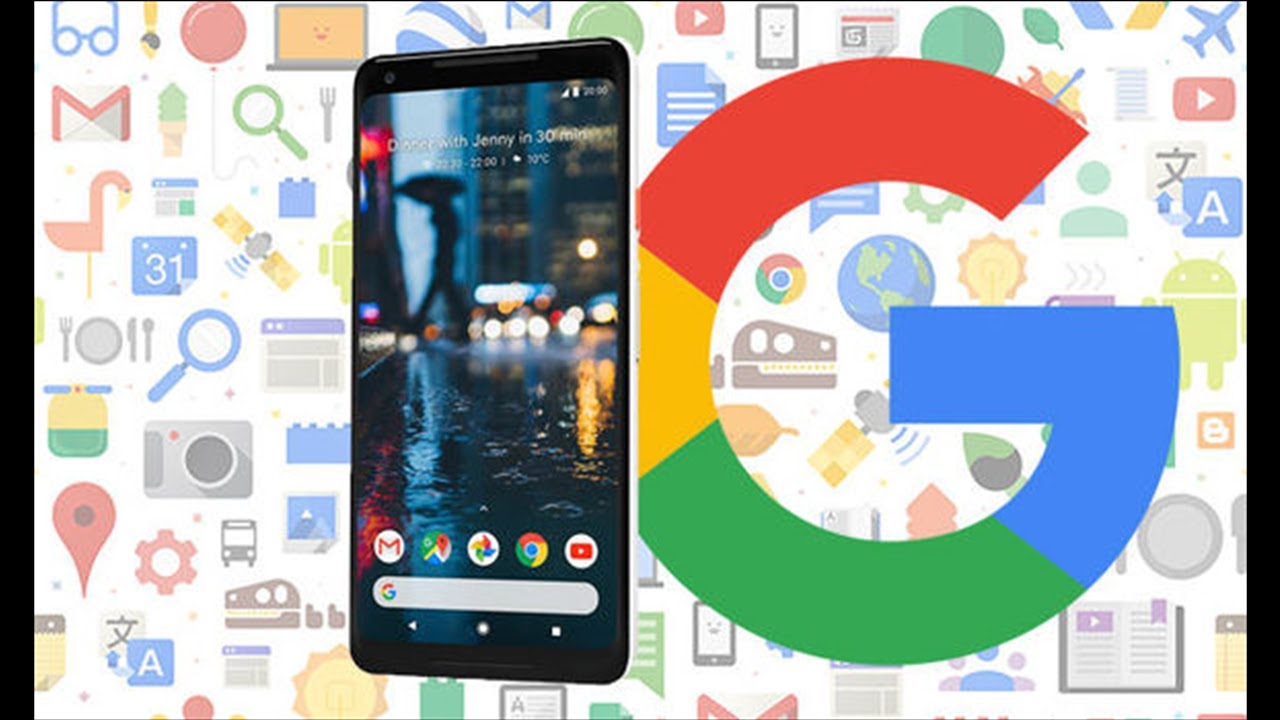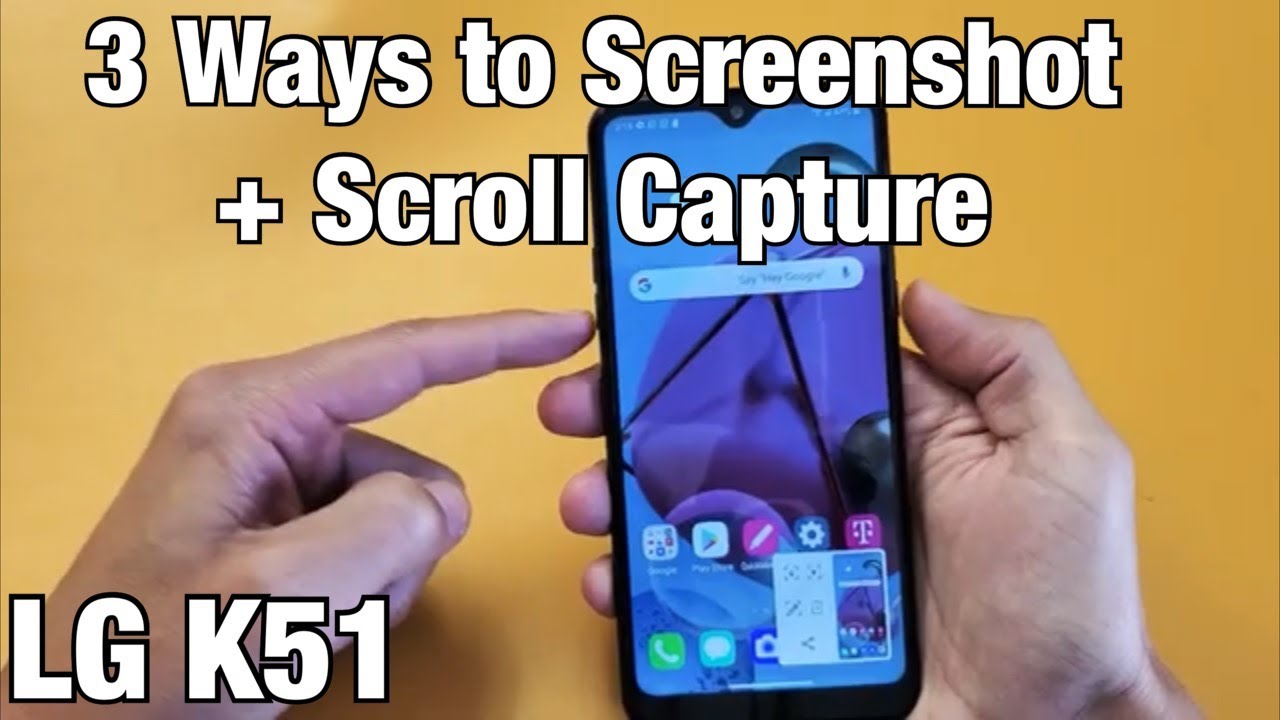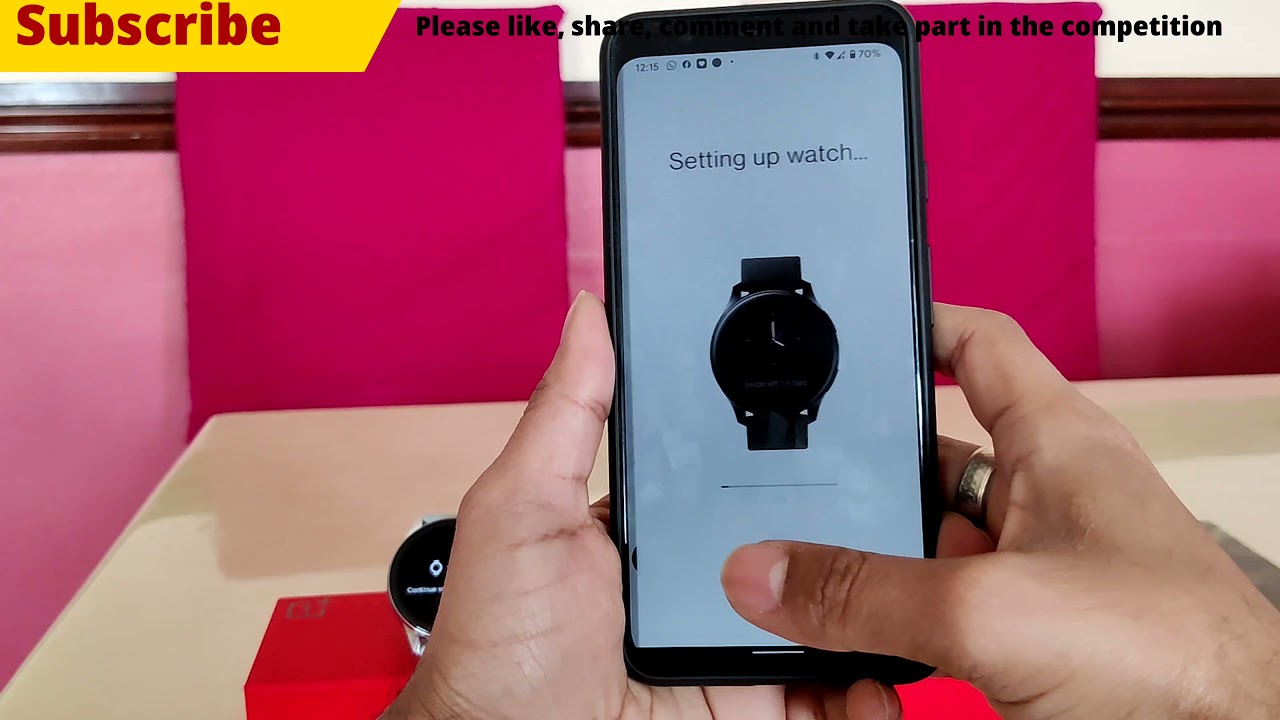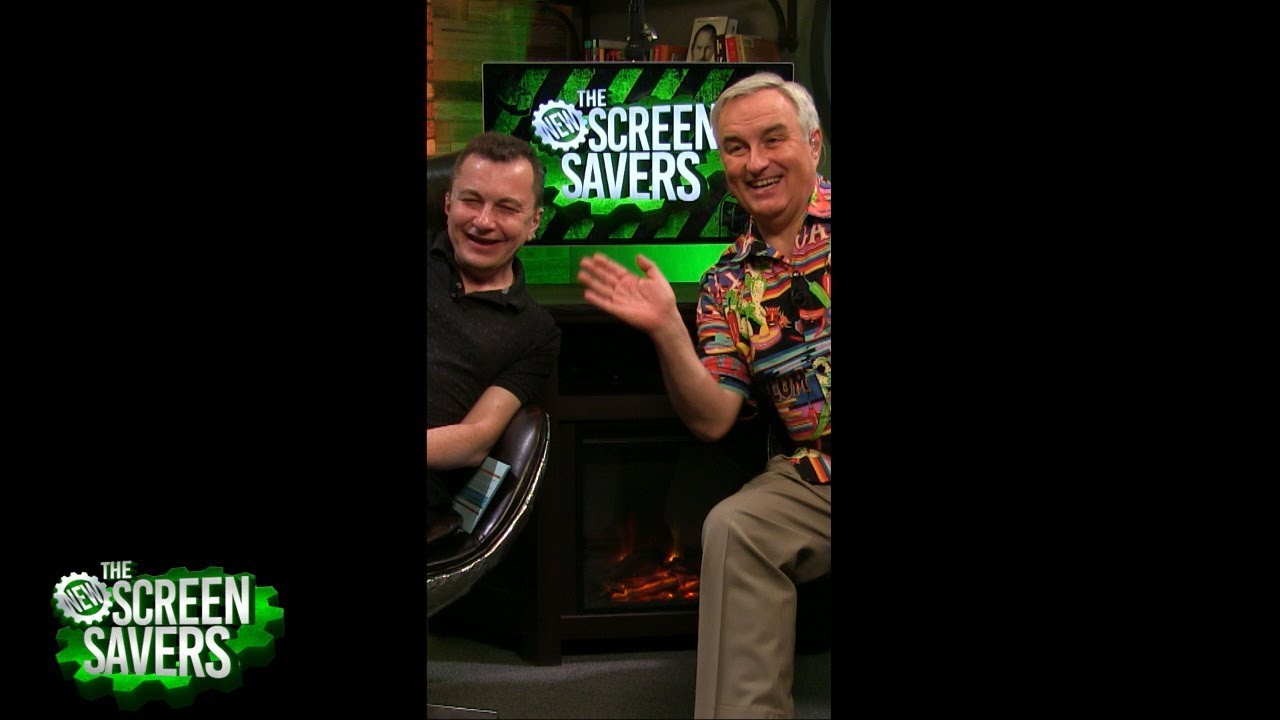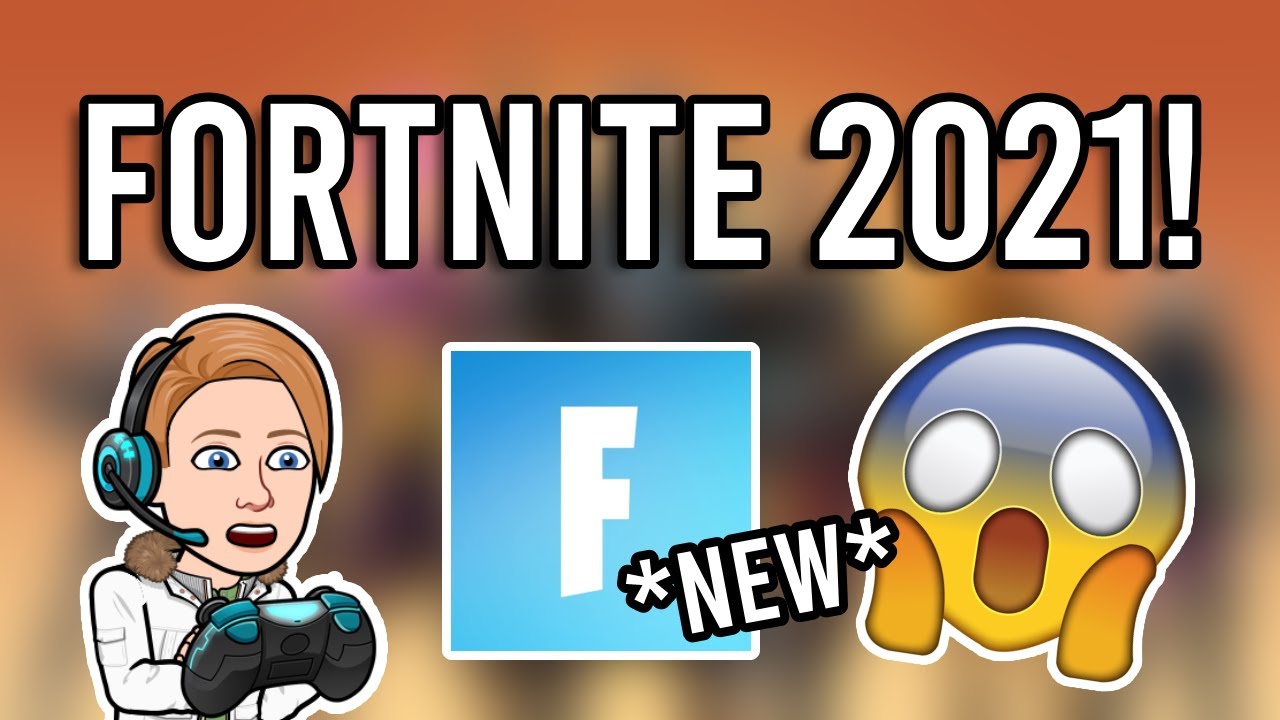IMPORTANT Step ALL Samsung Galaxy Smartphone Owners Need To Take ASAP (Note 20, S20, S10, A71, etc) By sakitech
Hey guys Salk here from Saudi ticket in today's video, I'm going to be showing you guys a very important step to take on your Samsung Galaxy smartphone, no matter which smartphone you have as long as it is a Samsung smartphone. So here's what's happening it's very important, so Samsung cloud service is being discontinued as far as backing up your gallery and your files are concerned. So normally, if you go into your gallery application and if you tap on these settings and go into the settings on the top, you might see Samsung cloud, but it may have disappeared by now, because the service is being discontinued and what they're doing is they're migrating everything over to Microsoft. One drive now this is happening to the gallery: application for backups and also it's happening to my files, application. Okay, so we have two areas: the files and the gallery application. In fact, when I go in here, it even is gonna pop up by itself, and it's going to make the recommendation to move everything to one drive.
Okay. So in this video, that's exactly what we're going to do now. Let me just push this away for a minute. Let me just go back, go to the settings and I do want you guys to understand this. Samsung cloud drive is going to disappear and the main backup system for my files and gallery is going to be one drive so in this video.
Let's set that up, you're going to have to do this one way or the other. So here we have the cloud sync. I'm going to turn this on. So you may see this right over here in your case, which I'm seeing right now, but at the bottom it says, switch to one drive, so you do that by switching your existing account, existing Samsung account to OneDrive okay. So all you do.
Are you tap on switch, and it's going to bring up this information here? It says, make the move to Microsoft, OneDrive, and it says, replace Samsung cloud with OneDrive in gallery, and my files will move your data, and you'll get all this stuff right here, which is fine. Now before I do this, I also want you guys to go to my website. Click the link down below okay, it's going to take you to my website, and then I want you guys to scroll down a little on this webpage right here and also click. This link right here to download the OneDrive application, because you are going to be needing that as well, and I'll show you why so click the link it'll, take you to the store and simply install the Microsoft OneDrive app, which is going to give you full access to all your files and photos. It's a very good application, but let's go back over here.
Okay, and what I'm going to do is I'm going to tap on connect right here so once you're here, you may try to click the connect. It may not work. That's because you want to swipe down and agree to the changes. Okay, Samsung cloud service changes. It says I agree, then you tap on connect all right.
Once you tap on connect, it's going to ask you to connect your Samsung and Microsoft accounts together, which is what you want to do. So you tap on connect accounts, and then it's going to ask you to log in to Microsoft account if you don't have one. This is where you create an account, that's something you are going to need to finish this process. So in my case, I'm going to say create one: okay, you can use your phone number, I'm going to use an email, so I'm going to say, use email instead, and then I'm going to create a brand-new account, so you can use the same username, but then, when it comes to the add portion, you can use something like Hotmail outlook, anything that Microsoft offers and remember once you pick your username, you can either pick at outlook or at hotmail. com.
Okay uh, it's one of one of the two so tap on next, and it's going to ask you to create a password. Obviously, and then you can tap on next as well all right and then just put in your information, your birthdate, your region and all that good stuff. And then it's gonna start to create your account and looks like we have everything good to go. It's gonna! Ask you to solve a puzzle, so it knows you're, not a robot, I'm going to tap on next over here. All right, so we're good to go.
So the account is almost done all right. So you're going to see this connect, your accounts, that's going to be your Samsung account being connected to your Microsoft account for the purposes of backing up the gallery and my files you tap on, accept all right, but if you already have an existing account, you can do whatever you want. You can use the existing account. If you don't, you just create a brand-new account and connect them together. So the connection is now in progress and here's what you get it says.
Thank you for using Microsoft, OneDrive you're, getting five gigs of cloud storage, you're, getting access to your photos on any device, you're getting the gallery, sync photo and document scan and some productivity tools. That's part of the one drive uh system so tap on next over here uh. You do have the option to upgrade. If you're, looking for more storage, we're just going to keep that basic, which is 100 free, but you are getting bonus, 15 gigabytes for a full year. Just so you know, so you are getting this bonus now by the way.
Some people just don't like bonuses- they just want- what's free, if you just want, what's free, just x this out. Okay, in my case I am gonna, get the bonus, but if you don't want the bonus just exit out, if you want the bonus tap here and just say, accept it's going to redeem the offer and then lets uh continue, and it should in fact be complete. The sync has started, so I'm going to click on done all right now, when I go up here, it says sync: with OneDrive and sync with Samsung cloud is gone. You'll still see your Samsung email account at the bottom here, but remember it has been connected to the other account that you have created on Microsoft. Now, when you click this right here, it might give you some errors, it might say, can't get your OneDrive info.
That's all normal! If you pull this down, you'll see that it says transferring gallery and my files' data from Samsung cloud to Microsoft once all this is done, you're most likely going to get a verification message. Also, this is happening now, so these changes are happening in the background, so it might be some little quirks here and there, but the bottom line is I want you guys to understand is that the Samsung cloud is going away for my gallery and my files being replaced with Microsoft OneDrive also, we also got the application earlier, which is the OneDrive application. You click on this one right here you tap on next okay decline or accept whatever, and what you will do is you'll, be able to log right in and see all your photos right here. So it's already started the syncing process. If I click over here, it shows you what account you're using.
If I go to my photos, you'll see that things are being backed up already, that's December 2020. So all the photos that were taken on this phone are being backed up, so this process here is in fact happening in the background. As you can see, they're right there all right, and if this is the application, you can always come to this application separate from any Samsung stuff, just go to Microsoft, OneDrive application that I had you guys download, and then you can actually come and browse everything. That's happening over here. So that's it.
I also want to give you a quick warning, because all this stuff is happening. It's brand-new things might be a little confusing, but the bottom line, the main focus. The main idea is Samsung cloud for gallery and my files is being migrated to Microsoft, OneDrive. So all the files you have in your gallery and my drive, if you are backing them up, are now going to show up in the one drive uh, uh app right here and that's only if you are doing the backup. If I go to my gallery- and I just turn this thing off- okay, then nothing is syncing.
Then you have to worry about. You can do the things the old way you can back things up your computer. This is just for cloud stuff, all right, absolutely fantastic! If you have any questions, comments or concerns, drop them down below and let me know for now guys have a fantastic day all right. So if you found this video useful make sure to subscribe to Saki tech by clicking that button and also click that bell icon on the side to make sure you get notified every time. I upload a new video and if you do use Twitter, Instagram or Facebook, you can follow me at site online to get the latest updates as well.
Alright have a fantastic day.
Source : sakitech