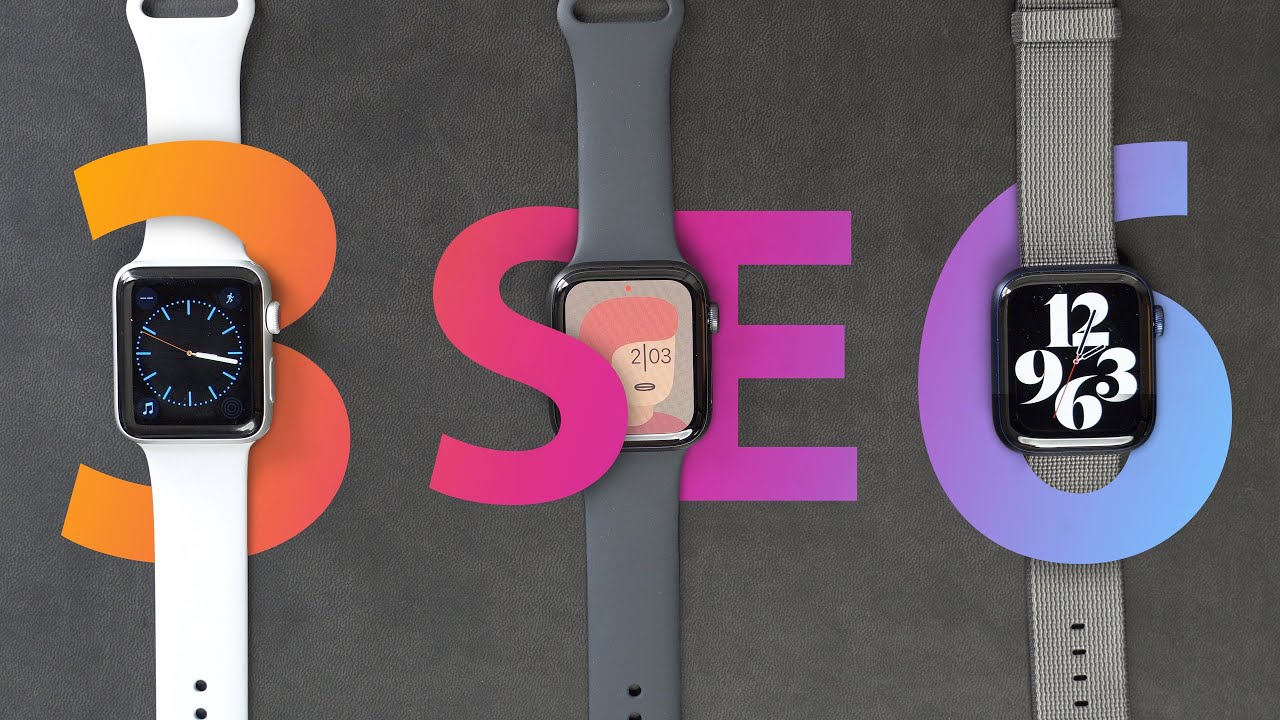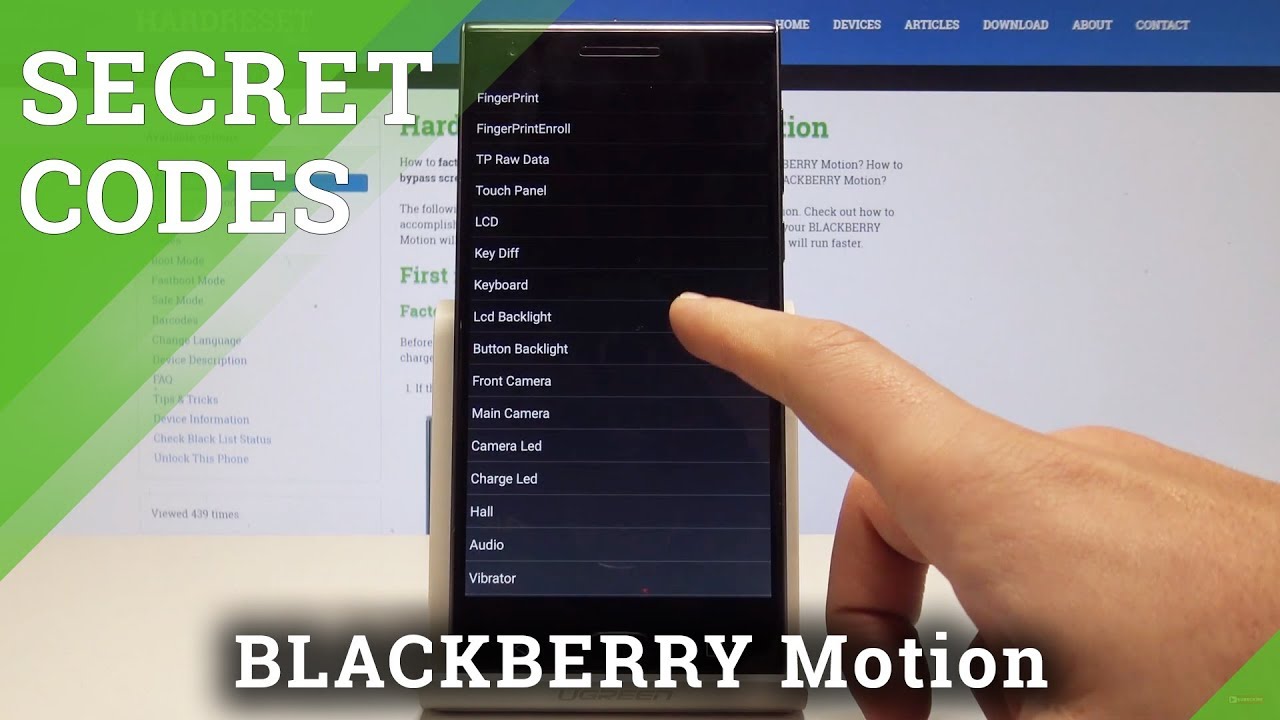Huawei Watch GT 2 – Get 3 weeks of battery life! By Vids Tube
Hello everyone welcome to our Channel today. I'll show you all the settings and adjustments with which you can get about three weeks of battery life per charge on your who are we watch'd GT 246 millimeter? So, let's get started if you're someone new to our channel, please consider subscribing to our channel, as you do regular videos for various smartwatches like this one smartphone use tech, tutorials and much more also check out our playlist tab, as we have dedicated finished for GUA V, fossil Samsung and Fitbit smartwatches, where you will find more detail, videos like this one so be sure to check them out. While we watch GT 246 millimeter is already getting me about 2 weeks of battery life per charge and the same is also advertised, and it's incredible. I haven't seen any Smartwatch with an AMOLED display being able to achieve it, and that's thanks to its proprietary Kylie Gavin chipset, which is rated highly energy efficient, as well as the obvious lack of a Play Store. So no third-party apps games and watch faces, as well as the obvious lack of Wi-Fi or NFC. These are definitely apparent reasons for the fantastic battery life, but in this video I will show you some settings and adjustments that has gotten me about three weeks of battery life, which is phenomenal, and if you are a person who travels with the whoever bought GT 246 millimeter, this is a must-watch.
Video, as you will probably won't, even need a charger if you follow these tips on your trip before we started, I want to make it clear that only the GT 2 46 millimeters, which I have with me, will get about three weeks of battery life. If you have who are we watched, GT 2, 42 millimeters, which is smaller than the one I have, and certainly smaller battery capacity. You will be able to get about two weeks of battery life as advertised the battery life of the 42. Millimeter is only about a week with all that being said, let's get started tip number one screen brightness. This is more of a generic tip for any Smartwatch.
If you reduce the screen brightness, you get more battery life, which all of you will know it already. So on gt2 you can go in these settings display and then brightness here you have five levels with an auto select level which will turn the brightness up and down automatically for the video purpose. I have the brightness high, but I usually keep it to one for most of the days, and you can see even at level one it's bright enough. For me, this even works pretty good outdoor. Just doing this will significantly boost your battery life per charge.
Tip number two: since we are in the brightness section, let's go in the Advanced section, which is also in the display tab of the settings. Now here you will find two options. Let's talk about the sleep here. You have 10, 15 and 20 seconds, as well as auto. Selecting auto will turn off the screen automatically, and I have noticed in some instances.
It takes a little longer for this video purpose. I have at 20 seconds, but you can either go with the 10 second or auto, but don't go with anything in between is this will positively impact the battery life? This is also a generic tip which can be applied to most of the smartwatches. Now, let's go back next after the sleep is the screen on time, which ranges from 5 10, 15 and 20 minutes for the video purpose. I have 20 minutes, but never go with 20 minutes as if you are in any app or call the screen will stay on for 20 minutes, which will be a hard hit on the battery life. I would say: go for 5 minutes I wish they had an option of 30 seconds and 1 minute has not a lot of people need the screen to stay on for more than a minute, even when they're in an F anyways.
These tips may also work on other smartwatches tip number 3. Let's go back since we are in the display tab of the settings. Let's talk about the standby watch face here. You have five options. If you select any other option than none, it will prompt you that it will drain the battery life to half and disable the raise risk to wake feature which I'll be talking about later during this video.
But what basically happens is when the watch goes on a standby mood or basically sleep. The selected watch face will be displayed rather than a blank screen. Now this is sometimes a dealbreaker for someone who prefers to have something on the display, even when not in use. But if you are someone who wants that 3 week of battery life, you have to select none. Instead of the other 4 watch faces now, I have an Android device.
I guess! That's though, that's why I have for standby watch faces. It may be different with the Huawei smartphone owners. If that's the case, please comment down below, so other people can now tip number 4. Let's go back and stay in the displays tab of the setting, and the first option you will find is the watch face. Now there are 15 watch faces to select from this may not be the case with Apple smartphone owners.
I have an Android device and I have 15 watch faces to select from, and by no means I can add or install any more than there ain't any Play Store like the Samsung or fossil smartwatches, but I believe so. The hobby smartphone owners have more watch face option. If that's the case, please comment down below, so it can help other people. Now there is an alternate way to access the watch faces and that is from the main screen or the home screen just click and hold the center of the current watch face, and you will be taken into the watch face menu. Nonetheless, out of all these amazing watch faces, option.
I will personally go with the clear watch face and there is a reason for it. Since this watch has an AMOLED display, what happens is only the colored pixel will be. The pixels which are black, are just turned off. It's an ingenious way to have a darker black color, as well as safe the battery life, since, as you can see, most of the screen is black except that time and the other matrix. So basically, the screen is turned off wherever you see the black color, so just selecting a watch face that has more black background will save you good amount of battery life again.
This is a tip that will apply to any Smartwatch that has a ml or display. Nowadays, most of the Smartwatch has ml or display, like the fossil Gen 5 Samsung active to Fitbit, Versa to Apple, watch, etc. Tip number five, this time. Let's go in these settings and let's go in these sounds yes. This watch actually has a speaker on it, so you can take audio calls and play music, but that means you can also play sounds to modify you when you get a call or a notification, and if you are a person who gets a ton of notification throughout the day, your watch speaker has to work all those times and consume battery life.
So I tend to turn down the volume or keep the watch in a silent mode. So the watch will only vibrate, which is more than enough for me and believe me: it will definitely get more juice out of the battery life. This leads up to the next tip number six again in the settings go in the strengths here you have strong soft and none option. Please don't select none with silent mode unless you are in a meeting as you will not get notification by any means. If you have the silent mode turned on, and you have selected none in this vibration.
Strength I prefer to keep it on soft, as I find even soft works. The best for me and I feel the notification buzz every single time, so you can save extra bit of battery life by this particular option. This is also a generic tip and will apply to any other smart work now in case, if you have selected soft vibration strength and if you were to go in a meet, then you have a direct option which you can access from the main screen on the top drop down settings called do not disturb just selecting this mode will turn off all the notification. You can even select this option on an airplane or a bus train or a transit right to save battery life. It's good that we have a direct option like this from the top drop down menu now tip number seven, and that's my personal favorite, and not a lot of people know about it.
So let's go in the settings, do not disturb mode now. Here you have an option to toggle it on and off which you can also do it from the top drop-down menu, as discussed in the previous tip. But the cherry on top here is that you can even schedule the Do Not Disturb mode, which is what I want you guys to know. As you can see, I have the start time at midnight, 12 and the end time at 5:00 a. m.. You can change it to whatever you want and there are two benefits of it: a will significantly boost battery life, as your watch will remain in the Do Not Disturb mode.
For this amount of time and B, you will get a sound sleep as you will not get any notification or buzz from any unwanted notification. This is a cool feature. In my opinion, every Smartwatch company should offer this I know for so Gen.5 does, and I have done, a detailed video for it, which is linked up here in case, if you guys want to check it out once you're done watching this one moving on tip number eight, this can only be accessed from the mobile phone so for this tip you have to go on the Jamie health. App I have done a detailed video for the entire who IV health app, and it is linked up here in case. You guys want to check it out once you're done watching this one.
So on this app go in the devices option from the bottom tab, you will find your connected watch click on it. Now you can see the pop-up note. GPS turned off turn it on. This is because I have turned the GPS off on my phone. This is also how you can of the GPS on your watch as the holy war.
Gt2 has a standalone GPS, so you do not need your phone to track your run from the watch, but to turn the GPS on from the watch. You have to do it from here. Nevertheless, the point is that make sure to turn the GPS off, as it will save a huge amount of battery life on your hobby watch duty to remember to turn it on if you had to go out for a run or if you want to track your run from the watch. This will also save your phone's battery life, and this tip implies to any other Smartwatch who has a standalone GPS. Moving on tip number nine is the hobby truth, sleep, which is enabled, in my case as I, want to track my sleep.
But if you are someone who are on a trip, or you don't care about sleep tracking, then turn this option off, and it will save you a good amount of battery life, tip number 10, continuous heart rate monitoring, which is again enabled, but the cool part is I, have the smart monitoring mode which automatically adjusts the measurement frequency depending on your activity, to save the battery life. But if you are on a trip- and you don't care about monitoring your heart rate, just toggle, this option off, and it will definitely add more days to the battery life per charge. This also implies to any other Smartwatch with the heart rate monitoring feature. Lastly, tip number 11 the raised wrist to wake feature which is again turned on in my case. As with this option, the screen will turn on every time you raise the wrist, but this option turned off.
You have to manually press the button or tap on the screen to wake the squeak. The watch I find this option annoying at nighttime, as if you move your wrist, the screen will turn on, and I really wish were. We could have included this option on the watch from the drop-down menu as every night I have to manually turn it off from the mobile app at least. Who are we? If you are watching this video, you can include a schedule raise to wake option you did in there do not disturb mode that way. I don't have to remember to manually toggle it off every single night.
Please comment down below. If you are someone like me, who wants this option to be available directly on the watch, so that's it I really hope you found this video helpful. If you did, then please give this video a thumbs up and maybe give it a thumbs up anyways as an appreciation for our effort for making this video. It really means a lot. Thank you so much for watching.
Please make sure you subscribe, and I'll catch you guys in the next one peace.
Source : Vids Tube