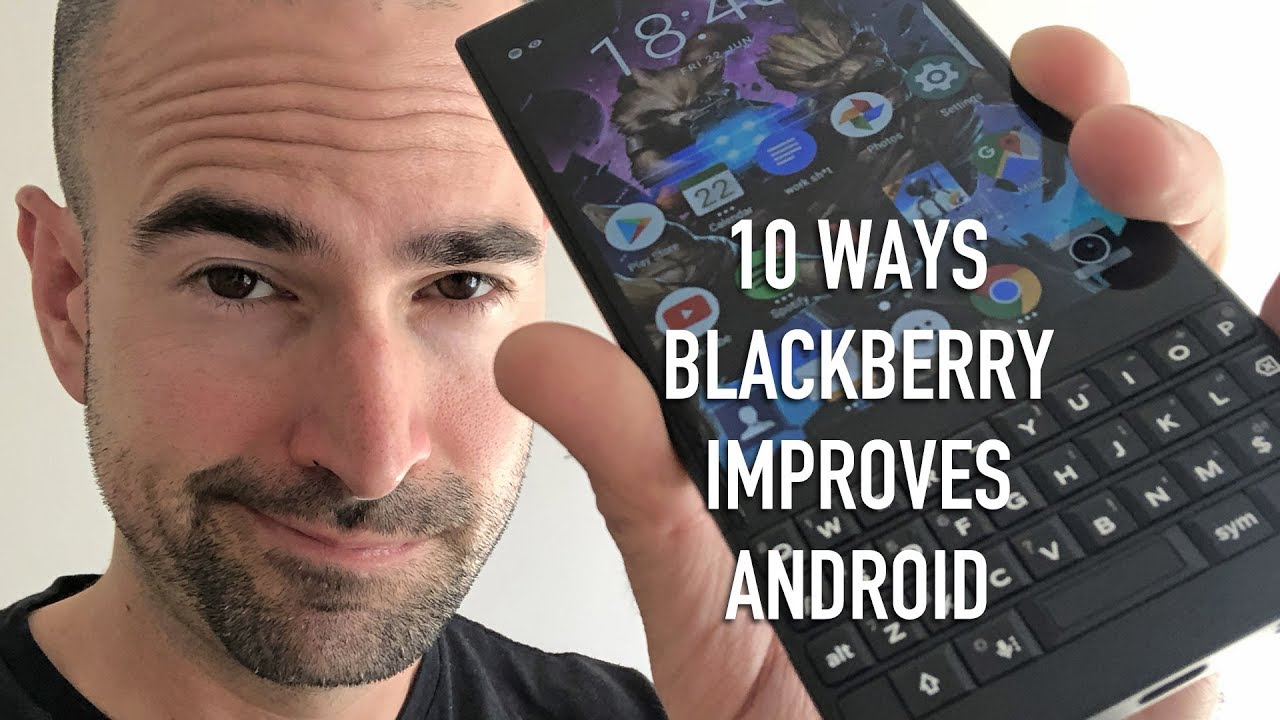Huawei Mate 40 Pro Unboxing! By Tim Schofield
Hey everyone Tim Schofield here and it's time to take a look at the latest flagship from Huawei the mate 40 pro and historically their hardware has been phenomenal. So I'm excited to see what they have to offer with the mate 40 pro. As a quick side note, they also did send over their Huawei gentle monster, smart glasses, so I'll get a video up on these very soon, but for now let's go ahead and take a look at what comes in the box of the mate 40 pro and then, of course, get some hands on with the phone itself. Let's get started, let's begin mate 40 pro co-engineered with Lacey they've continued that partnership for their camera. Let's go ahead and open it on up right away. You have the phone we're going to set that to the side for just a second continue through inside you've got your sim tool, but also a case really great.
When companies include extras for their phone we'll throw this on the phone in just a second. You also get your charging cable and brick, which is Huawei supercharged at 66 watts. It is USB type a, so you do get an USB type, a to USB type c cable, with some orange accents on the inside. Finally, in the box, again always nice when they include extras, you have USB type c headphones with inline controls, and here is just a closer look at those headphones on to what you came to see here. Is the mate 40 pro a little of weight to it on the back you'll see that triple camera unique camera setup.
Now I'm going to go ahead and power the device on, and while it boots up, let's take a close look at that hardware down at the bottom sim card slot. It does have the Kira 9005g processor. So yes, this phone does have 5g USB type c slot and one of your speakers moving along the right side. You've got your power button along with your volume rockers. You don't just have to use the physical buttons to adjust volume.
I'll talk about that in just a second moving along up towards the top you've got an IR blaster nice to see that microphone and another speaker absolutely nothing. On the left side, however, just want to show off the camera bump fairly minimal overall and then a close-up look of those rear cameras triple camera setup like it said engineered with Lacey on the back. It's a 50, megapixel, wide angle, lens, 20, megapixel, ultra-wide angle lens and then a 12 megapixel telephoto lens our mate 40 pro has booted up, I'm going to run through the startup process and only talk about anything noteworthy. There is an in-display fingerprint scanner. So, let's set that up before.
I do I'd like to make note that there is a pre-installed screen protector on the phone. You can kind of see it when the light hits it kind of nice again of Huawei to include all of these extras fairly simple to set it up, just set our thumb down, lift it on up and continue through the process a little of haptic feedback as we do this now, let's just go ahead and get our edges in there. I do believe that they have improved this fingerprint scanner over time, so we'll try that out once we get to the home screen and one more edge there, we go enrollment successful. We can rename it, and we can add more later on. We also can enable face recognition.
So let's do that real quick? You can also check enable raise to wake so, let's get started uh place my head fully in frame a little difficult with the lighting and everything, but it seems like it registered successfully. So we'll test that out. We are all set up and ready to go very good. Looking phone very curved sides, let's take a close look at the 6.76 inch, OLED display and historically Huawei's OLED displays have been excellent. Their colors look really great their viewing angles are good, and this is a 2772 by 1344 resolution and, like I mentioned earlier very round, sides you'll see how that display really does curve around aesthetically.
It is very good-looking, and I have to say it's noticeable right away that 90 hertz is enabled, so this is a 90 hertz display. I could just tell by uh the scrolling that it is enabled let's go into display, to double-check that, though uh screen refresh rate, it is set to dynamic, so it will kind of choose when it goes to 90, hertz and prioritize battery life, you could bump it down to 60 hertz, or you can force it to always be on 90 hertz. It's kind of up to you.90 hertz will use a little more battery life and speaking of battery life. This is a 4400 William hour battery and let's take a close look at this front-facing camera. So on the front is a 13 megapixel camera with a 3d sensor which will help with those selfies along with that face unlock it's lined up with the notification icons up towards the top, but it is a fairly large cutout within display settings.
You can actually get rid of the cutout. You can hide it, and you'll see via software. It will just put a black bar up towards the top, but also with the edges. You can actually turn it off on a per-app basis. So if I turn it off on books and go into the books, app you'll notice that it has more black bars along the sides so more area to hold on to, so that is customizable.
So let's do a quick face, unlock test, so I'm going to turn it on and look at the top. Let's try that again very quickly. It looks like it is: unlocking it right away, so probably not going to need to use the fingerprint scanner too much, but it is nice to have both, and you'll see it will bring up an icon if we double tap on the screen and press on it, let's go ahead and just press on it real quick. That does seem to be very quick and snappy. Now I did mention you can use the physical volume rockers to change the volume.
However, there's another way, you can actually double tap on the edge and then just go ahead and drag along that side display to change the volume and that works on either side. So if you are using your left hand or just want to double tap on the left side, you can do that really neat implementation of those curved sides. Huawei's gestures are also excellent, especially with their knuckles. So you can knock twice on the screen. It takes a screenshot now, if you use two knuckles and knock twice, it will start recording your screen, and you'll notice.
They work how they should so that front sensor is used in other ways: there's air gestures, air scroll grab, shot and air press. Let's test those out real quick so from here. If we have our handout, you can go ahead and grab, and it will take a screenshot an easy way to tell if it recognizes your hand, is that hand icon up towards the top, so I'm holding my hand out in front of the phone. It seems to recognize it every time that I do it. So, let's try the air scrolling within the settings app just put my palm up and go ahead and flick down, and you'll see it went ahead and registered and started scrolling and finally, there's repress.
Maybe if you're playing media just go ahead and push your hand closer, and it will play pause that music jumping into the camera app. Let's just go ahead, and maybe snap a couple, quick pictures, so you could see the shutter speed very quickly seems to be very snappy. There is a zoom icon on the right side. You can go into that ultra-wide angle, lens, obviously bringing in a lot more to the shot, and then you can also zoom up to 50 times with this telephoto lens, also pretty cool, I'm noticing. Once you enable that scroll, you can kind of move your thumb to the side and use the side of that display to kind of zoom in.
So you don't cover up the image in terms of some different modes. You have aperture mode, which I like using a lot. You can just blur the background to emphasize subjects, and it's not just recognizing faces. So that's fun to use. You can also customize your aperture, how much blur you actually want.
There is a night mode portrait mode. You can turn beauty on or off that's kind of up to you. There is a pro photo mode and if you go to more here's a look at all the different options that Huawei offers and no I didn't forget- I threw the included case on the phone. I was actually curious to see what the sides look like, but overall the case is fairly comfortable to hold. The buttons are covered up, you'll see when we take a close look at the display, it doesn't cover up any of the screen, so you can still take advantage of those curved sides and then just a look at the back fully transparent case and, of course, as everyone knows, Huawei doesn't use Google Play Services, they have their own Huawei mobile services, with their app gallery being their shop for all the apps that you would like to use and overall.
That is everything I want to talk about for now, with the mate 40 pro from Huawei, I have noticed the back does collect some fingerprints, so definitely have to wipe that off and while I'm holding the phone I kind of rest, my pointer finger right underneath that camera system, so it's a little more comfortable to hold anyways drop a comment. Let me know what you think about this latest flagship from Huawei. I hope you enjoyed the video if you did be sure to give it a thumbs up, be sure to subscribe as well a lot more content coming soon and as always, guys thanks for watching.
Source : Tim Schofield