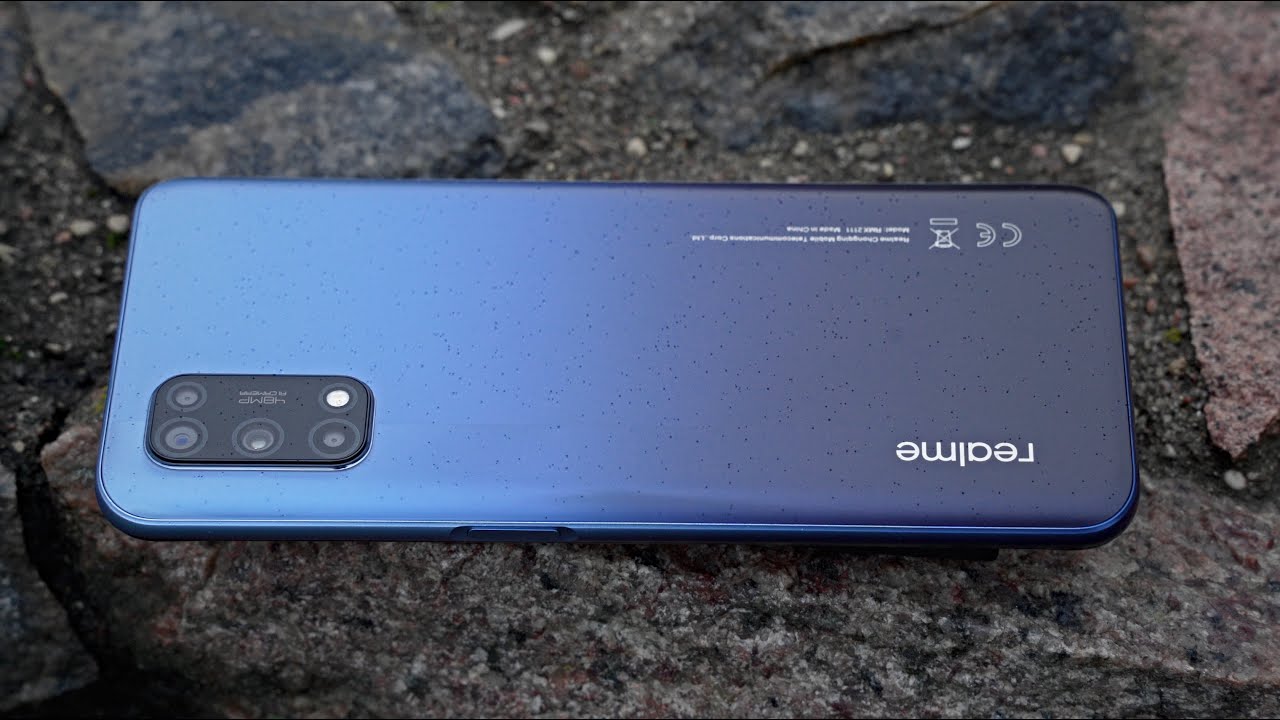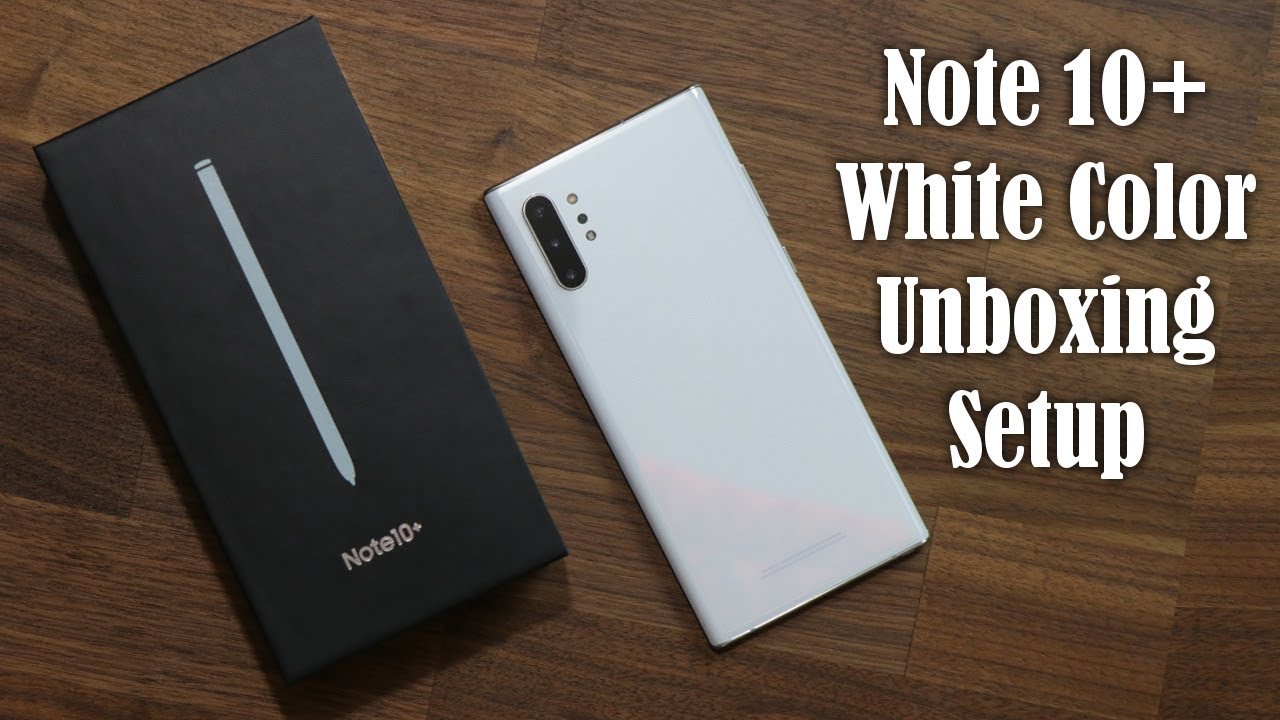How to use NFC on Android By Android Authority
Hi this is the Android authority. Channel I'm April sharing forms an important part of our human experience. In fact, as a smartphone user I've been sharing pictures, music and videos wirelessly your Bluetooth and Wi-Fi direct, sometimes it works at other times. It doesn't another technology near field, communication or NFC. Lets you share stuff too. Just by tapping your device's back against the back of another NFC capable device.
How do you share stuff via NFC in this video I'll? Show you how to use NFC to share data and files anti program. NFC tags I'll be using various Android devices, all of which have NFC the steps I mention here may or may not work for your device so that you can use NFC. Your device needs to have NFC capabilities. How do you check your device for it? One way to check it is by looking at your device's backplate. Some devices like this one have an NFC certification sticker on the backplate.
Here's another device with the NFC logo. Another way is to go to the settings menu under Wireless and networks tap on more. You should see NFC and Android Beam among the other options, once you've confirmed that your phone or tablet does have NFC. You also need to activate the NFC chip to be able to share data through it. Just tap the NFC option on the menu Android Beam will also automatically activate.
Both options need to be on, otherwise you will be unable to use NFC properly. Both the NFC chip and Android Beam allow you to swap data between two capable devices, just by tapping their bags together through NFC. You can share certain types of data such as photos, contact, information website, URLs videos and apps. You only need to beam the data to the recipient device to successfully beam data. Both NFC and Android Beam should be active on the sender and receiver devices.
Next select the content that you want to share. Ideally, the receiving phone should be on its home screen. Put the devices back together like this. On the sender phone you'll see the display shrank into a thumbnail, and the words touch to beam shown at the top tap the thumbnail to beam it. When beaming is successful, you will receive a notification like this or an app will launch on the receiving phone like this.
This is the typical procedure when beaming files and content you'll notice. This procedure used repeatedly in this guide. Now that you have an idea of the general way to being content via NFC, let's try it out by sharing an image, sharing a photo or image via NFC is extremely easy. First open the image this is usually done in the gallery. App then place the back of your device against the back of the recipient device like this.
Both devices will make a sound and vibrate slightly indicating that the devices have made contact on the sender device. You'll, see a thumbnail of the image window and the words touch to beam on top. Your image file is now ready for beaming tap on the screen to beam it doesn't separate the devices until you've tapped to be the receiving device, we'll get a notification that says incoming beam. No need to do anything here, just wait for it to complete. Once beaming is complete, you can access the image by pulling down the notification shade and tapping on beam complete or by going to the gallery app.
Unfortunately, not all NFC enabled devices are cooperative. For example, some phones like the Xperia T, refuse to share images with phones like the HTC One X. This leads me to believe that NFC may not be the best way to swap images and photos. I've had better experience using Bluetooth and Wi-Fi direct. You know through NFC.
You can also share apps, not the actual app files themselves, just the apps page on the Google Play Store to share an app just launch. The app then place both sender and recipient devices back-to-back until you feel the familiar vibration and hear the familiar NFC sound I'll show you how to be my favorite game, app arcane legends to my One X, just launch the game. Tap both backs touch to beam and voil?. The other device opens the arcane legends page on the Play Store. That was quick right.
You can also share an open web page easily with other devices. You can do it right from your browser window. I'm going to share this android authority article, so all I have to do. Is this touch to beam and voil? make sure that both devices are connected to the Internet? You can share both YouTube videos and local videos to sharing a YouTube video is similar to webpage, sharing just open the video in the YouTube app tap device backs like this touch to beam, and there it goes. Both devices need to be connected to the Internet.
Of course. Beaming. A local video file is done similarly, just open the video file, usually in the gallery app tap. Both devices touch to beam wonderful contact. Information is also one of the most frequently shared content type.
You can beam contact info through NFC to it's super easy, open. The contact info page tab. The devices back like this tap the screen to beam the contact card. Taxa aside from beaming small chunks of data to another device, NFC introduces another world of convenience through locational NFC tags or stickers. Such tags or stickers contain microchips that store information readable by NFC, capable devices just tap your NFC device on a tag, and it will read the instructions on that tag.
Tags can contain website, URLs contact information and even device setting profiles that can be activated on a device. So you can stick such tags in various places. For example, stick a tag to your office desk and tap on it to activate your devices' office profile settings or stick a tag to a poster and tap your device on it to quickly open a website to read data from or write data to such NFC tags. You'll need an NFC tag. Reading or tag writing app.
The Optimum G, for instance, comes pre-loaded with such an app known as the LG Tag Plus app tags programmed using this app can only be read by devices that have this same app installed. I have here several MMC tags. These are programmable tags that came with my Optimum G I can program an NFC tag to open a web page, configure my phone settings or even send a text just by tapping my phone against the tag so, for instance, I want this NFC tag to set my phone to vibrate mode turn on Wi-Fi and turn off Bluetooth. This configuration is perfect for office use, so I can just stick this tag to a corner of my desk and tap my phone on it upon arriving. I'll need to program this NFC tag.
First, for that I'm going to use a free, app called the NFC task launcher app from the Google Play Store, it's very flexible in NFC tags management. It's not bad specific either, unlike LG Algae tag plus a poor, so nice Xperia smart tags. Here's how the NFC task launcher app looks like essentially I'm going to use it to save on to this NFC sticker, a set of instructions that I'd like my phone to perform. Whenever I'd have my phone against this NFC tag, B AB has default configurations grouped according to potential use locations such as inside the car at home and so on. In my case, I'm most likely to find the closest configuration under the office profile, so I select it and configure the actions under it.
First I want the phone to use vibrant mode, so I set the sound profile to vibrate, then enable Wi-Fi I still need one more instruction for turning off Bluetooth, but it's not here by default, so I need to add a new action like this and define the new action for turning off Bluetooth there. Let me just review this list quickly: vibrate phone and able Wi-Fi Bluetooth off great everything's ready now tap. The save and write button then touch the tag with a phone's bag. To save the data to the tag, you'll get a confirmation on the screen. If the data writing succeeds time to test it.
Now, let's check my phone's current settings. First Lu tooth is on Wi-Fi is off, and my sound profile is set to ring at full volume now I'm, imagining that I just arrived at the office and I want my phone to go into Office mode right now, so I tap my phone against my NFC tag here and taxa instant office mode. According to my personal specifications, all I need to do now is confirmed that I want to apply the changes. Will this break on another phone? Let's find out yep that works, and it will work on any other device just as long as it devices, NFC capable and the NFC task launcher app is installed on it. Let me show you another example: using a tablet, this time for now, let's set aside this office profile tag and create a new one for use at home when I get home, I want my tablet to open the Android authority website, connect to my home Wi-Fi and set the sound profile to normal I'll program.
This other tag using NFC task launcher I'll, be lucky with the home profile. I guess so. I'll select it here. Furthermore, I'll set the sound profile to normal and the Wi-Fi to enable, since I also want to open a URL I need to enable this option and provide the Android authority URL here as before, save the instructions to the tag and touch a tag with the tablets back there. Let's go home and switch from office mode to home mode.
Currently, my tablet is using office settings with my Wi-Fi off tap my tablet against my home profile tag and voil?. The settings are set now. I, don't have to worry about setting my profiles manually when I reach home I can create such profile tags for use in various places like in the car. In my bedroom ?, these NFC tags provide a lot of convenience, Near, Field, Communication, Technology, isn't new technology and developers are still exploring the many ways to use it in the world of Android tablets and smartphones. It has already found some usefulness in the form of quick sharing of content, as well as secure bills.
Payment. The technology still has a lot of possible uses, and it's only a matter of time before those other uses can be fully explored and implemented. In this video I've shown you how to share content on your device to another NFC capable device. I hope you find NFC useful on your Android device for more Android news reviews and guides visit android authority comm and subscribe to our YouTube channel. I'm April until next time and remember the power of Android is yours.
Source : Android Authority